Windows 8 Product Key, When Resetting, Reinstalling
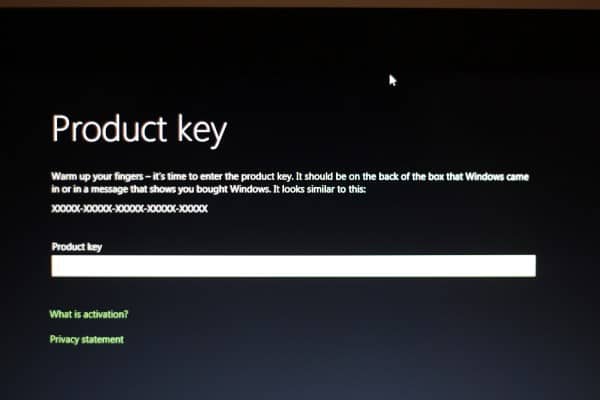
The installation of the Windows 8 operating system should not pose problems to the majority of users. Installation is pretty straightforward and users do not need to enter a product key during installation. It may however come as a shock to some users that they have to enter the Windows 8 product key when they try to reinstall or reset the operating system.
We have already talked about resetting the operating system. This basically resets the operating system to the state right after installation. All personal files and applications are removed from the computer, and settings are returned to their defaults. The option to reset the PC is available in the Control Panel of the operating system.
Reinstallation on the other hand simply refers to installing the operating system a second time on a computer.
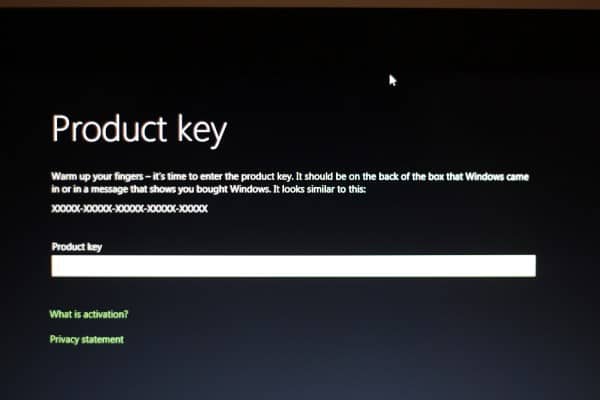
You might be asked to enter the Windows product key in both situations. On a side note: I reinstalled Windows 8 and was not asked to enter a product key.
The problem here is that Microsoft is not supplying the product key with the operating system. You won't find it in a text document that is part of the installation files nor on the official website.
You find the answer in a forum thread (!) over at the Microsoft Developer Network forum. A user asked the following question on the forum:
I’m reinstalling Windows Developer Preview and need to enter a product key. What key do I use?
A Microsoft employee replied with this answer:
If you need to reinstall Windows Developer Preview or use the Reset functionality, you might be asked to enter this product key:
6RH4V-HNTWC-JQKG8-RFR3R-36498
If you’re running a server version of Windows Developer Preview, you can use this product key:
4Y8N3-H7MMW-C76VJ-YD3XV-MBDKV
Note: These product keys are only for use with the Windows Developer Preview version of Windows 8.
There you have it. If you need to reinstall Windows 8, you need to use the product key 6RH4V-HNTWC-JQKG8-RFR3R-36498.
If you need to reinstall the server version of Windows 8, you use the product key 4Y8N3-H7MMW-C76VJ-YD3XV-MBDKV instead.
The keys are only compatible with the developer preview of Windows 8. It is likely that they wont work in the beta or release candidate, and 100% certain that they won't work in a final version of the operating system. (via)
Advertisement















tryng to get rid of windows 10, i’m not good with computers
thnkssss brothe
here is the direct link for
Windows Developer Preview with developer tools English, 64-bit (x64)
DOWNLOAD (4.8 GB)
Sha 1 hash – 6FE9352FB59F6D0789AF35D100 1BD4E4E81E42AF
All of the following come on a disk image file (.iso). See below for installation instructions.
64-bit Windows Developer Preview
Windows SDK for Metro style apps
Microsoft Visual Studio 11 Express for Windows Developer Preview
Microsoft Expression Blend 5 Developer Preview
28 Metro style apps including the BUILD Conference app
or
Windows Developer Preview English, 64-bit (x64)
DOWNLOAD (3.6 GB)
Sha 1 hash – 79DBF235FD49F5C1C8F8C04E24 BDE6E1D04DA1E9
Includes a disk image file (.iso) to install the Windows Developer Preview and Metro style apps on a 64-bit PC.
or
Windows Developer Preview English, 32-bit (x86)
DOWNLOAD (2.8 GB)
Sha 1 hash – 4E0698BBABE01ED27582C9FC16AD21C4422913CC
Includes a disk image file (.iso) to install the Windows Developer Preview and Metro style apps on a 32-bit PC.
link here n please like the page also if u went to like it:
http://www.facebook.com/photo.php?fbid=282693875093091&set=a.256364274392718.75554.256351067727372&type=1&theater
and who can tell me, who is the best Windows: Windows Developer Preview or windows7 ultimate
Martin,
I have no right to post this here but I figured it might benefit somebody.
I recently Installed the Windows 8 Developer preview. I installed it as a Dual boot with Windows 7. After installation Windows 8 takes over the boot process and if you wish to get access to 7 it increases your startup time annoyingly.
By default the installation is configured to boot windows 8 then you choose Windows 7 and the computer restarts into Windows 7. It’s really easy to fix and give yourself the “old” dual boot menu. Saving precious seconds during boot up.
http://www.suilamhainservices.ie/Tutorials_Musings/Changing_Windows_8_Developer_Boot_Options.html
Thanks,
Ciarán
hello brother
If u don’t mind, u can tell how to install windows8 developer preview to dual windows?
thnksss
Try This:
http://tinyurl.com/3ofpx8s
or
the reddit link here is also very good :-)
https://www.ghacks.net/2011/09/14/how-to-install-windows-8-from-usb-key/
The first thing I did was that. Indeed, Win8’s forces re-post if you wanna boot into Win7.
My expiration date is: 3/11/2012 4:59 PM
Easy to find out. Simply hit the windows key + r which brings up the run dialog window.
Type in “winver” and hit enter.
Then notice in the middle of the screen it shows your expiration date.
That’s interesting. I was curious myself.
I image there will be a new preview available
within that time frame but this one is fairly long.
“imagine”
Thanks Will for letting us know. That’s more than six months.
Microsoft did not make it easy for developers
who likely will face this scenario at some point.
Microsoft should have provided this info up front.
Developers writing apps, which Microsoft encourages,
necessarily might find to need to reinstall the OS.
One thing I have been looking for since the Preview became available is if it has an expiry date?
So far I have not found an answer, does anyone know?
I’m pretty sure it has an expiration date, but I have not found an official comment on this either.