AVG LiveKive Lauched, Get 5GB Online Storage For A Year
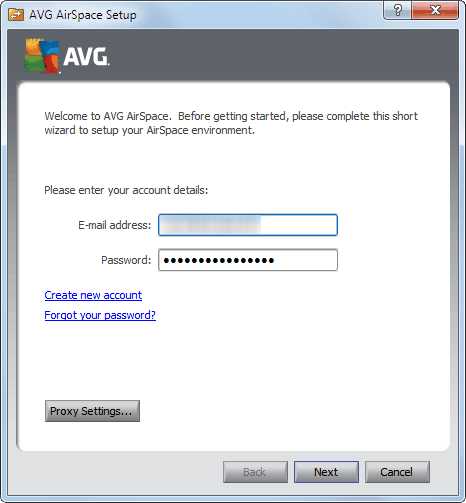
Dropping transfer rate costs per Gigabyte and faster connection speeds make the online storage niche attractive. One of the latest players to enter is AVG, developer of popular antivirus solutions.
Update: AVG sent out emails to existing Live Kive users that it will retire the server. Starting April 2014, no new files can be uploaded to the service anymore. Users of the service have three more months to download their files to their local system before the service is shut down entirely. From August 18 onwards, access to LiveKive files is no longer available. End
AVG announced the LiveKive service in February and promised that a beta would soon follow. The beta has just started and everyone who participates gets 5 Gigabytes of free online storage for a year.
The LiveKive beta is limited, and places are served on a first come first serve basis. You can head over to the beta signup page right now to grab your spot before someone else does.
The beta runs under the codename AVG AirSpace. Users need to register a free account over at the beta signup page after filling out a small survey about online backups. The software client is compatible with Windows XP, Windows Vista and Windows 7, sorry no Linux or Mac support in the beta.
AVG LiveKive Review
Installation of the 16 Megabyte setup file is straightforward and requires no user interaction. A setup assistant is launched after installation. Here it is necessary to enter the email address and password that was used to register the beta account at the AVG website
and enter a name for the PC or device the software is running on
It is optionally possible to click on Data Encryption Settings to create a custom passphrase for the application. AVG LiveKive will create one otherwise automatically.
The main application interface divides information on five pages and subpages that can be reached via tabs at the top.
The status tab displays backup, sync and share activities, queued files, actions that are currently performed, a log and statistics.
The backup tab suggests five pre-defined categories that can be backed up. The categories are desktop, documents, movies, music and pictures, all part of the my documents folder structure.
A click on advanced displays the computer's folder structure with options to select additional folders and files for backup. A search is provided to find specific files or folders, and a switch to display hidden files and folders as well in the file browser.
The View Restore tab displays all backed up files and folders with options to download or restore selected files or folders. Files and folders are restored by selecting them first in the browser, and clicking on the Download icon afterwards. This opens the page below with options to download or restore the selected files and folders.
The sync tab offers configuration options to synchronize files and folders between different folders. The folders can be located on the same local computer, for instance an internal hard drive and external drive, or two different computer systems.
Data synchronization is setup in four steps: You select a name and optional description in step one. The two folders are selected in the next step. Only folders that have been added to the backup process can be synced. The interface lists all folders and the devices that have been setup for backup.
Files that should not be synchronized are added in the third step. You can add file names and extensions that should not be synchronized. The last step displays a verification of the settings. A click on Start Sync synchronizes the selected folders for the first time. Synchronizations can be scheduled in the status or options.
Share finally can be used to share files and folders with friends, colleagues or business clients. Individual share links can for instance be created in the View / Restore tab.
You can also create a publicly accessible, protected, url that you can use to share data. To do that you need to define a name, password and share folder that is then accessible via a newly generated url. Users can then access the files online if they have the right password.
Users with permission are then able to download folders and all files within, or individual files from the shared space. The owner of the files can change the password at anytime, and delete the share if it is no longer needed.
The preferences contain several interesting options. It is possible to define file size and age limitations, exclude files or folders with wildcards, schedule backups, syncing and sharing of files and configure network settings.
A local copy of data that is backed up can be saved by AVG LiveLive automatically. The local data is prioritized whenever files or folders need to be restored. This improves the speed of large restorations, and can also be beneficial if no Internet connection is available, or if the AVG servers are not reachable. The local copy of the backup needs to be activated in the Copy preferences.
Data that is exchanged with the help of the backup program is encrypted from start to finish, from the user's computer to the AVG server and the other way round. Data on the AVG server remains encrypted so that no one can access the data on the server without the password.
AVG LiveKive In Short
AVG LiveKive is a file backup, synchronization and sharing solution in the cloud that is currently in beta. Beta users get 5 Gigabytes of free storage space for a year, and can install the software on PCs that run Microsoft Windows.
All activities can be scheduled to run regularly from the Status tab or the Schedule preferences in the program options.
Beta Verdict
No word yet on the pricing. The Get More Space button in the interface leads to a non-existing page on the AVG website. It is apparently not possible to save more than 5 Gigabytes of data in the beta.
The application is a bit slow reaction-wise sometimes. It happens that a click takes a few seconds to process. Not all the time but sometimes. This is likely a beta quirk that will be resolved in the final product.
AVG LiveKive adds a few interesting ideas to the online backup world. Especially the option to store a local copy of the backup is interesting as it offers several advantages and a fallback option. The developers should add the option to create custom categories, Windows Explorer integration, support for other operating systems and devices, and easier options to access backed up files.
The pricing, and the availability of a free account, are the two factors that make or break the product. Users who are experiencing problems should take a look at a sticky post in the AVG LiveKive support forum which lists several issues and fixes.
Advertisement
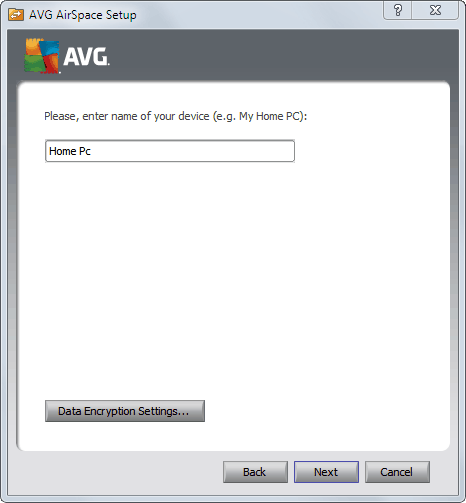
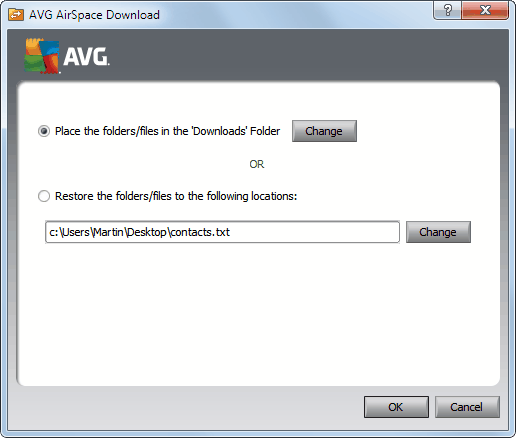
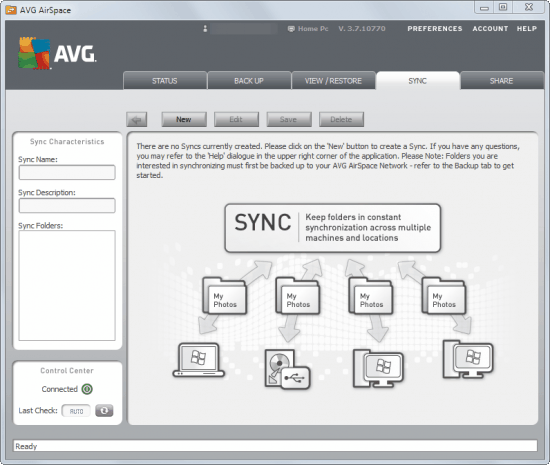
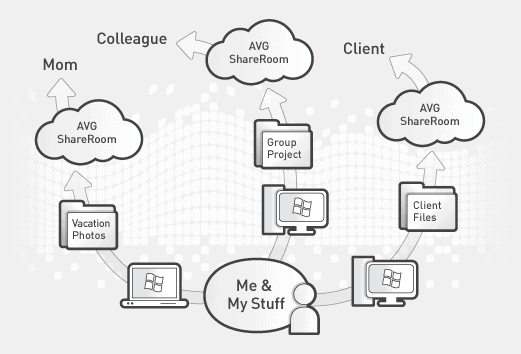
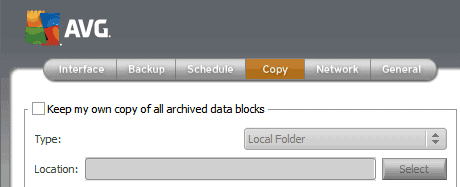




















I think this is not user-friendly because everything is complex. I might try it out someday though I currently use safecopy.com. and am pretty happy with it. They offer a free 3Gb account if you like to try out.
This thing seems overly complicated. I will probably try it out again before I uninstall it, but in the end I think I will just stick with Dropbox.
Looks almost identical to SpiderOak in just about every way possible.
Indeed! It seems the only thing AVG has done is changing logo and icons. Spideroak is actually cross-platform and works quite well on my Windows and Ubuntu machines.