Input Director, Use Mouse, Keyboard On A Second Computer
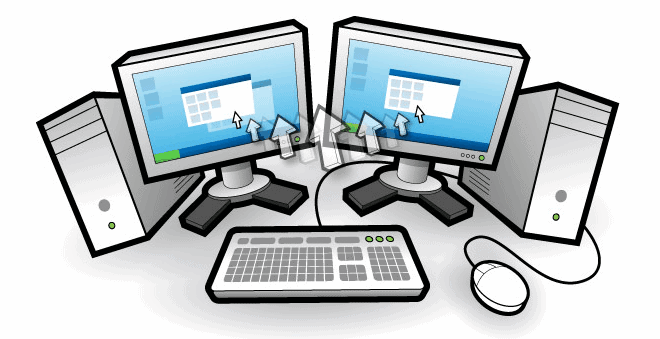
Did you ever have to work on two computer systems at the same time? Maybe two systems placed next to each other on a computer desk, or a desktop PC and a mobile computer? Switching between both systems is not the most comfortable thing to do considering that you have to move either your body or the input devices to control the second computer system.
Input Director offers a solution; The free software program
can be used to to control multiple computers running the Windows operating system with a single keyboard and computer mouse. The software is installed on all computer systems that need to be remotely controlled with a single keyboard and mouse combination. The computer with the connected input devices is configured as the master, all other systems as slaves. It is theoretically possible to configure a second master and multiple slaves if necessary.
The configuration on the Slave system authorities master systems to control it. The position of the Slave monitor and the Slave system need to be configured on the Master system.
Why is the location of the slave monitor important? Because it enables one of the ways to move the mouse over to the monitor of the slave system. This works similar to multi-monitor systems where the mouse is moved over the border of the monitor to show up on the second monitor.
Another interesting feature is the shared clipboard which becomes available on all systems connected with each other.
Master configuration screen
Slave configuration
The Slave system can be configured to allow control from a specific network address or hostname, to improve security.
The application supports data encryption to encrypt all network traffic. Available for selection are 128-bit, 192-bit or 256-bit AES keys.
Input Director offers several features that go beyond the core functionality, including:
- Synchronizing screensavers and shutdown of all systems. Master systems can force slave systems to shutdown.
- Support of different keyboard layouts
- Hotkeys to switch control immediately so that the mouse and keyboard input is moved to another computer and monitor.
- Hotkeys to lock slaves or all computers at once
- Auto-switching of roles, enables master mode on slave systems if the mouse is moved to them.
- Support for keyboard macros and key bindings. Macros can be run on a single system, or broadcast to all computer systems.
Input Director's strength is that it is easy to setup and use, with enough advanced features to make the application attractive to experienced computer users who need features like encryption, different keyboard layouts or macros. The ability to run macros on all systems at once offers interesting options, for instance for testing and benchmarking.
Users who download Input Director should take a look at the quickstart guide and the advanced configuration guide posted on the developer website.
Input Director is compatible with all versions of Windows from Windows 2000 to Windows 7. (via)
Advertisement

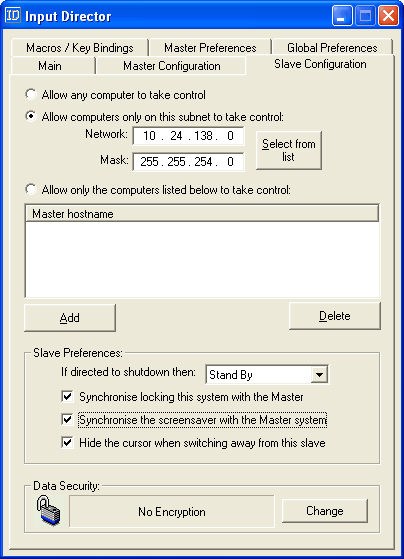




















I am running 64 bit Windows 10 on two computers. I can not get the master and slave to communicate. When I enter the slave ip or host name it tells me, it isn’t found. They are on the same wireless connection. I have installed and uninstalled it. I went into the global preference, cleared and changed the preferred network and it still does not connect. (I saw that on a site where others was having the same issue). I even tried to make sure my windows defender off while trying to connect to see if that would solve it, but it did not. Please help
That is quite pretty cheap! Hope I could get this kind of laptop as cheap as it is in our country.
Does anyone no if this continues to function when windows UAC opens. Because i tried synergy last week but i had to use second keyboard when a UAC window opened on slave/client..
Why not using remotedesktop (microsoft) for multi-computing?! You don’t need a second monitor or just use it for the 1st pc.
the advantage is speed. just moving mouse and keyboard data over the network is a lot lot faster than moving an entire monitor display.
for a setup such as mine, where I have my laptop sat next to my desktop screen, it makes more sense to use this or synergy (personal preferences here folks. this or synergy.. upto you!) than trying to send the entire screen.
What’s the advantage over synergy?
If you want to share a keyboard and mouse between two non Windows computers (linux, mac osx, windows) you can use Synergy.
been using ID now for a couple of years. fast setup, easy to use. perfect for use between my desktop and my laptop :D