Using Google Maps For Travelers
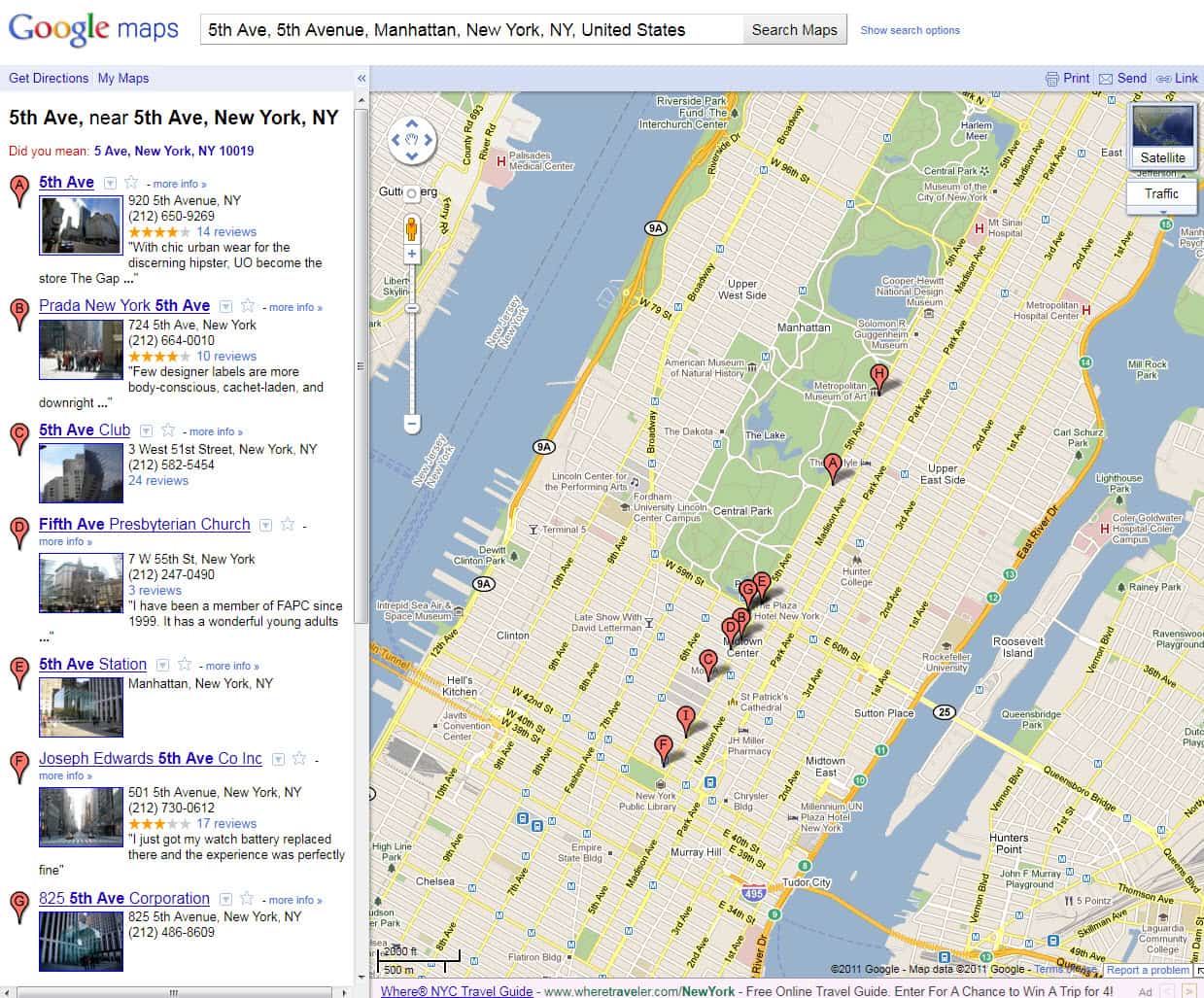
Traveling is one thing that keeps you connected with the world: you explore new places, get to see, eat, and feel new things, meet new people, and a lot more. Everyone likes to travel, and the perfect journey cannot be complete without a few essential things which include a perfectly planned itinerary, your phone, bare essentials, a camera, etc. While traveling however, you need to get yourself some more things, as and when the need may be. In this age of technology, there are a few things that you just have got to have, which will make your travel very, very easy and convenient. One such example is Google Maps. Yes, Google Maps is a very powerful tool, which, when used correctly and to the best possible extent, can work wonders for your travels. We will look at a few ways in which a traveler can use Google Maps to his advantage and take the journey to a whole new level.
Before we begin, let us have a quick look at what Google Maps is all about. Google Maps is, according to Google themselves, "a Google service offering powerful, user-friendly mapping technology and local business information, including business locations, contact information, and driving directions." Now this statement summarizes what Google Maps does in one word: everything. Right from planning your trip and marking places on maps, to obtaining driving directions to drive to a particular place, Google Maps does it all. It is the most comprehensive mapping service available on the internet, and by putting it to good use, the traveler can make his travels a whole lot cooler and more enjoyable.
There are some unique features that Google Maps offers, and these include:
- Comprehensive business listings that include information like open hours, payment types accepted, phone numbers, websites, email addresses and reviews, all in one place.
- Multiple views of places, with the option to choose satellite images or Google's proprietary Street View images. Street View deserves a special mention because this initiative by Google aims to provide images of everything that can be accessed by road all over the world, and has been successfully implemented in more than a few parts of the world. With Street View, you can get to know how your exact destination (a hotel or a restaurant) will look right from your home.
- Integration with Google Earth: Google Earth combined with Google Maps gives you 3D images of terrain from Google Earth on Google Maps, which is useful to check out uncharted areas, or areas that are not easily accessible by road. This is an excellent feature and enables you to prepare to the greatest possible extent for your trip.
- Driving directions: yes, Google Maps offers detailed, comprehensive and accurate driving directions with just the click of a button. Just enter the starting point and destination and get driving directions, mostly in the shortest possible routes, and also with approximate traveling times. This is as comprehensive as it gets.
- Flexible map settings: you can zoom in and out, pan across, and tilt the maps - any way you like. Google Maps provides 360 degree views, and all the above features combined give you the feel of actually being in the place that you want to go to, without actually traveling.
Having looked at the unique features offered by Google Maps, let us now look into how to actually use individual features to plan that perfect trip. First, you would want to plan your trip using Google Maps. The reason we want to use Google Maps here is that as mentioned above, Google Maps contain all information that is necessary, i.e. street and road names, business listings, places to visit, and so on. SO planning your trip using Google Maps only makes sense. All you need is a Google account, and of course, the trip that you intend to plan. Once you've logged into Google Maps (maps.google.com) using your Google account, just click on "My Maps" and then "Create new map". Then give it the appropriate name, preferably including the year and name or purpose of destination, such as "London 2010, Vacation", and select whether your map should be Public or Unlisted. Selecting "Public" makes the map accessible by anyone, so exercise caution here. Selecting "Unlisted" enables you to share it only with people you choose. Having done this, search for places and businesses that you will be visiting during your trip on Google Maps. As you hover the mouse cursor over each listing, a small pop-up window appears, displaying brief information about the place. Select "Save to My Maps" to save the particular listing onto your map. Select all necessary places, before finishing. You can even customize the map by placing icons over listings, like a house icon over a hotel, a movie ion over a cinema, and so on. You can also print the map to give all members of the group an idea as to where everything is.
Having planned your trip, you now need driving directions, or, if you choose to, select public transportation options. Yes, that can be done as well with Google Maps. Let's see how to obtain driving directions using Google Maps. Once you've gotten to the Google Maps website, all you need to do is click on "Get Directions" on the menu on the top, type the names of the starting place and the destination, and click on the "Get Directions" button that is present right under the destination box. You can thus obtain driving directions easily using Google Maps. Another great feature is the availability of getting directions for public transport and walking. Once you click on "Get Directions" as mentioned above, you get a drop down menu with three items: "By Car", "By Public Transit" and "By Walking". Select "By Public Transit" and get detailed instructions as to which buses to get onto, which trains to board, and which flights to catch. This really is a great feature that provides comprehensive information that is really very handy. If you select "By Walking", then it gives you the best possible route in which you can walk to the destination. All this information is available as more and more public transportation services post their schedules and timings online. Google Maps collects all this information, and by integrating it into Google Maps, creates the easiest user interface ever, and helps in planning a trip down to the last minute detail.
Another great feature is availability of future information as well. If you are leaving on a specific date, all you’ve got to do is enter the specific dates, and you'll get all the train, bus and flight schedules for that particular day. Google Maps will also display if the place of interest that you want to visit is closed on that particular day. Thus using the Internet's best free travel planner to your advantage; you can achieve the perfect trip and travel in peace and happiness.
Advertisement




















Google maps directions does not take notice of restricted junctions (ie: no legt turn etc), or streets that are only bus lanes etc in a lot of cities. outside USA.
Even Dublin in Ireland, where the whole country has street-view, has some pretty dangerous mistakes on this point!!
Google Places can never beat Facebook places because Places is closely linked to social. I see websites like http://WorkplaceTalk.com that are already built on top of facebook places. Facebook is ahead of on the curve. Google is playing catchup again.