BulletsPassView, Reveal Hidden Passwords
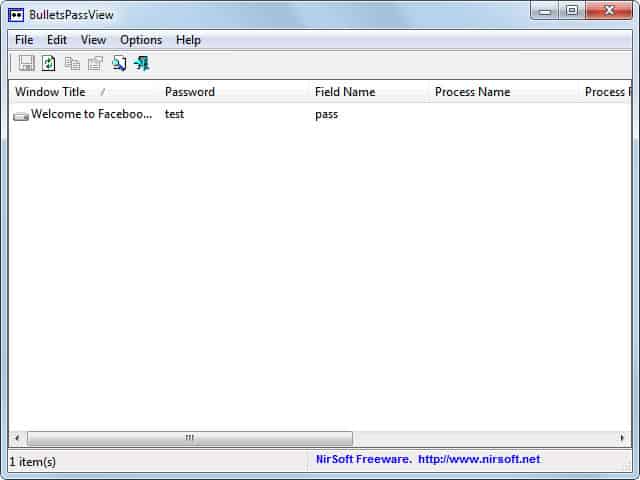
Passwords are usually concealed or hidden behind bullets or asterisks on computer systems. This is done largely to prevent access to those passwords by other users. These hidden passwords do however cause problems for the owner of the password as well. When I worked in tech support I had numerous cases where users received a password incorrect message because of an activated caps lock key. The asterisks prevented them from seeing what they entered in the password field.
BulletsPassView is a brand new Nirsoft application that enables the user to view passwords behind bullets and asterisks in Windows. The program works with text boxes in Windows and password fields in Internet Explorer. The program does not work in third party applications like Firefox, Thunderbird or Google Chrome that rely on other means to hide the passwords. It does however work with many ftp programs and other programs that use the native way of hiding passwords.
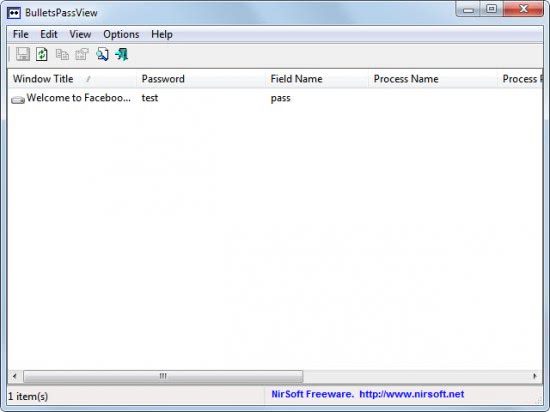
Long time readers may remember a similar application by Nirsoft called Asterisks Logger. BulletsPassView is the successor which offers Windows Vista and Windows 7 support, support for Internet Explorer passwords and command line options.
The program works automatically. All that needs to be done is to start the portable application after unzipping it. It will automatically refresh the interface whenever a new password is recognized.
The password is displayed in clear text with options to copy it from the application interface to the Windows clipboard.
BulletsPassView can be run from the command line as well to save passwords from currently open password windows to a file on the local computer. Other than that it offers the usual Nirsoft exporting options to export the current list into various formats including HTML.
The portable software is available for download at the Nirsoft website.
Advertisement



















The password hiding thing is the most useless, annoying invention in the history of computing.
99.99999999% of the time there is no one over my shoulder, let alone anyone who is trying to read my login details. Counter that with at least once every few days where you have to enter an entire form again, because the 2 password fields (one of them is confirm) did not match each other.
If you type fast, or if you just like making up new passwords for each site that requires registration before viewing/downloading/posting, then I’m sure the ratio of annoyance vs identify theft thwarted is about a million to 0. ( And don’t get me started on these sites that FORCE at least 8 characters, one of them has to be number, etc, etc. For financial institutions fine, be my daddy, but to download your stupid driver I need a super safe password login??)
I wish there was a registry hack, browser extension/option, or even an entire operating system that is designed for adults who are willing to live on the dangerous side (sarcasm) and forgo this ridiculous handicap that every one seems to have signed off on.
Sounds unbelievable, but just what I was looking for. Yesterday I thought “I need a program for that” As by magic, I see it being offerred here. Great, please count me in.