Radeon Pro, Create Profiles For PC Games
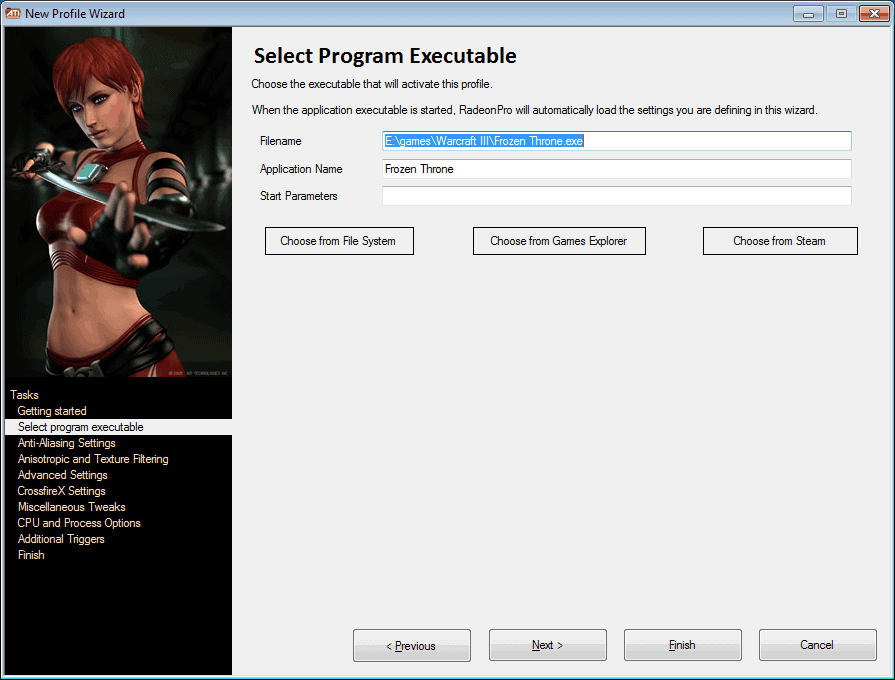
PC gamers often have to configure technical settings for PC games that they want to play. They have to configure the right resolution, refresh rate and quality settings for the perfect gaming experience. To make matters worse, some of the latest games may not run in the highest resolutions or settings, simply because of the hardware of the PC.
Many users change the options directly in the video card preferences. Radeon users do that in the Catalyst settings, which allow the user to change all those relevant settings, or set them to be configurable directly in the game.
Video card profiles can be helpful to always start a game with the right configuration, and Radeon Pro is a third party software to create those profiles.
The main advantage of profiles is that they do not interfere with the standard video card settings. It is for instance possible to setup a global configuration, and then profiles for games or other applications that need different settings.
Radeon Pro offers a profile creation wizard. New users should start with the wizard and use it to configure one of the applications they want to create a custom profile for. Experienced users can create profiles without the wizard, which is usually the faster option.
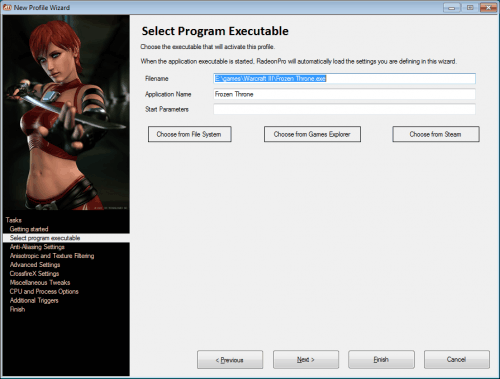
It begins with the selection of a game or application from the local hard drive. It is possible to use the file browser, the Windows Games Explorer or Steam for that purpose. Additional startup parameters can be added in this step as well if necessary.
The Anti-Aliasing settings can be configured in the second step. Here it is possible to select the anti-aliasing level, filter and mode, as well as compatibility settings. Available for selection are the global settings, or application specific settings.
The anisoptric filtering and texture quality settings are configured in the third step. Again with the possibility to use the global settings, or application specific ones.
In step four, advanced settings can be configured. Those include Catalyst AI and Vertical Sync control settings, as well as forcing Vsync and triple-buffering.
But that's still not everything that can be configured. Next up are CrossfireX settings, to enable and configure multi-GPU support for games that are not supported by the driver yet, miscellaneous tweaks like showing fps counter on screen, disabling Aero Glass in Windows Vista and Windows 7, spoofing the video card manufacturer and device or cpu and process affinities.
Finally, additional triggers can be defined. Those are other executables that will trigger the custom video card profile. In the end, all settings that have been configured are shown on a final screen, before the new video card profile is saved.
All profiles that have been created this way are shown in the main interface of the program. Here it is also possible to create new profiles directly. It is furthermore possible to configure the global settings in Radeon Pro directly.
Radeon Pro needs to be running in the background, to load the custom game profiles that have been configured. Long time Radeon users may have noticed from the description given, that the program adds some features that are not controlled by the Catalyst drivers. This includes the frames per second that can be displayed, or the screenshot taking functionality. Hotkeys are available for several of those features in the program's options.
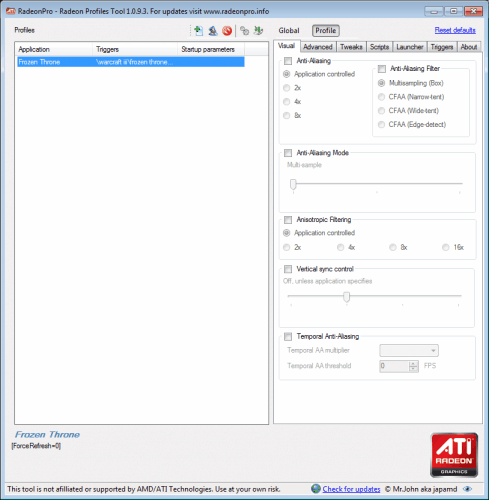
The main disadvantage of the program is that it needs to be running in the background, and that it uses quite a chunk of memory. Computer gamers can also take a look at our Create Video Card Profiles To Save Power And Reduce Noise guide which is compatible with both Radeon and Nvidia video cards.
Radeon Pro is available for download at the developer website. The Radeon profile creator is compatible with 32-bit and 64-bit editions of the Windows operating system, and all video cards that use the Catalyst drivers.
Advertisement


















