How To Add Folders To Windows Explorer Favorites In Windows 7
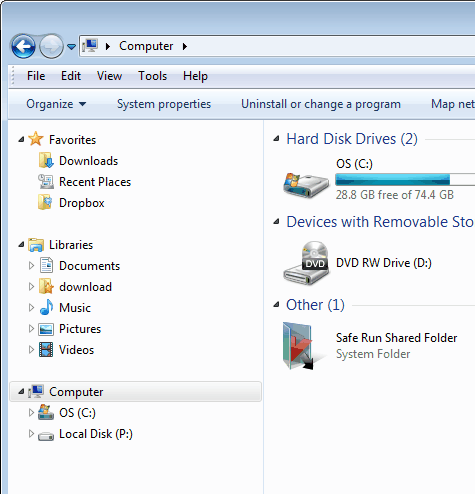
Windows Explorer in Windows 7 contains a left sidebar that displays links to favorites, drives and libraries. This section can be expanded (by right-clicking a blank spot in the sidebar and selecting "Show all folders") to include User directories, control panel and recycle bin as well.
The sidebar has its purposes. It can be used to quickly navigate to any folder on the computer, or to access folder contents quickly by double-clicking the listed folders without having to navigate to it first.
The sidebar items are also accessible in open and save windows, if those dialogs use the standard Windows way of loading and saving files. That's why it is handy to add folders to it that you use often to save files to or load files from.
There are two possibilities to add new folders to the Windows Explorer sidebar; as a new Library or a new Favorite. Favorites are often the better choice, as they are easier to create and maintain.
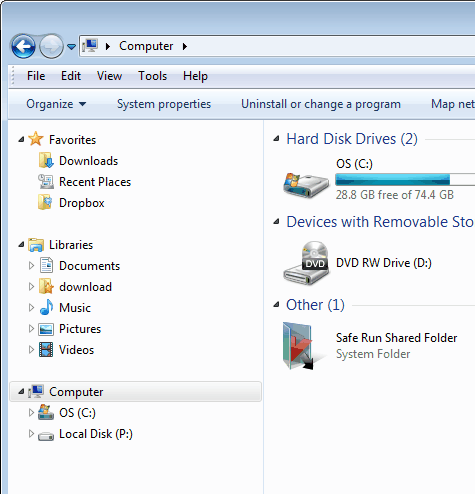
To add any folder to the favorites open the new folder's path in Windows Explorer, and drag and drop it into the Favorites location in the sidebar.
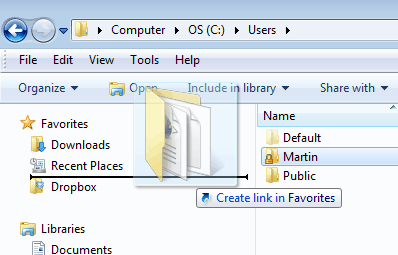
All folders under Favorites can be rearranged by dragging and dropping them to their new location. A click on a folder opens the folder path in the right Windows Explorer section.
Another option to add folders to the Favorites in Windows Explorer is to left-click Favorites in the sidebar. This opens all folders currently stored under Favorites in the right section. Now new folders can be created or dragged and dropped into the area.
Some folders that might be worth adding to the sidebar are the User folder, a Downloads folder to quickly load and save files or the program files folder to start programs faster.
It is possible to delete entries that are listed in the favorites as well. To do so simply select the entry and hit the delete key on the keyboard. This removes only the link to the folder in the favorites but not the folder itself.
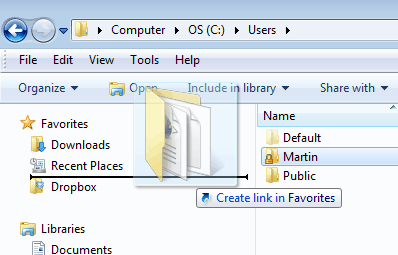

















Thaks! Thatworked like a charm!
Is there any way to create a nested favorites tree like in XP? Looks like we have to create a folder structure ourselves now, and populate it with shortcuts, which is a really clumsy way to do it. You can’t see the relationship between the different folders as you click through them.
For casual users with just a few favorites this new way is OK, but if you’ve got a bunch of them it’s a real pain. Another great “improvement” from Microsoft! It ought to work like the favorites in IE. I agree with mefui, MS is going backwards.
To conclude this new Favorite management is really painful in Win7 compare to what ot was in WinXP. Microsoft did a big regression here in ergonomy. User cannot create a tree of favorite and organize in a hierarchy. Windows is going to wrong way…
I deleted all the shortcuts from my favorites, and now I’m trying to restore some of them. The “restore” doesn’t do anything, and I don’t seem to be able to drag folders or shortcuts to favorites. Anyone have any idea what might be the problem? It also doesn’t work selecting a folder and then right-clicking on favorites and selecting to add to favorites. When I try to drag a shortcut to favorites, a red circle with line through it shows up like it is not allowed. All help much appreciated.
I also have the same problem.
I originally dragged some of the folders to skydrive.
but skydrive did not work as i anticipated. so i ttried to restore my system back to pre-skydrive.
in so doing, i could no longer drag folders, like desktop or anything else for that matter to favorites. i also get a circle witha line through it…indicating not allowed.
please help the two of us
You automatically create shortcuts when you drag and drop a folder on the Favorites entry in the sidebar.
Like G. Klein says, it is best to add a SHORTCUT to a folder to the favorites. Advising us to drag a folder to the favorites was TERRIBLE ADVICE from Martin Brinkmann. This creates a COPY of all the contents in that folder into favorites. Now if we make changes to either the original folder or the one in favorites, they would becorme OUT OF SYNC with each other. Always put SHORTCUTS in the favorites folder.
Disappointing that Favourites will not allow me to place shortcut to file, only folder. :(
This is actually a very elegant and nice method!! Thanks!
Thank God out I.T. group saved my ‘old’ Favorites folder from previous version. I do not wish to see every link (over 30) listed separately under the ‘new’ favorites (library), rather I had them organized in sub-folders in my ‘old’ Favorites. Thanks for this useless new method.
I have the same problem….
I have eliminate the pre-loaded files from Windows 7 Explorer Favorites, but it will not let me add new ones. I have tried to restore the Favorites links and that does not work. Is there a remedy.
Thanks.
The method that worked for me was to first create a shortcut to the folder I wished to add to the “Favorites” and then drag that shortcut there.
me too, Carol