How To Uninstall Software In Windows Safe Mode

Safe Mode in Windows loads the operating system in a limited state, which can be helpful for troubleshooting and correcting PC issues. Many of the standard services and features of the Windows operating system are not available in safe mode, including the Windows Installer Service.
It is not possible to uninstall software in Safe Mode if the service is not running, that is highly problematic if a software is responsible for PC issues and if it cannot be removed on your system when it is running in normal mode.
There is however an option to start the Windows Installer Service in Safe Mode, so that software can be uninstalled afterwards.

The Windows Installer Service can't be started immediately, it is necessary to patch the Registry first. If you try to uninstall a program in Safe Mode, you get the following error message pointing at the cause of the issue:
The Windows Installer Service could not be accessed. This can occur if the Windows Installer is not correctly installed. Contact your support personnel for assistance.
Fixing the issue
Open the Windows Registry Editor in the following way:
- Use the shortcut Windows-R to open the runbox.
- Type regedit and hit enter.
It can also be launched by clicking on the start orb, and entering regedit in the run box in the Start Menu followed by enter on Windows 7 and earlier Windows systems.
Locate the following Registry key
HKLM\SYSTEM\CurrentControlSet\Control\SafeBoot\Minimal\
Right-click on Minimal and select New > Key. Name the key MSIServer and change the default value to Service by double-clicking it.
Side note: I tested this under windows 8 recently, and here you did not have to rename the value to Service anymore. This may now also be the case on other editions and versions of Windows, but has not been tested by me.
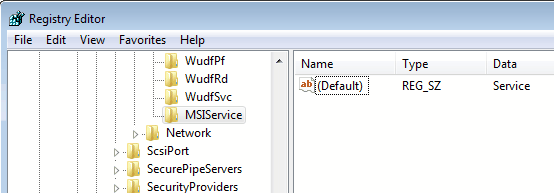
This makes the Windows Installer Service available in minimal Safe Mode. You may want to repeat the steps for the networking Safe Mode as well. All steps are the same, except for the starting Registry key.
HKLM\SYSTEM\CurrentControlSet\Control\SafeBoot\Network\
The Windows Installer Service needs to be started afterwards, this can be done by clicking on the start orb again, entering services.msc and hitting enter.
On Windows 8, you tap on the Windows key, type services.msc, and select the appropriate result from the list.
Locate Windows Installer in the services listing, right-click it and select start. Alternatively execute the following command via the command line:
net start msiserver
It is furthermore possible to issue all commands via the command line. To enable Windows Installer in minimal Safe Mode execute the following command:
REG ADD "HKLM\SYSTEM\CurrentControlSet\Control\SafeBoot\Minimal\MSIServer" /VE /T REG_SZ /F /D "Service"
For Safe Mode with network:
REG ADD "HKLM\SYSTEM\CurrentControlSet\Control\SafeBoot\Network\MSIServer" /VE /T REG_SZ /F /D "Service"
The freeware SafeMSI offers to automate the Registry editing and service starting. Just double-click the program in Safe Mode to enable Windows Installer.
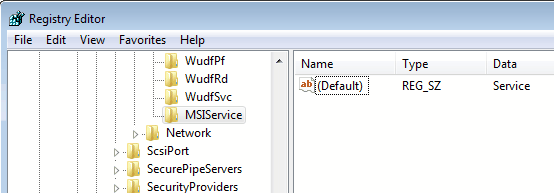


















Thanks but didn’t work for me! Still got an error message at the end that said can’t be opened in safe mode. :-(
Read your comments- and please update the screenshot reading MSIService to match your corrected text of MSIServer
First, instead of just saying “FIND” the following: “HKLM\SYSTEM\CurrentControlSet\Control\SafeBoot\Minimal\” – why don’t you EXPLAIN to people HOW to get to this key? Believe it or not, thats almost as big a challenge for some as changing the key..
One thing I believe IT people need to do is LEARN how to come down a notch or two and realize that “assuming” someone can simply find a registry key string is about as logical as you understanding the math principles in an astrological math equation…
Let’s get REAL, and then let’s HELP others… :)
Thanks a lot!
Thank you thank you thank you!!!!!!!
I had installed a new version of SanDisk’s readycache driver that made windows unloadable outside safe mode. I had tried everything and was getting ready to go through the pain of reinstalling windows when I decided to search for enabling the windows installer. Got it enabled, got the driver uninstalled, got the system working.
Just one glitch – the reg key needs to be MSIServer, not MSIService.
Thank you!
Wow… U really helped me man.. Cheers
Thanks so much
awesome man .. it worked……….. thanks for the pointer …
Life saver!
Please update the screen shot’s “MSIService” to “MSIServer”
This worked for me – after I changed MSIService to MSIServer. Thanks!
the reg key should be named MSIServer not MSIService
good tip
THANKS