How To Uninstall Flash Player Completely
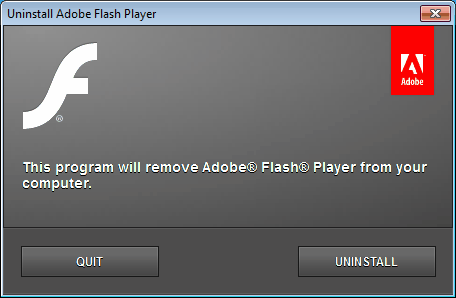
The uninstallation of Flash Player can sometimes be problematic and not as easy as clicking on the uninstall button. The first thing that Windows users should note for instance is that there are two versions of the Flash Player plugin available, one for Internet Explorer, the other for the remaining web browsers such as Firefox, Opera or Google Chrome.
If both Flash player versions are installed, both need to be uninstalled before Flash has been removed from the system. While browsers only integrate one version at a time, it is usually a good idea to remove all versions of Adobe Flash from a system if it is causing issues.
And then there is the Google Chrome web browser, which comes with a native Flash plugin installed and enabled by default, which again needs to be handled differently than the rest.
It can happen that the standard uninstallation of the Adobe Flash Player is not successful. Reasons can be data corruption, hard drive errors or that somehow Flash files have been deleted manually to cause issues with the removal process.
Adobe, for those purposes, has created Adobe Flash Player uninstallers for Windows and Mac. These uninstallers remove all traces of Flash from the operating system.
All programs that are making use of the plugin need to be closed before the uninstaller is started. This includes web browsers, but also other software like RSS readers, email clients or Instant Messengers.
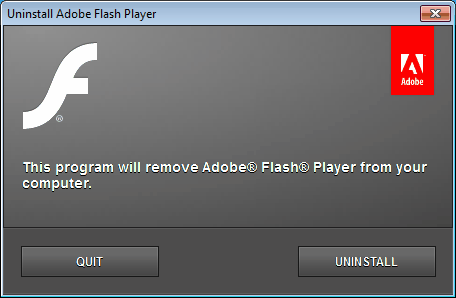
The reason for closing all programs is simple. Some flash plugin files may be in use if they are open, and the uninstaller will refuse to remove them. If that is the case close the programs and run the Flash uninstaller a second time.
Some Windows users may need to restart the operating system before all Flash traces are removed from the system. Instructions for disabling the Flash plugin in Google Chrome can be found by following the link above.
Advertisement
















I use Flash with Big Blue Button virtual classrooms. I recently bought a Lenovo Legion Y520 laptop, but the shop here in Vietnam that set up the machine for me did not know that sound and cam set-up should be impecable on my system. So I kept running into issues with my sound on BBB, which utilizes Adobe Flash and each time the tech staff at the online education company in question offered to help with different tricks like switching browsers or enabling and disabling options. Now The only browser that works on my old system (Firefox) has an unsolvable issue: Each time I visit a web page with Flash content the mic and cam permission dialogue comes up, but it doesn’t let me choose either “Allow” or “Deny” – the two buttons look normal [not grayed out] but do not accept clicks. The only two things I can do is to refresh the page, which gets me back to the same unsolvable situation, or close the tab or the browser.
Please help me, as my huge investment in a piece of equipment is going to waste having been rendered useless. I have tried all these gimmicks including the one above and have tried to delete all data too, but nothing seems to work.
I uninstalled Flash Player NPAPI 32-bit in the Uninstall Programs section of the Control Panel. But in the System section It is still there. I ran the flash uninstaller in both Windows 8.1 and Windows 10. It is still in the System section. So all I could think of was to disable as many of it’s functions as possible in its popup. Did I miss something?
You have to close all programs that use Adobe Flash Player in order to remove Adobe Flash Player completely. Now, I can bring up Windows Task Manager and get a list of all running processes, BUT, other than browsers, how am I supposed to know WHICH programs are accessing Adobe Flash Player so I can close them?
In der Chrome:
pepflashplayer.dll ist umbenennen. Der integrierte Chrome Flashplayer bleibt so inaktiv. Nach jedem Chrome Update dies nochmal zu tun!
i dont want you get out.you are no good for nothing.
For this reason I keep image-creation software available on my OS. It is so simple to restore a system back to working order when a costly mistake is made. In this way, not only can I learn and test different softwares, but I can become a better technician without having to pay for any negative experiences.
What software do you use to create an image and reuse it when you need to? Thanks for your advice. I’m going to try this idea.
having a heck of a time getting flash player to work properly. thanks for your link and input. I am in process of trying this now and will reinstall an older version of flash to see if it solved problem with Pandora crashing.
My experience has been that no oem developer’s uninstaller will completely un-install all traces. Just another way to see who comes back or chooses some other app – basically data planted on a pc & no worse than spyware. Especially McAfee, Symantec, and the list never ends. And I have No Love for any Adobe app.
If you use their un-installers – you will never find the left-over without manually editing the registry & endless searching the for weird files “%…..%”.
They are never content that we even tried their applications.
I like install monitors and just found a free one named WhatChanged that monitors installs and creates a readable text file log comparing files, the locations & including the registry entries. I see many uses such as creating your own activation files for programs you installed and may need to re-install as activated. Haven’t tried yet but these files should convert to “.reg” files to paste into the registry using notepad.
I rely on Revo in advanced mode and then run several cleaners. Index.dat, then ASC Pro, and then Glary Utilities Pro. A search in the registry with key words repeatedly pressing delete for keys and F3 searching for the bad stuff if necessary. Then re-boot to see if the OS is stable and then defrag the drive (over-write the deleted data).
Export the registry in full first of course.
Bought Ashampoo Uninstaller but not used that much as yet.
If WhatChanged was reviewed here – I must give due credit as so far I love it. Runs from a USB drive without installation while you install a program, and one apps’ install procedure revealed hundreds of files installed.
Excellent reading here as I visit frequently.
Thanks,
Ken
“These uninstallers remove all traces of Flash from the operating system.”
You might want to rephrase this into
“If you are lucky, these uninstallers might remove all traces of Flash from the operating system.”
I my case, I had to remove the bits and pieces by myself. Thank you, Adobe for wasting my time! I like your company and your products. Really!
I’ve come to hate Adobe. Here’s another ‘powerful’ special interest with an attitude. I’m running into Flash Player problems regularly. Imagine my disappointment when I discovered that there’s hardly an alternative?!
And if there’s a link to the Adobe uninstaller on this page, accompanying this fine report, I don’t see it.
I had a problem where I restored the windows folder to my D drive and the flash was the only thing that couldn;t be removed regardless of what I was trying. The uninstall can uninstall only from installed location.
Turns out that if you rename the OCX extension the TXT, then windows will allow u delete the file.