Remove Skype From The Windows 7 Taskbar
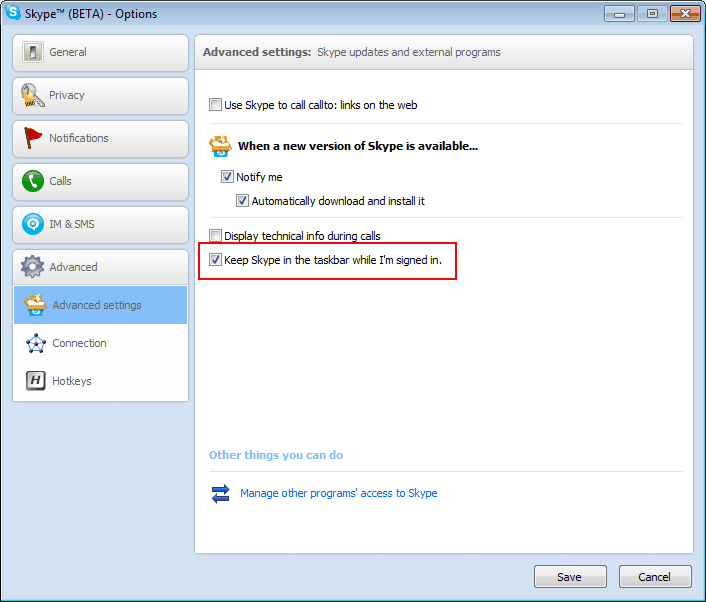
Skype users who have switched from Windows XP or Windows Vista to Windows 7 recently may have noticed that the Skype icon remains in the Windows 7 taskbar even if Skype is minimized. This was not the case in the other two operating systems, and frankly it should not be that way.
Two options are available to remove Skype from the Windows 7 Taskbar. The first solution is to run Skype in Vista compatibility mode. A right-click on the Skype icon in the Windows start menu and the selection of properties opens a new Window with configuration options.
The compatibility tab holds those options. Here it is possible to activate the compatibility mode by checking "run this program in compatibility mode for", and selecting Windows Vista (Service Pack 2) from the list.
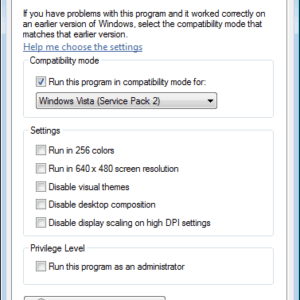
A click on OK saves the settings. Skype needs to be restarted before it runs in compatibility mode. It is now possible to minimize the Skype window and close the taskbar icon (by right-clicking) so that Skype does not appear in the Windows 7 taskbar all the time. A side-effect is that the jumplist is no longer available.
A better solution is found in the Skype options. Select Tools > Options in Skype. Click the advanced tab afterwards, and locate "Keep Skype in the taskbar while I'm signed in". Unchecking that option ensures that Skype will not stay in the taskbar if minimized. Please note that you need to disable the compatibility mode first for this option to become available.
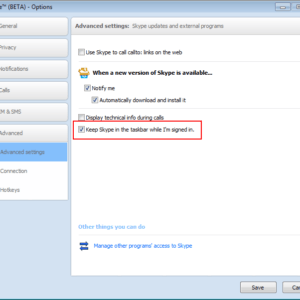
Skype still needs to be closed in the taskbar after the window has been minimized. This is done by right-clicking Skype and selecting Close Window from the context menu.
Advertisement
















The problem with option 2 is that EVERY time there is a skype update, you have to go back in the preference window to uncheck that box!
This strategy of keeping the program in the task bar to make sure that you think about them is what convinced me to stop using Skype.
I don’t understand why I would need to set the same preference 20+ times per year. If I did not want Skype to show up a week ago, I still don’t want it to show up now…
1st option works perfectly. Thanks a bunch.
2nd does not work always. some skypes simply do not give you that option
Good Article
Perfect, thanks for tip. That was indeed annoying.