xjed: Text editor with Jedi Powers
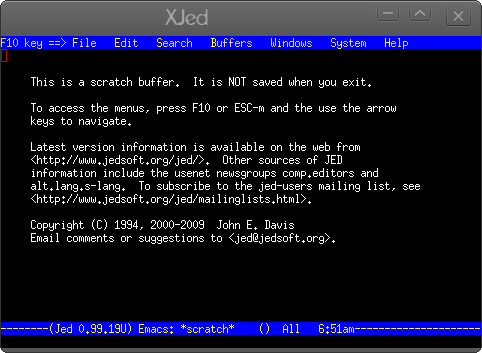
Okay, so the title is a bit misleading. Using xjed will not make you a Jedi Knight, but it will help you in your quest to become a Jedi-level programmer. Right? Wrong. xjed is a text editor that was designed with programmers in mind. It's an X11 version of the Jed editor which offers numerous programming modes with syntax highlighting (including Pascal, Java, Perl, C, C++, FORTRAN, TeX, HTML, SH, IDL, DCL, NROFF, PostScript, and Basic). xjed supports regular expressions, rectangular cut/paste, incremental searches, find/replace across multiple files, and much, much more.
But is xjed the right editor for you? If you are a programmer, and like ncurses-based (or similar) application, I bet it is. In this article I am going to highlight this editor so you can see for yourself if xjed is the right match for your needs.
Installation
More than likely xjed is already installed on your machine. If you want to find out you can open up a terminal and issue the command which xjed which should return /usr/bin/xjed. If it does not then you will have to install. Installation will be simple, because xjed will be found in your distributions standard repositories. Follow these steps:
- Open up a terminal window.
- su to the root user (or use sudo if that is your distribution type).
- Issue a command like yum install xjed (this command will depend upon your distribution).
- Exit out of the root user (if you are using root).
That's it. Now you are ready to use xjed.
Usage
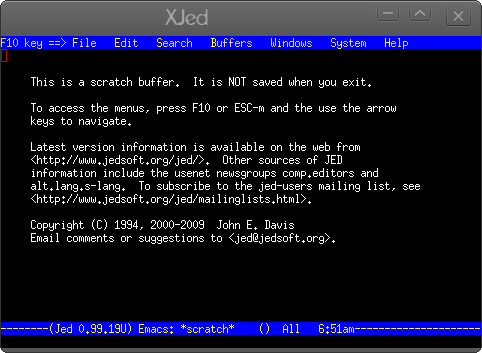
I will warn you that xjed is not the prettiest of applications. When you open xjed it will (much like Leafpad - see my article "Leafpad: Yet another text editor") look as if you are using a text-based editor (see Figure 1).
The xjed window consists of a text editing area and a pseudo-drop down menu. I say "pseudo" because there really isn't any gui per say, but it is actually a drop down. At first glance it would seem you have to hit the F10 key to access the drop down menus. And you can do that. When you hit F10 the File drop down menu will be highlighted. You can then use your arrow keys to move around the drop down menu area. The right and left arrows will move between drop downs. To open and close a drop down menu you hit the Enter key. That is not the only way to access these menus. You can use your mouse to click on them in order to open them. But remember, xjed was created for programmers, so lifting your fingers from the keys is a big no-no.
Believe it or not, xjed is a fairly complex editor. I wouldn't recommend it for every day text editing. Why? Since it was created for programmers (and was created around 1994) it is based on much more high-level usage. For instance, you're not really working with files, you're working with buffers. And what other text editor has the ability to help you compile programs? That's right. If you open up the System drop down and select Compile a command prompt will appear near the bottom of the screen asking for your compile command. This command will act upon the file you are currently working with.
Final thoughts
The xjed editor is a sort of hold-over from the days of old. The only reason I highlight it hear is to show you the range of tools available and what it was like working with Linux "back in the day". And although xjed is still very usable (at least to a certain crowd) Â I wouldn't recommend it to anyone looking for a simple text editor. But if you want to see how "powerful" a text editor can be, take a look around xjed and see what there is to see.
Advertisement















It appears that there’s a typo in “applicaitons”. Certainly would be well appreciated if this error were remediated at your earliest convenience.