Q7z: Front end for Linux 7-Zip
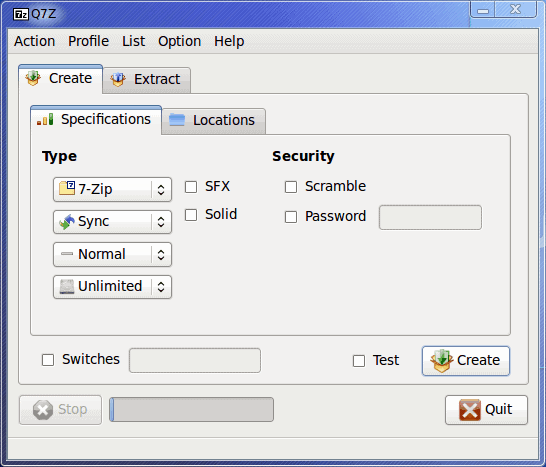
Compression is compression is compression. Right? Wrong. There are some compression utilities that eek out every drop of space possible. On the Linux operating system the standard is gzip or bunzip2.
But if you're looking for one of the highest compression ratios to be found you might want to turn your sites to 7-Zip. 7-Zip is a free (even for commercial usage) compression/archiving utility that has its own compression algorithm (LZMA - Lemple-Ziv-Markov chain algorithm).
Although 7-Zip is available for both Windows and Linux, only the Windows port has a GUI front end.
This means, by default, using 7-Zip in Linux requires the use of commands. Normally this is fine, but the 7-Zip commands can be fairly confusing (even to the experienced user). Fortunately 7-Zip does integrate well with the GNOME and KDE desktops. And it has a front end available. This front end is Q7z and was not created nor is maintained by the makers of 7-Zip.
In this article I will show you how to install and use the Q7Z front end for 7-zip on Linux.
Update: The program is called J7Z now. It has been updated in 2012 for the last time. We suggest you give P7zip a try, a third-party port of 7Zip to Linux which gives you a frontend. Note that it has been updated in 2016 the last time at the time of writing this update.
Installation of Q7z
Although you will find various packages on the Q7Z download page, you should avoid the pre-packaged binaries. Instead you will want to download the Autopackage File, which should work on just about any Linux distribution. Once you have downloaded that file you will need to open up a terminal and follow these steps;
- Change to the directory holding the Autopackage File.
- Give the file executable permissions with the command chmod u+x q7z-XXX-package Where XXX is the release number.
- Issue the command sudo ./q7z-XXX.package Where XXX is the release number.
The installer will begin and walk you through the process. The only interaction necessary is for you to enter your sudo password twice. The Autopackage installer will automatically download all of the dependencies for you and run the full install process. When the installer closes you can then run Q7Z with the command Q7Z.pyw.
Usage
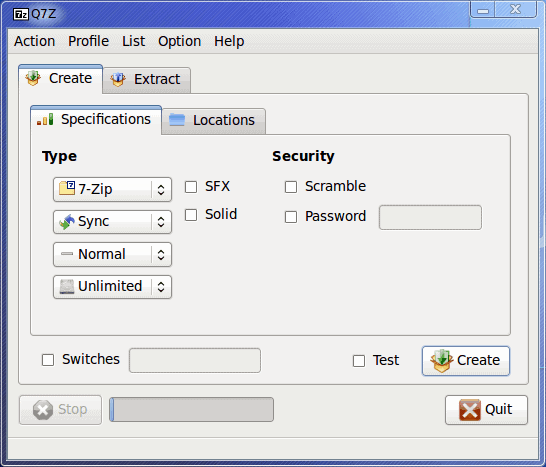
When you fire up the Q7Z tool, the main window should be fairly obvious to figure out. But just in case, let's take a look at the process of compressing a folder.
Step 1: Click on the Locations tab.
Step 2: Click on the "Dir" button.
Step 3: Navigate to the folder you want to compress and click Open.
Step 4: If you want the compressed archive to be saved in a different location click the check box for "Destination" and then supply an alternate destination for your archive.
Step 5: Go back to the Specifications tab and specify the type of compression you want and any other options you might want to use. From this tab you can also create a self extracting archive (.exe file) as well as password protect your compressed files.
Step 6: Click the Create button.
Depending upon the size of the archive, the process could take some time.
Extracting
You can also extract archives with this same tool. The process is very similar to the creation of archive, only you work in reverse and you are using the Extract tab. The extraction process can extract the same file types that are supported with the compression (zip, 7z, bunzip2, tar, gzip, XZ).
Final thoughts
If you aren't happy with your compression tool, you might want to give Q7Z and 7-zip a go. It offers solid compression, password protection, varied compression levels. and much more - all in an easy to use GUI interface. And if you're not terribly happy with G7Z, 7-zip does integrate with Nautilus, so you can use that instead.
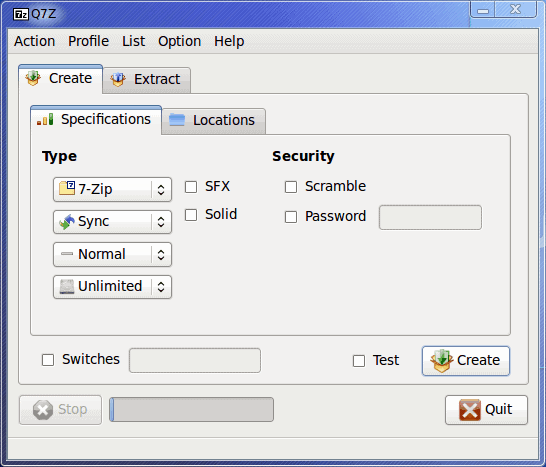

















“Issue the command sudo ./q7z-XXX-package Where XXX is the release number.”
Should be:
Issue the command sudo ./q7z-XXX(dot)package Where XXX is the release number.
Dot instead of dash.
You are right, thanks for spotting this. Corrected.
Tips on how to fresh your moncler straight down coats?
Nice publish. I discover something much more difficult on various blogs every day. It’ll normally be stimulating to examine content from other writers and apply a bit something from their store. I’d favor to use some with the content material on my weblog whether you don’t thoughts. Natually I’ll give you a hyperlink in your web blog. Thanks for sharing.
Don ‘t know if it is too late to reply but along with apt-get install python-qt4
You also need to install
apt-get install pyqt-tools and apt-get install pyqt4-dev-tools to resolve the Error.
Error: Could not find ‘PyQt bindings’. Try using the native package manager for Ubuntu 9.10 (apt-get) to install a package with similar name to ‘pyqt’.
Same issue as Felix,
Checking for PyQt bindings … failed
——————————-
Error: Could not find ‘PyQt bindings’. Try using the native package manager for Ubuntu 9.10 (apt-get) to install a package with similar name to ‘pyqt’.
Error: Unable to prepare package Q7Z – P7Zip GUI.
What exactly is this PyQt of which it speaks?
Checking the Q7z site was none too informative.
Hello Ghacks and Jack Wallen
Just in time. I just installed 7zip the day before in Linux Mint 8 Helena. (great ubuntu based distro)
Installed fine, but I could not see it anywhere.
I did not know that it needed a front end. I’m not accustomed to this from the windows world.
I searched for it in Synaptic, but could not find it.
I downloaded from your link above “Q7Z download page” and selected the .deb file.
Rightclicked on it and GDebi took care of the installation.
Q7z works really well. It works in a very similiar way like in windows. I like that.
Great find Jack.
I did as described, but i always get this error:
“Could not find ‘PyQt bindings’. Try using the native package manager for Linux Mint 8 Helena – x64 Edition (apt-get) to install a package with similar name to ‘pyqt’. ”
I was not able to find a package ‘PyQt bindings’ and installing “python-qt3” and “python-qt4” with all dependencies did’nt help. What should i do?
So, you didn’t know that File Roller and Ark both provide a GUI front end to 7-Zip, no “commands” needed?
Also, tarballs created in the Linux environment (UTF-8 encoding by default) are hard to extract in the Windows environment (UTF-16). There aren’t many Windows programs that don’t mess up file names in tarballs.