Post Twitter and Facebook status from the GNOME panel

One of the nice, but somewhat hidden, features of the upcoming Ubuntu 10.4 release is that you can access chatting, tweeting, and social network all from a simple panel applet. Now I will warn you, this feature is not production-worthy. In other words, it will crash on you. But to see what is in store is certainly worth the effort of working with the tools.
In this article I will give you a preview of what is to come for Ubuntu 10.4 and how easily it will be to tweet, IM, and facebook - all from the GNOME panel.
How it works
What this feature does is work with Gwibber and Empathy to enable users to connect with various types of accounts. As it stands you can connect with quite a few different types, including:
- IM
- Google Talk
- gadugadu
- GroupWise
- ICQ
- MSN
- MySpace
- Yahoo!
and more.
How you connect

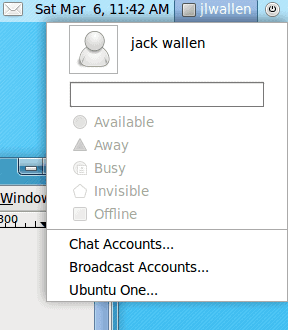
From the Ubuntu 10.4 GNOME panel the login username is listed (see Figure 1). If you click on that a drop-down will appear (see Figure 2) where you can either set your status or connect to an account. There are three different types of accounts to connect to:
- Chat accounts: These will go through Empathy and are standard "IM'ing" accounts.
- Broadcast Acounts: These work through Gwibber and are social networking accounts.
- Ubuntu One: If you have an Ubuntu One account, connect here.
Let's make a Twitter connection. Click on the Broadcast account and then, in the new window, click the Add button. A drop-down will appear allowing you to select the type of broadcast account you want to add. Select Twitter from that list and then, in the new window, enter your Twitter username and password. You can do the same to add a Facebook (or any other supported) account.
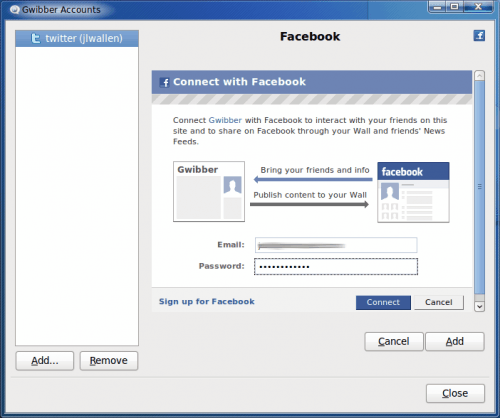
When attempting to connect to Facebook you will have to walk through a couple of extra steps. Make sure you allow Gwibber to connect to Facbook. When you enter your credentials and click Connect (see Figure 3) you will then have to enable Gwibber to access your Facebook account. Once you have done that you are finished and you can then update your FB status from your GNOME panel.
Updating your status
One of the drawbacks to this system is that your status updates will go out to all configured accounts. So if you want to only update a Facebook or Twitter account alone, make sure you only configure that particular account.

But to update your status you only need click on your name in the upper right hand corner, enter your status in the text area (see Figure 4), and hit Enter. That's it. Once you do that your status will be updated on the associated account.
Final thoughts
As you can see Linux is become quite a user-friendly experience. Not many other OSes can say they offer such features out of the box. Not that this particular feature is going to bring Linux to the masses, but if Ubuntu continues growing the OS in ways like this, it's going to become a choice that is certainly hard to resist.
Advertisement















i want to saw tv