Tether your Android phone to your Linux laptop
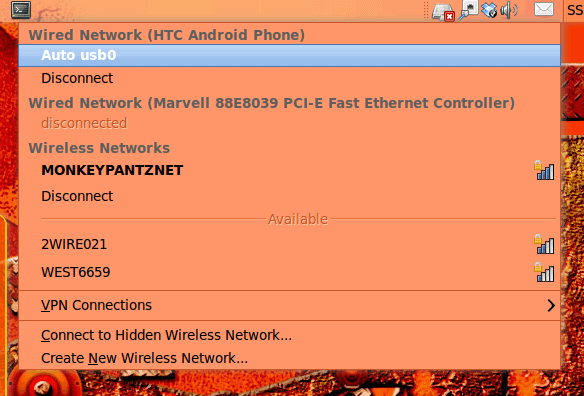
Picture this: Your working on a client's machine running a complicated registry edit you found on a web site. You are working on said client's network, when all of a sudden the network goes down. You're not sure what to do next because you have no network connection. Ah ha! You have your trusty Android phone. So you fire up your phone's browser only to find the web site is simply not functional on your phone. What can you do?
You have a laptop. You have your Android phone. If you have a data cable you might just be in luck. Now, understand some mobile providers do not allow this (without some trickery). But if your mobile provider does allow this (Mine, Sprint, does and my phone is an HTC Hero) the process is very simple and will allow you a broadband connection ANYWHERE you have a cell phone signal. Granted the speed might not be what you are accustomed to, but in a pinch it will work. In this tutorial you will see how simple it is to tether your Android phone to your Ubuntu laptop.
Installation
Ha! Got ya. There's nothing to install. Ubuntu and Android come with everything you need to pull this off.
On the laptop
If your set up is like mine, you will have nothing to do on your laptop other than to boot up and log in. If you are already on a wireless network, and you want to test this, disable wireless networking by right-clicking the Networking Manager applet and uncheck Enable Wireless Networking. After you have done that, you are ready to work with your phone.
Phone configuration
Plug your phone into your laptop using the USB data cable. After you do this, follow these steps:
- Drag down the notification bar.
- Click on the USB Connected section.
- Click Don't Mount.
- Click on Menu > Settings > Wireless controls
- Make sure the Mobile Network Sharing checkbox is checked.
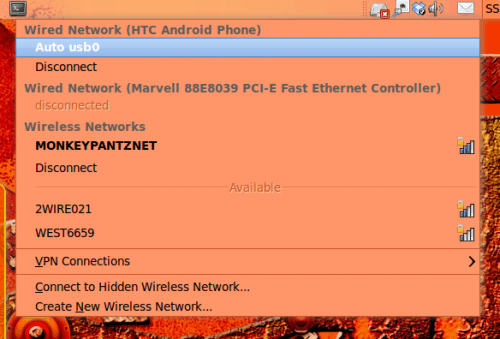
After a brief moment you should notice, on your desktop, the icon in the Network Manager applet will change to show your laptop connected via Auto usb0 (and will most likely list your phone name - see Figure 1). This is correct. You should now be connected to the internet via your tethered phone.
What about calls and charges?
Yes, you can make phone calls while you are tethered. In fact, your phone will act normally as well as charge while tethered to your laptop. Of course, depending upon your wireless provider (as well as your data plan) you could be charged for data sent using your phone. So you will want to make sure your plan provides for the amount of data you would send and receive by tethering your phone to your laptop.
Final thoughts
You could hijack a wireless signal when you are out of range of your own signal. Or you could find the nearest coffee shop. But when you are out the clutches of any known wireless signal, and you must get your network fix, tethering your Android phone is a simple solution.
Advertisement



















Fantastic! Works with Linux Mint 10 on an old laptop that doesn’t have wifi.
I did this on my LG Ally and openSuse 11.3. Works good except for SSL secured (https) sites.
The wording in the menus is a little different that what is posted here but close enough you can figure it out. The big difference was that I had to connect to hidden wireless network with Network Manager. Took me about 5 minutes to set up
I discovered this myself accidentally a while ago using an LG GT540. It’s a bit different from the description above. I found that I had to do the following:
– Change the setting “SD card & phone storage” / “Mass storage only” to OFF.
– Turn off mobile data with setting “Wireless & networks” / “Mobile network”.
The second one there seems to be necessary to stop the phone using mobile data which frees it up for the computer to use. There’s no “Mobile network sharing” option.
+1..
thanks.. worked perfectly this way
btw LG GW620 if any1 wonders.!
Ubuntu 9.10 tethered with Samsung Vibrant Tmobile T959, Applications-Settings-Applications-USB settings-tick Samsung Kies..next under Development – enable Usb-debugging, Ubuntu 9.10 System-preferences-network connections-mobile broadband “add” country “USA”-T-Mobile-“plan” T-Mobile G1-“number” “*99#” apn epc.tmobile.com then click apply..next plugin usb cable goto Ubuntu 9.10 Network icon click on Mobile phone under wired connections and click connect. Goto Speedtest.net . I’m on Edge in central Oklahoma 0.08 Mb/s pretty slow but is working on my Dell Latitude D-610
I followed the documentation and everything works but errors on my HTC with invalid username and password. Any ideas on what i can do for the username and password for my HTC?
Cannot get this to work with Ubuntu 10.04 LTS and HTC Droid Incredible 2.1… I enable mobile network sharing, however no notifications come up on my desktop as auth usb0. Cannot see connection via USB.
Anyone else get this to work via this combo ?
Great, thanks!
I used a HTC Desire (Android 2.1) with my SuSE Linux Notebook.
Worked great after I installed (via SuSE Yast) a new Network Interface for USB, with DHCP. Then stopped my Notebook’s WLAN, plugged the USB Cable in and chose “Internet Sharing” on my HTC Desire.
I downloaded the 2.1 V3 leak for the DROID Eris– The options are available in this version, but I’m away from laptop– I’ll try this when I get home, thanks!
Just tested with my HTC Hero on 3 in the UK, works a treat. Also works on the wife’s Linux Mint build laptop.
U.S. Sprint HTC Hero…
It does have the option, but Sprint servers will not allow such access if you do not have that in your plan.
I tried. I failed. I am. Disappointed at Sprint.
(especially at their extremely high price!)
This looks nothing like the Motorola Droid, which is running Android 2.0.1. How old is this article?
T-Mobile’s Android version does not offer this option. I’ve heard some folks jailbreaking their Android phone and then getting the option to tether.
As far as I can tell, this only works on the HTC Hero in the UK. Doesn’t work on any Android phones in the US — the option described simply ins’t there.
Must be an android newer than mine (1.5), I don’t see anything like a ‘Mobile Network Sharing’ checkbox.
Hopefully these things will be present whenever the 2.x update becomes available for the Samsung Moment.
my phone firmware is 1.56. i hear rumors the 2.1 update will happen in march. i’m not holding my breath.
Very useful.
Thanks.