Configure Hotkeys With WinHotkey
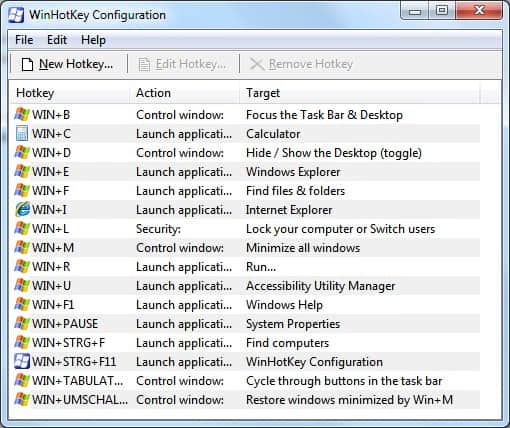
WinHotKey is a free portable program for the Windows operating system that allows you to create new system-wide hotkeys on the system.
The Windows operating system comes pre-configured with many hotkeys that allow users to perform operations with just the computer keyboard.
You probably know of some of them, like Ctrl-C to copy the selection to the Clipboard, or Ctrl-P to open the print dialog.
These hotkeys usually make use of a combination of the four special keys Alt, Ctrl, Shift and Windows as well as at least one additional key on the keyboard.
There is however no hotkey manager available that displays those shortcuts and provides you with options to create new keyboard shortcuts. That's where third-party software like WinHotkey can aid the user.
WinHotKey
WinHotKey is a lightweight software program for the Windows operating system that provides you with options to create new system wide hotkeys in Windows.
It should be noted that these hotkeys will only work if the software is running in the background but that is the only limitation.
Users who only want to launch specific programs with hotkeys are therefor encouraged to create those hotkeys in the program's properties dialog (you can add hotkeys to program shortcuts by right-clicking the shortcut, selecting properties, clicking in the Shortcut field and pressing keys on the keyboard).
This has the advantage that no third party program needs to be running for the hotkey functionality.
WinHotKey does however have its purposes. It makes it more comfortable to manage hotkeys in Windows. Another benefit of the software program is that it can create hotkeys for various purposes, not only for the purpose of launching a software. The hotkey software can be used to
- Launch an application
- Open a Document
- Open a Folder
- Automatically type some text
WinHotkey displays the built in Windows hotkeys by default which can be disabled in the program's interface which is another benefit of the application.
New hotkeys are created easily in the software. All it takes is to specify a key combination to trigger the action and the action itself.
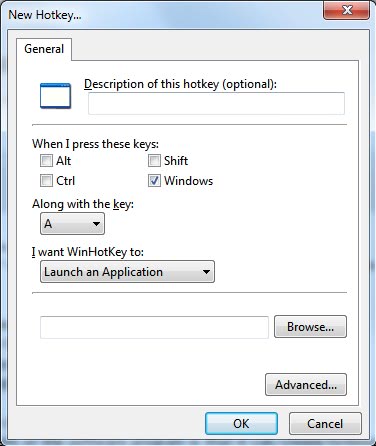
Advanced parameters can be configured for launching applications including launch parameters and starting the application minimized, maximized or normally.
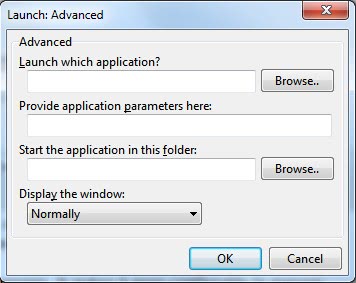
All hotkeys are displayed in the main interface of the program from where they can be edited or removed from the computer system.
WinHotkey is compatible with all recent versions of the Windows operating system. The program is quite useful in several situations. For one, since it highlights existing shortcuts, you may use it to learn more about Windows shortcuts you did not know about before.
Then, you may use it to create new shortcuts, albeit limited to launching programs or files mostly.
The program is no longer available on the developer's website. We have uploaded the most recent version of it to our own server. Please note that we don't support the application in any way: (Download Removed)
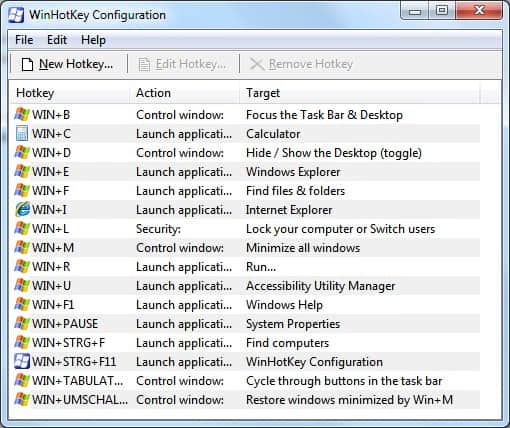

























hello, I am looking for a tool which works with Win10 and is able to past any text to any tool with a short cut. could you please advise me such one? WinHotKey isn´t able to perform this. thanx
The program dosen¨t work in windows 10. not even when run as admin.
It worked fine on a Windows 10 version 1809 Pro system when I tested it.
I used the program ant think it Works ok. I want to move to another PC and bring the config og hotkeys With me. I dont find the file that should be moved and lost all the configurations.
Any help? Where to find it. It’s not in the programs86\winhotkey folder
This looked like a cool piece of software so I immediately installed it. I was soon disappointed that I couldn’t edit or disable the standard Windows hotkeys. A program for just launching applications and opening folders is not really what I was looking for. Too bad, if it would at least let me create shortcut to add a new folder in Windows Explorer I would keep it. I guess people who use the keyboard often could benefit from this application, but then I would still prefer Find And Run Robot.
This is a great hotkey launcher.
1. Please consider adding an option to turn off the warning for de-selecting the Win key.
I setup 30 shortucts and so pressed that dialog box 30 times.
2. The type some text feature works for simple apha and numeric characters –
however, there seems to be no way to enter a special key like TAB or ENTER.
Overall a great program, the list of all keys used and just the ones remaining is very useful.