Correct tag errors in your music collection with Easy Tag
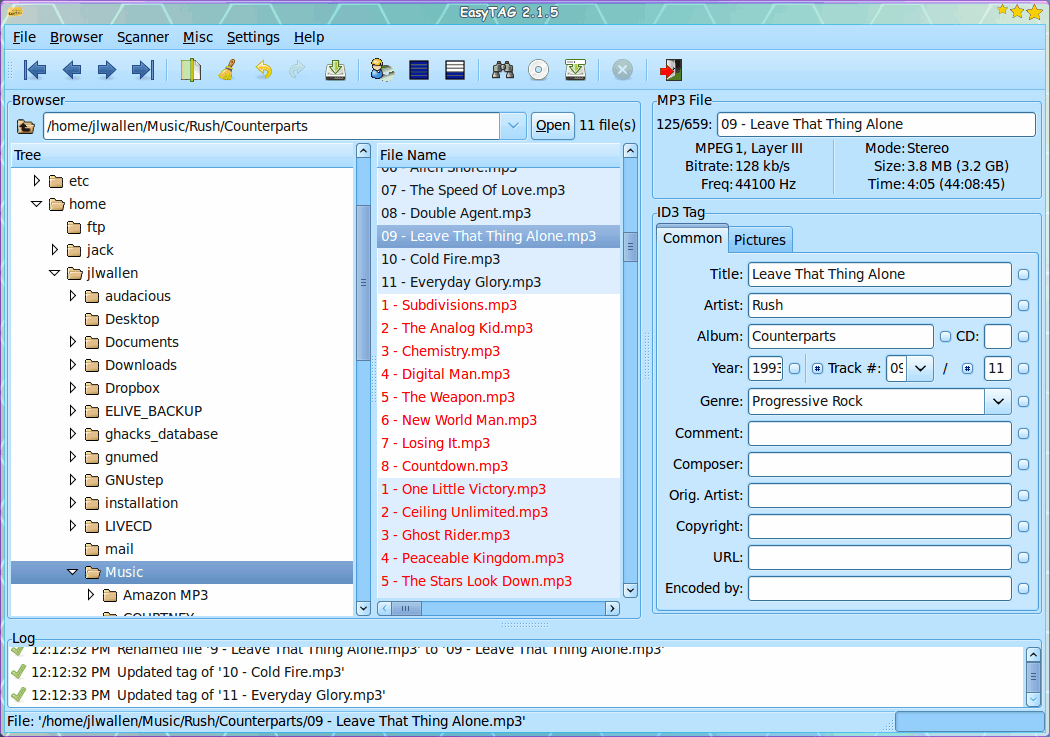
I have a number of large music directories on numerous drives. The files in these directories have been added (over the years) from various sources. The biggest problem with my collections is the tags on the files aren't all correct. Because of this, some music players won't list the information for the file which means (in some cases) the only way I know what a file is is to listen to that file. Some music players allow you to edit the tags on a file. Sometimes, however, that editing will only work for that music player. So what do you do when you want a more universally accepted tag editing system for your music? You open up Easy Tag.
Easy Tag is an open source application available for Linux and Windows that allows you edit tags for the following file types:
- MP3
- MP2
- MP4/AAC
- FLAC
- Ogg Vorbis
- MusePack
- Monkey's Audio
- WavPack
And what's best about Easy Tag is that you most likely won't have to manually edit all of those files.
Simple installation
You will find Easy Tag in your distribution repository, so you can fire up Synaptic, search for "easytag" (no quotes), select the package for installation, and click Apply to install. Â Or, if you prefer command line, you could install with a command like yum install easytag. Once installed, you will find Easy Tag in your Audio (or Sound and Video) menu.
How Easy Tag works for you
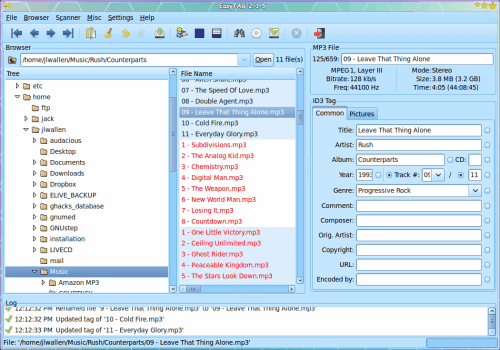
There are two painless ways Easy Tag can be used: Automatic tag recognition and CDDB search. Althought it might be tempting to use the automatic tag recognition, the best, and most reliable method is using the CDDB choice. So when you fire up Easy Tag (and after it searches through your music library) you will see that it lists all of your music in the middle pane (see Figure 1). Â What you see, in Figure 1, is a section of files with incorrect tags. You know a file has an incorrect tag if it is listed in red. Now let's fix those tracks.
The best way to do this is to select an entire
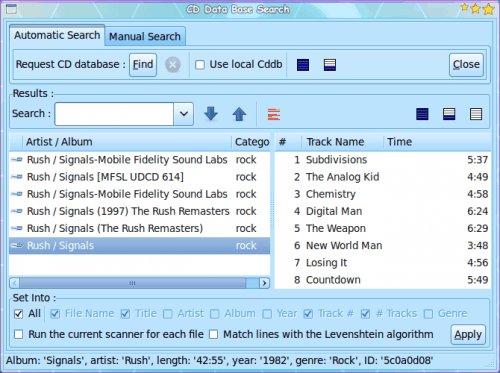
album of tracks. Although it looks like all of the tracks for the Rush album Signals are correct, there is something amiss. So I will highlight all of those tracks and right click the selections. From the right click menu select CDDB search. When the new window opens (see Figure 2) select the correct listing and then click Apply. It will seem as if nothing has happened, but something has. Click the Close button. Now you have to save the changes. Go the the File menu and select Save. A small window will appear for each change you are about to make (See figure 2). Click Yes for each change (unless you check the "Repeat action..." checkbox).
When the save is complete you can go back to the track listings and see that those files are no longer listed in red. Their tags are now correct.
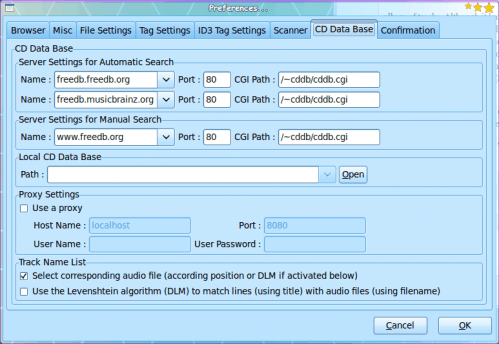
If your CDDB search comes up with no results, then you might have to reconfigure the server Easy Tag uses. To do this to go Settings > Preferences and then click the CD Database tag (see Figure 3). Â You can change the server settings for automatic and manual searches. When I changed mine to freedb.freedb.org, all of my troubles went away.
Final thoughts
Use Easy Tag to clean up your music collection tags. Not only does this make a tedious task simpler, it keeps your music collection clean so that music players can easily read and display the tags for your music files.
Advertisement




















It just freezes when I select the folder. :-(
I prefere TuneUp Media ^^
AudioShell Editor Tag is a Good option too
I’ve been using EasyTag for so long…
Such a powerful program. And you can’t beat it’s price and that it’s also multiplatform (I use it in both Windows and Ubuntu).
Even though it’s interface isn’t very intuitive at first, once you get used to it, it’s you realize it’s very powerful.
It saves a lot of work and time.
I recommend it very much.
I have found a problem with CDDB when using a CD ripper that also accesses the database, in as much as there appears to be a lot of public input to the database, which I didn’t know originally. I believe your own CD’s index can be uploaded if the disc doesn’t appear and that’s where the problem lies. Not everyone lists stuff in the same format. I ripped approx. 600 compilation albums I have where some tracks are duplicated (and more). CDDB came up with an amazing range of variations. Artist-title, artist/title and the reverse of these. Upper case, lower case, underscores, bad spelling, phantom apostrophes, other random punctuation, odd spaces and just plain old errors as to who actually performed what track. Of course, the PC doesn’t know this and lists each identical track as a separate item if the listing varies in any way. Yes, I agree that it does save a lot of typing but It has taken me an awfully long time to apply manual corrections to my collection and weed out all the duplicates with bad information.
Does anyone know of a similar thing for avi files? I’ve tried abcAvi Tag Editor but its not that good.