The new Ubuntu Software Center
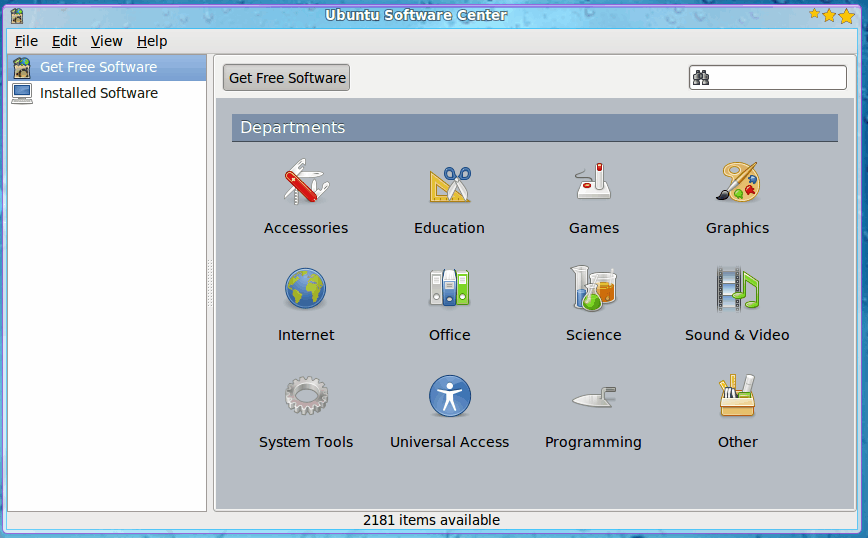
You may remember my mention of the Ubuntu Software Center in my article "Ubuntu Karmic Koala preview". Well, Karmic Koala is now officially Ubuntu 9.10 and is on the streets. I have installed the release and am as pleased as I expected I would be. One aspect of 9.10 that I was most interested in was the new Ubuntu Software Center.
I have always been a big fan of apt-get and Synaptic, so I was curious as to how Ubuntu could possibly improve on either of these tools. I have used the Software Center a few times already and I can see why Ubuntu migrated to this new system: It's very user friendly (more so than the original Add/Remove Software tool), it's reliable, it's easier to add new repositories, and it has a much cleaner interface.
But can this tool take the place of the original tools? Can the Ubuntu Software Center usurp both Add/Remove Software and Synaptic? Let's examine the tool and draw our conclusions.
The ultimate goal for the Ubuntu Software Center is to become a single point of focus for software management in Ubuntu. Effectively, the Software Center is going to become the Ubuntu version of the iPhone App Store. Here are the current and planned features:
- Install open source/free software (Version 1).
- Install commercial/non-free software (Version 3).
- Rate and review software (Version 2).
- Replace Synaptic and Gdebi (Version 2).
So by Version 3 the Ubuntu Software Center will be a total one-stop shop for Linux software installation in Ubuntu. Exciting times indeed. But right now we're at Version 1 and the big question is, does it stand up to previous tools. Let's take a look.
The interface
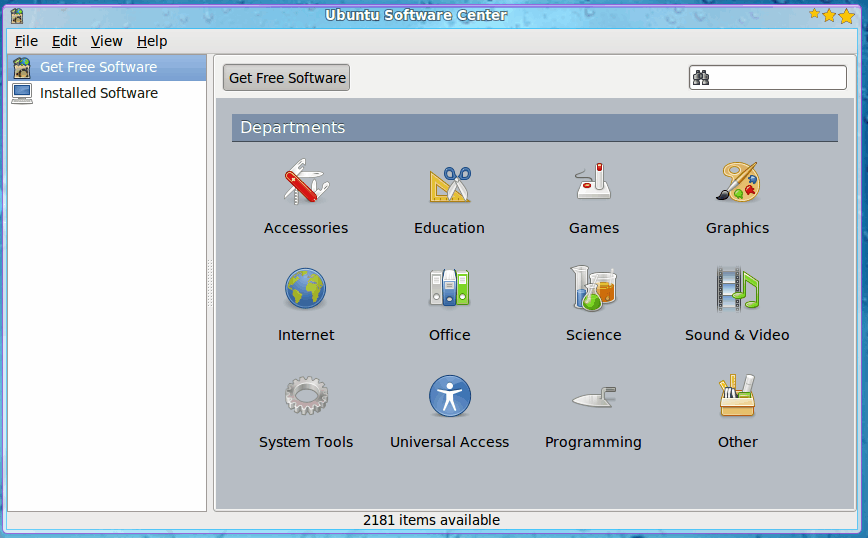
When you fire up the Ubuntu Software Center (done by clicking on the entry in the Applications menu) the main window is laid out very clearly (see Figure 1) will be the Banshee (since it has been referenced a number of times on Ghacks.)
To locate Banshee either click on the Sound & Video category (from the main page) or enter "banshee" (no quotes) in the search field and hit Enter.
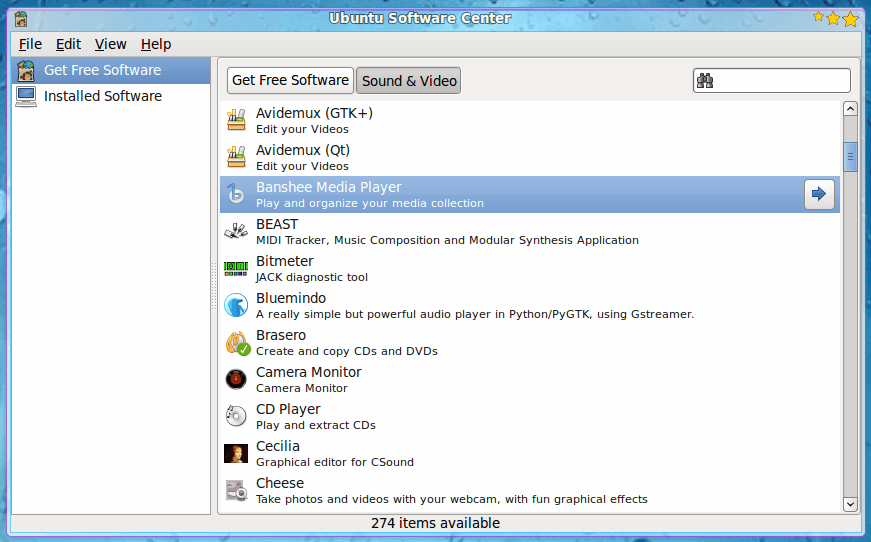
When the listing appears, select the entry, and click on the right-pointing arrow that appears (see Figure 2). When you click that arrow you will be presented with an information window that allows you to either install the software or visit the software's web page.
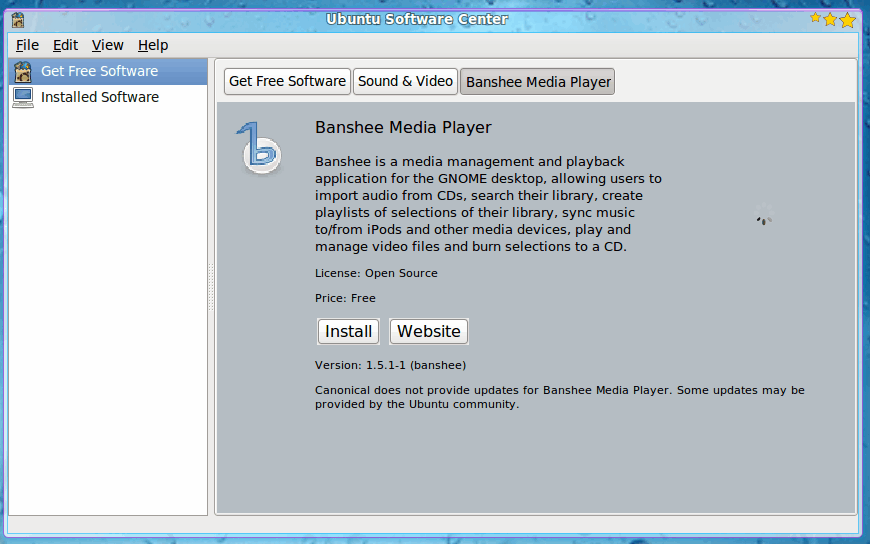
In order to install the selected software, click on the Install button (see Figure 3) which will require you to enter your sudo password. Upon entering your password a new pane will open up showing the progress of the installation. Depending upon the size of the application, this progress could take a while. The speed of the download will also be directly effected by the newness of the 9.10 release and how busy the repositories are.
Once the software is installed you will be returned to the information window that will look a bit different. Where the "Install" button was is now a "Remove" button and, if available, a screenshot will appear.
Adding repositories
Where adding new software sources in Synaptic could be somewhat confusing to new users, adding these same sources in the Software Center has become incredibly easy. All you have to do is follow these steps:
- Click on the Edit menu.
- Click the Software Sources entry.
- Enter your password if you haven't already authenticated.
- Click on the Other Software tab in the Sources window.
- Click the Add button.
- Enter the entire line (the same line you would add to the /etc/apt/sources.list file in the text area).
- Click the Add Source button.
You're done. You no longer have to enter multiple pieces of information for a repository to be added.
Final thoughts
At first I was skeptical about the new Software Center. But after using the tool, and seeing where the tool is heading, I like what I am seeing (and using). I think Ubuntu is going to have a major hit on their hands with the Software Center.
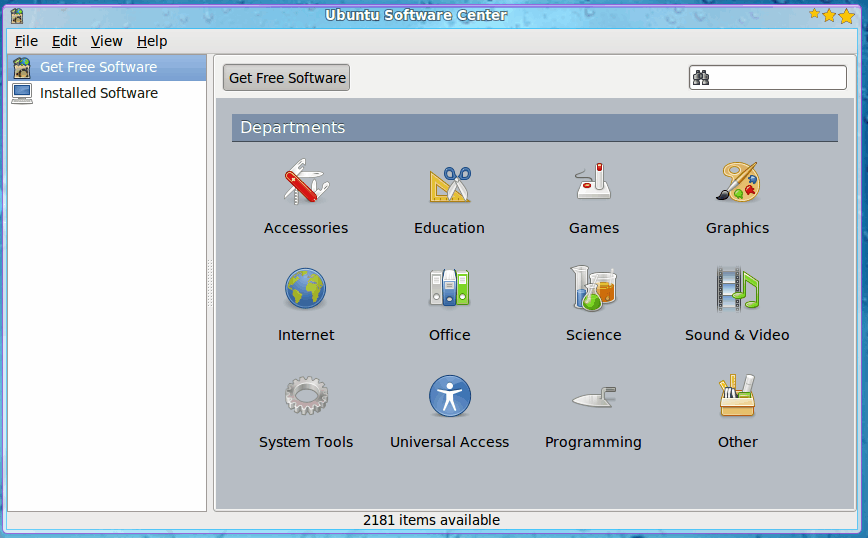








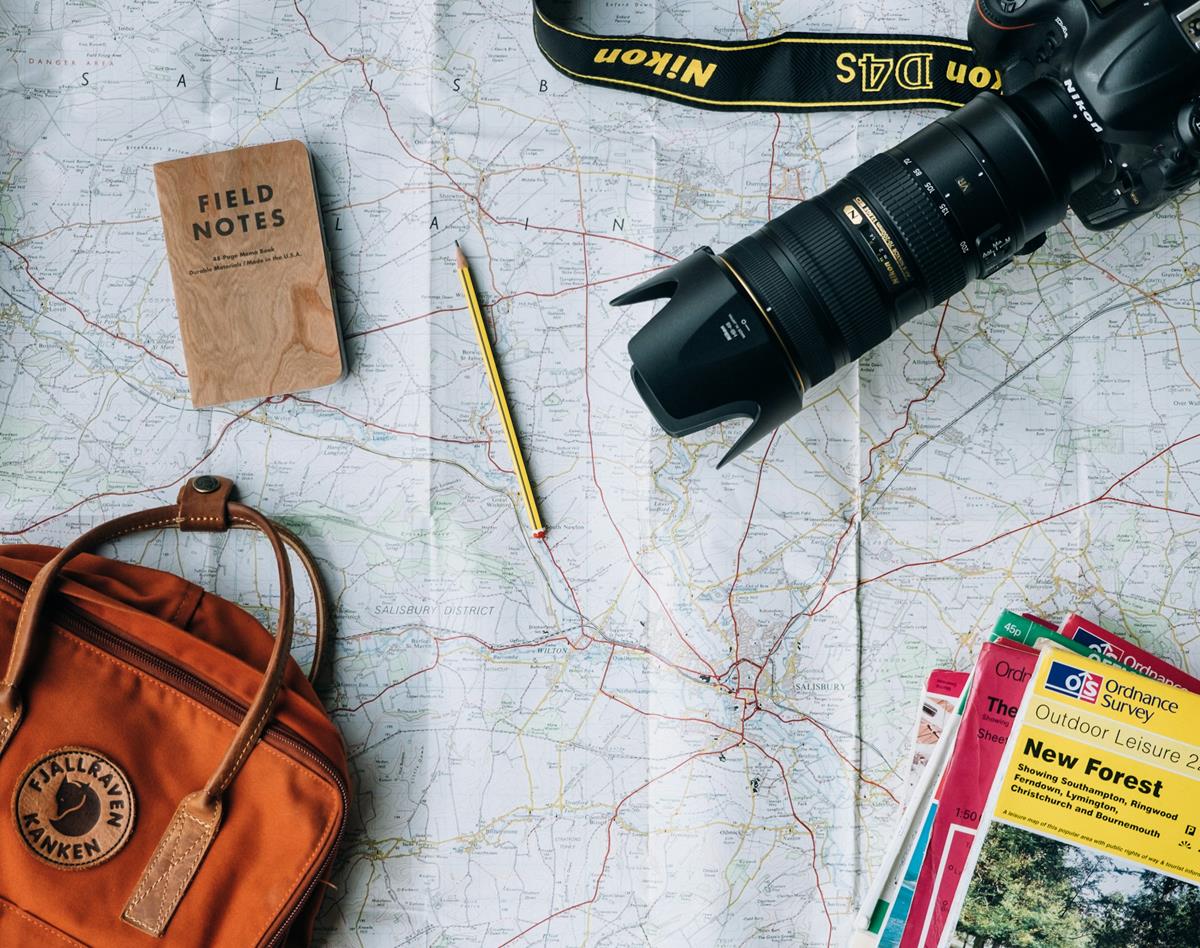
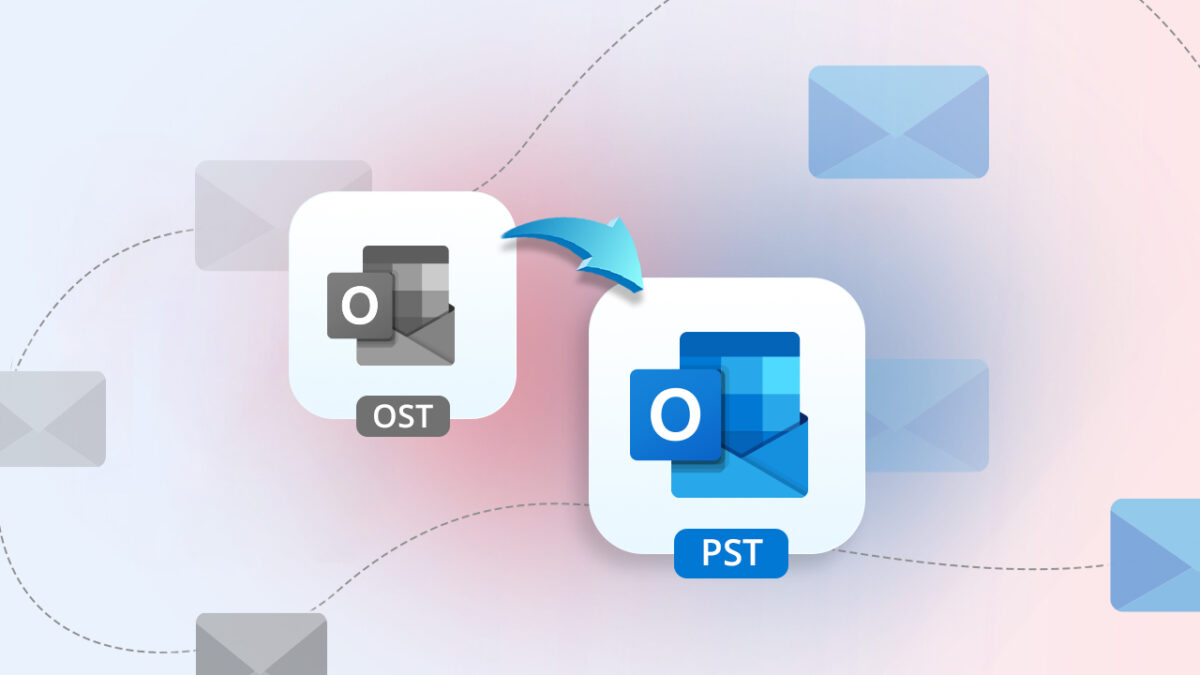





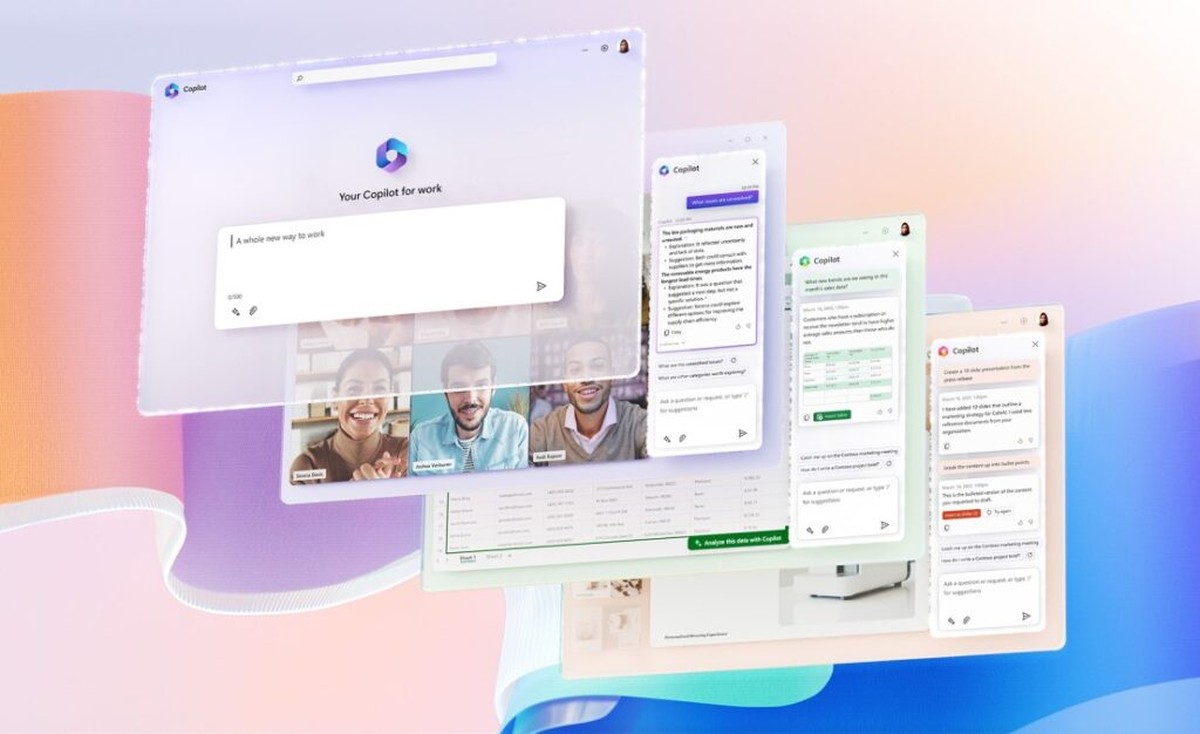

I triedout Karmic wo luck. First glanze at USC it seemed nice, but there are issues (look up^). Thinking that Lucid would change that, but… Still crappy. Its like win7, Look is ok but it is still microsoft.
Just add d-load rate, ETA, simultaneous d-load, mark several at a time an then click “INSTALL”. No there are to many offs with USC. Stick to Synaptic.
This is one step FROM newbies, not to.
But apart from this Lucid is pretty OK
It’s somewhat ironic that the solution to “too many programs for doing X” seems to be “let’s write another program for doing X”. I wonder why they didn’t simply evolve the existing tools. Perhaps I should wonder on the mailing list for Ubuntu Software Center, but I couldn’t find one.
If it becomes the standard, then I too would like to see two of the problems mentioned above solved:
1. Batch operation. “User story: Radu wants to uninstall all games on his computer. He types ‘game’ in the search box, clicks ‘select all’, and then clicks ‘uninstall’. An annoying dialog box asks if he’s sure. But he can live with it.”
2. Easier way to see descriptions. “User story: Claudia wants to install a program for plotting math functions that she can embed in a webpage. She’s not sure if such a tool exists. She types ‘math plot’ in the search box and then reads the descriptions of the matching applications to see if any satisfies her needs.” What about sliding the description under an application when that application is selected (instead of going to a different pane)?
I like the basic interface (though not the number of clicks), but do not like the limit of one item at a time. I’m joining the throng of people who will stay with Add/Remove or Synaptic.
if i press the install button it have to install but nothing is happening what to do please tel me
i am using ubuntu netbookremix 9.10
advance thanks
I cannot disagree more with this article. The new software center is absolutely horrible. As it has been already explained, now installing a program it’s a pain, clicking and clicking and password and click again and again… and come back to the list to look for another program and click and click and… you know. I absolutely hate it. Last time, after a clean install, I spend 2 hours (no kidding!!) to install all the programs I had before.
I was so happy with the previous method, you just scrolled down, reading the descriptions and with the help of the stars which gave you a clue about which one was better (if you’re new, it really helps). Then you clicked the 10 or 100 programs you liked, install, and voila! All ready to go. If after that the computer spent, say, 10 minutes to install them, you just leave it and come back later. But now you have to wait for each and every program to install to go and install the next one. And don’t try to install more than one at the same time because you only get error messages. It really drives me nuts.
I have no idea if there’s any forum to ask for this change to be done, but if any of you know it, please do it for me.
I don’t like the new Ubuntu Software Centre in 9.10
How do you install more than 1 program at a time???
I did a clean install and now have to install about 125 programs which may take a few days instead of just 125 clicks to select and then a click for install! Before I’d go have lunch and comeback and all was ready… Not a good idea to require so many clicks and so much time. They should have been able to keep add/remove and just add more functions to it!!!
Thanks for the article. Tough I think that Synaptic is the best choice for me for now.
Thanks a lot for your article. As soon as I saw the new Ubuntu Software Centre crap I got desperate for finding the name of what we had before, but couldn’t remember it. Googling around I came upon your sucking article: “easier” !? “simpler” !? Astonishing! it requires now 3 mouse clicks to start seeing descriptions of software: select category, click on the f*-stupidly-tiny icons, and then press an arrow icon the right (in add/remove, none, as it’s the default startup view).
Holy cow! In add/remove one has at once glance access to (1) which category one is looking at, (2) Description of the program currently selected, (3) community rating of the usefulness/quality of the program, (4) list of other programs in the same category, (5) list of all categories and (6)Big icons.
All in all, add/remove has always manage to encourage me to try out other software. It was appealing going there, quickly accessing all that information and wondering whether this or that could provide one a boost on productivity, or simply on fun. Only for very technical stuff was I using Synaptic, as there wasn’t other way. All real-state of the window was smartly used to provide as much information to the user as possible. Now, this USC (Unbelievable Software Crap)
has half of the window area displaying an annoying white background, i.e., nothing,nada, pure real-state waste; now, I simply feel repelled by that crap UI, horrified, traumatized.
Seriously, anybody who claims this USC is “clearer” or “easier” or “simpler”, either does not have any clue of what simple means, or is a blatant dishonest lier trying to “sell” us something. If I normally hate the latter, even much more if this happens within the Open Software community.
I do not doubt that the underlying code of this USC might be more powerful, cleaner, faster (add whatever you want) than add/remove. The point here is in the UI. It ignores the most basic rule of UI design: design it in such a way that the user requires the least number of mouse clicks as possible to access any desired information. I repeat here, “the least” number of clicks. Those teenager brains that went on designing this USCrap must have mistaken the “smaller than” sign by the “greater than”. That the best I can say about them. And then they go and have the happy idea of forcing the user to adopt this USC by default!
Thanks to your article, and to MIke’s comment on October 31, I found what the name of the previous software was, and as Mike, I rushed to install add/remove. I can’t see it yet anywhere (what the hell has this USCrap done!?) but I hope maybe a reboot will bring me back one of the simplest and most efficient software manager around: add/remove.
This is ridiculous, it’s an advertisement, not review. How in the name of all the trees in the forest can you say it’ snow easier to add new software sources when it is the SAME STEPS as to add to Synaptic, with the only difference being it’s under the “Settings”, “Repositories” menu instead of “Edit”, “Software Sources”. Please explain how the former was “confusing”, as it seems just as clear as the new way.
The installation is very easy and painless, unlike the user experience which followed.
1. Comodo flagged Wubi as a virus!
2. Trying to install MythTV failed several times.
3. Ubuntu offered to supply a “firmware” update to my TV card to enable it to be used… no thanks!!
4. I could find no easy way to configure Compiz. Trying to do so froze my system.
5. The desktop is ugly (only my opinion).
6. Everytime you try to do something, you are prompted for a user password.
7. There’s no real indication as to which application is regarded as the most complete for a given task, when searching for things to install.
Besides all that, it boots fairly quickly and all other hardware worked fine.
I wanted desperately for Ubuntu to impress me and stall me from purchasing Windows7, but I’m afraid the issue has now been settled and Bill will become just a little bit richer fairly soon.
you got all that for free. Now you can pay to Bill and make him a bit happier and what you get for it is I think not worth of it. goog luck with win7.
Not sure if I like it that much – still got to explore but I haven’t found a away to install more than one program at a time.
I have switched back to add/remove