How to add your music to videos
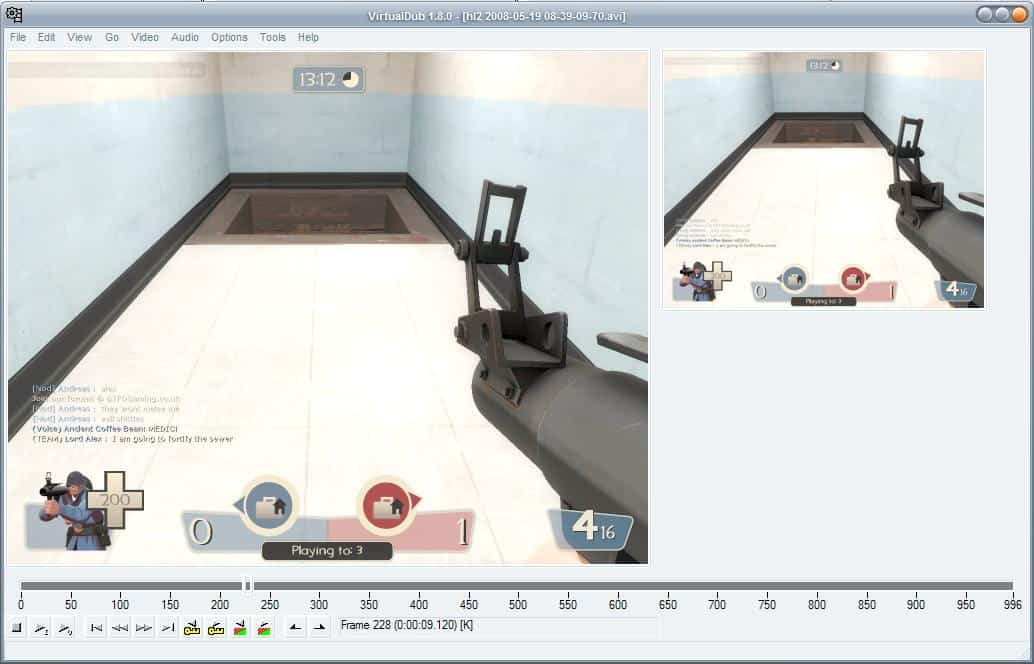
This will be a quick tutorial on how to use the Open Source software Virtualdub to add music to videos. I started recording some games that I'm playing for my game blog Take 9 and discovered in the process how it is fairly easy to add your music to the videos. Now this might be common knowledge for the video guys among us but everyone else who wants a clean fast solution might be inclined to give this method a try.
You do need the program Virtualdub, a video file and some sort of audio file. Now start Virtualdub and either open the video using the File > Open Video File dialog or drag and drop it into the program interface. The video can be played right away in the software. You see it twice because the left one is the original video and the right one the processed video. If you only change the audio they will look alike.
Click on Video and make sure Full Processing Mode is activated. Switch to the Audio menu and make sure Direct Stream Copy is active in here. Select the Audio from other file option and pick a audio file on your hard drive. It will be automatically integrated in your video and play in normal speed.
Hit the play button at the bottom to see the video and listen to your audio. It should be in sync. If you are satisfied with the result you can select a compression for the video in the Video > Compression menu and save the video afterwards in File > Save as Avi.
Normally the music will not have the same length as the video and you could sync both by adjusting the frame rate of the video. Click on Video > Frame Rate. Notice the Change so Video and Audio Durations Match ? If you select that option the audio and video will have the same playtime. This means however that the frame rate of the video will either be increased (if the audio is shorter) or decreased (if the audio is longer).
So your video will either play faster or slower depending on your selection. A good tip is to convert the fps to the original fps as well in the same menu. I try to find audio files that roughly have the same length as the video to avoid slow or super fast videos.
Advertisement




















I have tried many apps in the App Store. But this App is simply the best. Very easy to use & have details tutorials.
Add Music To Video – Background Music For Videos on the App Store
https://itunes.apple.com/us/app/add-music-to-video-background/id1006639052?mt=8
Key Features:
==========
1. Add Unlimited Music Tracks on Videos.
2. Record Your Own Voice Over Video.
3. Edit Video: Trim & Cut frame by frame. Remove any unwanted part of your video.
4. Edit Audio: Trim, Fade-in, Fade-out & Loop options.
5 Huge Collection of Awesome Music Tracks.
6. Volume Control For Audios.
7. Video Mute/UnMute.
8. Minimum Processing Time.
9. Beautiful Ui With Stunning Design.
10. Very Easy to use.
You Can Try This.
Would be nice to know how to add two songs rather than try to make one song fit.
try this app:
https://itunes.apple.com/us/app/add-music-to-video-background/id1006639052?mt=8
Thank you for this post – perfect timing. We have a funny video of a co-worker dancing with his ipod on and want to add Dancing Queen by Abba to the video.
wow! i did not know you were working on a game blog, fantastic! i couldn’t help but notice the screenshot is one of my favorites currently, i’ll be adding some music to my current tf2 vids now! Thanks for the tip! If you or anyone else here plays i’m obviously noneck in steam… see yah around?