Multiple Image Resizer
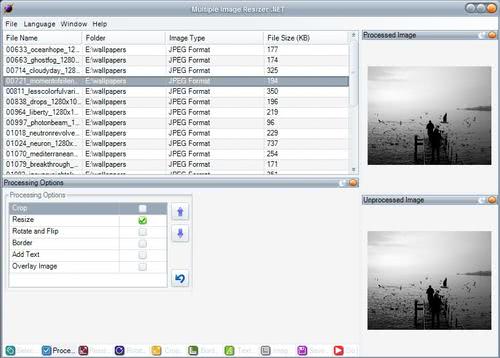
Multiple Image Resizer is a free software program for Microsoft Windows devices that allows you to resize pictures in batch mode.
While it is usually not that much of a problem to resize individual images on a computer system running Windows -- you can use any image editor or viewer for that operation -- the operation becomes bothersome quickly when you need to repeat the resize operation for multiple images.
I dislike using image editors for that, as you can only process one image at a time. Again, not a problem if you are done after that one image, but quite time consuming if you want to resize dozens of images.
Multiple Image Resize
Multiple Image Resizer is a software for Windows that requires the .net Framework from Microsoft. It - as the name suggests - offers options to resize and edit multiple images at once.
You can drag and drop supported images on the program window to add them to the processing queue, or use one of the available selection options instead. The selection options support the following options:
- Add individual images to the image resizer.
- Select a folder, and have all images of that folder added to the program.
- Scan for images. This scans the selected root folder and all subfolders.
The program lists all images that you have added to the processing queue in a table. Each image is listed with its name, folder, type, and parameters such as width, height, and size. You can preview any image with a click on it as well.
Multiple Image Resizer lists the supported processing options in the bottom toolbar. There you find the following options that you may configure individually:
- Processing Options: crop, resize, rotate and flip, add border, add text, overlay image.
Each of the processing options with the exception of resize needs to be selected first. You may then open its configuration tab and make changes to the provided parameters.
If you select resize for instance, you may select one of eight different resizing methods Multiple Image Resizer supports. Available are for instance to change the size by percentage, or to scale to a select height or width. Then you may enter a value in percent, dimensions or pixels to complete the configuration of the operation.
Some processing options offer more parameters than others. Rotate and flip is pretty basic for instance, as the option provides only two options. Text on the other hand offers quite the array of options. You may set the desired text, its position method and position, orientation, font, alignment and transparency when you configure the option.
Any change you make is displayed directly as a preview once you select an image from the list.
Changes that you make can be saved as profiles. This can be useful as you may load profiles at any time to re-use previously saved configurations.
The save options tab is a tab that you may want to check out regardless of processing options. You select the output folder and image file type there for instance, as well as quality of JPEG images, image names, and other output parameters.
The program ships with a couple of customization options. You may use the "window" menu at the top to remove any processing tab from the interface. You can use it to remove processing options that you never use.
You may also save profiles or the image file processing list as text files.
Closing Words
Multiple Image Resizer is a useful program for Microsoft Windows devices. It is a powerful batch image processor.
The developer site appears down, and it is unclear if it will come back up at a later point in time. Your best bet to download the program at this point in time is to use third-party hosts for that. We have linked to Major Geeks in the summary box below the article.
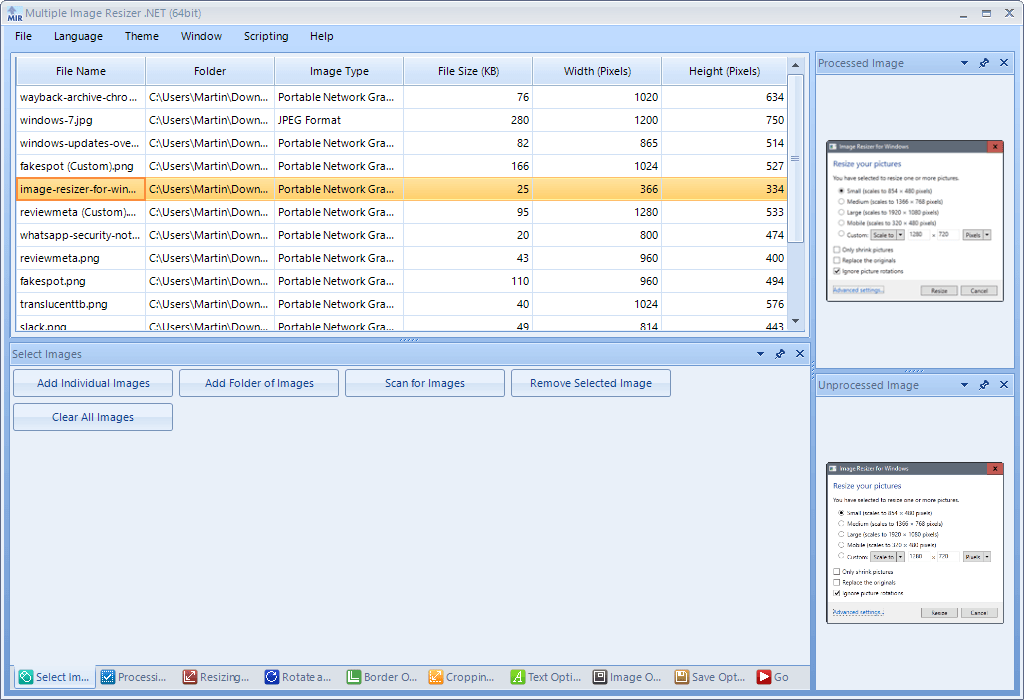

























Another great app for this is from Microsoft, the “Resize Pictures” PowerToy. Sits in context menu, nice and simple.
http://tinyurl.com/2jvah
Again, I suggest the all purpose IrfanView for the same thing ( and without .net framework too :) )
Open IrfanView and press B to open batch file renamer, where you can make edits, resize and crop Images, also converting filetype and renaming them simultaneously.