Virtual Memory too low
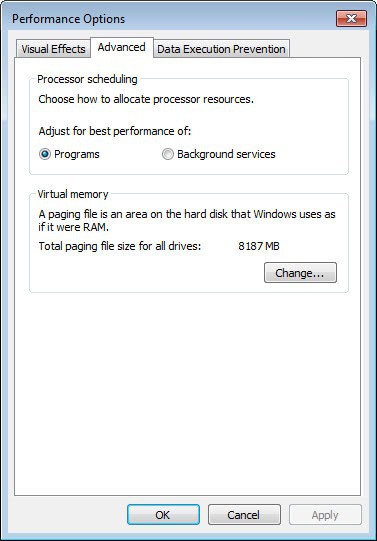
Windows loves to use virtual memory. Even if you set the value of virtual memory to zero it is still being used. It's basic use is to provide additional memory if most of the RAM of the computer is already used. This virtual memory is taken from the hard drive from so called paging files. Most optimization articles suggest to use between one and three times of the amount of RAM as virtual memory.
For a 2 Gigabyte system it would mean between 2 and 6 Gigabyte of virtual memory preferably taken from a secondary hard drive and not the system partition. The Virtual Memory to low warning pops up if the RAM and virtual memory are not able to store all the data needed and there are basically two solutions for this.
The first one would be to install more RAM. If you run Windows Vista with 512 Megabyte you will have an overall experience of slowness and might experience the virtual memory to low warning quite often even if you set its value to 1.5 or 2 Gigabytes. I would suggest to increase the RAM to 2 Gigabyte (or 4 Gigabyte) if you have the budget.
Ram is not that expensive currently and you can get 4 Gigabytes for as low as $75 plus shipping at Newegg currently. (make sure your computer is compatible and read the reviews).
If adding more RAM is not an option you can try to raise the virtual memory itself and move it to another hard drive if one is available. Depending on the settings already in place I would choose a value of at least twice the RAM amount and at least 2 Gigabytes.
You can check the virtual memory setting by pressing the [Windows Pause] keys which should open System Properties. Click on the Advanced tab and there on settings under Performance.
Click again on the Advanced tab and you will see the Virtual Memory setting at the bottom. Reducing background applications could also help getting rid of the Virtual Memory too low warning message.
Advertisement















i have 2GB of mem… 1GB of it is reported free in task manager… yet xp sp2 tells me that virtual memory is low… this is absurd. i have enough mem free to be using it as a ramdrive, yet it says it doesn’t have virtual memory? i DON’T NEED virtual memory!
i accidentally delete Drive C and Drive D and suddenly they combined and when i turn on my com. i have only Drive C…how would separate the two drive? plsss…help me kevincarantes@yahoo.com leave a message….Tnx….
as for 6GB of virtual memory allocation; 32-bit versions of XP (every version of XP is 32-bit, except for XP Pro 64-bit, which is very uncommon and wouldn’t be on your computer unless you went out of your way to install it) have trouble allocating RAM. The system can see a max of 4GB, but that factors in (somehow) the amount allocated to virtual memory. Hence the reason why, even if you were to install 4GB of physical RAM into your computer, Windows will only report between 2.75GB and 3.25GB at any given time. So having more than 2GB allocated to virtual memory will basically be reserving hard drive space that will never get used. The best rule of thumb is indeed one and a half to two times the amount of your physical RAM, but to a max of the aforementioned 2GB.
The partition that the swapfile/pagefile/virtual-memory resides on is irrelevant; it only makes a difference if you tell it to a reside on a separate physical drive — ie if you have C: and D: partitions, but they are both on your single 80GB hard drive, moving the virtual memory to one or the other (or both) won’t make any difference b/c the computer is still doing all writing/reading operations to the same single physical drive causing a bottleneck. In a situation where you have two hard drive — an 80GB drive that had Windows installed on it and a 500GB drive where you stored all your files — telling the virtual memory to reside on the secondary drive (NOT the one with Windows installed; instead, in this example you would tell it to reside on the 500GB drive) would alleviate some of this bottleneck. (80GB and 500GB are just examples; obviously your hard drives could be any combination of sizes)
And as for 6GB of virtual memory allocation; 32-bit versions of XP (every version of XP is 32-bit, except for XP Pro 64-bit, which is very uncommon and wouldn’t be on your computer unless you went out of your way to install it) have trouble allocating RAM. The system can see a max of 4GB, but that factors in (somehow) the amount allocated to virtual memory. Hence the reason why, even if you were to install 4GB of physical RAM into your computer, Windows will only report between 2.75GB and 3.25GB at any given time. So having more than 2GB allocated to virtual memory will basically be reserving hard drive space that will never get used. The best rule of thumb is indeed one and a half to two times the amount of your physical RAM, but to a max of the aforementioned 2GB.
“Most optimization articles suggest to use between one and three times of the amount of RAM as virtual memory.”
I don’t know about Windows, but under Linux (where the swap partition is our version of a page file), the general rule /used/ to be “twice the amount of RAM”. That was back when 512MB-1GB was a lot of RAM, and 128MB-256MB was typical. Nowadays, with 2GB+ being the norm, the upper limit is usually 512MB (depending on your needs, of course). Generally, if you have multi-gigs of RAM, you don’t really /need/ swap space. Though I would contend that notebook users should have as much swap as they have RAM, since hibernation saves the RAM contents to the swap space.
Before I switched to Kubuntu on my 2GB RAM machine, I turned off XP’s page file, and noticed that everything seemed a bit snappier. Though I can’t say for sure if it was actually snappier, or just psychological on my part :)