Akelpad a lightweight Notepad alternative
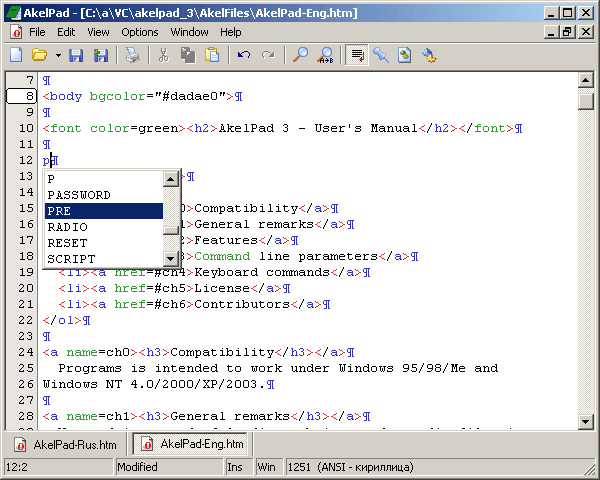
Notepad is fast and that is probably the only good thing that I can say about the software that ships with Windows. It has a file size limitation and a lot of other limitations as well. Many users prefer to use so called Notepad replacements that do not have the limitations and I would like to introduce one that is called Akelpad.
Akelpad is lightweight. That is the first thing that I can tell you about it. It uses roughly 3 Megabytes of Ram with one text document open and all available plugins loaded. Yes that's right, you can enhance the software with plugins to add functionality to it just like you can with Notepad++. Akelpad itself has a size of 186 Kilobyte and has several comfort features that are unknown to Notepad.
This includes the ability to load text documents that are larger than 64 Kilobytes, document previews before opening them, editing of read only files and more. Plugins add a number of additional features to Akelpad like syntax highlighting, auto completion, sessions, macros and scripts and auto saving.
Akelpad supports unicode codepages and unicode strings, text previews, printing of documents and previews, plugin support and text replacement options. Plugins are listed on the developer website. They can be used to increase the functionality of the core program, for instance by adding coding related functionality like syntax highlighting or a better file explorer.
You might be asking about the differences to other Notepad replacements such as Notepad++ and I can only say that Akelpad uses less resources to display the same text document but does not offer all of the functions that Notepad++ offers. It's worth a try if you ask me and definitely an option if you are looking for a Notepad replacement and have not made a decision yet.
Update: Akelpad is still available. There are however other alternatives that may be better suited for text editing needs. Alternatives include the very popular Notepad++ or Quotepad
Advertisement



















Metapad has worked great for me for years. This notepad replacement looks programming oriented.
I take class notes in a text editor, because I got tired of trying to covert all those document files. Text will always be around.
GVIM is great for programming too, with many language syntax sensitivities.
I agree, Thinker. myself, I use notepad++ for everything usual, and pspad for web editing or special tasks (huge or regex replace through folders, quick edit source codes, hexa edit…). Too bad it hasn’t code folding feature.
and in survival situations, when nothing else work anymore, vim.
I prefer editpad, looks better for me, and for php, html, js and css there is no better editor than pspad :)
MaPetiteMort, there will be request from WFP after replacing installation, but you have just to answer that you want keep new file.
Replacing completely the notepad is a nice feature! So you don’t have to do it manually (WFP Disabling)
Forgot to say…
1) Akelpad can replace Notepad completely (special installation mode).
2) One of the most precious feature in Akelpad for Russian-speaking users is it’s ability to work with popular Russian encodings. Many western-made Notepad replacers lack it. And it supports not only Russian, but many other encodings too :)
for real lightweight plain text editor that can read infinite documents, (I know it will shock but) there is still the win32 gvim. and win32 vim for the worst case.
I don’t like vi but I must admit that it works, and it’s still better than notepad.
If I may suggest another lite/light notepad replacement, take a look at TED Notepad (http://jsimlo.sk/notepad/). This notepad replacement is not suited for code editing but has a lot of great features focusing on plain-text, like enhanced find and replace, case conversion, clipboard swap, column editing, sorting, etc.
Martin, how about taking a look at TED Notepad, and perhaps post a comparison to Akelpad?
I’m using both Akelpad and Notepad++, and satisfied with them. I like to use one “lite” Notepad replacement (for plaintext or plaintext + URL files editing), and one midweight – for code editing, with advanced functions (code folding, syntax highlighting) – in that Notepad++ are much better, than Akelpad.