OneDrive for Desktop gets Pause feature
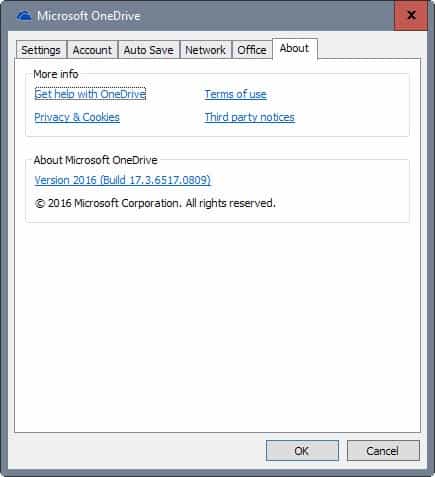
Microsoft released an update for its OneDrive for Windows desktop client yesterday that introduces a new pause feature for home and business versions of OneDrive.
The OneDrive desktop client offered no options to pause the syncing of files up until now. This meant that you had to terminate the whole program to stop if from syncing data between the local machine and the cloud.
Reasons for wanting to stop the syncing included being connected to a network with a monthly upload or download quota, needing the bandwidth for other activities, or pausing the sync process to block folders from being synced.
While terminating OneDrive worked, it sometimes meant that you forgot to enable syncing again during the session. This could then lead to files not being synced to the cloud.
The upgrade to OneDrive 17.3.6517.0809 changes that. The pause sync feature seems to be rolled out independently of the update, as it is not available for all users yet after the upgrade.
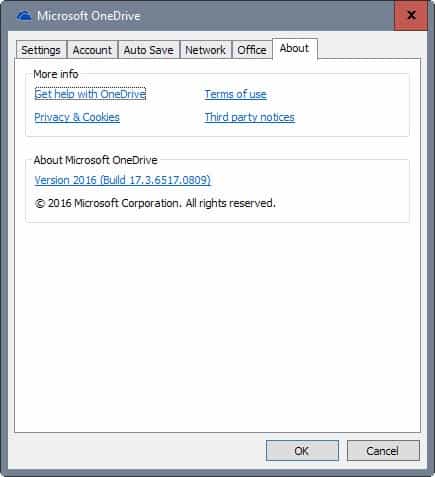
If you have it, you see it when you right-click on the OneDrive desktop client icon in the system tray area.
There you get the option to "pause syncing", and set the pause to 2, 8 or 24 hours. There is no option to pause it indefinitely or set a custom pause period.
The feature seems to be rolled out gradually to all users of the service. I have not seen it yet on several desktop clients that I upgraded OneDrive on, while others report that they may use the feature already.
It is puzzling that OneDrive does not offer a stop button of sorts to block the synchronization completely.
If you look at other sync clients, Google Drive or Dropbox for instance, you will notice that they ship with a pause option that blocks any syncing from taking place while enabled.
The latest version of OneDrive for Business introduces another new feature. It enables you to sync Office documents automatically to OneDrive for collaboration. There is also a new option to define conflict handling for Office documents.
You may select to "choose to merge changes or keep both copies", or "always keep both copies" in the OneDrive option. (via MSPowerUser)
Closing Words
A Pause feature is a much needed addition for the OneDrive desktop client as it was a feature that the client sorely lacked up until now.
Now You: Do you use a sync client? Which and why?
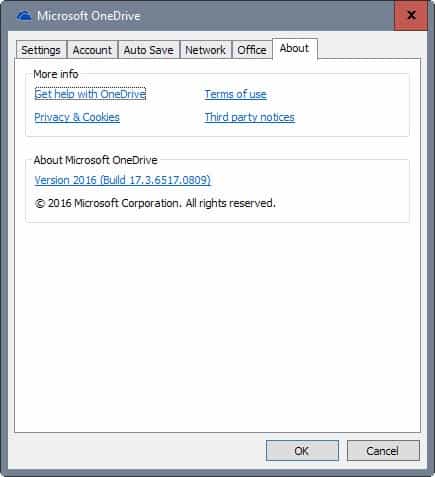





















I have the latest version of OneDrive 17.3.6816.0313 and I’m running Creators Update, but there’s no pause option at all.
What’s bizarre is that some users have this option but others don’t which I personally find infuriating.
I’ve just discovered that if you uncheck ‘sync Office files’ in the Office section of settings, pause sync then becomes available.
I guess this update is what triggered a UAC prompt for me the other day. I turned on my PC, and a Windows notification showed saying OneDrive needs to finish updating. I clicked the notification, and a UAC prompt showed verified by Microsoft, so I click yes. I guess it updated as I have the same version as shown here in the screenshot. Strange that it doesn’t show as a recent update in Windows Update history though.
Personally I am happy with Dropbox or ANY non-Microsoft cloud sync solution that will not stab me in the back suddenly one day by changing their policies or default settings silently or removing features I need – things which Microsoft does constantly.
If you pause OneDrive for 24 hours, if you restart it’s no longer paused. FWIW.
USEFUL REMINDER:
as soon snowden talked about Skydrive, M$ changed the name to Onedrive
The more I’m using Win 10, the more I’m liking it. The pause-sync feature was needed due to one drive being bandwidth intensive. Another cool program is spybot anti-beacon, so you don’t get bothered as much with notifications and other interruptions. Better for privacy too.
I would like to try the syncing in OneDrive to use the pause syncing now, but my luck the way Microsoft does with their update’s setting things back to default sometimes it would take it out of pause syncing…kidding. I’m glad they are doing it.
@phrozen ghost
For a moment you sounded like a murderer! :D
I hope it gets Uninstall feature too
OneDrive can be uninstalled in Windows 10: “C:\Windows\SysWOW64\OneDriveSetup.exe” /Uninstall and the shite is gone.
Many thanks, God Bless
I just eliminated OneDrive yesterday.
I expected “prt sc” to not copy to OneDrive, after pausing with the update. This is in fact what happens. This pause option alone makes the update worthwhile to me.
I use syncthing on windows, linux and android and find it works well.