Textify: copy text that cannot be copied
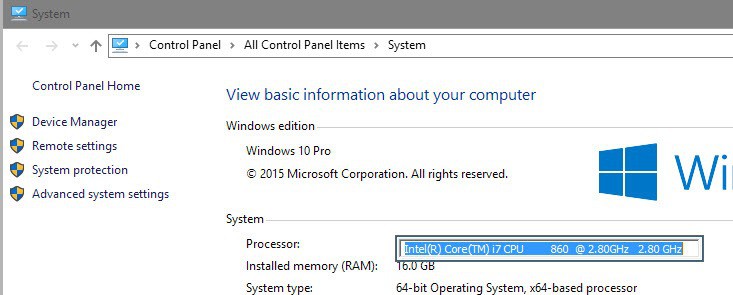
Textify is a free portable program for the Windows operating system that enables you to copy text from dialogs and windows that cannot be copied usually.
Basic examples are dialogs, text displayed in program windows that cannot be copied, or certain error messages that programs may throw.
While you may be able to use Ctrl-C anyway to copy text, it is sometimes not possible to do so without OCR software or other means.
Textify has been designed to provide a solution for these situations.
Textify
Textify is a portable program for Windows that you can run from any location. Simply download the application from the developer website -- it has a size of less than 80 Kilobyte -- and extract its contents to a directory of your choosing.
You can run it afterwards directly and start using it. Textify displays a basic interface on start that highlights how you use it. You may use the interface it to change the program's trigger, to use one or multiple of the available modifiers (Ctrl, Alt or Shift), and left, right, or middle mouse button.
Basically, what you do is hold down the Shift-key and click the middle-mouse button when the mouse cursor is over text that you want to copy, or another key and mouse combination if you have made modifications to the initial preference.
This works well in many cases, for instance when Windows displays dialogs to you, on system interfaces, browser Chrome and many more including plain text that is displayed in editors or browsers.
Eventually you will come across text instances that it is unable to detect and you will either get a "no text could be retried" message or no message at all.
The text that it picks up is highlighted in a text field that is sometimes too small to display all of the text, but when you hit Ctrl-C, all of it will be copied to the Clipboard.
What weights more is that you cannot extend the range of text that you want it to make available for copying. It can happen that you need to use it multiple times on a single dialog or window to copy all of the text.
Ideally, it would let you draw a rectangle around the text that you want to copy so that all of it can be copied at once.
One nice touch is the option to launch Textify with the -hidewnd parameter which hides the interface. Since you may not need it after modifying the trigger -- or keeping it the same -- you can use the parameter to hide the interface as it serves no other purpose.
Closing Words
Textify works well in many cases but fails in others. Since it is portable and tiny, you may just want to download it and keep it ready for situations where you might find it useful.
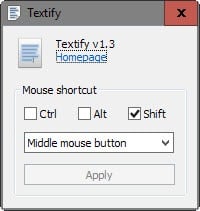

























in firefox one can use “reader mode” like described here http://useitsmart.com/copy-text-site-blocks-coping
If I usually use this tool http://www.askedboss.com/p/copy-paste.html
So, just need to enter the URL into the field, then the content can be copied directly
Textify is not only for websites, but for Windows programs in general.
This could be brilliant but your main screenshot suggests to me that it’s just a way to turn on HTML in the system pages MS started using to replace the XP-era dialogs. That’s useful to a point, but copying from old school property dialogs where the text can’t even be selected, that would be superb.
> copying from old school property dialogs where the text can’t even be selected, that would be superb.”
That’s what Textify does.
What exactly prevents normal copy/paste function on some web pages?
Javascript disabling of Right-Click mouse function is part of problem, and yes, simple keyboard CTRL-C easily gets around that.
What else goes on to defeat a text copy ??
Or, sometimes it’s just an annoying style like this:
body style="-moz-user-select: none;" or
body style="-webkit-user-select:none;"
I wish there was something to override that annoyance.
That’s easy to fix. You’re already half way. Just create an add-on; use an add-on like Stylish; or manually use the browser developer tools to do set this to auto on a per-page, once off basis.
How do you copy the whole text of the dialogue window? I can only copy single items.
Thanks.
Nirsoft’s SysExporter does it… (No, I’m in no way a representative!)
What weights more is that you cannot extend the range of text that you want it to make available for copying
this sentence makes no sense my friend. constructive not a complaint
cheers
At this time I use Nirsoft’s SysExporter to “Grab the data stored in standard list-views, list boxes, and combo boxes from almost any application running on your system, and export it to text, HTML or XML file.”.
SysExporter and maybe Textify as well can allow sometimes to perform tasks we wouldn’t have thought of initially. For instance there is a software called ‘Wise Registry Cleaner’ which includes a module called ‘System Tuneup’ with various System settings. Unfortunately what each of these settings modifies exactly is not mentioned. Just start SysExporter, find your ‘System Tuneup’ window in the list and copy the contents : it appears that what is concerned/modified by each setting is in the Window’s GUI but hidden to the user! Amazing …. a GUI may include text made unreachable for the user but spotted by tools such as SysExporter and maybe by Textify as well!
Example/extract of data found by SysExporter on Wise Registry Cleaner 9.13.587 / ‘System Tuneup’ unavailable otherwise (one wonders why, by the way) :
—
[BootSpeedup0]
TranName=BootPartition
DefaultTran=Enable optimization feature to improve Windows boot-up speed
Count=1
OS=[os2K,osXP,osWin7,osWin8]
OSBit=bitAll
RootKey0=HKEY_LOCAL_MACHINE
Key0=SOFTWARE\Microsoft\Dfrg\BootOptimizeFunction
Value0=Enable
Data0=y
Default0=[nil,nil,nil,nil]
KeyType0=1
HideSSD=1
—
Et voila : everything you’ve always wanted to know about WRC’s ‘System Tuneup’ without daring ask!
I love it when an application has unknown limits.
Interesting Tom. More interesting is your willingness to look behind the scenes and find the facts hidden for no good reason. Keep up the great work! Thanks for your contribution.
Curiosity is not a default then? ;)
It is said that Scorpios often become surgeons, investigators, journalists, psychanalysts … diggers so to say — in French: “fouille-merde” — while Geminis i.e. are more of scanners …
I love compliments but I love even more, far more digging, deep, deeper even!
@martin, maybe you should look into kleptomania? ;-)
http://www.structurise.com/kleptomania/
Your program looks interesting but it is far too expensive at $29.95 for what is typically a little used function.
Also, your pricing is for a “commercial” license. Is there lower pricing for a “non-commercial” license?
Very nice program, Thanks very much
Standard Win32 dialogs actually let you use Ctrl + C to copy their text.
Nice. Very nice. Thanks Martin.
The payware screen capture utility HyperSnap has had this functionality for some time using the Ctrl-Shift-T command. It allows you to draw a box around the text to capture and is very useful.
Unfortunately, it only works about 50% of the time. When it fails, it is due to authors coding in non-standard ways.
“able to use Ctrl-C anyway to copy text”
Is there supposed to be a link here? Nothing happens when I click it.
Cool. =)