AccessScanner displays all special permissions of a Windows directory tree
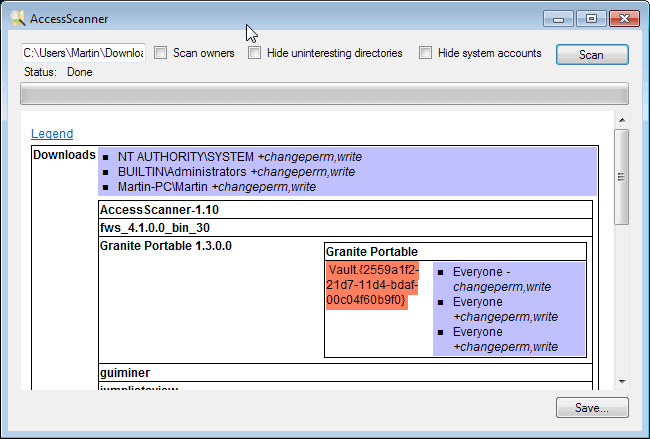
Each user account of a Windows operating system has specific permissions assigned to it. This determines which files can be accessed or modified among other things.
Administrators can modify those permissions, to give additional rights to a user or remove rights instead. A simple example is a configuration file that you do not want users to modify in any way or form. You could remove the write permission so that users cannot modify it anymore.
One issue that you may run into as an administrator is that it is not easy to keep an overview over all special permissions. Or, if you are a user, you may wonder about the special permissions set by the admin of the system.
AccessScanner
AccessScanner is a free portable program for Windows that can scan a directory tree for special permissions. You do need to run the program with administrative privileges.
Once done, type or paste path information into the form and click on the scan button afterwards. You can let it scan local paths or network paths.
The application hides uninteresting directories and system accounts by default, which you can modify before you hit the scan button. In addition, you can have it scan owners as well.
What those options mean?
- Scan owners will add file ownership information to the list of file permissions.
- Hide uninteresting directories will hide all folders that do not have special permissions other than those inherited by the parent folder.
- Hide system accounts will hide permissions of internal system accounts.
The program displays its findings after a quick scan in the program window. It displays the folders with special permissions, and uses colors to highlight its findings.
Green highlights the directory owner of instance, while red indicates folders that you cannot access, and yellow that the directory name is longer than 255 characters.
What can you use it for?
AccessScanner has been designed for system and network administrators, but it does have it uses on home PCs as well. You can use it to scan your system for permission changes that you have not authorized. Or, if you experience access issues, scan the system to find out which folders are not accessible to you.
It can also be useful before you migrate data to another system, or to go through all special permissions to remove those that are no longer required.
You can save the program's findings as a HTML file to the local system.
Verdict
AccessScanner is really easy to use. You may run into permission or access issues here as the program cannot scan some system directories. If you run it on user or program created folders, you should not experience those issues.
It would have been great if the author would have added an option to blacklist some folders so that they are not scanned by the application.
Advertisement















Made donation. Need download link for AccessScanner .
Hi Frank and thank you for your donation. The download page is linked in the article, it is http://exar.ch/accessscanner/
Software did not run for me.
The software appears to depend on Microsoft .NET Framework.
AccessScanner.exe inside the RAR file shows clean (0/47) on VirusTotal.
I used the link to download this, all i got was a driveby install of some burning software called Express Burn by NCH Software and no AccessScanner install.
Strange, I did not get any of those. Did you download it from this link? http://exar.ch/accessscanner/
The Rar file when clicked gives me this dialogue box-
[Window Title]
Install-on-Demand Component
[Content]
An install-on-demand component is required for this operation.
The component, when unpacked, will use an additional 0.003GB and take around 20s to run.
In future, if you want to manage or remove components you can use the Add Remove Programs item from the control panel.
[Continue] [Cancel]
That installs the burner, no idea if AccesssScanner is there as well but its not obvious….
Are you sure this is from the program itself and not your “unrar” application? What happens if you right-click and extract the rar file?