How to access SkyDrive on Windows 8.1 using local accounts

Microsoft integrated its SkyDrive file synchronization and hosting service into the Window 8.1 operating system in a way that it is enabled automatically for users signing in to the system with a Microsoft Account.
Local account users on the other hand -- those users who prefer to not use a Microsoft Account -- cannot use the implementation and are also not allowed to make use of the official SkyDrive application as it simply won't install on Windows 8.1.
So what options do those users have if they want to access files on SkyDrive, provided that this is their file syncing service of choice?
They can access the data in the web browser, but that is everything but comfortable. While it may be okay for accessing the occasional file, adding, editing or removing files is everything but.
There is however a way to set up SkyDrive on Windows 8.1 if you use a local account, or if you have disabled the integrated version while using a Microsoft Account.
SkyDrive in Windows 8.1
To enable access to SkyDrive on Windows 8.1, and other Windows operating systems for that matter, do the following:
- Load the official SkyDrive website in your web browser and sign in to the service if you have not done so already.
- Right-click on Files in the left sidebar and select Copy Link from the context menu.
- Paste the link into a text document or into the browser's address bar, and copy the cid number at the end of the link, e.g. https://skydrive.live.com/#cid=xxxxxxxxxxxxxxxxwhere xxx is the cid
- Open File Explorer in Windows 8.1.
- Select This PC from the left sidebar.
- Select Map Network Drive from the ribbon UI.
- Type https://d.docs.live.net/xxxxxxxxxxxxxx as the folder and replace the xxx line with the cid that you copied before.
- Select a drive letter for SkyDrive.
- Click on Finish and wait some time. The message "attempting to connect to" appears. It takes some time, but you will eventually be asked to enter your SkyDrive username and password.
- Type the data in and wait again. If you do not want to enter the data in every session, check the "remember my credentials" box.
- Note: If you use two-factor authentication, you need to type in an app password here that you can create under Security Info on your Microsoft Account page on the Internet.
- If everything goes alright, you should now see the new SkyDrive folder under This PC in File Explorer.
When you click on it, all of your folders and files become available on Windows 8.1. This works on other Windows operating systems as well. (via Flgoo)
Closing Words
While you do get access to files hosted on SkyDrive directly in the operating system, you cannot make use of other features that Microsoft implemented on Windows 8.1. This includes the syncing of personalization data for example.
Still, if you use a local account on Windows 8.1, this is one of the best options to integrate SkyDrive on the system.
Advertisement
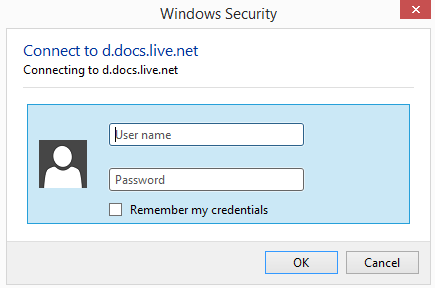
















The author of this solution should receive a large sum of money. I was trying to figure out how my wife could get folder like access to my onedrive under her MS login for Win 8.1. This worked great! Thanks!!! This was a difficult find on Google.
amazing.. thank u very much
Thanks for this document, really helped me getting connected to my drive now that I moved to a Win 8.1 laptop. Hating this BS about having to have a Microsoft account to load skydrive but I’m lucky I don’t depend on it too much so I won’t use it much until the app is available to all accounts. other than than, win8 is working great
Just the solution I needed!! THANK YOU I couldn’t understand that MS would degrade the user experience from going to Win 7 to Win 8.1. I like to log into my machine locally and have no intention of changing that. Thanks for posting.
The URL and format changed, but the rest if the directions are correct
It is now this:
https://d.docs.live.net/xxxxxxxxxxxxxxxx
Where xxx is the cid
Syncdrive does not seem to work with 2step authentication- I generated an app specific password, but it cannot login in. Have tried multiple times.
The method in the article does not work for me- I can see the files on other computers, but they are only the unsynced placeholder files, all 0KB.
I cannot believe I now have an OS that can use SkyDrive or login at work on my domain or my Homeserver at home, but not both. They always know how to make something really good useless very quickly.
Thank you soooo much. Your instructions are perfect! I was so filled with anxiety at not being able to navigate to the explorer folder and make changes, etc. You saved my Company! God’s Blessing’s to you.
:)
No need to map a drive. You can achieve this with the native skydrive desktop app installed and run in windows 8 compatibility mode. Right clicn installer/shortcut > properties > compatibility > select windows 8.
This makes no difference for me, still doesn’t install. Tried Win8, Win7 and XP.
Network drive method detailed here does work albeit clunky. Thanks MS for crippling another feature.
This solution proposed is pretty neat and it works, but it’s incredibly slow and non-intuitive.
Instead, I installed “syncDriver”, which is a (free) 3rd party Skydrive app which basicly brings back the good old Skydrive desktop app to Windows 8.1 and you can use your local Windows account.
What a lame move by MS that I have to install a 3rd party app to get this basic functionality back again.
Does syncdriver work with two step/factor authentication? I’m having sign-in problems.
Getting sign-in issues after a couple of days and when working in a Word document in the Skydrive folder, ik makes all these copies appended with (1), (2) etc…So a little buggy at the moment unfortunately.
Going to try SDExplorer now.
Thanks for posting this. It works but copying files to the drive/uploading is incredibly slow vs just using the website or desktop app. Is there a way to fix this?
Thank you 1000 times for posting this. I had all but given up on Skydrive in Windows 8.1. This will make it much more useable.
It works! I can sync to skydrive from a local account in Windows 8.1. Thank you very very much for sharing this solution to a problem that Microsoft created.
Wait, so I can mount skydrive folders on linux as well?
Have not tried but could work. Let me know if it works out for you.
Skydrive is solid, but I’ve switched to Copy from the folks at Barracuda. They use AES 256 military grade encryption, excellent desktop sync app, mobile apps, etc – check out details at copy.com
They give you a 5GB referral bonus to both referrer and referee for every referral – a chance to rack up a huge free storage account for life. Here’s my referral link for 5GB bonus: (https://copy.com?r=Ca33FM)
it’s good
Way to go Microsoft for removing yet another useful feature in Windows 8. You cannot modify files in Skydrive apps and essentially end up with multiple duplicates (i.e., file(1).txt) and so force
Anonymous
Just a thought if you check your Skydrive files and find that they are shown as been available “online only”, right click on the Skydrive icon (in explorer) and choose the option to “Make Available Offline”.
I had a similar sounding issue that really threw me on first using 8.1 when trying to sync files and folders across to my Skydrive (because I wasn’t initially aware that my Skydrive files were been stored online only) and solved it by the above.
Thank you for giving me credit.
Goes without saying..