What is the best free System Cleaner for Windows?
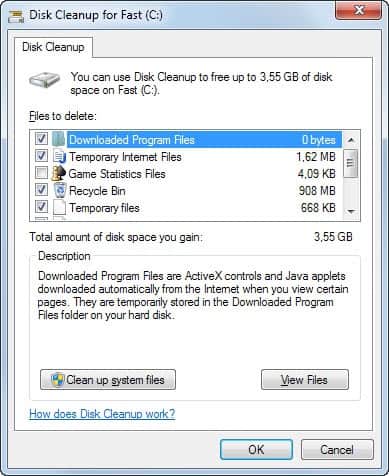
A system cleaner removes unnecessary files from the PC when it is run. It takes care of temporary files like Internet browsing caches or leftovers after Windows Updates. The effect is a cleaner leaner system with extra space that you can use for other purposes.
A second factor plays a role here as well. Privacy-conscious users run system cleaners to remove activity traces regularly. The Windows operating system records many information that may leak data to third parties. Think recent documents that you have opened in Microsoft Word, the last videos you played in VLC Media Player, or the websites that you have visited in Firefox or Internet Explorer.
Deleting those traces does not yield lots of additional free disk space, but it removes information from the system that you may not want anyone else to find out about.
The Best Cleaning Utilities for Windows
This guide looks at system cleaners only. While you may find some tools mentioned here that do more than that, like Advanced System Care, we are limiting the review to the clean up components they make available.
Disk Cleanup
Why not start with the built-in tool that ships with Windows: Disk Cleanup. You can start the program the following way:
- Tap on the Windows-key.
- Type Disk Cleanup and select the entry from the list of results.
The program scans the computer for temporary files and displays its findings in the interface afterwards. As you can see from the screenshot above, it sometimes may free up Gigabytes of space.
It checks areas such as the recycle bin, temporary files, Game statistics or Windows Error Reporting information. It is suggested to click on clean up system files in the interface to run the program again, but this time with additional privileges that may yield a higher return.
If you do so, service pack backup files are also included in the clean up list which may free up a lot of space, especially after you have upgraded to a new service pack or operating system version.
Pro:
- The program is built-in to Windows, no download necessary.
- It checks important temporary file locations for files that can be deleted.
Cons:
- It lacks support for third party tools, e..g browsers.
- There is no option to customize what is being scanned.
- It is somewhat hidden on the system.
- The cleanup does not "shred" files so that they may be recovered.
- Only scans the selected drive.
Advanced SystemCare Free
Advanced SystemCare Free offers a lot more than just the cleaning of junk files on the system. If you only want to use it for that, you need to launch Disk Cleaner under Toolbox to do so.
It is similar to Windows's own Disk Cleaner more than it is to other programs listed in this overview. The Auto Clean feature supports the cleaning of other web browsers and popular programs though, and you can launch those from the main menu by selecting the Privacy Sweep option there.
Pro
- Options to exclude certain directories from being scanned.
- A portable version can be generated after installation.
Cons
- IObit Toolbar is offered during installation.
- Displays ad popups on the system.
- Reporting errors may occur. It listed 57,79 GB of log files on a 128 GB Solid State Drive that are available for cleanup.
BleachBit
BleachBit is an Open Source program that is available for Windows and Linux. It displays all temporary file and privacy locations on the left. The list is not as impressive as that of many other cleaning programs but it covers major programs like Firefox, Internet Explorer or Chromium next to popular applications and Windows core locations.
Users can add custom cleanup locations to the application, and exclude files or folders from the operation. It furthermore supports the secure deletion of data and ships with a preview mode that outlines how much space you will recover and which files will get deleted in the process without actually doing so.
Pro
- Open Source program.
- Available for Windows and Linux.
- Available as a portable version.
Cons
- No option to change the program language (defaults to system language).
- The report is not well structured, a grouped view would be helpful.
CCleaner
CCleaner is the shining star in the system cleaner vertical. It is the go-to program for many, and usually named when someone asks for recommendations.
Probably the number one reason why this is the case is the user interface. It is streamlined for the cleaning process, and does not blend users with fancy images, thumbnails or other visual effects.
It is one of the most comprehensive cleaning solutions out there, especially if you add CCEnhancer to it, an add-on that integrates hundreds of additional cleanup locations in the program.
That's not all though. You can add your own custom system locations to the program that you want cleaned of any files or data when you run CCleaner.
Pro
- Ships with - a lot - of default cleanup locations.
- Available as a portable version and installer.
- Option to add custom cleanup locations.
- Can easily be improved with CCEnhancer.
- Option to overwrite files securely to prevent file recovery.
Cons
- For it to be ultra-effective, you need to install CCEnhancer or add custom locations to the program.
Comodo System Cleaner
The program is not officially available anymore, as it has been merged with Comodo's Registry Cleaner into Comodo PC TuneUP.
The application offers various cleanup tools on start. It does not reveal how much space you can save, but only displays how many issues it has found instead. Even if you dig deeper, you do not find any mention of disk space that you can save by running the cleaner.
The program supports popular applications like Thunderbird or Firefox, but lacks support for others such as Google Chrome.
It also lacks options to add custom cleanup locations to the program. While you can use force delete to remove Registry keys or files from the system, it is a one-time operation and not one that is automatically executed whenever you run the cleaner.
Pro
- Option to filter entries.
Cons
- No option for custom cleanup locations or file exclusions.
- Does not display the disk space you gain by the cleaning operation.
- No portable version available.
Glary Utilities Free
Glary Utilities is free for private use. It is comparable to Advanced SystemCare in terms of functionality, which means that it ships with modules to clean temporary files and such, but also with many other tools that some users may find useful to run.
To clean up disk space, select Advanced Tools and there the cleanup option. The privacy eraser is listed here as well. Note that you need to run both tools separately from here.
The privacy eraser covers core Windows locations and web browsers such as Internet Explorer, Firefox and Google Chrome. There is however no option to select portable web browsers or browsers that have not been mentioned in the previous sentence. The Opera browser is however supported in the Disk CleanUp module.
The software supports adding custom files and folders to the cleanup, and an ignore list that you can make use of to protect files from being deleted.
Pro
- Supports custom cleanup locations and file exclusions.
Cons
- The privacy and disk cleaner modules are separated.
- No portable version is available (it was offered up to version 2.56).
JetClean
JetClean ships with options to run one or all of the clean up tools that it makes available. It covers Windows locations such as the Recycle Bin or Error Reporting logs, and popular apps including web browsers and programs such as uTorrent or SnagIt.
What is not so good is that the program does not display which files it will delete, as it only provides you with an item count and the size gained by the deletion for most entries.
You can however add Registry locations and cookies to the ignore list to protect them from being deleted in the process. What is missing is an option to do the same for files and folders.
Pro
- Easy to use interface.
Cons
- Tries to install a toolbar during installation.
- Does not list files that will get deleted for most programs or locations.
- No option to exclude folders or files from the cleanup.
- No option to add custom clean up locations.
Privazer
Ever since I first reviewed Privazer here on Ghacks I have come to like the program a lot. When you run it for the first time, you get options to install it, create a portable version or run it directly without installation.
It ships with one of the largest list of cleanup locations, support for portable web browsers, and options to add custom cleanup locations in advanced mode.
The program interface on the other hand is not the easiest to work with, even in basic mode. The core reason for this is that it divides options on several screens that you have to go through. A more streamlined design like that of CCleaner would do wonders to the popularity of the application.
Pro
- Available as a portable application and installer.
- Ships with more cleanup locations than any other program by default.
- Option to add custom cleanup folders in advanced mode.
- Deleted files are overwritten to prevent data recovery.
Cons
- The interface is confusing.
- There is no option to exclude certain files or folders from being included in cleanups (you need to make sure of that manually once the scan has finished).
SlimCleaner
SlimCleaner is a system maintenance tool that ships with a cleaner component. The scan is incredible fast, but you may notice that it does not ship with as many cleanup sections as CCleaner. To make matters worse, there does not appear to be an option to add custom locations to the application.
While you do get support for all major web browsers, several core Windows locations, and popular applications, you do not get any customization options
Pro
- It includes many cleanup locations including support to clean all major web browsers, popular applications and core Windows locations.
- Option to overwrite files securely to prevent file recovery.
Con
- Â A portable version is not provided.
- There is no option to add custom Registry or folder / file locations.
Wise Disk Cleaner
Wise Disk Cleaner divides cleanup tasks into three tabs in the main interface. Common Cleaner displays a list of locations and components that you can scan with it. While it does include several key locations, like Internet caches or some popular applications, it lacks support for many "other applications" that apps such as CCleaner or SlimCleaner ship with.
It is however possible to add custom folders under Settings > General. While this is limited to folders, it offers an excellent option to customize the cleanup operation.
The advanced cleaner scans for temporary files on system hard drives that you specify, while the Slimming System module suggests Windows programs and features for removal that you may not need.
Pro
- A portable version is available directly on the developer website.
- Custom cleanup locations are supported.
- Files can be deleted securely (activate under Settings > General > Secure Deletion).
Cons
- Â The structure is not the best. It is not really clear why web browser components are divided into different modules. If you want to clean all Internet Explorer or Google Chrome data, you need to click on Surf the Internet under Useless Files in Computer, and Surf the Internet under Traces in Computer.
Xleaner
Xleaner is available as a portable version or installer. An extended version is available as well which can only be downloaded if you register a (free) account at the developer website. The extended version includes all plugins and add-ons that you can download separately for the program.
If you are stuck with the regular version, you will quickly notice that its initial support is not that extensive. While it does take care of Internet Explorer and core Windows temporary file locations, it ignores other web browsers or popular applications.
For that, you need to either install plugins that take care of that, add custom locations manually to the application to do so, or enable the cleaning in the settings.
Pro
- A portable version and installer is provided by the developer.
- Supports secure deletion, which you need to enable under Options > Security.
- You can add custom cleanup locations for files or Registry keys.
- Plugin system that provide additional cleanup options.
Cons
- Some cleanup locations, web browsers and Office for instance, need to be enabled in the options. That's easily overlooked.
- The interface is too complicated and not streamlined for fast cleaning.
Closing Words
So what is the best system cleaner then? That depends on your requirements. CCleaner needs to be mentioned as it offers a streamlined interface that is really easy to use and ships with customization options. Other programs are equally good or even better in terms of what they can clean.
Privazer is one of my favorites, even though it needs a better interface.
When it comes to system cleaners, which are you making use of on a regular basis?
Advertisement
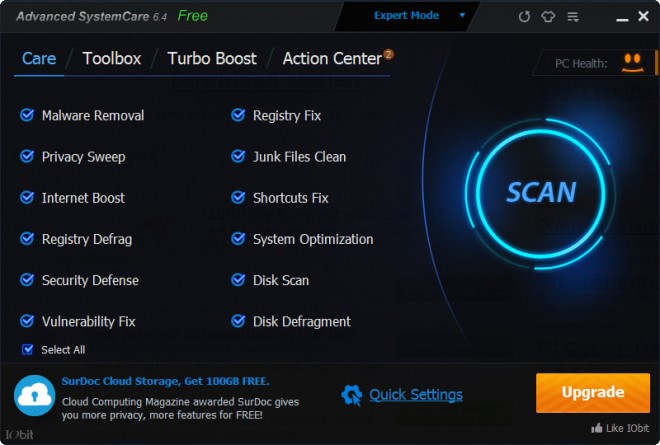
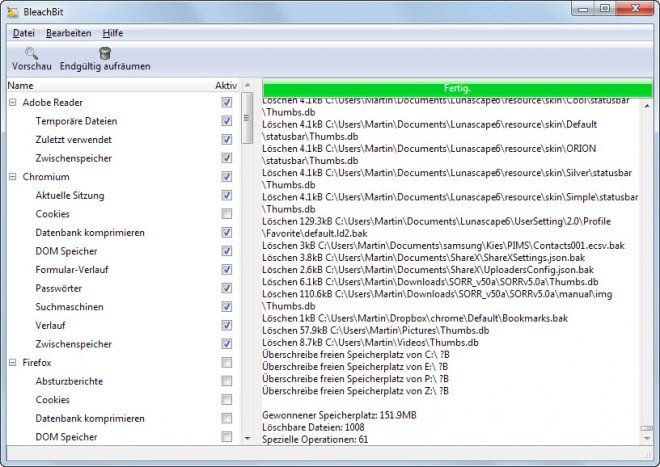
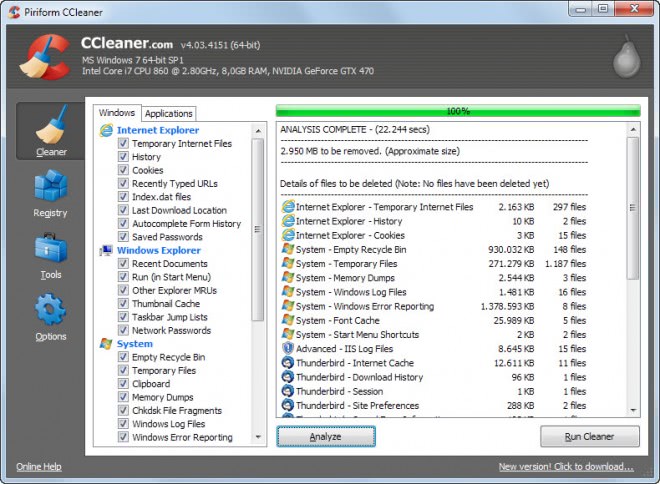
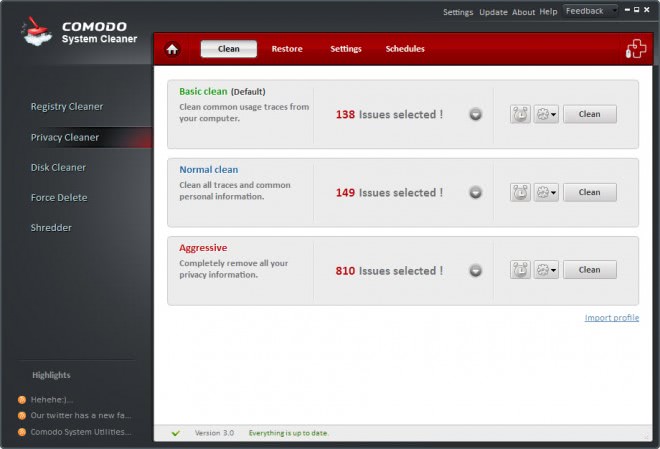
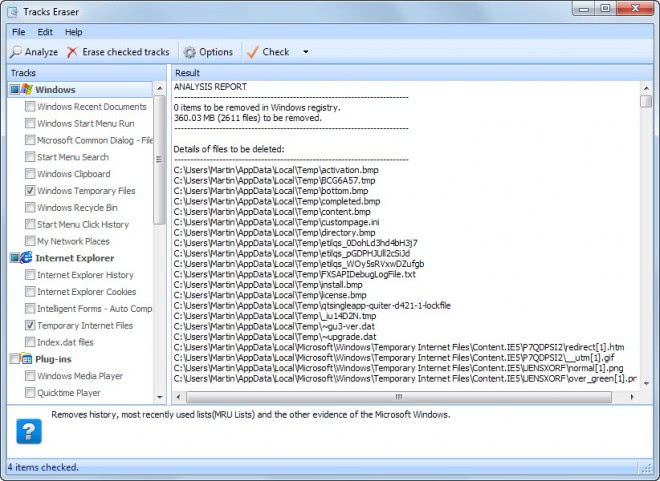
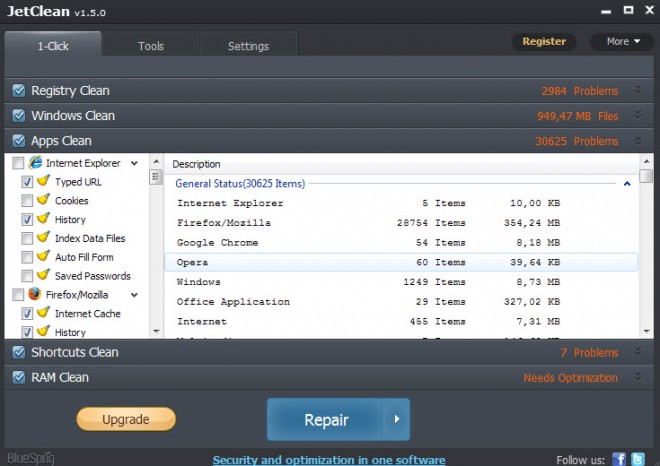
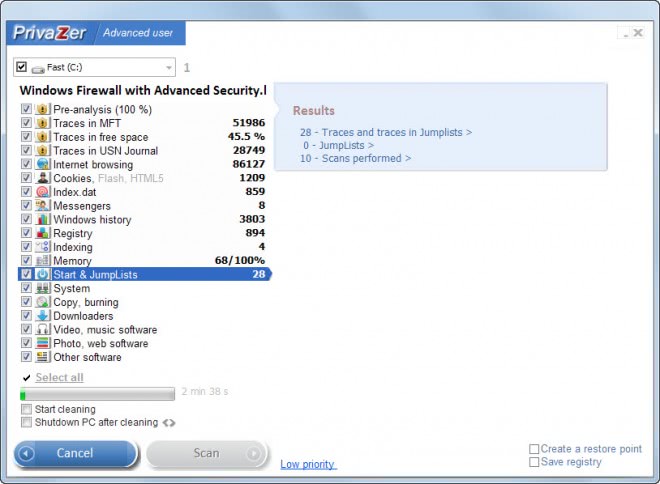
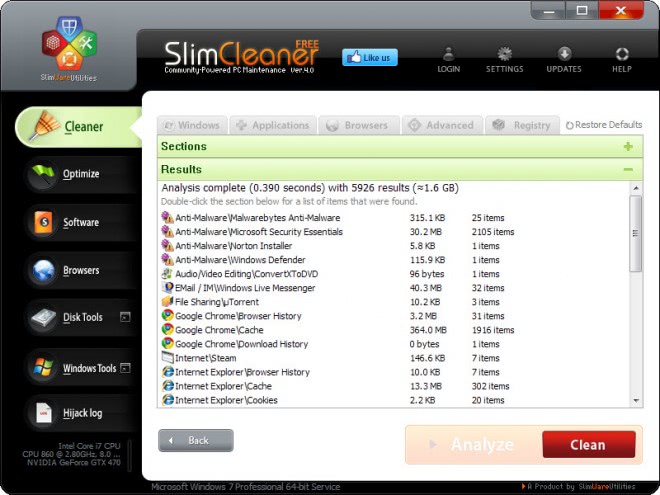
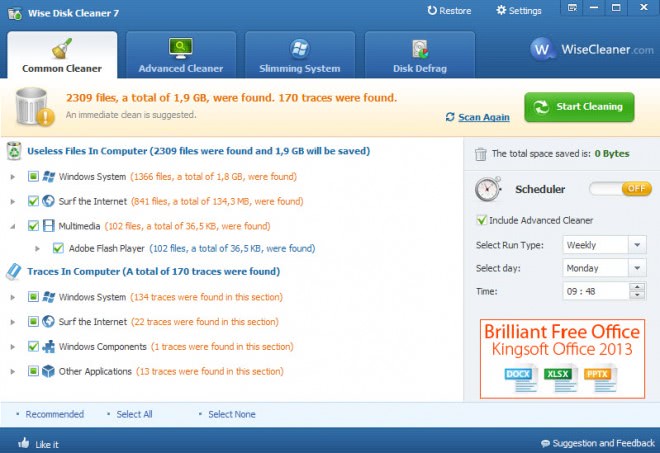
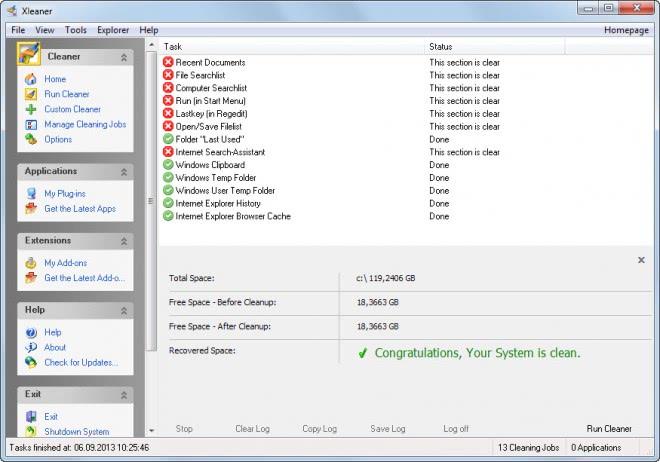















Good and honest review of these cleaner products. I used to use CCleaner religiously but now that it has been purchased and changed, to its detriment, by another company, I’ve deleted it. I’ve been using PrivaZer lately and like it but agree that the interface is confusing. As an example, I had installed an extension on Chrome called OneTab which keeps browser tabs for you and PrivaZer deleted all of them and I’m still trying to figure out the setting, so to prevent it from happening again. I know it’s not free but I may try Privacy Eraser Pro. Any thoughts on that product? Thanks!
Used JV16 for years and only once did I have problems afterward. I was able to figure out where they were likely to be and restored that section to the older version – it worked perfectly. I then cleaned by hand leaving all references to the problem program alone.
It is now so old that I am concerned about its accuracy and am very sadly looking to move on. It’s really too bad they didn’t make it.
Madeline
JV16 used to be good. But the “For Blind” / aka Gummy aka “SCROLL YOUR LIFE” UI Suck so much that I stopped newing my licence. (Who needs 200×200 sized icon … I don’t get this damn UI trend.
CCleaner
Glary Utilities Pro
Puran Utilities
Too much bloat. Far too redundant.
I use http://www.360amigo.com. It is amazing at speeding up my laptop PC, I run Windows 7. It keeps all passwords, some of the reviewed cleaners erase them. http://www.giveawayoftheday.com/ sometimes offers the pro version for free for a year. That and running TFC.exe once in while keeps my laptop fast as when I took it out of the box. Advanced System Cleaner will update any old drivers. Nice.
Very interesting article, Martin, thanks!
I was told that disk cleanup – using Windows, CCleaner
or any other program should be done every
two months, not less than that. Is that correct?
Would frequent cleansing spoil the HD?
With what frequency should we care for maintenance?
Thank you.
Sylvio, frequent cleaning should not be problematic on platter-based hard drives or newer generation Solid State drives.
Frequency depends on computer usage. If you are a light-user, once every other month may be fine, but if you use the computer a lot, I’d suggest to clean up once a week or even more frequently than that.
It not only frees up disk space but removes privacy-related information from your system as well.
Thank you for your kind answer.
Totally bored so I decided to browse the archive – Martin, take note for your next CCleaner post. As you may know, I run a LOT of portable programs. Here are my notes on how to add portable browsers: this will then also show these browsers extensions/plugins under the Start options tabs (note: I am working on how to add OperaNext – no doubt it will be more of the same method as adding chrome – especially as I would like to see the Opera v15+ entries in the new Startup Opera tab)
———-start of paste dump–
examples: you add the following line(s) to the ccleaner.ini or winapp2.ini
(obviously edit the custom location number so as not to duplicate, and amend to correct path)
MOZILLA: (Tor,Palemoon,Waterfox,Firefox,Thunderbird etc)
~~~~~~~~~~~~~~~
– ccleaner.ini
CustomLocation1=”FIREFOX|D:\Portable\Internet\Firefox\Data\profile”
CustomLocation2=”FIREFOX|D:\Portable\Internet\PaleMoon\User\Palemoon\Profiles\Default”
CustomLocation3=”FIREFOX|D:\Portable\Internet\TorBrowser\FirefoxPortable\Data\profile”
CustomLocation4=”THUNDERBIRD|D:\Portable\Internet\Thunderbird\Data\profile”
OPERA (not OperaNext)
~~~~~~
– ccleaner.ini
CustomLocation5=”OPERA|D:\Portable\Internet\Opera\Data\profile”
CHROME: (both ccleaner.ini AND winapp2.ini edits are required)
~~~~~~~~
– ccleaner.ini
CustomLocation6=”CHROME|D:\Portable\Internet\Chrome\Data\profile\Default”
NOTE: in chrome portable the custom locations are broken, so you have to make
the following GCP entries in my your winapp2ini. The SpecialKey1 entries
require the CustomLocation in the previous step in order to work.
– winapp2.ini (change the path to match your portable location)
[GCP – Internet Cache*]
LangSecRef=3029
Default=True
DetectFile=D:\Portable\Internet\Chrome\Data
SpecialKey1=N_CHROME_CACHE
[GCP – Internet History*]
LangSecRef=3029
Section = Chrome
Default=True
DetectFile=D:\Portable\Internet\Chrome\Data
SpecialKey1=N_CHROME_HISTORY
[GCP – Download History*]
LangSecRef=3029
Default=True
DetectFile=D:\Portable\Internet\Chrome\Data
SpecialKey1=N_CHROME_DOWNLOAD
[GCP – Cookies*]
LangSecRef=3029
Default=True
DetectFile=D:\Portable\Internet\Chrome\Data
SpecialKey1=N_CHROME_COOKIES
[GCP – Saved Form Information*]
LangSecRef=3029
Default=False
DetectFile=D:\Portable\Internet\Chrome\Data
SpecialKey1=N_CHROME_FORM
[GCP – Saved Passwords*]
LangSecRef=3029
WarningRef=3202
Default=False
DetectFile=D:\Portable\Internet\Chrome\Data
SpecialKey1=N_CHROME_PASSWORD
[GCP – Session*]
LangSecRef=3029
Default=True
DetectFile=D:\Portable\Internet\Chrome\Data
SpecialKey1=N_CHROME_SESSION
[GCP – Compact Databases*]
LangSecRef=3029
Default=False
DetectFile=D:\Portable\Internet\Chrome\Data
SpecialKey1=N_CHROME_COMPACT_DATABASES
THEN:
~~~~~
When you load CCleaner, under the Applications tab you can check/uncheck what
to clean per browser.
Interesting, thanks for posting.
Sad to see such a handy app such as ATF-Cleaner going out.
Without going through most of these (I’ve used some of them) and testing, do any of them have the option to clean multiple user profiles without having to add custom paths? There’s an old, out-dated program called ATF-Cleaner that can do this, but it’s no longer being developed. I’d like something that is up to date.
Nobody mentioned Diskmax: http://www.koshyjohn.com/software/diskmax/ clearly a winner in my opinion.
It should be noted that CCleaner also attempts to install a toolbar, and is even more subtle than most I’ve encountered when doing so.
The best system cleaner for Windows is Linux.
I like diskmax. Great features and it’s fast!!.
http://www.koshyjohn.com/software/diskmax/
Greg Q.
Can anybody recommend system cleaner which can be ran from command line without GUI and is free for commercial use? I would like to clean PCs in our company (basically temp folders) on regular basis either via scheduled task or logout script without users interaction.
Yes. CCleaner (the best one!) can be installed, scheduled and run from the command line. Have a look: https://www.piriform.com/docs/ccleaner/advanced-usage/command-line-parameters
Hope that helps.
I’ve used Glary for years but wasn’t impressed with the 3. version I might change over.
It’s empowering to optimize your computer to run more efficiently so that you get the most out of your system.
I use AdvancedSystem Care to keep everything running spick-and-span.
While ASC has some nifty tools, I feel you should know that most “top-tier techies” would steer you away from software like that, as it mostly consists of useless eye-candy and bloatware. When the software is taking up more space, and utilizing more resources than it is able to clean up, restore, and/or optimize – well, you aren’t exactly improving upon anything. Oftentimes, the opposite is true.
A prime example would be (things similar to) ASC’s RAM Cleaner. To your average PC user, it is understandable as to why a “RAM Cleaner” would sound quite useful and exciting. However, it is widely known that this feature of ASC (among several others) is actually pure bloatware. It turns out that the RAM Cleaner process that runs in the background actually uses up more memory than it would ever be able to “free up,” resulting in a PC’s benchmarks going DOWN after running this so-called improvement.
I would never tell you what to use and what not to use, but I hope this helps you make more informed decisions when it comes to choosing applications that are supposed to improve your computers performance. Not all of them are as useful as they sound, and they are often more detrimental than they are helpful. These companies have gotten very good at coming up with features that sound helpful, but don’t actually do anything but entice people to spend money.
Good luck!
Nailed it!!!
I use ccleaner mostly. once or twice in a month i use Wise Disk cleaner to remove update back-ups. I found to my horror that my OS updates were removed when i used WD cleaner immediately after installing updates, because update back-ups were cleaned out by WD.
I am careful now.
CCleaner has come a long way since the last four years when it removed my games folder in XP or other least used programs which even MS warned warily.
you can create a portable version of SlimCleaner — open slimcleaner….go to settings, the general settings page…..click install portable version & voila.
I mostly use JetClean mainly because it also has other handy features like the uninstaller and startup optimizer to disable certain startup items.
So does CCleaner, FYI.
Dear Martin, I want to appologize for my reaction regarding the exposure of my comments. I realize now, after seeing other people’s comments widely spread around, that this is a very good strategy to involve readers in important computing issues motivating their participation. You have created a kind of “forum delivery” for feed readers and this deserves applause, congratulation. Sylvio, from Brazil.
Something I’d like to caution people about:
Most of these empty the temporary/temp folder as the first/main part of their action. Great, I love this feature (why it doesn’t auto-purge I’ll never understand) and take advantage of it often.
HOWEVER, several viruses of the “Hey, your system is breaking down” malware/fake security types actually move some/chunks/all of your files into the temp folder as part of their attack; when the user can’t find their files in the usual location, they are more likely to panic and buy the “upgrade” the malware offers to “fix” the system. Running ccleaner or one of its brethren as part of our standard “ok, I’ll clean your system out for you” routine will actually DELETE THE USER”S FILES, essentially doing the virus-writer’s job for them.
Just something to be aware of as you go about your system-rescuing day.
True, but that’s probably fixable by running a System File Check – assuming one has either the original CD or a copy of the CD’s files on the system – which most people don’t have either, they have this stupid manufacturer recovery partition which is useless for this purpose. Another good reason to condemn that standard industry practice.
Really, it’s extremely hard for people who aren’t PC techs to recover from today’s malware on their own. This isn’t a self-serving statement (since I do PC support), it’s just reality. Today’s malware hides files, moves system files, locks the Registry and does all sorts of things that the usual antivirus program cannot repair on its own. You need a number of specialized utilities to make the repairs and a good knowledge of the problems and solutions. Running two antimalware program scans is the minimum, and a lot of malware will still cause problems after that until it is removed either by a specific utility or manually locating and removing its files and Registry keys.
CCleaner should be used before a normal full virus scan, because it cleans out gigabytes of files that would have to be scanned, wasting an hour or more in repair. If you’ve got a ransomware problem, a utility designed to remove that ransomware should be used first, since that probably won’t involve a full system scan, so junk files won’t be a problem.
Beyond that, I recommend CCleaner to all my clients and tell them to run it weekly or every ten days or so, and I’ve never seen it demonstrably cause an issue. The default options are pretty safe.
You know… I have only used CCleaner, and have used it twice in my life, both times it caused problems with my system… Never really saw the need for them, only used it to try it out (due to all the big reviews on it)
It is theoretically impossible for CCleaner to “break” your system, as it doesn’t touch any core files. I hate to break it to you, but you (yes, you) are far more likely to be the culprit of those problems than CCleaner could ever be. CCleaner is what could most definitely be considered “safeware,” and while it certainly isn’t “needed,” it can only help improve your system’s performance (at zero risk).
I use http://www.360amigo.com, seem to be better then the rest of them.
Martin,
You should mention that Privazer, while very good for regular HDs, is not a good option if you are on an SSD. The “Deleted files are overwritten to prevent data recovery” is not a pro but actually a con for SSDs. There is no option to disable that ‘feature’.
I’ve used CCleaner (free version) for years. Works great and very simple to use. I’ve tried one of the other cleaners you listed, wasn’t impressed. Thanks for the rundown, appreciat the effort.
Hi Martin Brinkmann, you need to check soft cleaner performance.daily i use to clean.its a magical machine.
Good day Martin and thanks for the article. I’ve been in this business for the past 20 years or so and used a huge amount of clean up utilities as part of my business and for personal use at home. The term snake oil always seems to be bandied about these days but it is understandable as the offerings in this area of software are mind boggling.
I used to find that Norton Utilities kept my PC running well until subsequent versions became bloated and ended up causing more problems than it fixed. I get asked a lot about all these types of utilities and generally I advise to find one that works well for your PC but don’t over use them. Apart from Ccleaner that you mentioned in your article, I have found the only software that has proved itself reliable for me over the years is WinASO Registry Optimizer although users of Windows 7 should be cautious of using the Registry defrag component as this can be a little temperamental.
The rest of the suite is excellent and thoroughly accurate.
I still experiment with a few others such as CleanMyPC and Powersuite but generally I find them to be rather slow in opening and not always as accurate as they should be.
Well, Most off all ccleaner enhanced with CCEnhancer ( Right now version 3.8 (with adds new rules to CCleaner) and auslogic system cleaner.
Sometimes I use 1 click cleaner which is a part of Yamisoft his Windows 7 manager.
what happened to Bleachbit? that is the only one I will use (because it is open source)
Added.
Martin, you should add another best system cleaning tool called “Jetclean” . I have been using it since last 1 year . It works flawlessly.
Thanks, I’ll take a look.
very well explained mr.martin,thx for an honest to goodness information and recomendation,it really help us a lot to decide which one were going to choose