How to backup and restore Windows 8 apps data
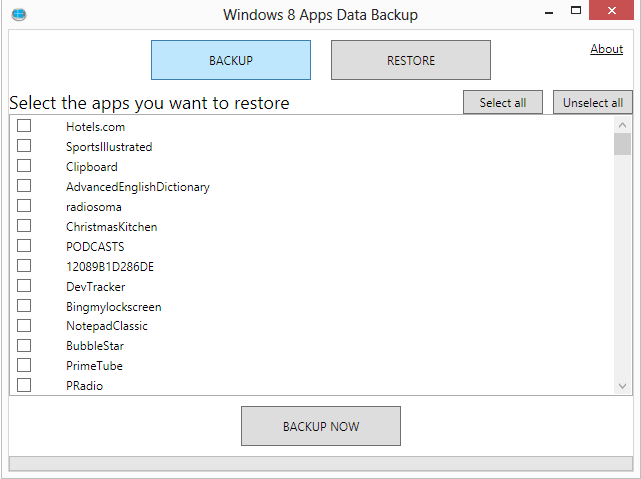
Windows 8 ships with a set of new backup and restoration tool like the refresh option that let you keep settings that would be lost if you'd install the operating system anew on the PC. Sometimes though a refresh may be overkill as it is not keeping all data that has previously been installed on the system. A refresh won't restore desktop programs that you have installed for instance.
Apps just like many desktop programs save data to the system when they are used. This may be the progress in a game that you have downloaded from Windows Store, playlists in a music application or custom profiles that you have set up in a photo editing app.
If you own a second PC you may want to install a similar set of apps on it. While that is easily done using the installed apps listing available in Windows Store and even means that some settings, preferences and information are synced automatically between devices, there are certain limitations to the data that is synced. All apps have a maximum roaming quota for instance which can block some data from being synchronized automatically.
There is also the situation where you need to reinstall Windows but do not want to lose your app data and settings in the process. That's where Windows 8 Apps Data Backup comes into play. It is a free program for Windows 8 and Windows 8 Pro that you can use to backup data from some or all applications to the local system.
When you run the program you see backup and restore buttons which you need to press to get started. A click on backup displays all installed apps on the current system after you receive a notification that reminds you to close any open application that you want to backup.
You can use the select all button to backup all apps on the system or make a custom selection of apps instead that you want to backup data of. Once you have made the selection and clicked on the backup now button you will receive another prompt where you can decide to zip the backup to save space on the drive. Zipping the backup will increase the time it takes to create it though.
Once you have made that decision you are asked to pick a local directory where you want to save the apps data backup in.
Restore works pretty much the same way. When you click on the restore button you are asked to select either a zip file or the folder the backups have been saved in to. The program displays all backed up apps in a list afterwards giving you options to restore some or all data on the system.
Verdict
Windows 8 Apps Data Backup can be a useful program in a number of scenarios, with the most likely on a new installation of Windows 8 on the same PC. The automatic syncing feature of Windows 8 should take care of most of the data synchronization between devices. (via)
















does this app work on windows 8.1 plz
This backup app seemed like a godsend especially as the Windows 8 Messaging app is one of the few apps that doesn’t sync to the “Cloud”. I was hoping to use this app to backup (and sync the chat history) between 2 laptops … but it doesn’t work which means the chat history is located elsewhere.
I think the idea of this app is nice but it is yet to be functional. I just tried it and it seems like the apps got backed up into a zip file but I was unable to restore the apps on my second computer because it says they are not yet installed,. What gives?!?
What is the use of a backup and restore if I cannot get what I lost back? I am not sure if the issue is the developers though, it may just be the way windows apps behave. in comparison, I can back up my Firefox addons with a different utility and restore them on a new computer without without having to downloading them again.
Just a thought,
Prince
Prince, it is not backing up the apps, only the data the apps create on your system, e.g. game saves or playlists. I agree that it would be better if it would allow you to backup and restore the apps as well.
So Martin, can you do a review and tell us whether Windows 8 on a non-touch enabled PC is worth the bother? Or Windows 7 is the better option?
I also read a lot of app vendors releasing user statistics. Does that mean Windows 8 is like Android in which the apps you use is spying on you through a wide open internet connection?
Well Windows 8 introduces a couple of interesting new features besides the start screen and missing start button including the refresh and reset options. It is nothing that you can’t really add using third party tools though.
So, I would not update Windows 7 to 8, or downgrade 8 to 7, but I probably would upgrade XP or Vista to 8. It is not as bad as many make it sound, even though you will probably ignore the majority of in your face features that Microsoft has added to the operating system (like the start screen).
awesome tool man !!