How to theme Enlightenment E17
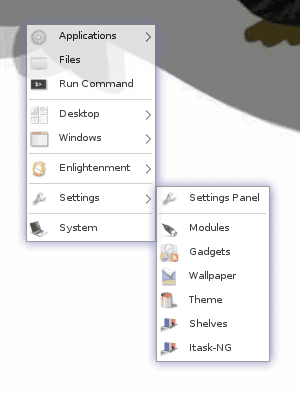
If you've read enough of my articles here on Ghacks, then you know my favorite window manager is Enlightenment E17. If you haven't read much about it, you can catch up with my article "Get to know Linux: Enlightenment".
Like any good window manager, Enlightenment is themeable. But Enlightenment E17 takes themeing a step further than most window managers. Instead of having to manually edit flat text files, piece together a theme by changing various elements, or find the directory where themes must be saved, E17 themes a pre-packaged, all-in-one files that are imported with the push of a single button. In fact, I would say that themeing E17 is easier than any other window manager or desktop available. On top of that, the themes are really cool!
Another nice aspect is that there are plenty of themes available for the desktop. So with all of that said, let's take a look at how to theme the E17 window manager.
Where to find themes
Before we go on it would be best to point out a couple of outstanding locations to find themes. There are two sites that house plenty of E17 eye candy (there used to be three main sites until Freshmeat dumped themes - BOO HISS!). Those sites are: Get-E and E17 Stuff. The latter has far more themes, but the former's themes are much more interesting.
Update: Check out Open Desktop which hosts themes you can download.
The files you are going to download are .edj files and contain every thing you need for your theme (including wallpaper). You can download them to any directory, so long as you have permission to access the directory. I would place them in a centralized location in your ~/ directory (like ~/Downloads). Once you have imported the theme you can them remove the .edj file from your directory.
Sift through these sites and download a few themes that you like.
The theme tool

If you open up your main menu in E17 (left click the mouse on a blank spot on your desktop) you will see the Settings menu. Click on that menu entry to open up the tool (see Figure 1) you will use to import and/or select your theme.
You will notice there are two radio buttons at the top left. Here you can switch from the system themes (pre-installed) or your personal themes (themes you have imported). When you import a theme you won't have to make this switch.
With this tool open (and your themes downloaded) click on the Import button. When

you click this button a small window will open where you navigate around to locate theme you want to import. After you've located your theme click the OK button and you will see your theme instantly appear in the Personal listing of themes (see Figure 2). Select that them and then click the Apply button to make the change. The change in theme might seem to not happen at first. Give it a second or two and the change will magically happen.
Wallpaper
You can chose to either use your theme's wallpaper or your own personal wallpaper. To make this change click on the Main menu and then on the Settings menu. In this you will see the Wallpaper entry. Click that to open up the Wallpaper tool (see Figure 3).

As you can see you can select Personal wallpaper (wallpaper you have downloaded), System wallpaper (default wallpaper installed with E17), or Theme wallpaper (wallpaper included with the them). Make your selection and click OK.
If you click the Advanced button it allows you to set which desktops the wallpaper will be assigned to.
Final thoughts
Themeing a desktop has never been so easy. With Enlightenment E17 your desktop can look fairly amazing with only a few clicks.

















You make good points, Borkbork. Before Bodhi provided a stable E17 platform I was a keen Fluxbox fan – still like it, but it’s hard work doing some stuff (menus, eg) and the bling is just not as smooth as E.
Trying to do a fancy desktop in Gnome2 was a pain. I did get my own version of something like UNR going (couple of years before Ubuntu did that thing) but it was fragile and unsatisfactory and took me nearly a month. Can build a desktop like that (or pretty much anything else I’ve wanted) in an hour on Enlightenment. Not sure about KDE4 – never felt the urge to work on it, mostly because our puny hardware often has difficulty lifting it, never mind running fast.
Have you tried Bodhi 3 release Candidate yet? Features E19!
Still in gestation, so there may be quirks, although it’s surprisingly good so far on our shiny new Acer XC603 with the Celeron J1900 (SoC with ValleyView graphics).
Some very smooth effects in that, as well as new E items. Less happy with the Intel graphics.
Oh well….
E17 is everything Gnome and KDE try to be and that is mainly being unique, on top of that E17 uses as much ram as Fluxbox. You get eye candy and low memory foot print all in one. Its unique design cringes curiosity and is a powerful design tool while being a desktop environment.
Enlightenment has been an ongoing project for 10 years. It predates most Linux desktop environments. It started as only a window manager. It is more efficient then any other desktop I have used (and I have tried almost all of them). Thank you for sharing this for those new to the Enlightenment desktop. With full test release of e17 finally out I expect this will help a lot. I’m looking for how to put themes into the system instead of personal.
Enlightenment has been a wonderful experience for us – going to full release was a big boost!
We have E19 on our Bodhi Linux 3 testing installation – and it works well.
E17 is solid on our various Bodhi 2.x boxen, and works just fine on a couple of P3 machines despite 256MB RAM.
Surprising, I know. Looking at Conky and seeing 80MB of RAM in use explains much of it!
Bodhi is based on stripped-down ‘buntu LTS releases, with the E desktop and a whole slew of smart enhancements.
Very well documented (The ‘Quick Start’ page, eg) and a super friendly forum.
Have just tried the Sparky Linux 3.3 E17 release, and very good it is too, on a Debian base. Ended up here when searching E17 themes for it – there are two excellent ones by by ‘Agust’ on the Sparky site.
Bodhi has a huge range of wonderful themes in its repository (many by Agust) – which is probably a good way to start theme modification, since my (humble) efforts in E17 theming have used the _Advanced_ mode in:
Menu> Settings> All> Look> Theme
There one can mix and match various elements from different themes that are installed, so a big collection is an advantage to this method. There are, I believe E theme tutorials available somewhere….
HTH!
I thought this would be a tutorial how to MAKE an Enlightenment theme.
Oh well…
Hi.
I would just add a comment about where to get themes. Get-E is being deprecated in favor of exchange.enlightenment.org. Latest SVN builds of E17 also have ability to download themes directly from exchange site if they were build with exchange support, which avoids the need to manually download themes.
Tadej
Rick: You will find that E17 gives you plenty of performance along with eye candy.
My linux box is for performance and speed, not pretty shiny windows, isn’t that what “windows” is for?
Very nice… this should definitely help those wanting to check out E for the 1st time.
But I must say, at 1st I thought I had found a quick tutorial to the .edj editor.
yeh same here click bait …