Avant Window Navigator: OS X-like dock on Linux desktop
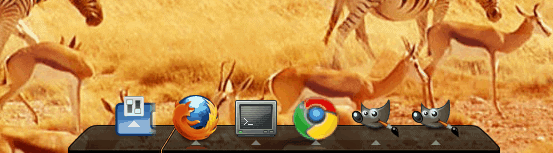
A lot of people really enjoy the OS X doc. For many it is just the cool look and feel of this 3D-like launcher that actually brings them to OS X. Now if you've used a recent release of GNOME you can probably see how the GNOME team have tried, in some ways, to bring a bit of OS X to the Linux desktop. Now there is a dock application called Avant Window Navigator, that finishes the process.
The Avant Window Navigator is a dock-like bar that rests at the bottom of your desktop that launches applications, holds applets, serves as a window-list, and more. Avant is very easy to install, takes up little to no resources, and is simple to manage. Let's take a look at installing and setting up this nifty tool.
Getting and installing
Fortunately Avant will be found in your distribution's repositories. So all you have to do is fire up Synaptic (or your favorite Add/Remove Software utility) and add it. There are a few packages you will want to search for and add (many of these will be auto-selected when you select the main Avant package):
- python-awn
- avant-window-navigator-data
- awn-manager
- libawn-extras0
- libawn0
- avant-window-navigator
- python-awnlib
- awn-applets-c-extra
- awn-applets-c-core
- awn-applets-python-extras
- python-awn-extras
- awn-applets-python-core
It's a long list but it will give you everything you need. There will be one or two extra dependencies, depending upon your installation, but when the installation is complete you will have everything you need for Avant.
So do a search for "avant" (no quotes) and mark the above for Installation. Click Apply to run the installation. When the install finishes you are ready to start Avant.
Starting Avant
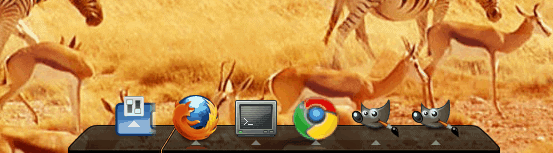
If you are using the GNOME desktop you might want to get rid of the panel on the lower edge of your desktop. What I did was move anything that I use to the upper panel and then delete the lower panel. Now, go to the Applications menu, click the Accessories sub-menu, and then select the Avant Window Navigator entry. This will start up Avant which will appear at the bottom of your desktop (see Figure 1). As you can see (in Figure 1), this dock acts very much like the OS X doc. When you open an application a small icon will appear where you can de-iconify a window. In the image shown I have opened a few applications. These have all be opened from the GNOME Applications menu. But can you add icons directly to the Avant dock so you don't have to rely on the GNOME menu? Yes. And it's much like adding any launcher to any bar.
Adding launchers
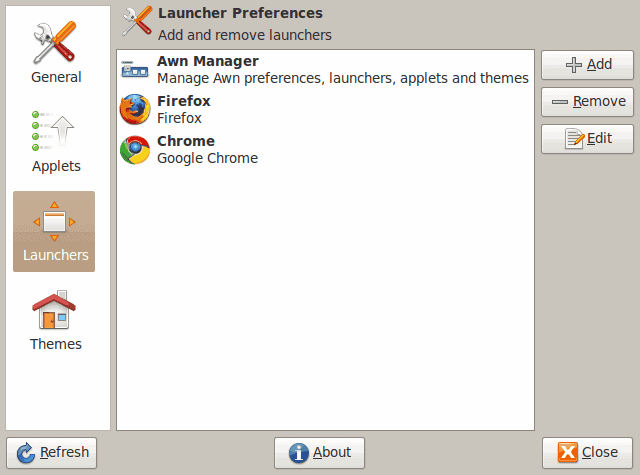
If you have no windows open, by default, your Avant Window Navigator will only have one icon - the AWN Manager. That is where you do all of the configuration for the dock. In that window (see Figure 2) click on the Launchers "tab". You will see (in Figure 2) I have already created a couple of launchers for my dock. To do this click the Add button which will open up a small window. In this window you need to configure four pieces of data:
Name: The name of the application
Description: The description of the application.
Command: The command to launch the application. NOTE: Command must be in the users $PATH.
Icon: An icon for the application.
When you choose an icon for the application, the icon must be in a directory the user has permission to use. For example: Google Chrome installs into the /opt directory so any of the application icons are not usable by AWN. To get around that copy the icon you want to use to a directory your user has access too (for example ~/Pictures).
After you fill out the information click the OK button and icon will appear on AWN.
There are a lot of other possible configurations for the Avant Window Manager (all of which are within the AWN Manager). Play around with them to discover the perfect setup for your desktop. One particular configuration option you might want to take care of is in the General "tab". If you want Avant to start up automatically check that box in the General tab and Avant will start when your desktop starts.
Final thoughts
The Avant Window Navigator is a fine addition to the Linux desktop. If you like the OS X doc you are certain to enjoy AWN. Install this dock, configure it, and see if you can eventually remove the remaining GNOME panels.
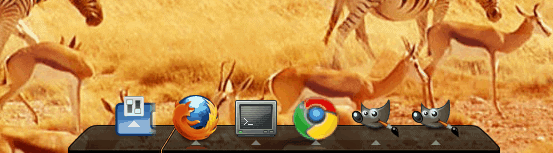

















if you want t dock that goes even beyond the MacOSX dock, try Cairo-Dock.
lot of useful applets and themes, sub-docks, desklets, OpenGL effects, etc.
>how the GNOME team have tried, in some ways,
Gee, you think so?
Ive been offering people choice at installfests when they come in for their first Linux install and there is one big reason why people choose one overwhelmingly against a paradigm or for another.
Obviously, Gnome apes Mac and even though there is so much you can reinvent the wheel, trying to make your desktop looks soooo much like another seems envious and childish.
Personally, I have all taskbars disappear no matter what OS Im running so I may not be the target for this dock but copying to this extent doesnt really excite.
But that’s the great thing with free software, you can make it look how YOU want, not how someone else thinks you have to like.
Gnome-do FTW!