Restore Windows Taskbar Auto-hide
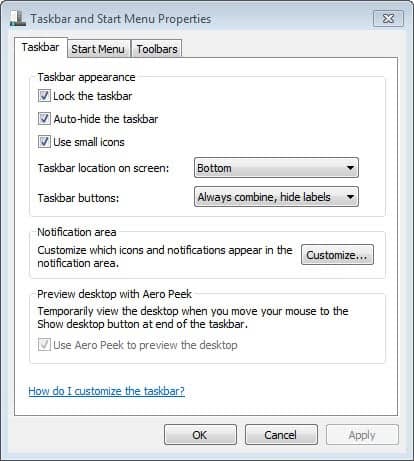
I have experienced a problem with the auto-hide feature of the Windows Taskbar for the last two weeks or so. Auto-hide would work fine for some time but eventually the Windows Taskbar would just lock up and not auto-hide anymore.
This was sometimes caused by applications that have been started, but the rest of the time by something that I could not figure out no matter how hard I tried to troubleshoot the issue.
For those who do not know, you can configure the taskbar to automatically hide when the mouse is not on it. This can be beneficial since you get some extra space for content on the desktop. If you want to try this right-click a free location on the taskbar and select properties from the menu. Check the auto-hide the taskbar option here and click ok.
Even closing all applications and windows did not make the Windows Taskbar auto-hide anymore.
That's extremely frustrating for a user who has the taskbar on the left side of the screen. I was not able to maximize windows anymore because the taskbar would overshadow part of the window.
After searching around for some time I discovered a script at Kelly's Corner that would restore the Windows Taskbar functionality to the default values.
The Windows Taskbar is reset to its default values when you run the script. The script will also restart explorer.exe automatically so that the changes become visible right away and not only after you log out and on again or restart the PC. Note that the taskbar is moved to its default location again when you run the script since you reset all values, and that you may need to configure it again so that it is displayed the way you want after the reset.
What can I say: The script worked. My Windows Taskbar is auto-hiding again and I did not discover any problems so far with it remaining in the foreground. The script was designed for Windows XP only.
Update: While designed only for Windows XP, the script works fine in newer versions of the Microsoft Windows operating system as well.
Update 2: Kelly's Corner is no longer available. We have uploaded the latest version of the Taskbar script to our own server. You may download it with a click on the following link: (Download Removed)
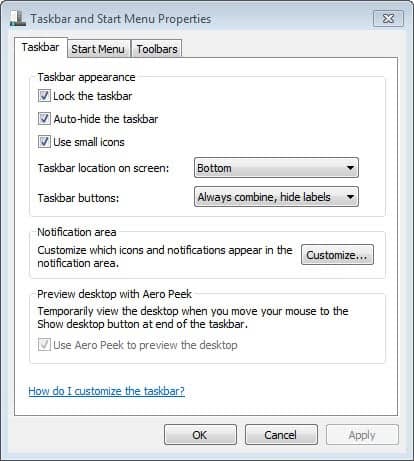

















Thanks to: MacGuyver March 8, 2012 at 10:22 pm
” In my case, I ENABLED “show contents” and saw my Taskbar instantly hide. I then disabled “show contents” again and moved on with out losing any work like I would have restarting explorer.exe. ”
This worked !
Wonder what crazy glitch caused the “unchecking” problem to begin with ?
thanks.. worked on winn 7
There may be a simpler solution.
As pointed out by Rick “kingGypsy” in the social.technet.microsoft.com forums, it might be solved by toggling your setting for “Show window contents while dragging”. After struggling with this issue in WinXP Pro x64 for years, I was able to quickly and painlessly fix the auto-hide problem.
In my case, I ENABLED “show contents” and saw my Taskbar instantly hide. I then disabled “show contents” again and moved on with out losing any work like I would have restarting explorer.exe.
Rick seems to have gleaned the idea from here:
http://support.microsoft.com/kb/169554
Here is the discussion thread I found this in:
http://social.technet.microsoft.com/Forums/en-US/itprovistadesktopui/thread/4dfffe0f-8474-456a-8a68-40cc9c45b2a3/
Hope this helps someone else.
-MacGuyver
Thanks. Restarting explorer.exe is not enough. Thanks for this reset script — finally something that gets my screen back to normal without rebooting.
Clearly some program is gooing up winxp’s taskbar by mucking about in the registry (possibly some piece of explorer itself). Only seems to happen when it’s been on for a while. I’ll have to look into the script to see what is truly necessary, and see about putting my settings back to my defaults after it is run.
Great work on fixing an annoying and distracting problem!
Awesome! Great work. And yet more shame on Microsoft for not fixing this themselves. I noticed threads going back almost 4 years.
Thanks it worked for me
Thanks, David! Worked for me on Widnows Server 2003. Was driving me nuts.
Thanks, your wisdom saved my pc experience, used it on vista..nice..thanks again
Hey, David’s suggestion of end explorer.exe task in Task Manager and then start it as a new process from the Applications tab worked!
Note: make sure you the explorer.exe you end is the main UI, not iexplorer.exe which would be internet explorer.
This was running WinXP Pro 32bit with SP3 and all current updates as of this posting.
Cheers David, had the same problem with windows 7, fixed it straight away.
THANK YOU!!!!
works for win7 as well
Davis’s fix did not work for me. Instead it killed the taskbar (and the windows sidebar). Am running Vista 64bit SP1 – so David not a 100% fix I’m afraid
Just wanted to say a big Thank You to David, did what you suggested and fixed the task bar immediatedly!
Thanks David!
You ROCK!
thanks, taskbar faster now too
Just wanted to say Thanks for this. I just started having this problem today and your post helped me find a solution quickly and easily.
*Applauds*
Thanks David, worked like a charm.
Thank you David, that solved the problem immediately.
All you have to do is go into Task Manager, end “explorer” under processes, then go to the applications tab, click new task and write: “explorer” and windows explorer will reset and the taskbar will be fine.
Thank you so much it was driving me nuts trying to figure out what to do.
Dave thank you! the task bar was driving me crazy! this was with Windows 7 and it worked perfectly
Thanks, this means the end of my strugle.
It is good, that people write scripts, instead of that long tutorials, so you just run the script and voila.
But if you want to se how it is done, you can still open the script in notepad.
BR