Experience Windows on Mac with These Free Emulation Options
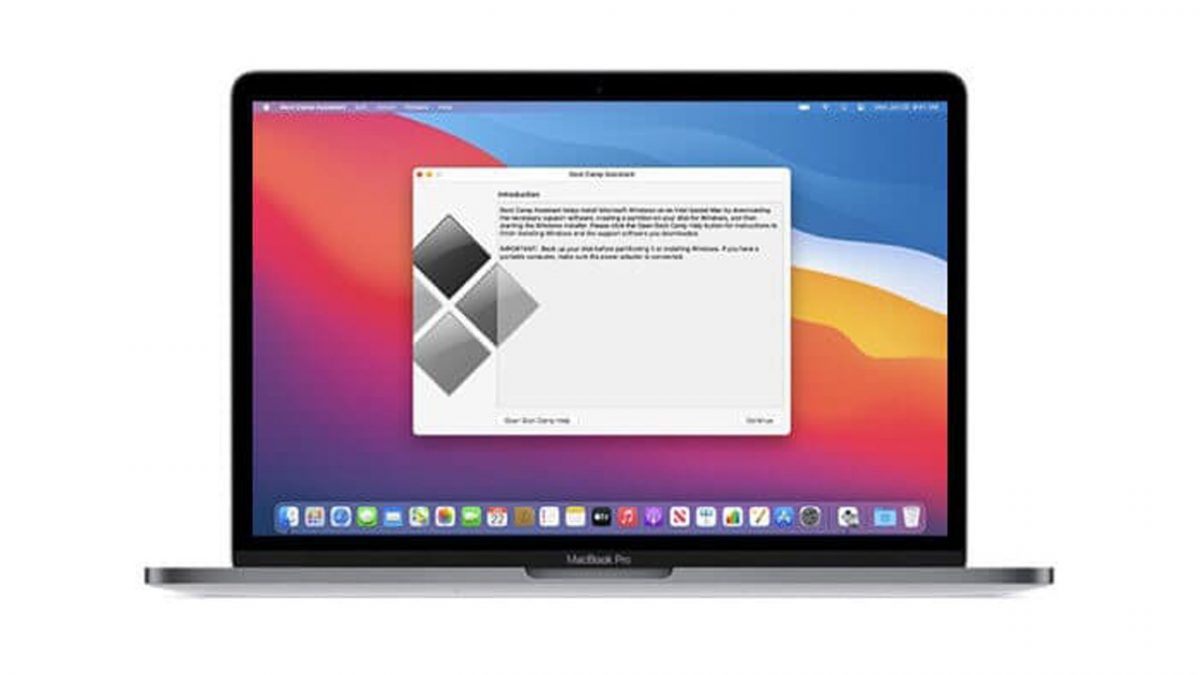
Macs are known to be excellent for people from all walks of life. Be it a creator to a professional accountant, a Mac has it all. However, there are a few apps available only on Windows that Mac users would love to use. This article will let you know how to emulate Windows on your Mac.
As you may have guessed, you need an emulator to get Windows functionality on your Mac. So, what does an emulator do and why do you need one?
Difference Between Emulation and Virtualization
You can choose between a virtualization tool and an emulator when you want to use Windows apps on your Mac. When you run an emulator, all the hardware components of your Mac are replaced by software. You can run all functions of Windows using an emulated server however there are chances that the performance may be affected. Since everything is software, certain apps that are not compatible with Mac hardware will not run.
Virtualization tools use Mac’s hardware and deliver the best performance. However, not all apps are supported by Mac’s hardware and this is why most people prefer emulators.
Top Windows Emulators for Mac
Boot Camp
Boot Camp comes built-in on all Macs and can be used for free. You can access Boot Camp Assistant from your utilities. Boot Camp allows you to install Windows on any Mac and you can utilize full hardware. This emulator even allows you to dual-boot. This simply means you get Windows and MacOS installed in separate partitions on your hard drive. When you switch on your Mac, you will get the option to run Windows or MacOS. The one thing to note here is that Boot Camp only runs on Intel machines and is not compatible with new Apple M1 Macs.

VMWare Fusion
VMWare Fusion is not a free tool and, unlike Boot Camp, it is a virtualization tool that allows you to run Windows OS within a window on Mac. It works like an app. With this tool, you can run all your Mac apps in the background while exploring your Windows OS. VMWare Fusion runs well with Big Sur and it even comes with a unity mode that allows you to run Windows Browser like an app on Mac.
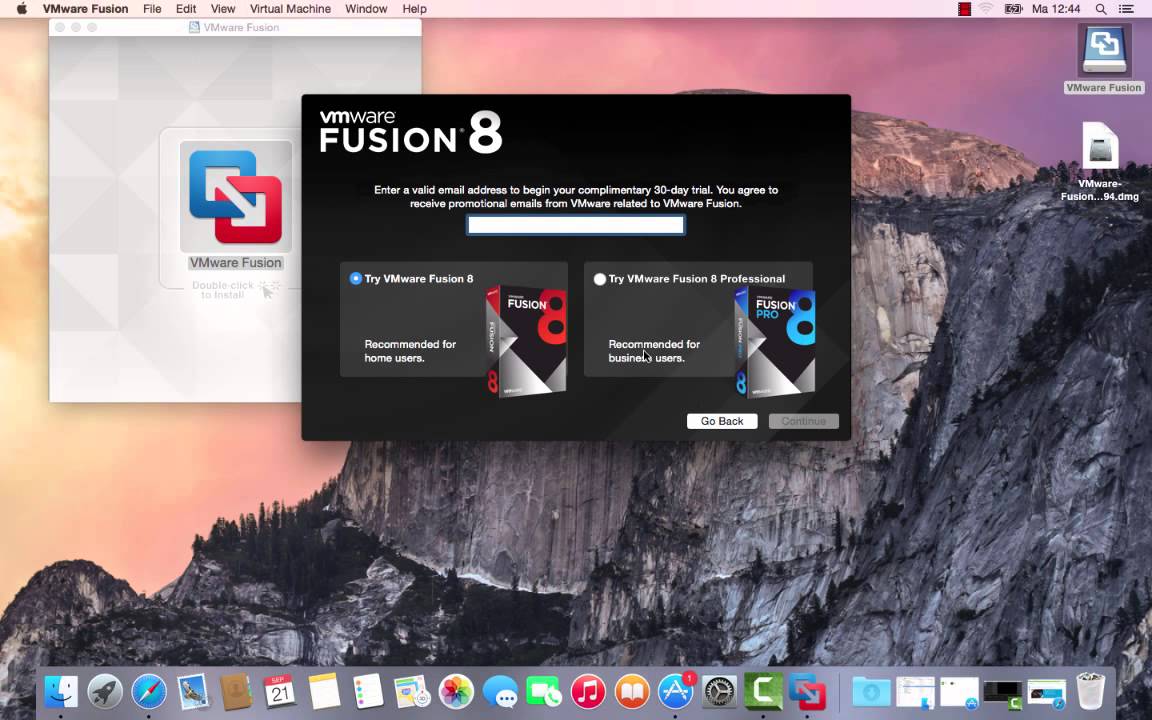
Parallels Desktop
This emulator works similarly to VMWare Fusion; however, it comes with better support. The latest version of this emulator is also compatible with Apple M1 Macs. The best part of this tool is it gets a yearly update, and it stays compatible with the latest macOS. This tool allows you to create a virtual machine where you can install Windows OS. This allows you to run Windows apps and games in it. Parallels Desktop allows you to run Windows OS within your MacOS without the need for a reboot. It’s easy to install and requires an annual subscription.
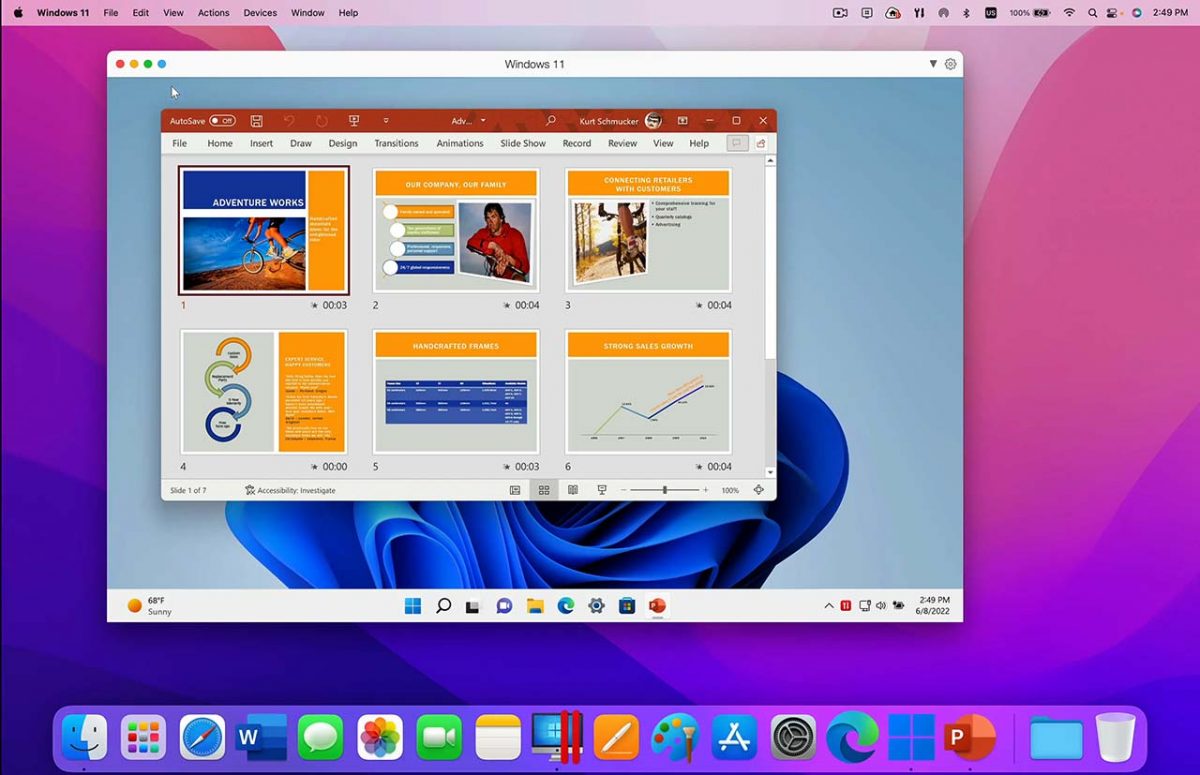
VirtualBox
Just like Parallels Desktop, VirtualBox allows you to create a virtual environment on Mac and run Windows on it. This is a free emulator and offers better support for Windows apps, games and 3D graphics. Although not that easy to install, it is ideal for personal or educational use. If you want to use Windows for business purposes, you will need a paid version that comes with better features and tech support. The emulator provides good hardware support and connected printers and cameras work well with it.
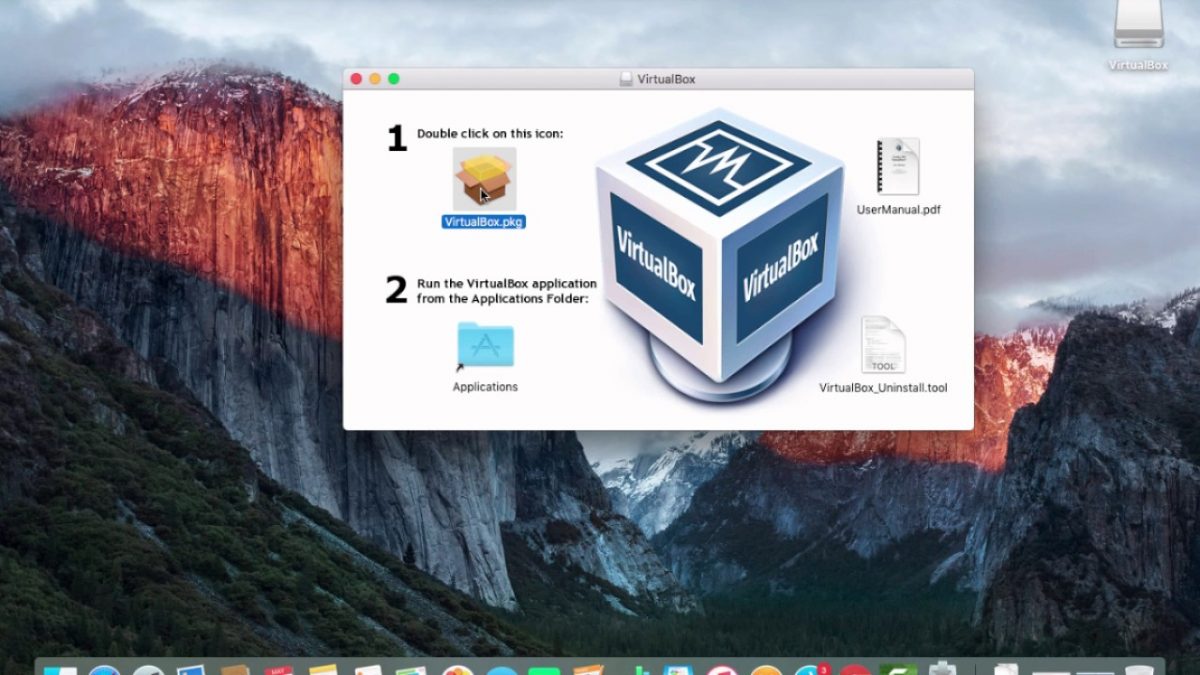
Wine
If you’re using an old MacOS version (before Catalina), Wine is an excellent free tool to use. This tool is beneficial if you only want to run one or two Windows apps. It doesn’t run a complete Windows OS on your Mac, as other tools do. For those running newer MacOS versions, there are unofficial versions of this tool. This is an open-source tool, meaning it is free. It; however, doesn’t come with any additional support and you will have to run it with the help of online tools. Wine stands for ‘Wine is not an emulator.’ This is because this tool only runs apps and does not emulate Windows.
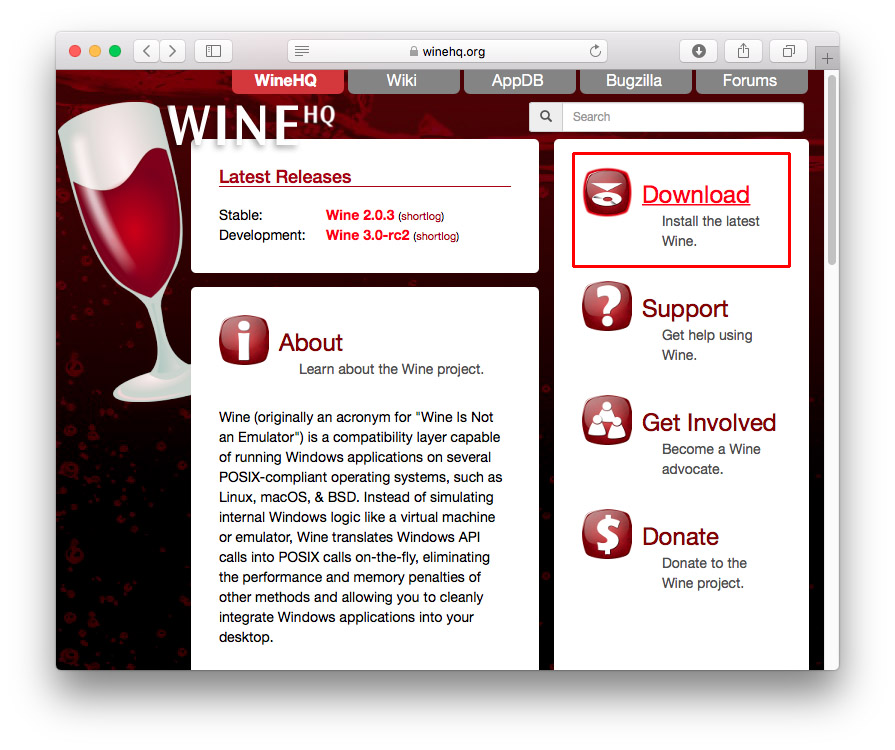
CrossOver Mac
CrossOver is also similar to Wine. It does not emulate the Windows experience and you do not need an additional Windows license to run this tool. You can run your favorite Windows apps without rebooting your system and they can work simultaneously with other Mac apps. This is a paid tool, and it supports various Windows games and apps.

Which One Should You Pick?
Now that you know which are the top emulators and virtualization tools, you can make an informed decision. If you want to run high-end Windows games, Boot Camp is a good choice. You can also try Parallels Desktop or VMWare Fusion if Boot Camp is not to your liking. You should remember that running an emulator will not cause any problems with your Mac; however, it will slow down as the emulator will eat up more CPU and RAM.
Advertisement















Hmmm. Contrary to what the (luring) title suggests… several tools you discuss or present in this article are definitely NOT free. Somewhat misguiding, wouldn’t you agree?