7 Best Android Emulators for Windows 11
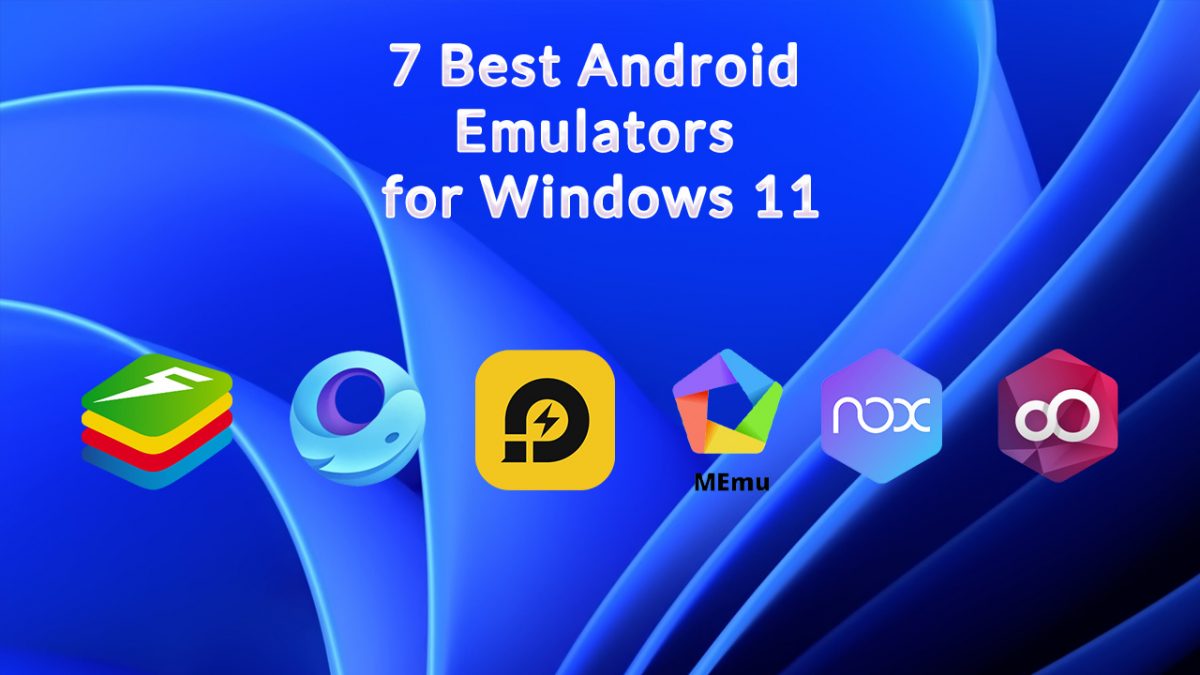
Many people look to run Android on their computers and they need emulators for that. There are many benefits of running emulators on your Windows 11 system. You can enjoy RPG Android games, debug your apps, and more. However, not all emulators are as good as they claim to be. Here are seven emulators you must try with Windows 11.
BlueStacks
BlueStacks is one of the top Android emulators you will find. Apart from games, you can enjoy all your Android apps on your computer. The latest version of this emulator supports Android 9. This will support top games like Genshin Impact.
BlueStacks works with Intel and AMD computers and does not require a graphics card to run. It even works on low-end computers. For those only interested in gaming, you can try out BlueStacks X which supports cloud gaming.
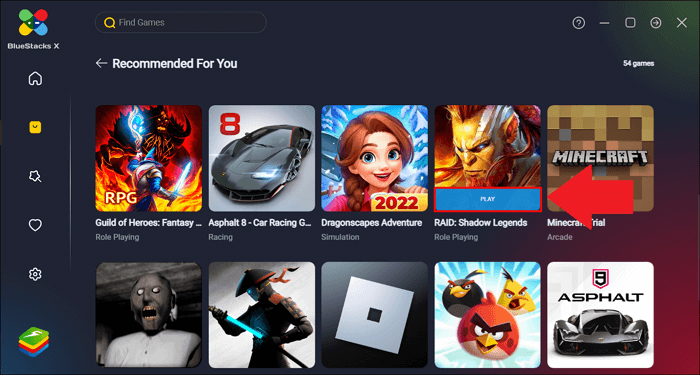
Gameloop
Gameloop specializes in Android gaming and is the perfect emulator for those looking to enjoy these games on a Windows 11 computer. Gameloop was previously known as Tencent Gaming Buddy and was part of a desktop-mobile gaming experiment by Tencent. This platform only supported PUBG mobile previously, however, now it supports other top-end games like Call of Duty.
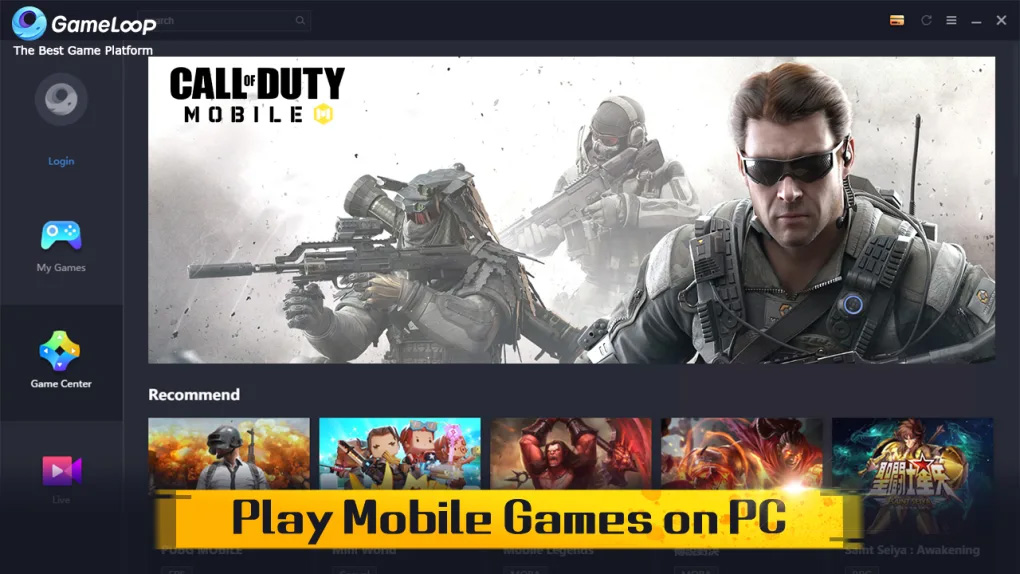
Android Studio
Android Studio is Google's official Android emulator. It is ideal for developers looking to test their new apps. This emulator contains the Android SDK and you can launch it directly from Android Studio. It may not be the fastest emulator; however it always has the latest Android version to help with your testing.
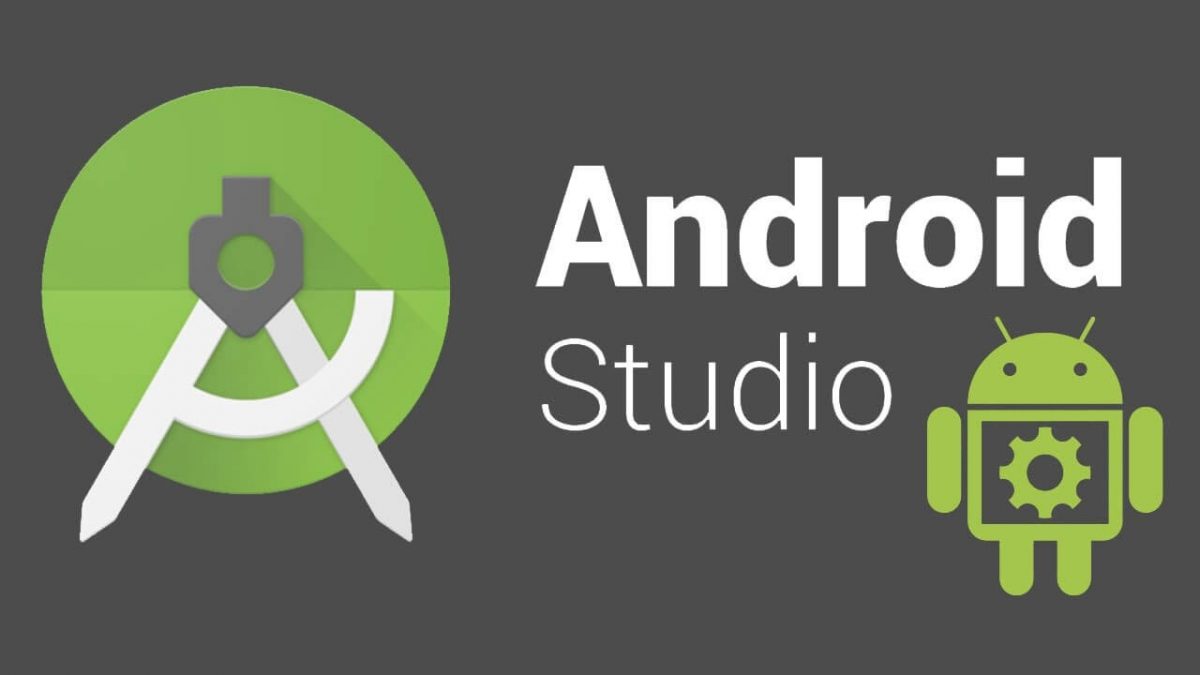
LDPlayer
LDPlayer has been optimized for gaming and its performance has left users stunned. This emulator runs popular high-end Android games like Epic Seven and Genshin Impact. It also comes with an app store to give you a complete Android experience on your Windows 11 computer.
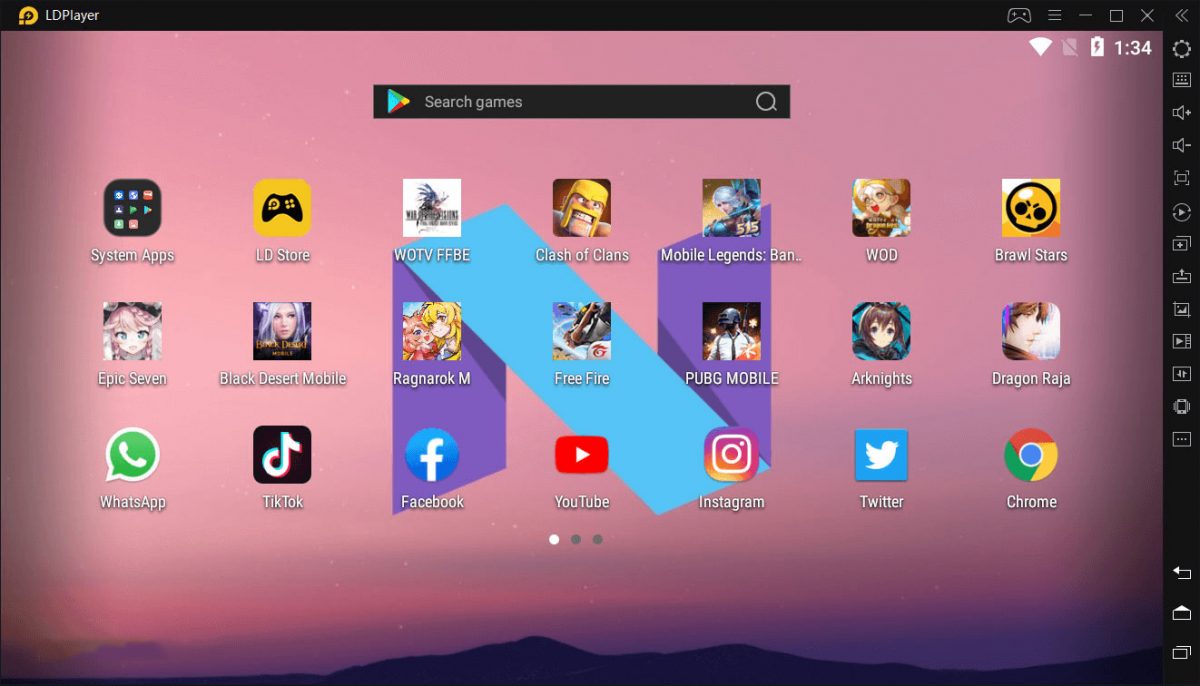
MEmu Play
MEmu Play comes loaded with prominent features and is one of the most compatible emulators out there. It supports AMD and Intel computers and it is one of the only emulators that can run multiple Android versions and apps at once. Although it doesn't have the latest Android version, it delivers top gaming performance.

Nox Player
Nox Player comes loaded with many features such as controller compatibility, gameplay optimization, and built-in root support. This is another emulator that allows developers to test their apps. It supports multiple Android versions and offers various customization options.
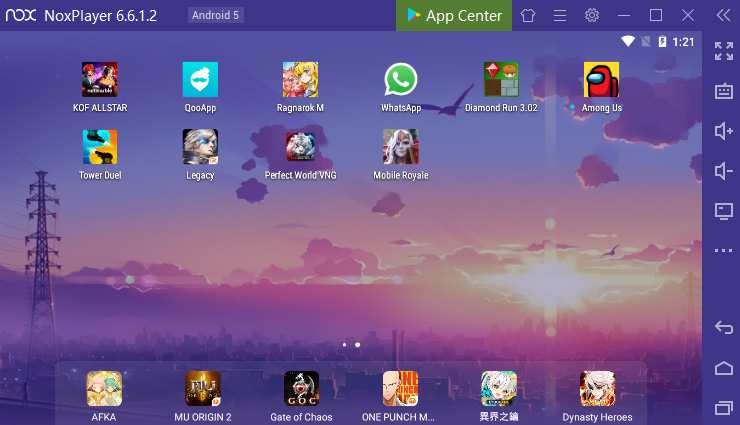
Genymotion
Genymotion is another amazing Android emulator that lets developers test their apps. This emulator has the capability of running offline and even through the cloud. The best part is you can even install Google Play Store on your computer using the Genymotion package. The only drawback is this emulator doesn't support popular games like PUBG.
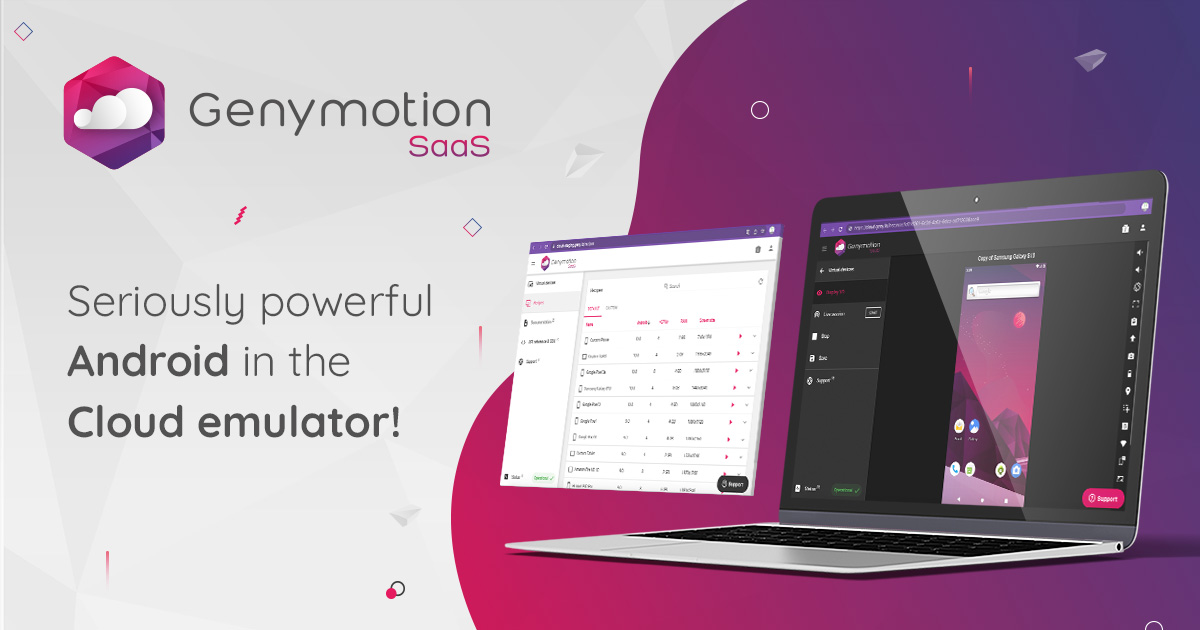
Emulate Your Android on Windows 11
Now that you know which emulators you can try, make the most of them and enjoy your Android experience on a larger screen. Do give these apps a try and see if they work well for you as well.
Advertisement




















LDPlayer 9 is compatible with Hyper-V now
More than one of these is not just for Windows 11, but work on older versions of Windows just as well, why not just make article saying “Best Android Emulators”, and then say which emulator is supported by which OS?
..Oh right, then it might actually be a useful article, and appeal to more than just the dozen lucky Windows 11 users that have made it past the Edge splash screen and onto the web. And I guess it would also mean doing more than 5 mins of Googling (maybe a whole 10?!)
Also somehow you missed one, it has a bad name but it performs admirably, and is less resource intensive than Bluestacks, it’s called “Mumu”.
Also, at least LDplayer seems to be incompatible with Hyper-V, which denies its utility for me and any other developer out there who wants WSL2.
Beware, Bluestacks now has ads. For now they are possible to disable, though.
While I fully understand Windows 11 is the greatest version of Windows that ever is, many of us are not members of the hardware upper-crust elites and cannot upgrade from Windows 10.
It’s not enough that Windows Update smacks us with that “your system is Pantha poodoo” message, but now we’re being left out here at Ghacks.
Until the MS nobility might throw us some bones with a version of Windows 11 emulation that will run on our mediocre systems, please don’t forget about us!
Yes. I know there’s “Linux,” but every time I go over to DistroWatch, I come away with the notion there should be some kind of wheel-of-fortune UI having all of the 1800 and eleven and eight thirds variations where one could click a button in the center and the wheel would spin and stop at one, like siduction with cinnamon.