Your Epic Games Launcher not working? Here is what you can do
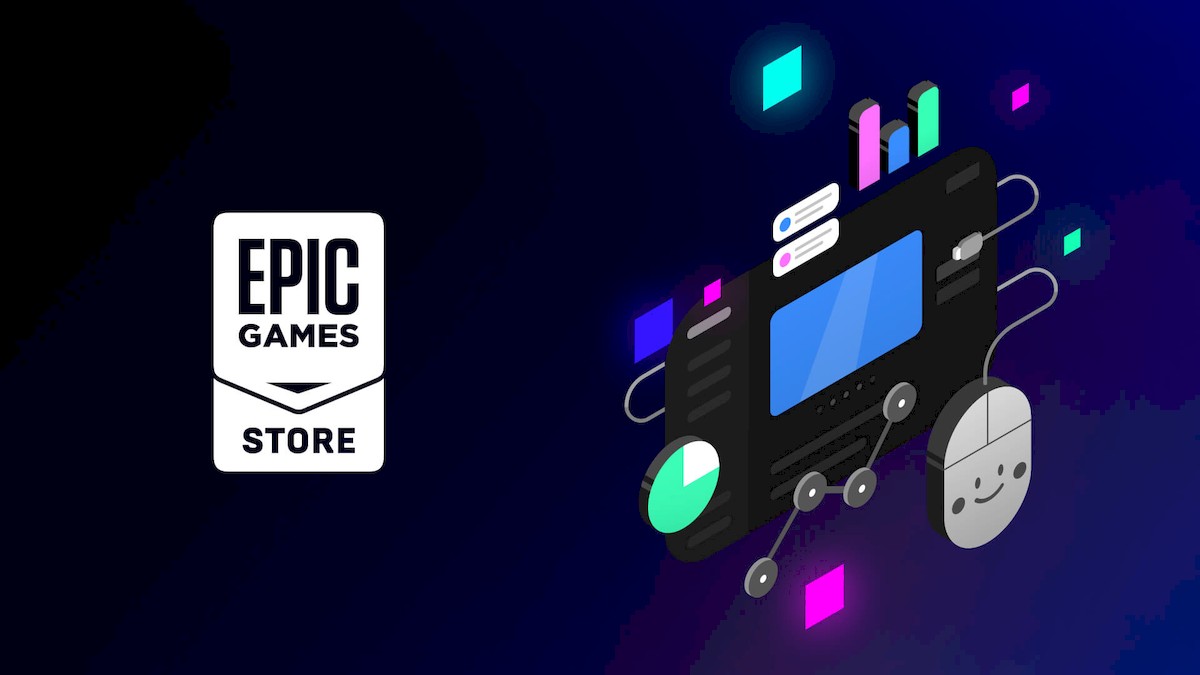
After a long day, you want to get on your PC and play your favorite game, but are you greeted with an Epic Games AS-3 error code? Don't worry, you're in the right place!
The Epic Games Launcher is a digital distribution platform for video games and software developed by Epic Games. It was launched in December 2018 as a software client for Microsoft Windows and macOS, and online storefront. The service provides friends list management, game matchmaking, and other features.
However, the Epic Games AS-3 error code is a network connection error that can occur when trying to use the Epic Games Launcher. This error can be caused by a variety of factors, such as a problem with your internet connection, a problem with the Epic Games servers, or a problem with your computer's network settings.
The Epic Games AS-3 error code is a network connection error that can occur when trying to use the Epic Games Launcher.
This error can be caused by a variety of factors, such as:
- A problem with your internet connection, such as a slow or unstable connection
- A problem with the Epic Games servers, such as an outage or maintenance
- A problem with your computer's network settings, such as a firewall or proxy server is blocking the Epic Games Launcher
- A problem with your computer's network adapter, such as a driver issue or a hardware failure
Fortunately, the Epic Games AS-3 error code is not an unresolvable error, regardless of its source. Let's take a deeper look.
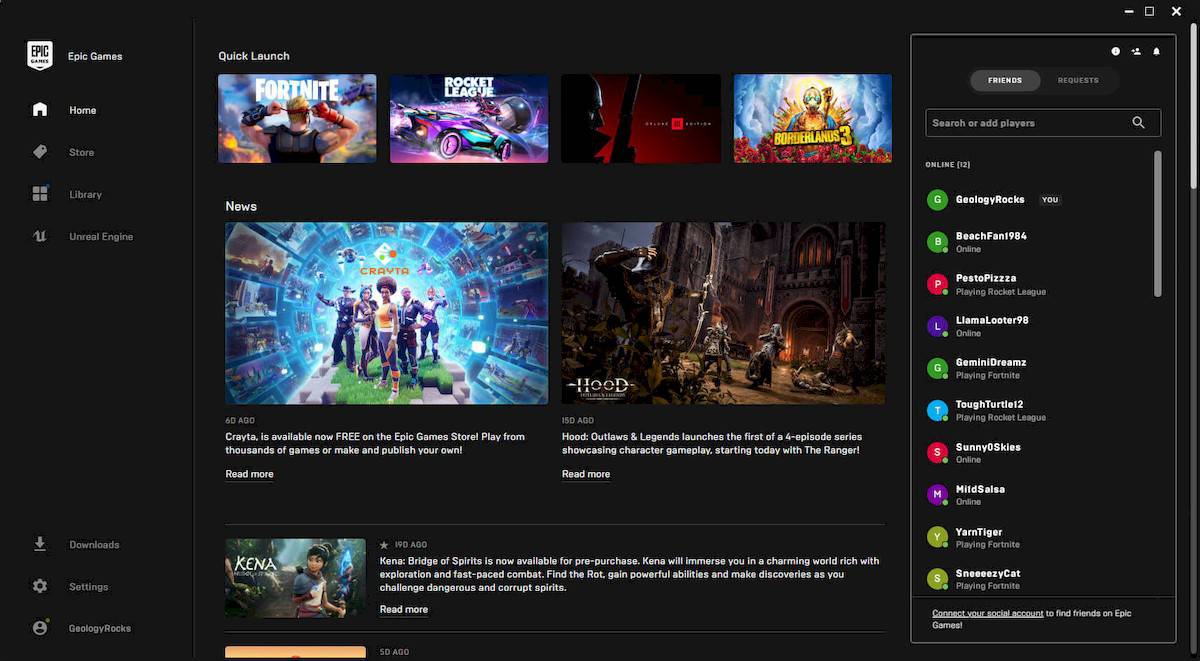
How to fix Epic Games AS-3 error code?
Before trying the solutions below, it is useful to take a look at the Epic Games server status. If the problem is caused by Epic Games, there is not much you can do except wait.
However, if there is no problem with Epic Games servers but you still encounter Epic Games AS-3 error code, you can try the following:
- Run the Epic Games Launcher as an administrator
- Restart your computer and router
- Reset your network settings
- Update your network adapter drivers
- Disable your firewall and proxy server
Run the Epic Games Launcher as an administrator
To run the Epic Games Launcher as an administrator, right-click on the Epic Games Launcher shortcut and select "Run as administrator".
This will give the launcher the permissions it needs to make changes to your system, which may be necessary to fix the Epic Games AS-3 error code.
Read also: Heroic Games Launcher: play Epic Games Store and Gog games on Linux.
Restart your computer and router
Restarting your computer and router can sometimes fix minor network and software issues. To restart your computer, simply click on the Start menu and select "Shut down or sign out" > "Restart".
To restart your router, find the power button on the router and press it to turn the router off. Then, wait a few seconds and press the power button again to turn the router back on.
Reset your network settings
Resetting your network settings will clear all of your network settings and restore them to their default values. This can sometimes fix network problems that are caused by incorrect or corrupted network settings.
To reset your network settings, open the Settings app and go to Network & Internet > Reset network.
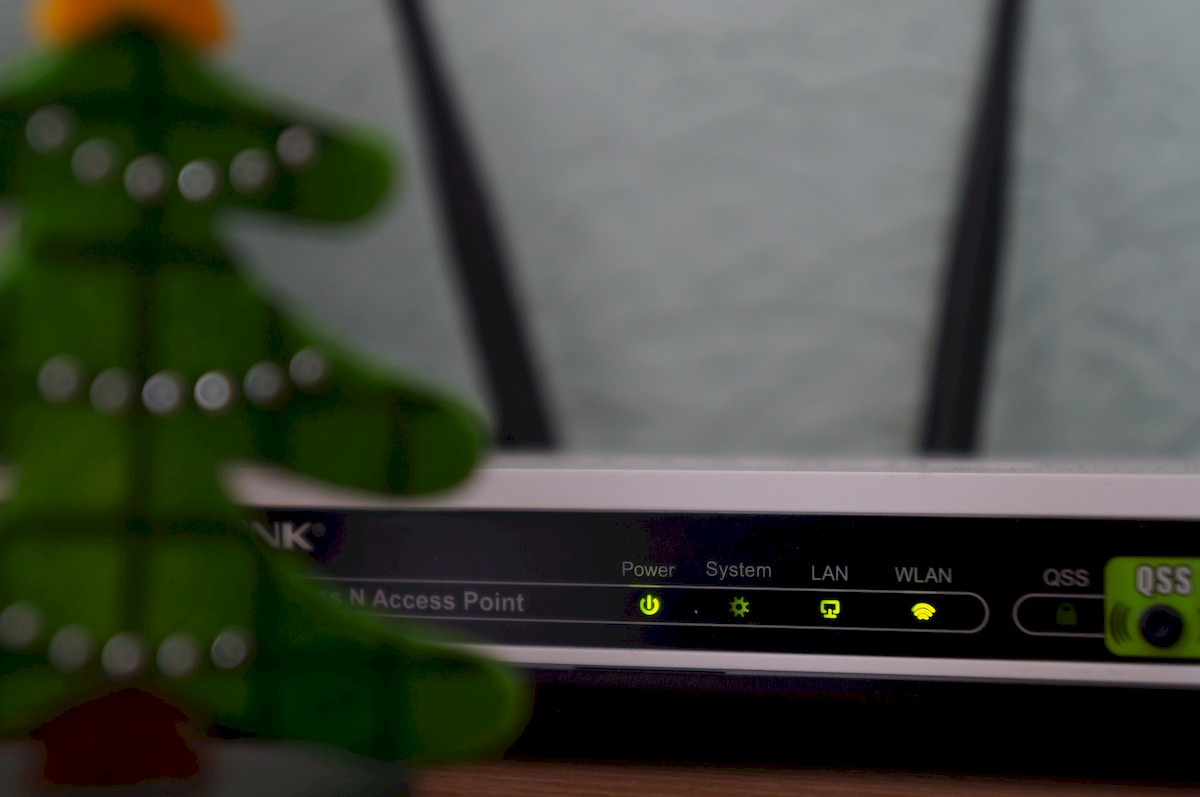
Update your network adapter drivers
Make sure that your network adapter drivers are up to date. Outdated or corrupted network adapter drivers can cause network problems.
To update your network adapter drivers, you can visit the manufacturer's website and download the latest drivers for your network adapter.
Disable your firewall and proxy server
If you are using a firewall or proxy server, try disabling them temporarily to see if this fixes the Epic Games AS-3 error code. Firewalls and proxy servers can sometimes block the Epic Games Launcher from connecting to the Epic Games servers.
To disable your firewall, open the Control Panel and go to System and Security > Windows Firewall.
To disable your proxy server, open the Settings app and go to Network & Internet > Proxy.
If you are still getting the Epic Games AS-3 error code after trying all of the above steps, you may need to contact Epic Games support for further assistance.
Featured image credit: Epic Games.
Advertisement



















