Surf's up! Windows 11 installation now includes a fun game

Gone are the days of boredom and frustration while waiting for your system to update - now you can enjoy a fun and engaging game instead!
Microsoft has taken the Windows 11 installation experience to a whole new level by introducing an exciting surfing game that users can play during the update process.
The surfing game is integrated into the Microsoft Edge web browser, allowing users to access it easily through the edge://surf URL or when an internet connection is unavailable.
This modern take on the classic SkiFree game from Microsoft's Entertainment Pack 3 for Windows 3.0, originally released in 1991, offers users a thrilling way to pass the time while their system updates.
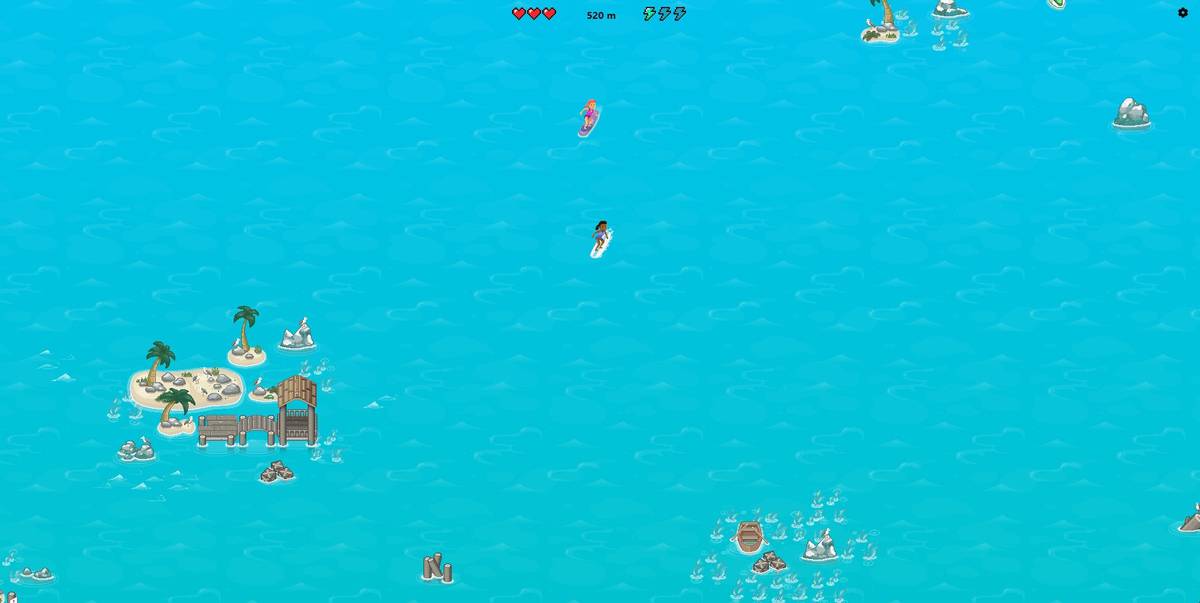
Start surfing without a ready-to-use PC
Microsoft has significantly enhanced the out-of-box installation process in Windows over the years. The company has introduced a more modern and streamlined setup process in Windows 10 and now Windows 11, making it easier for users to get started. This change is a notable improvement compared to the setup process of Windows laptops in the past.
Rather than the traditional monotony of configuration, users are now presented with a game to keep them engaged during the setup. This is a welcome departure from the days when Cortana would interrupt the process with invasive prompts.
During the Windows installation process, users are prompted with the option to play the surf game. This addition aims to keep users engaged during what can be a potentially lengthy update process, alleviating potential frustration and tapping into the nostalgia of users familiar with the game from earlier Microsoft products.
However, it's important to note that it's unclear if this feature is exclusive to Microsoft Surface devices or available on all Windows 11 devices. As of now, these Surf game prompts didn't appear during tests conducted on Windows 11 installations on a PC, and Microsoft has yet to provide official clarification on this matter.
Advertisement














