Nintendo adds Passkey passwordless authentication support to accounts

Nintendo users who have created an account at Nintendo may now switch to passwordless authentication thanks to passkey integration.
Nintendo Switch users do not need an online account to use their device locally. Some functionality, for instance online play or the Store, are only available with an account.
Up until now, Nintendo users had to register using a combination of email and a password. Now, they may also set up passkey authentication, which does not require entering a password anymore for verification.
Nintendo follows companies such as Google, PayPal or Microsoft, in adding support for passkeys. We have published step-by-step instructions on registering a passkey to a Google account.
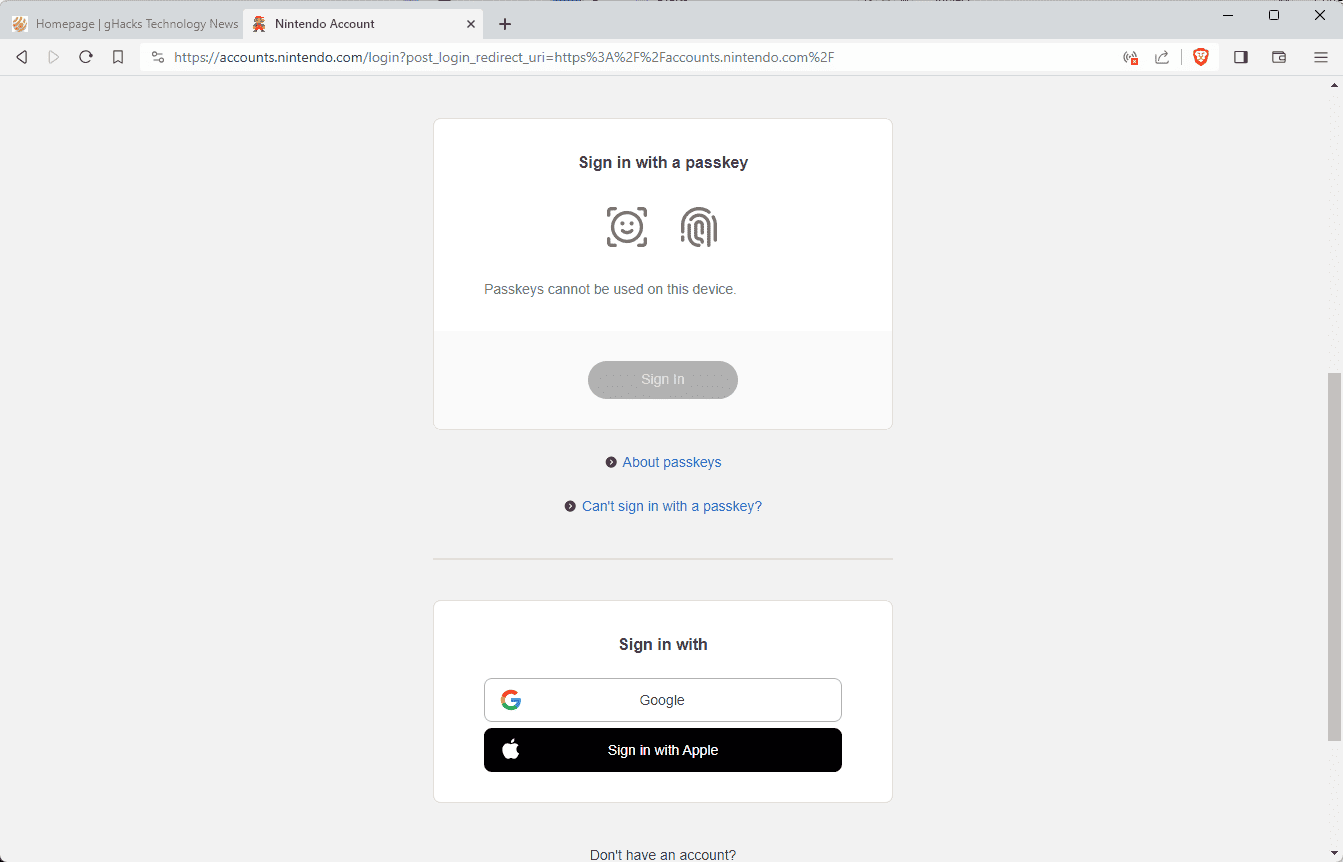
Passkeys is an upcoming authentication standard that promises to eliminate phishing and other password-based attacks. A set of keys is generated locally on the device during setup. One of the keys is private and remains always on the local system. The other key is public, and it is used by the service or site, in this case Nintendo, for verification purposes.
Users authenticate using a device's PIN, biometrics or hardware keys. Some operating system include built-in support for passkeys already.
Nintendo explains on a support page that registering a passkey adds "an additional layer of security" to the Nintendo account that "can help prevent unauthorized access". It warns customers that they should not enable passkeys support on devices used by multiple users.
Instructions to register, review and remove passkeys are linked on the site. Registering a passkey to a Nintendo account is a simple process that involves the following steps:
- Visit the official Nintendo Accounts website and sign-in to the Nintendo account on the device that you want to register a passkey on.
- Open Sign-in and security settings after login.
- Select Passkeys from the available options and then Edit.
- Select the Register a new passkey option.
- Note that there is a limit of 10 passkeys for each Nintendo account. You need to remove an existing passkey if you have reached the limit before you are able to create a new one.
- Type the Nintendo password again for confirmation when prompted.
- Select Register.
- Follow instructions on the device to register the passkey. These are different, depending on the device.
- The message "The passkey below has been registered" is displayed on completion.
From that moment on, Nintendo users may sign-in on the device into their Nintendo account using passkeys.
There are a few caveats at the time of writing. Nintendo explains that setting up passkeys on a device does not remove the ability to sign-in using the email address and password. These remain an option, likely for fallback purposes and ensuring that users never lose access to their account.
Passkeys are supported officially on Android, iPhone, iPad and macOS only. Microsoft plans to roll out support for passkeys in the fourth quarter of 2023 in Windows 11. There is no option currently to set up passkeys on the Nintendo Switch.
Now You: do you use passkeys for accounts already?






















