Windows 11's Photos app adds support for motion photo, background blur, search

The Photos app in Windows 11 is gaining a handful of new features. The new options include background blur, search and motion photo.
Background Blur in Windows 11 Photos app
As the name suggests, Background Blur adds a bokeh effect in photos to highlight the subject, and blurs out the background. This is similar to Portrait mode that has been popularized by Apple iPhone and Android devices. To use the new feature, open any picture that has a subject (people, animals, vehicles, etc.) in the Photos app. Click on the Edit button to access the built-in image editor, and select the Background Blur option on the toolbar.
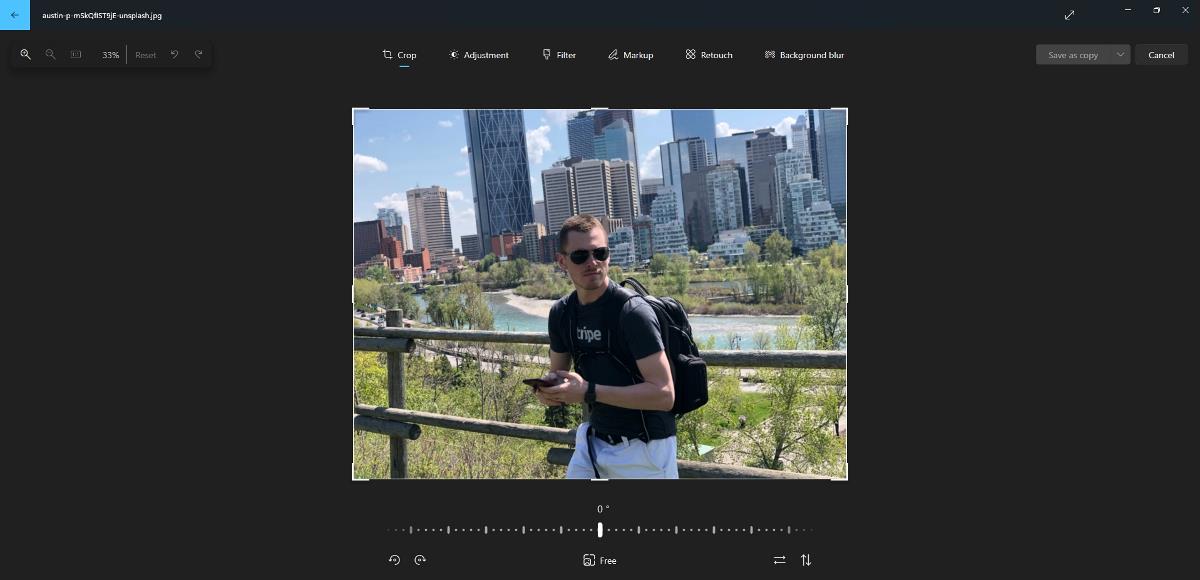
The Photos app will display an animation while it processes the photo. It uses the same "flashing / flowing border" animation that the new Text Actions option in the Snipping Tool does.
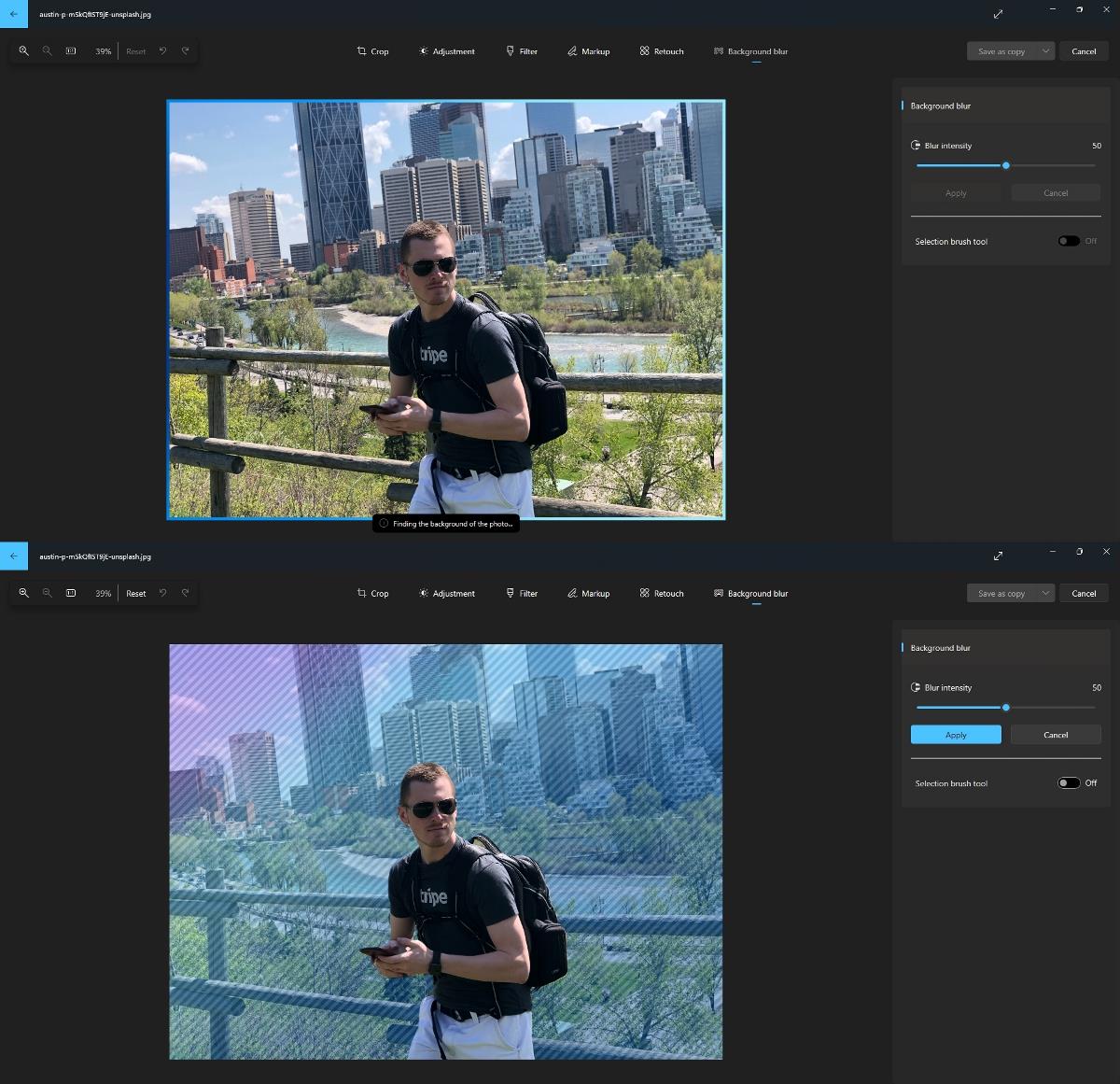
When Photos finishes analyzing the image, it automatically applies the filter, with a 50% blur intensity.
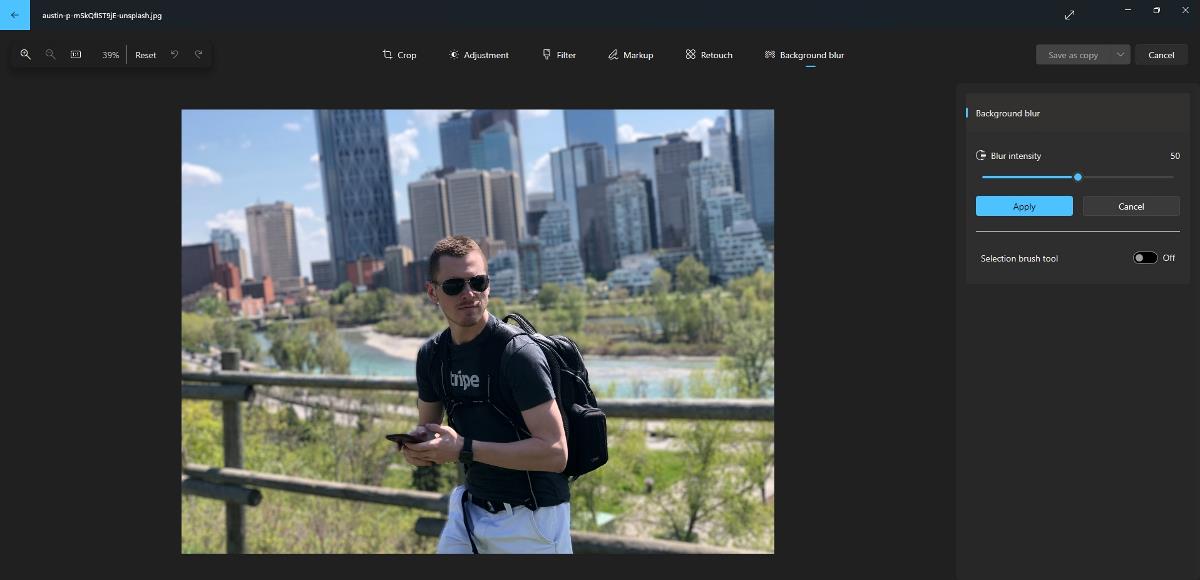
The edge detection is not perfect, as you can see in the image below. The Tiger's (image via Unsplash) whiskers and paws were blurred out. But it's not too bad for a user-friendly tool.
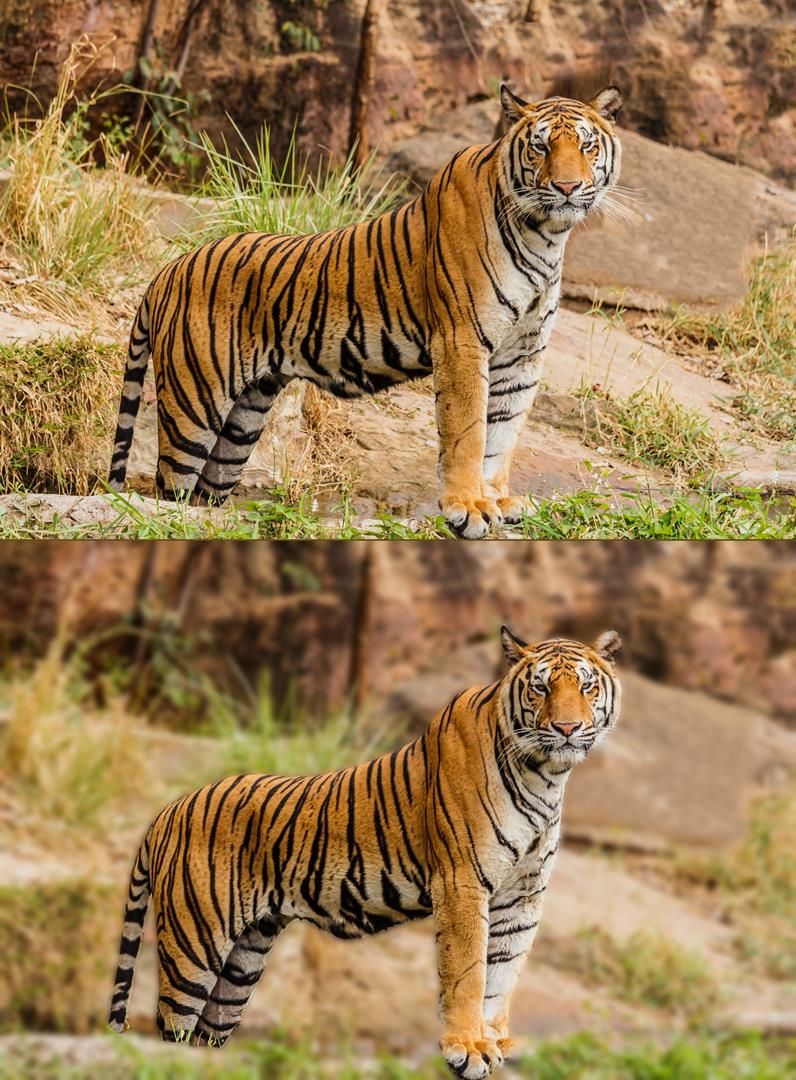
The Background Blur worked better with people. Let's get back to the other photo, I think the effect looks a lot better in the picture (via Unsplash), the app even managed to detect the backpack and preserved its clarity.
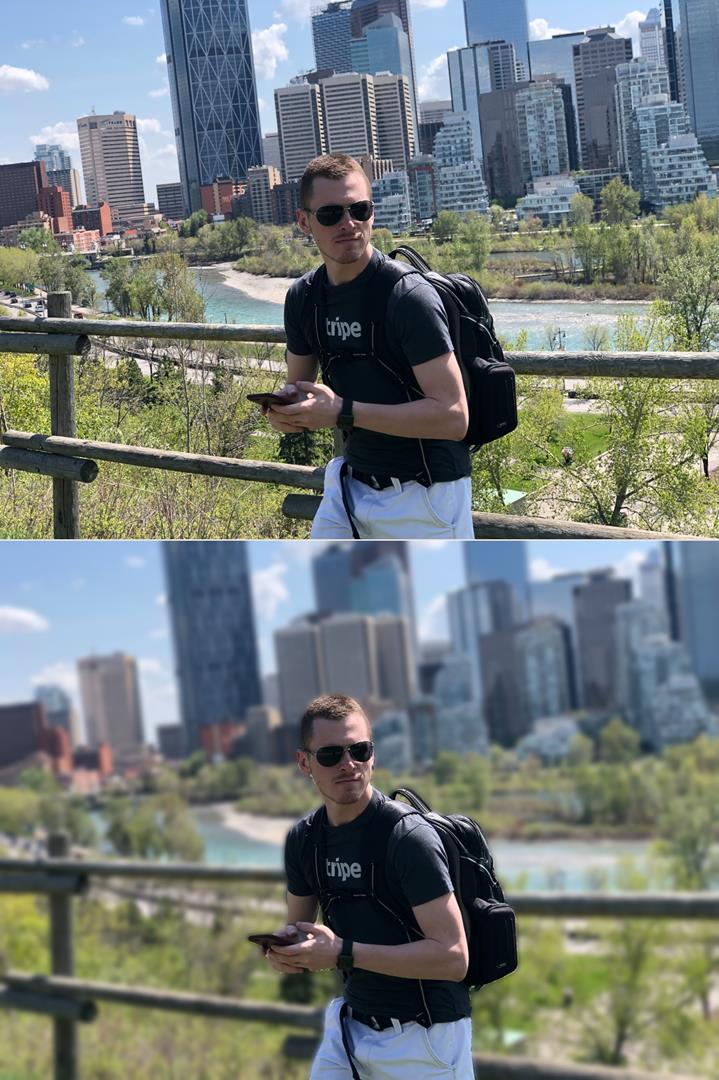
Once the Photos app applies the background blur effect, the image editor gives you some manual controls, including a slider to set the blur intensity. The selection brush tool is a more powerful tool, as it lets you select or deselect areas in the image where the blur effect should be applied in. You can tweak the brush's size and softness per your requirements. For example, I could use it to adjust the brush size and deselect the area around the Tiger's whiskers to make the image look slightly better.
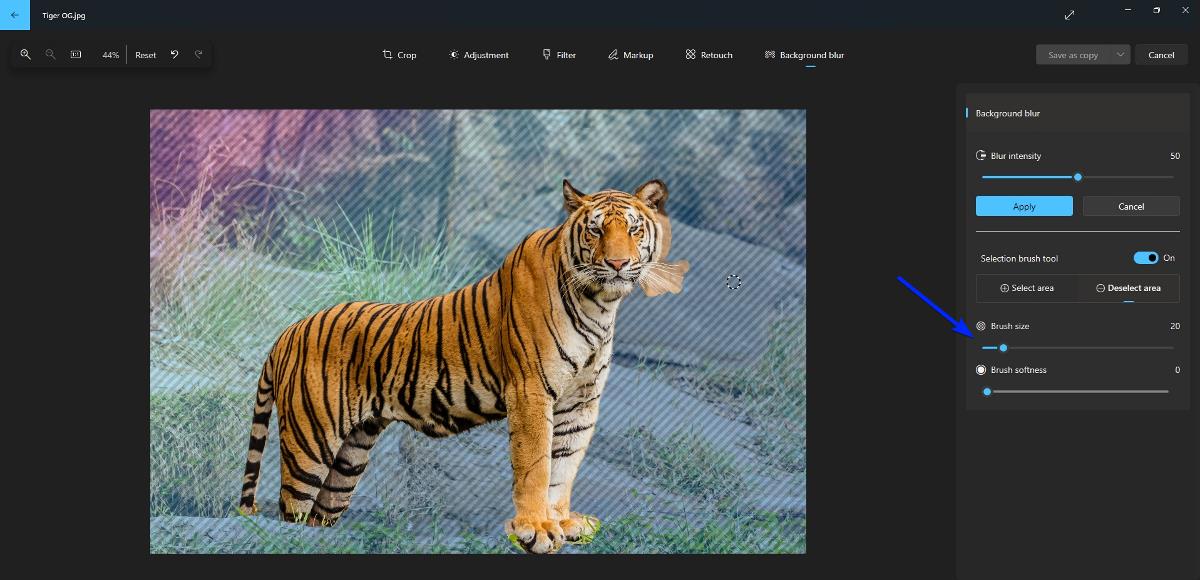
On a side note, Microsoft recently introduced a Background Removal Tool in the Paint app.
Search for Photos by content or location
The Photos app allows you to find photos stored in your OneDrive, based on the content of the picture. Switch to the Personal section in OneDrive, click on the search bar at the top, and type the keyword of what you are looking for. e.g. Car, Beach, Birthday, Vacation.
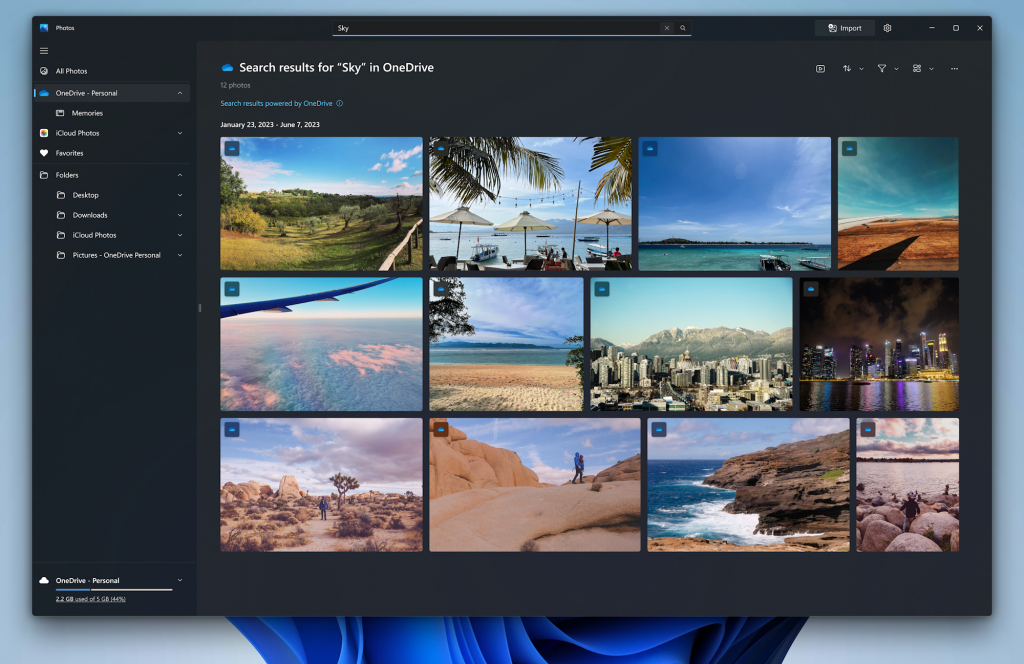
(Image credit: Microsoft)
OneDrive will display the relevant results by analyzing the content in your photos. According to Microsoft's article, the first search may not work immediately, as OneDrive needs to process the images. Subsequent searches should be faster.
Location search is now supported for all photos stored in your collection, including those on your PC, OneDrive and iCloud.
Motion Photo support
Microsoft's announcement states that it has added support for Motion Photos in the app. This will allow you to view the animated version of Motion Photos that you captured on your Samsung or Google mobile devices. I don't have a supported device, so I couldn't test this feature.
The new features are available in Photos app version 2023.11090.13001.0. It has been released to Windows Insiders in the Canary and Dev Channels. Can't wait to try it? You know what to do, head to https://store.rg-adguard.net/, set the first menu to Product ID, and paste 9WZDNCRFJBH4 in the text box. Switch the channel to Fast in the menu to the right. This will allow you to download the latest version, which has the name Microsoft.Windows.Photos_2023.11090.13011.0_neutral_~_8wekyb3d8bbwe.msixbundle (it is at the bottom of the list). Install the app on the stable version of Windows 11. To revert to the release version, you will need version 2023.11050.16005.0, which can be obtained from the same website (Retail channel).
Remote capture with Phone Link
Microsoft is adding a new feature to the Phone Link app, called Remote Capture. Despite what the name sounds like, it doesn't use your phone's camera to snap a new photo. Instead, it lets your Windows 11 PC to access your Android mobile device's gallery, and edit your recent photos via Snipping tool.
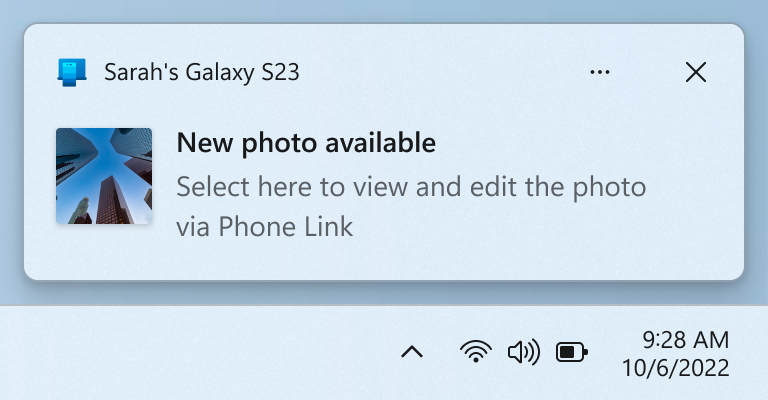
(Image courtesy: Microsoft)
Phone Link will also display notifications when you take a new photo on your phone.




















I just want something simple to view my photos like in Windows 7. Not photoshop.
What I’d really like to know is when Win 11 is going to allow .jpg files to be shown (as they have been in Windows continuously since Win 95). It looks like a deliberate attempt to force Irfanview and others out of the market to support MS offerings…
err… I think jpg files are still supported in the latest versions of Windows. In fact I am 100% sure. Are you on about thumbnail previews in file explorer?
Who exactly… asked for this? More bloat for already bloated apps.
I have restored windows photo viewer in W10 at work and use that, wonderful, no problems, they haven’t ruined that how they ruined WMP, yet.
If microsoft would have had any sense, they would have kept developing Microsoft Office Picture Manager and put those features into there, instead. A place for everything and everything in it’s place.
Tune in later for more old man yelling at sky!