Microsoft Paint is getting a background removal tool

Microsoft has announced that it is testing another useful feature in Paint. Windows 11's built-in image editor is getting a background removal tool.
The update is live for users who are in the Dev Channel and Canary Channel of the Windows 11 Insider Preview Program. The new tool is available in Microsoft Paint version 11.2306.30.0. You can update the app from the Microsoft Store to test the feature.
Background removal tool in Microsoft Paint
If you are running on the latest version, you will notice a new button on the toolbar, right next to the selection tool. This is the background removal tool. Paste an image or open a photo that has a background, and click on the remove background button. Microsoft Paint will automatically delete the backdrop from the image, leaving the subject in focus.
That's pretty easy to use, isn't it? There is another way to use the tool, you can open an image, and use the rectangle select tool to mark a specific area on the picture. Click on the remove background button, and the application will clear the background inside the selected portion of the media.
Here's an animated demo from Microsoft that shows you how the background removal tool in Paint works.

(Image via Microsoft, and compressed for faster loading)
I tried the new tool with a few images, and it seems to work fine for the most part. It isn't perfect, as it leaves some smudges in areas that have a white background, or parts of the subject that are obscured by other objects. While the results won't look as good as those that you may get from a professional image editor, Microsoft Paint does a decent job for free, and doesn't require any editing skills whatsoever. It doesn't get simpler than this.
Here's a comparison of a photo that I downloaded from Unsplash. The result is not great, but not terrible either.
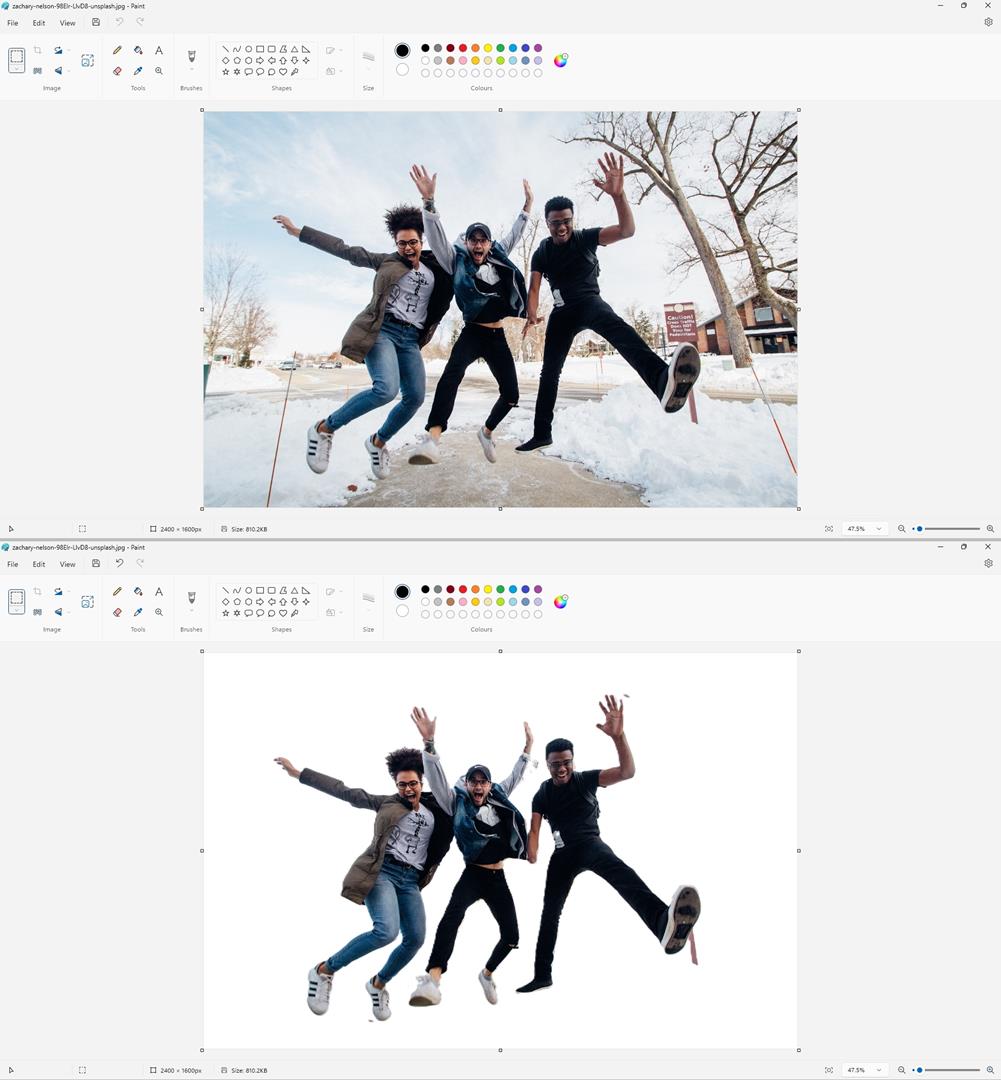
I also tested the new version of the app in the stable channel of Windows 11, and it works. So in case you want to try it without installing an Insider Preview build, you can do so safely.
Note: The current stable version of Microsoft Paint is 11.2302.19.0. You may want to download the installer for it, as a backup, in case something goes awry with the newer version.
How to get the background removal tool in Microsoft Paint
1. Head to https://store.rg-adguard.net/
2. Set the first drop-down menu to Product ID
3. Paste the following alphanumeric code in the text box: 9PCFS5B6T72H
(The code is Microsoft Paint's ID from its Microsoft Store URL).
4. Set the 2nd drop-down menu to Fast.
5. Click the checkbox button and wait for the list to populate. The file that you are looking for is called Microsoft.Paint_11.2306.30.0_neutral_~_8wekyb3d8bbwe.msixbundle. It is about 60 MB in size to download.
5. Run the installer, and click on the update button. This will overwrite the current version of Paint.
Note: The file downloads via an HTTP server which is insecure, though it belongs to Microsoft. Here is the Virustotal link for the file, it is clean, you can use it to verify the checksums of the installer too.
You should now have the latest version of Paint that has the redesigned UI, and the background removal tool.
Microsoft is reportedly working on bringing AI-enhanced features to Paint, such as an AI-powered image generator.



















