Windows 11 Insider Preview Build 23521 brings new options to the Snipping Tool, Never Combined Mode for Taskbar

Microsoft has released Windows 11 Insider Preview Build 23521 to the Dev Channel. The latest update brings a couple of new options to the Snipping Tool, and improves the Taskbar experience.
Never Combined Mode for Taskbar
Older versions of Windows had a Never Combined Mode for the Taskbar. However, this was not present in Windows 11, and became a most-requested feature. Microsoft finally re-introduced the feature in Windows 11 Insider Preview Build 23466 that was released in May this year. The Redmond company has updated the settings for managing the Never Combined Mode.
![]()
When it is set to never, the feature will display individual icons for each open app window. For example, if you have 2 browser windows open, you will see two icons and labels for those on the Taskbar instead of a single icon that groups the windows together. This can be particularly useful for multitasking, and may also help you avoid closing the wrong window.
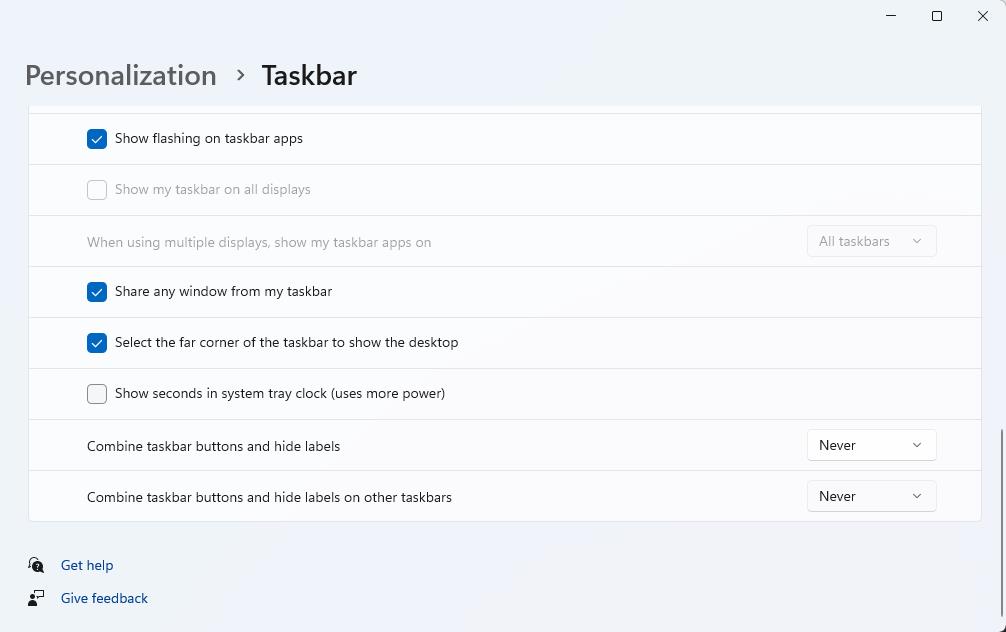
The "Combine taskbar buttons and hide labels" option is enabled by default, i.e. it is set to always, so you will need to change it manually. Microsoft has added a similar option for other taskbars, which will be useful for users who have multiple monitors. An alternative is to set it to only combine the icons when the Taskbar is full, which can happen if you have several program windows open.
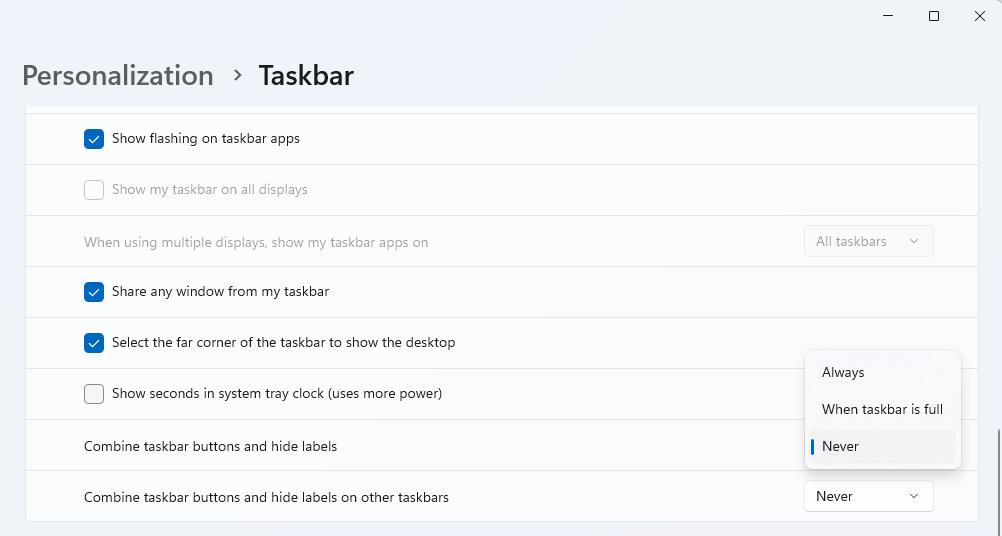
New options in Snipping Tool
The Snipping Tool in Windows 11 is getting two new buttons. The first of these is an "edit in Paint" option, that appears when you have captured a screenshot. Hit the button on the toolbar to directly open the image in MS Paint. The other option, edit in Clipchamp, is displayed when you have used Snipping tool for a screen recording. The new options are rolling out in Snipping tool version 11.2306.43.0 for Insiders in the Dev and Canary channels.
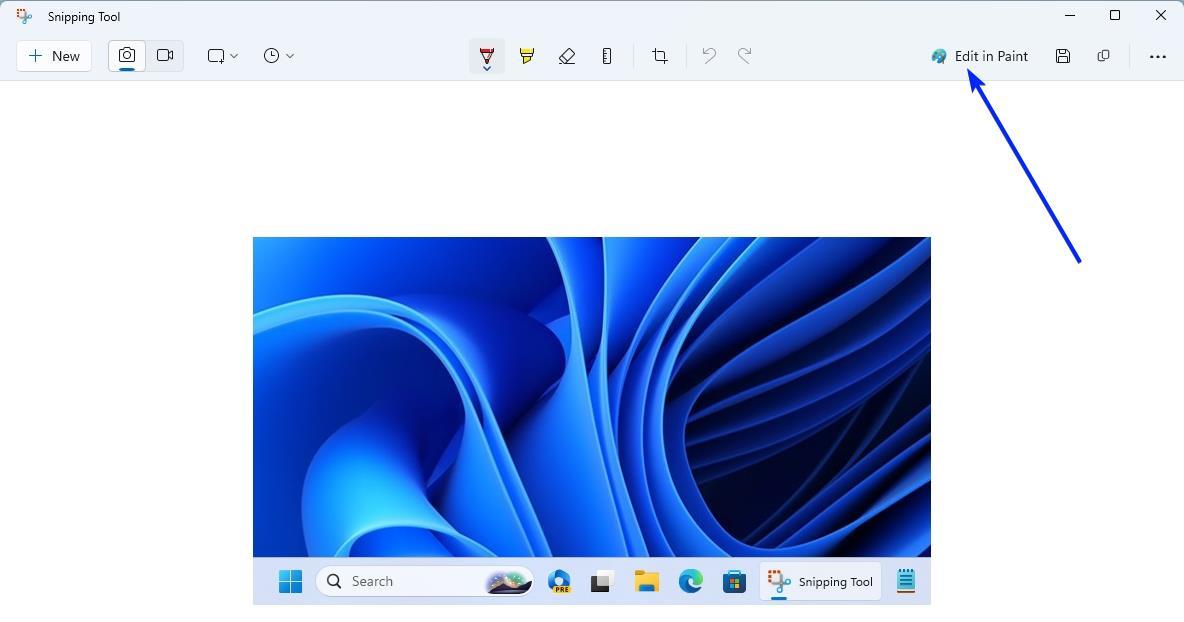
Redesigned Task Manager Settings
The Settings page in the Task Manager has been revamped to match the design principles of Windows 11.
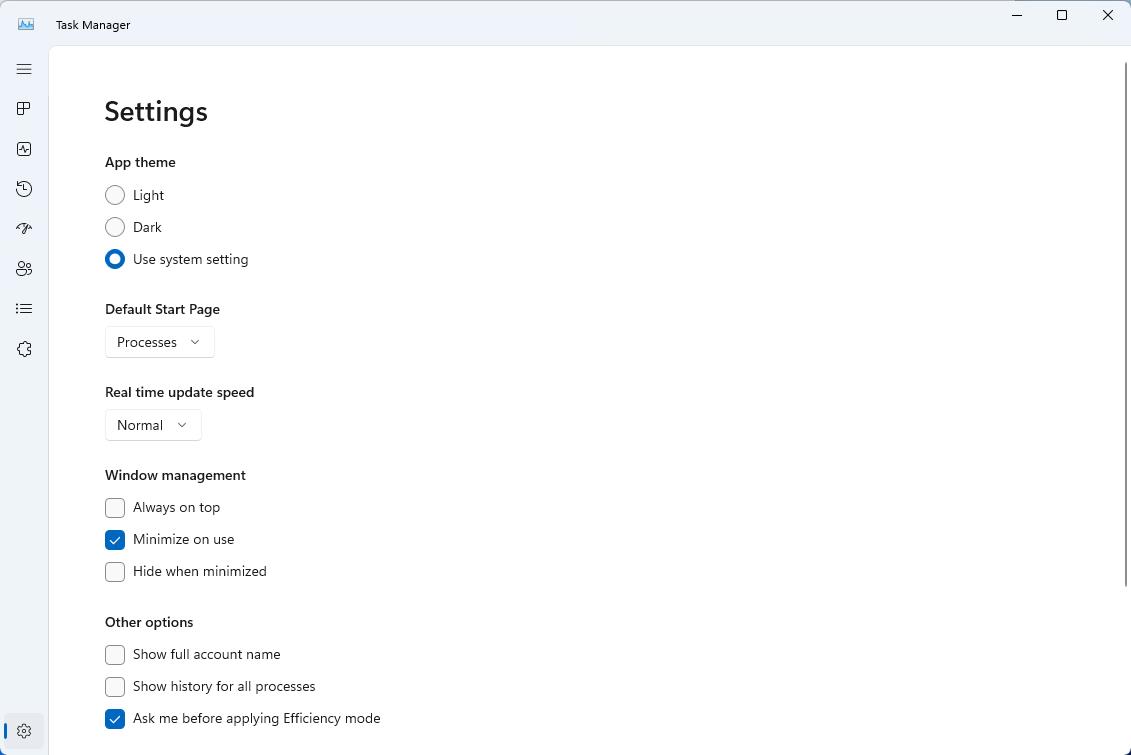
It looks very similar to the Settings app. The old toggles in Task Manager's settings have been replaced by drop-down menus, and some dialogs have been updated.
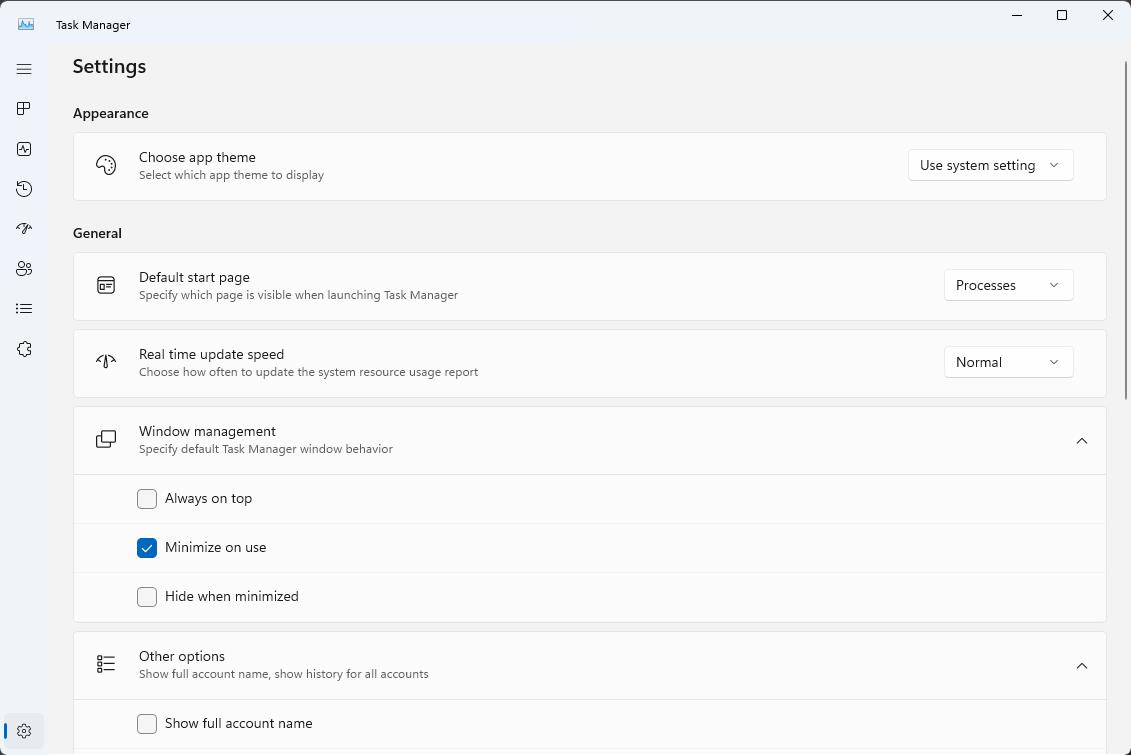
Search on the Taskbar
Microsoft's announcement mentions that users in the European Economic Area (EEA) can use an app installed from the Microsoft Store, that supports web search as the default provider in Windows Search. The option is available via Windows Settings, but I couldn't find it even after changing the region to Countries that are part of the European Union.
Windows Spotlight may be enabled automatically
Microsoft says that installing an OS update may result in Windows Spotlight being enabled for users who have the default Windows 11 wallpaper or a solid color as the background. If you turn Windows Spotlight off, it will not be enabled again automatically in future OS updates.
This is a rather bizarre way to promote the visibility of a feature.
Windows 365 Switch
Microsoft says that Windows 365 Switch is now available for Insiders in the Dev and Beta Channels. The catch is that you will need a Windows 11 Pro or Enterprise endpoint, a Windows 365 Cloud PC license, and the Windows 365 app. The Windows 365 Switch feature allows users to jump between the local desktop (virtual desktop) and Windows 365 Cloud PC desktops easily via Task View, keyboard commands, mouse click or trackpad swipe gesture. You can read more about it on Microsoft's website.
The full release notes for Windows 11 Insider Preview Build 23521 are available on the Windows Insider Blog.




















After using Windows 11 since summer 2021 and trying to give it the benefit of the doubt, I’ve finally come to terms that it’s an unfinished alpha that runs slower and is more incomplete and lacks features compared to Windows 10 and have resolved to wiping Windows 11 completely and going back to Windows 10 until programs start dropping support for it after 2025.
Windows 10 is also the last version of Windows, which allows you to change Program Defaults with a few clicks, it’s impossible to in Windows 11. You have to:
a) either click every format one by one and select the program that opens it like an imbecile
b) or right click every file format you want and select which program opens them, like an imbecile
With Windows 10 you can still go into Settings > Default Programs and with 3-4 clicks select default browser, video player, audio player, image viewer.
all microsoft does is add new stuff but don’t fix windows 11
They won’t fix W11. Never. They are just thinking how to sell us the marvelous benefits of W12.
Monthly questions for the Windows team:
– Why does Windows 11 still feel like a major downgrade after almost 2 years?
– Why remove legacy components when the new ones aren’t even close to being equal to the legacy ones?
– Why is new task manager still laggy and slow compared to the old one?
– When are you going to quit adjusting nonsense like the search and notification alert icons and start focusing on what actually matters?
– When will we be able to reduce the size of the taskbar? Not everyone who uses Windows is blind.
– When will we be able to reposition the taskbar? It’s not rocket science, or is it because no one with any talents remains at Microsoft?
– When are we going to be able to get rid of that stupid Focus Assist junk on the calendar panel? And have clickable events like Windows 10?
– When can we hide the notification area panel when there are no notifications?
– When will the new right-click menu become as handy as the old one? Plenty of items remain unaccounted for.
– When is the start menu going to be more customizable?
– When will the File Explorer regain all of its lost functionality and become as quick as the one in Windows 7?
– Why cant we disable File Explorer tabs if we dont want it?
– Why is this garbage operating system so uncustomizable in general when compared to older versions of Windows?
Just use Windows 7? Section off network related stuff to a VM or a seperate PC.
Effort spent on complaining about and dealing with the current state of windows is actually greater than the amount of effort you can spend on making your own life easier.
1) You can add/remove things from the context menu via registry, always could and I’m sure not much has changed. I use it for custom file/folder operations.
2) Aside from being disgusting to use, what features did file explorer actually lose?
3) “is it because no one with any talents remains at Microsoft?” Yes that is correct.
That is just the worst of all worlds. W7 should be in a VM or dual booted. Not to
be used as the sole OS.
The EOL is one thing, but combined with diminishing software & peripheral support –
IMO a big no-no. There is not even a -current- browser anymore. Then what is next ?
Palemoon and after that Chinese 360 backports of old chromiums .. (cringe). Then
hardware peripheral support; hacking INF’s , looking for old versions, downloading unofficial patches, looking for old hardware on E-bay etc.. if were not here yet its
coming sooner than later.
I would highly suggest to put the effort in a more current OS. This is based with my experience with both 7 ,10,11 on dozens of computers.
Windows 10 or even 11 with some de-bloating should not be feared. With correct
drivers they can be surprisingly fast.
To get the classic behaviours; Openshell, winaero tweaker, 7+ taskbar tweaker. For
classic versions of apps: win7games.com
The updates can be tamed using the Ms showhide tool and the target release policy – see also incontrol app that does same thing.
Very good questions that probably won’t receive a proper answer. Microsoft is an elephant so giant and so deaf that it won’t hear a cannon shooting near its ears. There is no aim at all by their side to solve any issues. The lack of hope about W11 is endless, just because when the older W10’s features will be come back you would get the new W12 just at your hands. So sad, so true.
It’s called revert to Windows 10 LTSB
I won’t be happy until I can move the taskbar to the left side of the screen.
I will install W11 when the taskbar can be moved to the top of the screen.
Same here! I will install W11 when the taskbar can be moved to the left of the screen
It can be done with explorerpatcher.
@ng6333, I broke twice my W11 with Explorer Patcher after letting Windows Update to update my system. Then I turn back to W10 and problem solved, like my sister, my mother, my uncle and mostly all of my friends. Just a few relatives and acquaintances are using W11 with not too much complaints. However, as I said above, when the taskbar has all the older features I will install W11 but only at the end of 2025, not before.
Yes that is a known issue. Apparently win 11 -preview- updates can trigger this.
The developer says to not install them and stay only on release channel.
As an extra safeguard I created a shortcut to uninstall it. The installer file can also be renamed to behave as an uninstaller.
Thanks @Ashwin for these good news about upcoming W11 version with these good features! :]
Fun fact: snipping tool is a standalone exe which you can easily copy from an install of an older version of windows, and place into windows 11. To the best of my knowledge, Windows 11 does not have a “Snipping Tool” just another program with the same name.
When you open snipping tool, your screens should instantly freeze an opaque white – if your screen fades to black, it’s not snipping tool, it’s their “snip & sketch” or whatever.