How to share family passwords on iOS 17
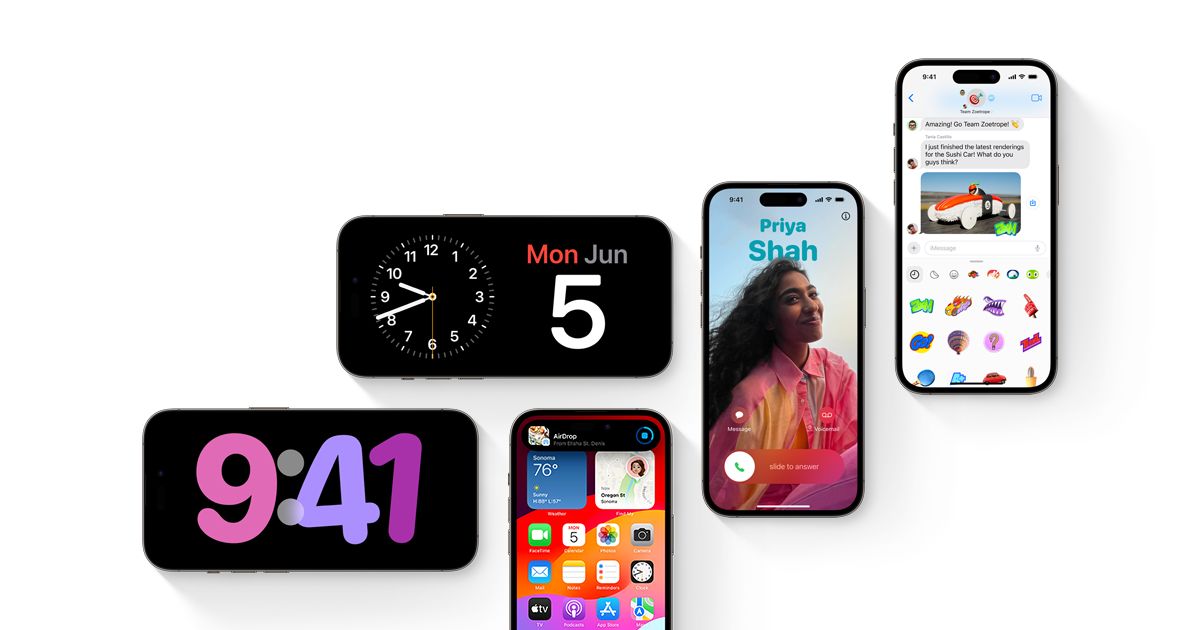
iOS 17 and iPadOS 17 were announced at WWDC 2023, alongside macOS 14 Sonoma. Password sharing is one of the enhancements coming to your mobile devices with iOS 17, which is introducing a ton of new capabilities for iPhones. Here is how to share family passwords on iOS 17!
Password sharing using iCloud Keychain with your family is one of the new features of iOS 17. If you want to offer your spouse access to your Amazon account or allow your children to use your Apple Music subscription, this can be quite helpful.
With the help of this function, you can create a shared password group for your loved ones or a close circle of friends with whom you can exchange passwords for particular online accounts.
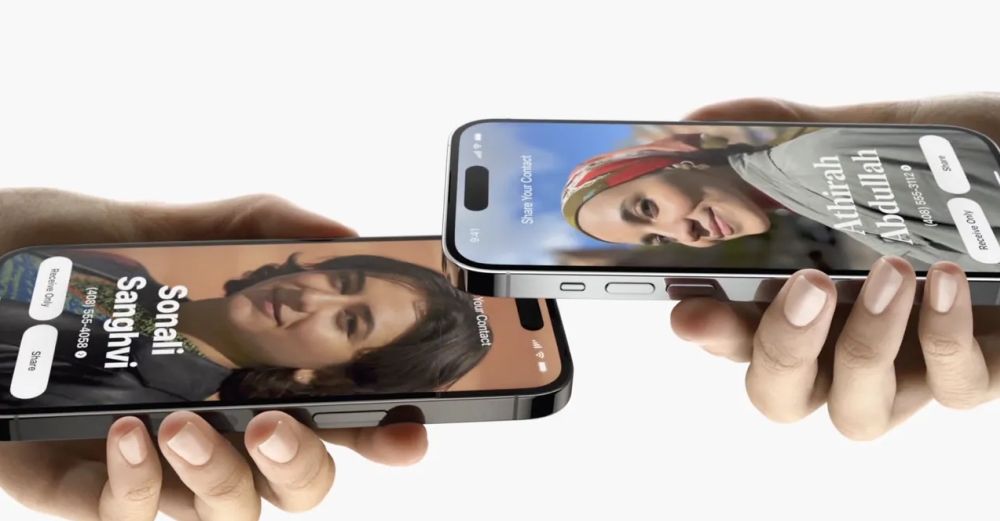
What are family passwords on iOS 17?
The purpose of Family Passwords is to make it easier for you and your family to store passwords for apps and services that are used by several individuals at once. This can include access to streaming services, meal delivery applications, or e-commerce websites that are typically used by numerous individuals in a household from a single account. End-to-end encryption and iCloud Keychain storage are used to protect the shared passwords and passkeys among group members.
Within your shared group, you can add other members, and those members can share passwords using their own devices. You may also make additional shared groups to distribute various password sets to various audiences. For instance, you could wish to share some passwords with your partner and family, others with your children, and still others with your close friends.
Let's take a look at how to share family passwords on iOS 17 in the next part of our guide!
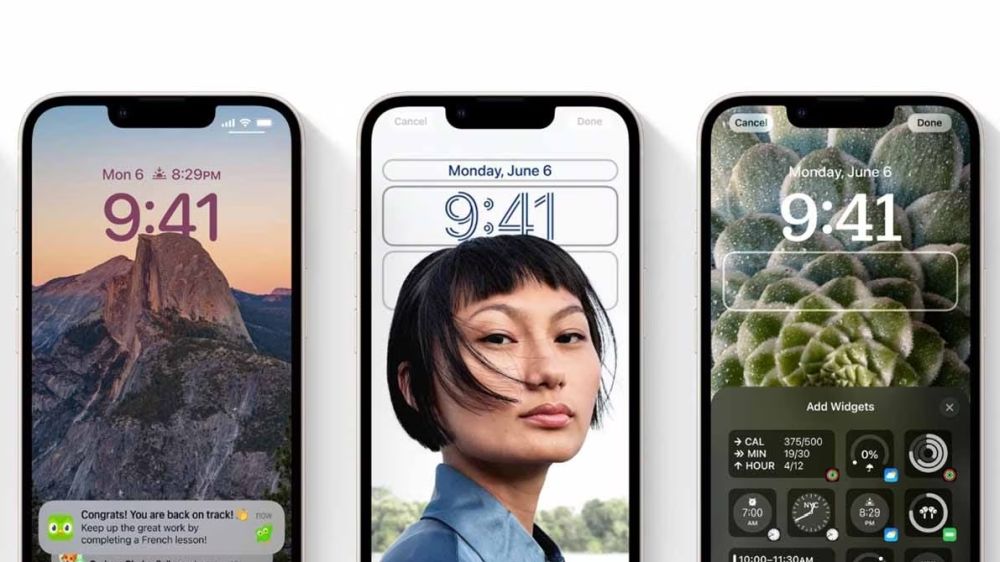
How to share family passwords: iOS 17
As it says literally everywhere in the article, this is for iOS 17 only, and you need to have access to the Developer beta to try Apple's latest software. If you want further assistance, please check our "How to get iOS 17 beta on your device" guide for more information. If you already have iOS 17, keep reading!
- Go to Settings on your iPhone.
- Scroll down and tap Passwords.
- Tap "Get Started" under Family Passwords.
- Click Continue.
- Enter your family name in the "Group Name" section.
- Tap "Add People" at the bottom.
- Find your family members and click "Add" at the top right.
- After you add all your family members with this method, tap "Create" at the top right.
- Now it is time to select which passwords you want to share. Select from the list and tap "Move."
- You are done!
If you want to edit or access the passwords that you share with your family, Apple implemented a very easy way to do that too. Simply go to Settings and Passwords. There you will see "Family" and once you tap that, you will be able to edit everything you had set.
Advertisement

















I’m sure it’s not intended behaviour but, while running the latest Public Betas of iOS & MacOS, all of my usernames and passwords were showing up on my partner’s phone (different Apple ID, but sharing iCloud+) without me setting up Family Passwords. They are not running the beta, so maybe that is confusing it. I haven’t checked my kid’s phones yet, but if they are showing up on them … that’s kind of a big issue to watch out for.
Google Chrome’s new password manager will also have the option to share passwords:
https://twitter.com/Leopeva64/status/1673697225128460288?s=19
.