How to fix Fortnite Server offline error

Are you having trouble with your favorite game and in a desperate search for a how to fix the Fortnite Server offline error guide? Well, you have come to the right place!
Fortnite occasionally faces server-related challenges that can disrupt players' ability to access and enjoy the game. These issues often arise during the release of new content, such as seasons or seasonal events, leading to a surge in player activity.
As a result, players may encounter the frustrating Fortnite server offline error, preventing them from logging in and playing the game.

How to fix Fortnite Server offline error
Although there are multiple ways to answer how to fix the Fortnite server offline error, the very first thing you need to do before continuing in our guide is to check Fortnite's games server status using this link so that you will confirm that the error is on your side only.
So, how to fix the Fortnite server offline error? Well, here are your options:
- Restart Fortnite
- Restart your router
- Disable Windows Firewall
Restart Fortnite
If the server status indicates that the servers are operational, the issue may lie with your individual connection. To address this, begin by restarting Fortnite itself. Each time you launch the game, you are assigned a different route or server, which can potentially resolve any connection-related glitches.
If the initial attempt is unsuccessful, try restarting the game a few more times. However, if the error persists after multiple attempts, it may be necessary to explore alternative solutions.

Restart your router
Sometimes, the Fortnite server offline error can be caused by difficulties with your internet service provider (ISP) during peak hours when there is high demand. Restarting your router can often resolve ISP-related hiccups. While rebooting the router, it is advisable to restart your gaming device as well, ensuring a comprehensive troubleshooting approach.
Read also: Fortnite servers not responding: How to fix it.
Consider changing your DNS settings before restarting the router, as a faulty DNS server can also contribute to the error. Many players use default DNS servers provided by their ISPs, and a malfunctioning DNS server can disrupt the connection. Alternatively, you can try connecting to a different internet source to isolate the issue.
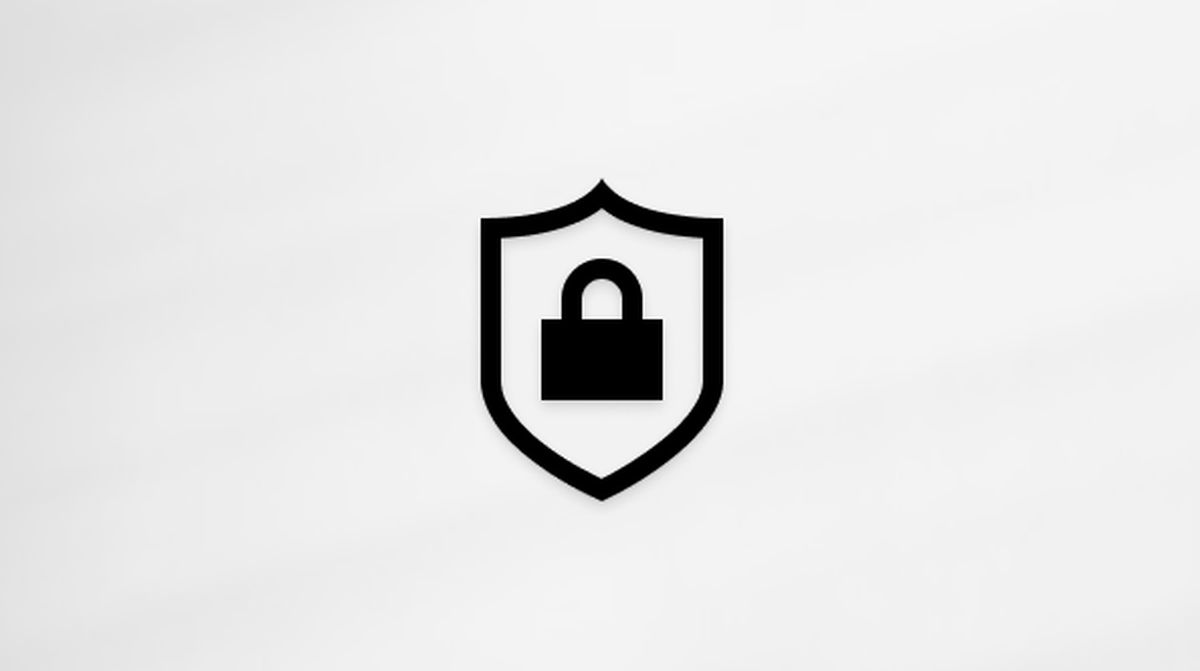
Disable Windows Firewall
Another potential solution to resolve the Fortnite server offline error involves disabling the Windows Firewall temporarily. While the Windows Firewall is an essential security feature that protects your computer from unauthorized network access, it can sometimes interfere with the connection to Fortnite servers.
Here's how you can disable the Windows Firewall:
- Open the Start menu and search for "Windows Security" or "Windows Defender Security Center"
- Click on the search result to open the Windows Security app
- In the Windows Security app, navigate to the "Firewall & network protection" section
- Under the "Firewall & network protection" section, click on "Private network" or "Public network" (depending on your current network connection)
- Toggle the switch to turn off the Windows Firewall for the selected network profile
Once the Windows Firewall is disabled, launch Fortnite and check if the Fortnite server offline error persists.
This is the end of our guide. We hope that we were able to answer your how to fix the Fortnite server offline error question well enough and that you were able to access your favorite game again.
Advertisement




















