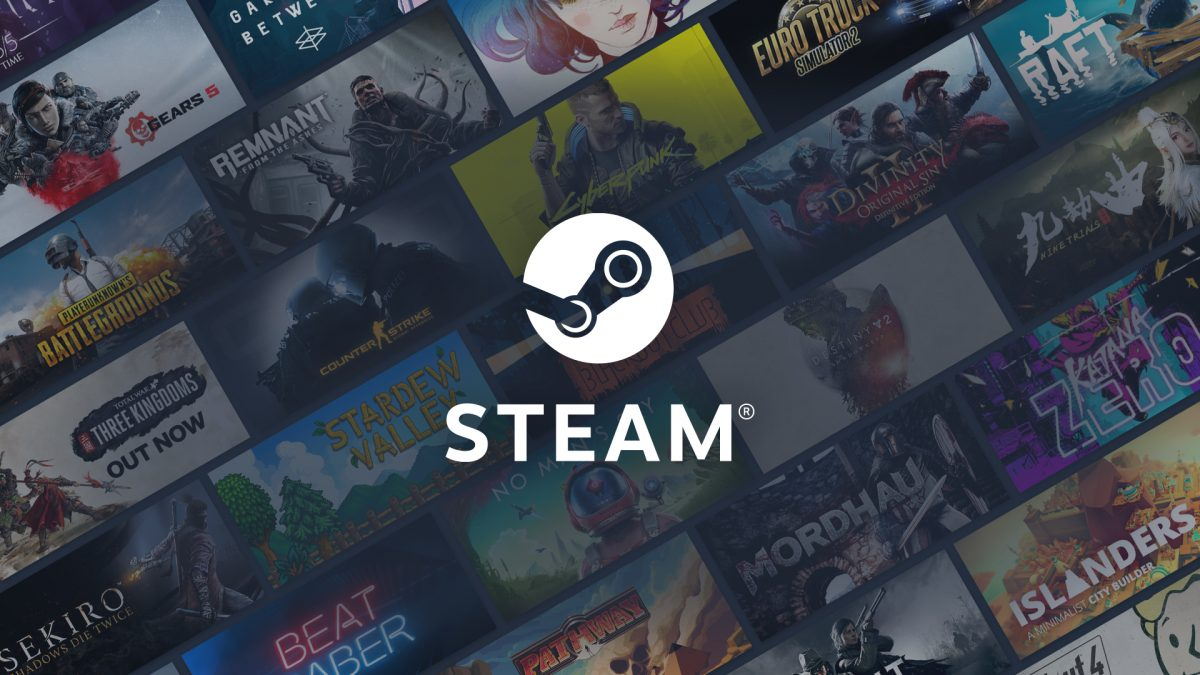Steam client update brings in-game Notes app, redesigned overlay and more
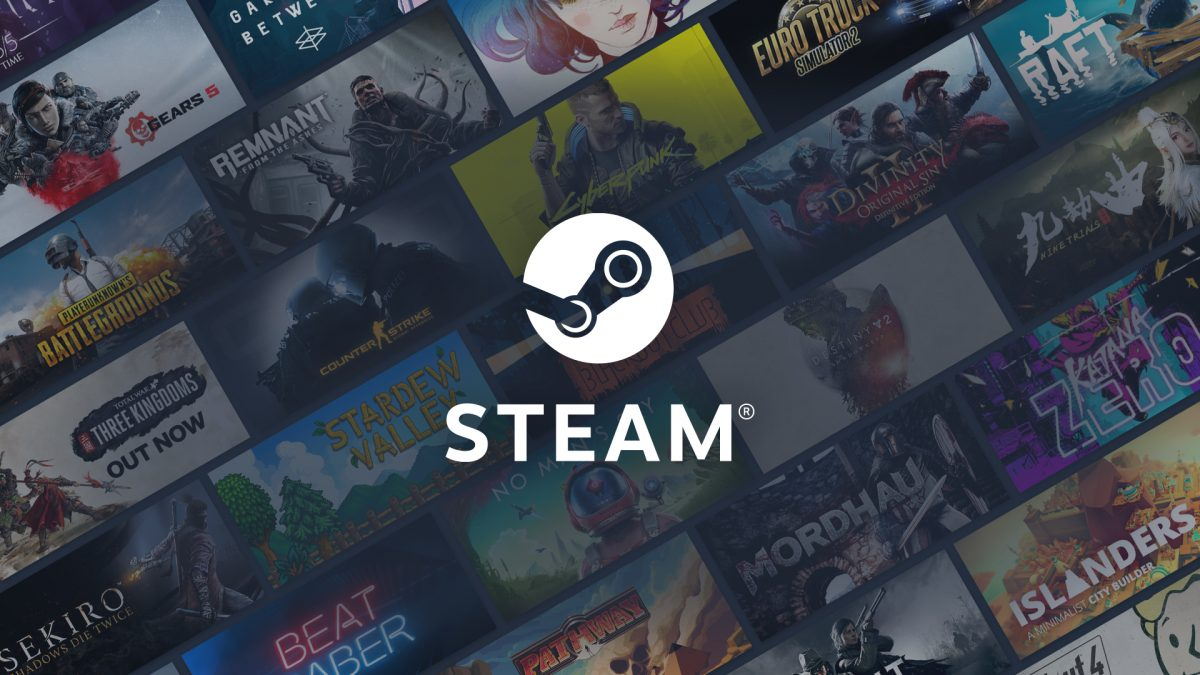
Valve has released a new update for its Steam client that introduces a redesigned interface for the in-game overlay. It also brings the Notes app that we tested a few months ago.
For those of you who missed it, Valve seeded a beta version of the Steam client in April this year with some major changes. The stable version of the desktop program ships with the same changes, and some additional improvements.
Redesigned Menus, Fonts and Notifications
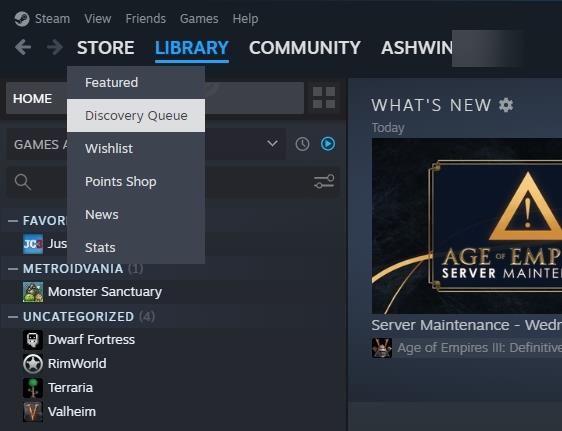
The interface of the Steam client has a new header and footer with a couple of extra buttons, and a new font. The menus that pop-up when you mouse over an option have been refreshed, along with the animations that play.
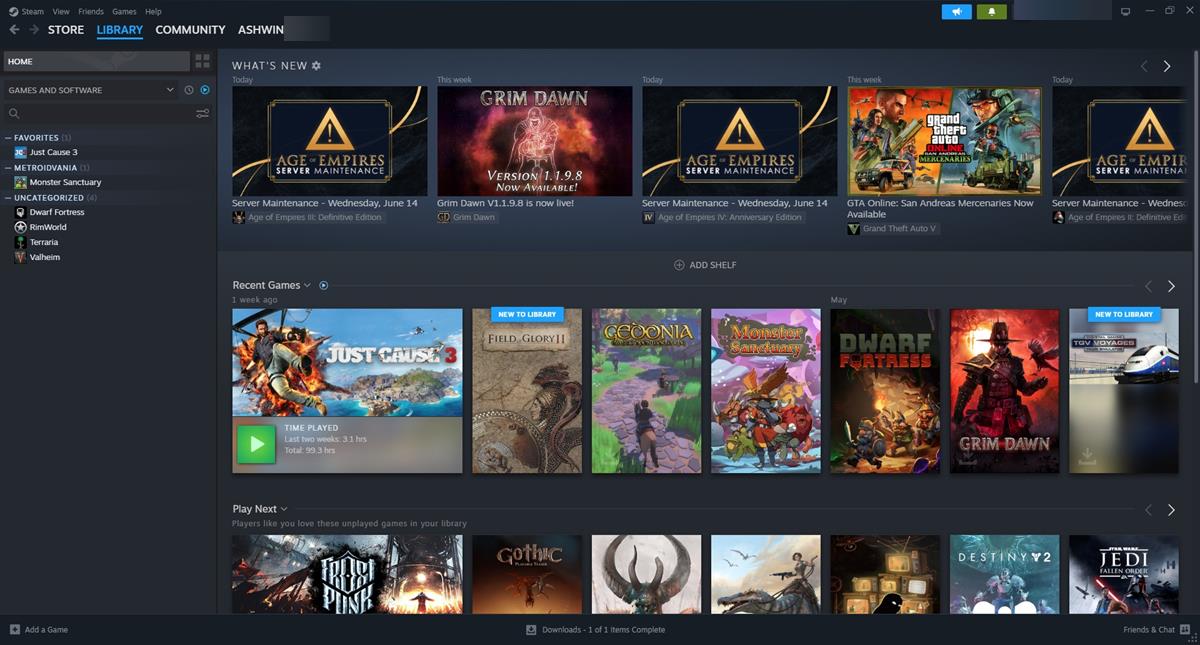
Even the buttons and fonts in the game install screen have a new design.
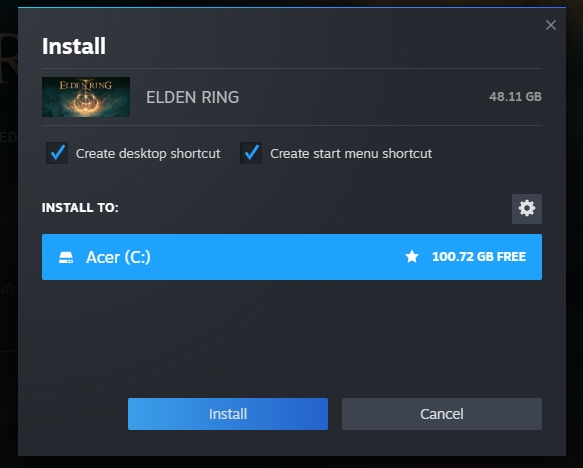
The notifications system in Steam's desktop app has been updated, and the green bell icon only lights up when you have an alert. Steam calls this the "tray view" as it only displays new notifications, you may click on the View All button to see a history of all notifications from the app. The notifications manager allows you to configure what it should alert you about, the available options include wishlist item on sale, friend invitation, gifts, trade offers, etc. You can toggle the options to filter the notifications that are displayed.
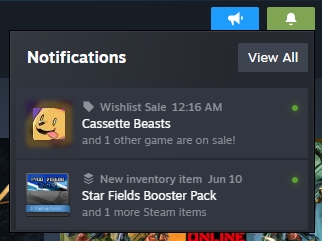
New In-game Overlay in Steam client
The in-game overlay, which you can access with the hotkey, Shift + Tab, has been redesigned completely. It has a side panel with shortcuts for the following: Game Overview, Achievements, Notes, Guides, Discussions, Steam Workshop, Screenshots, Friends, Web Browser, Controller Settings, Settings, Minimize Windows.
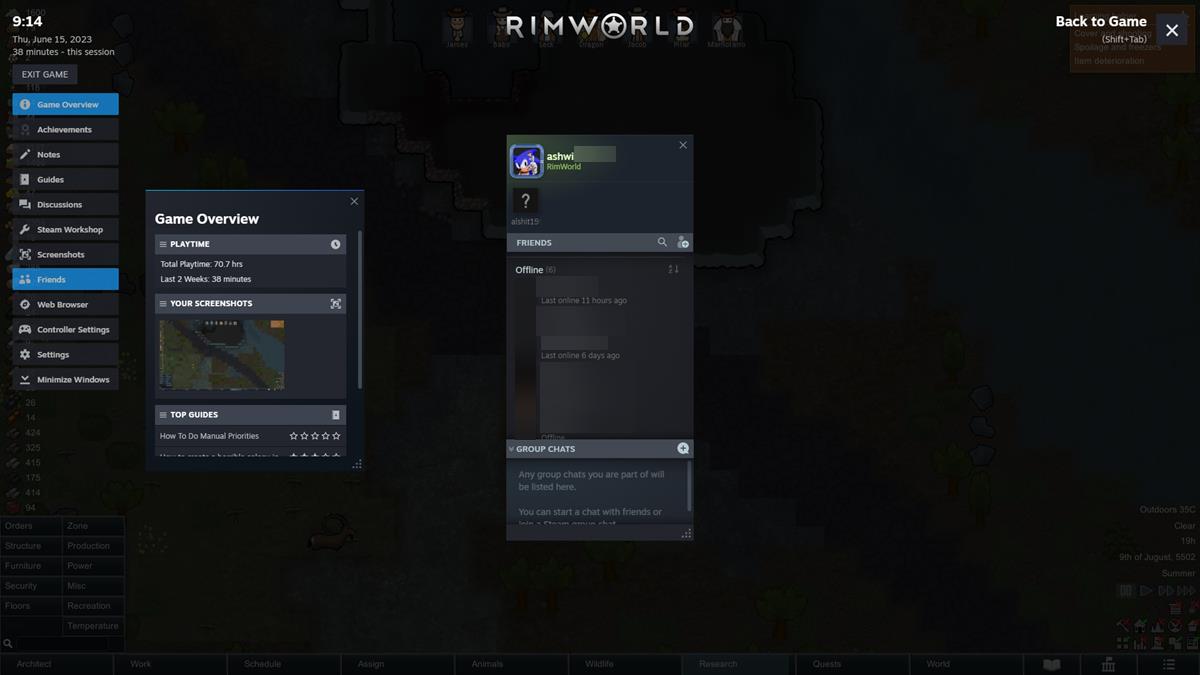
Each tool opens in a new pop-up window that you can drag and rearrange to any place on the screen. The Game Overview section displays your total playtime for the game, and your playtime in the last 2 weeks, and shows a thumbnail of your screenshots. It also lists Top Guides for the game from the Steam Community, and active players in your Friends list.
The next section, Achievements, can be useful to view a list of all the achievements in the game, and the ones that you have completed. The Guides and Discussions shortcuts take you to the Steam Community pages for the game, where you can learn more about the game or discuss it with other players. Likewise, the Steam Workshop shortcut opens the corresponding page for the game, allowing to browse the various mods that are supported, you may choose to subscribe to any that you would like.
Notes app in Steam
The built-in Notes app is probably the best feature in this update, it allows you to jot down things quickly. The Notes are saved on a per-game basis, and you can have multiple notes too, which can come in handy for checklists, reminders, and other things you may want to do in a game. For example: you could save a list of locations or characters that you want to visit, crafting materials to gather, etc. The Notes app in Steam supports rich text formatting, and lets you paste images.
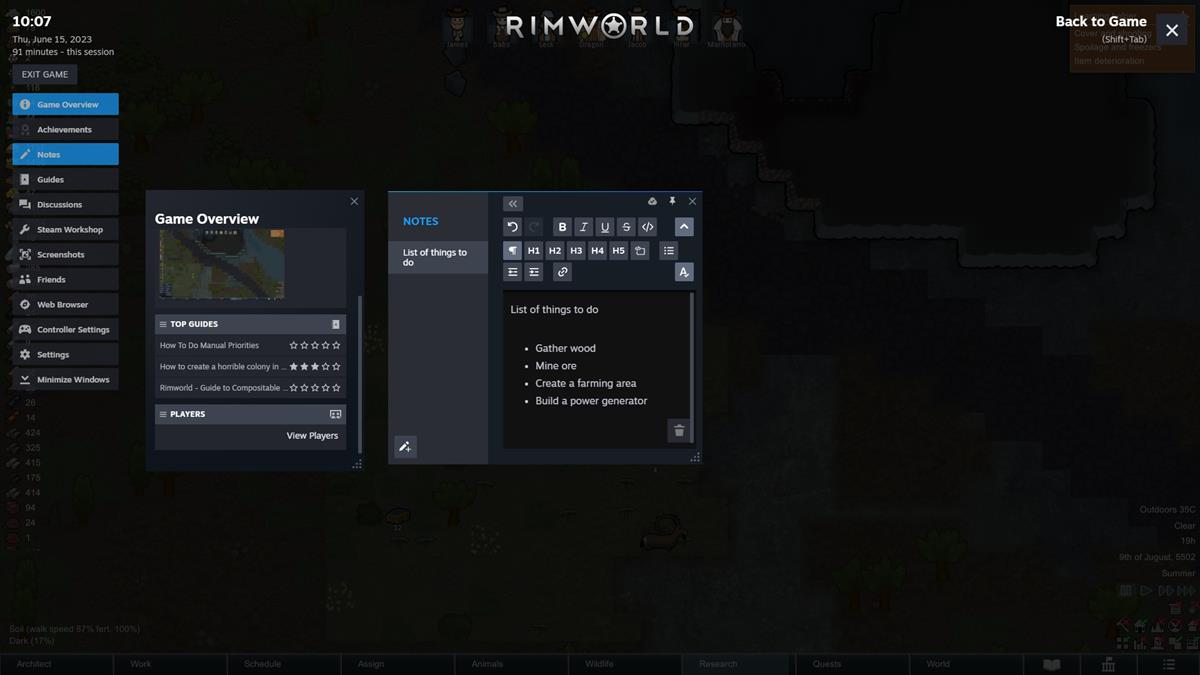
The Notes aren't exclusive to the in-game overlay, they can also be viewed from the game's details page in the Steam client, and are supported on Steam Deck too. Notes that you save are available offline.
Window Pinning
All tools in Steam's in-game overlay have a pin icon that allows you to pin a window to the screen, and resize it per your requirements. So you can play a game with the Notes app pinned, or have a video playing in the web browser. When you pin a window, you can set its opacity level, so it doesn't distract you from the gameplay.
Screenshot Manager
The screenshot manager in Steam's in-game overlay now lets you view all images that you took in the game, change the size of the thumbnails.
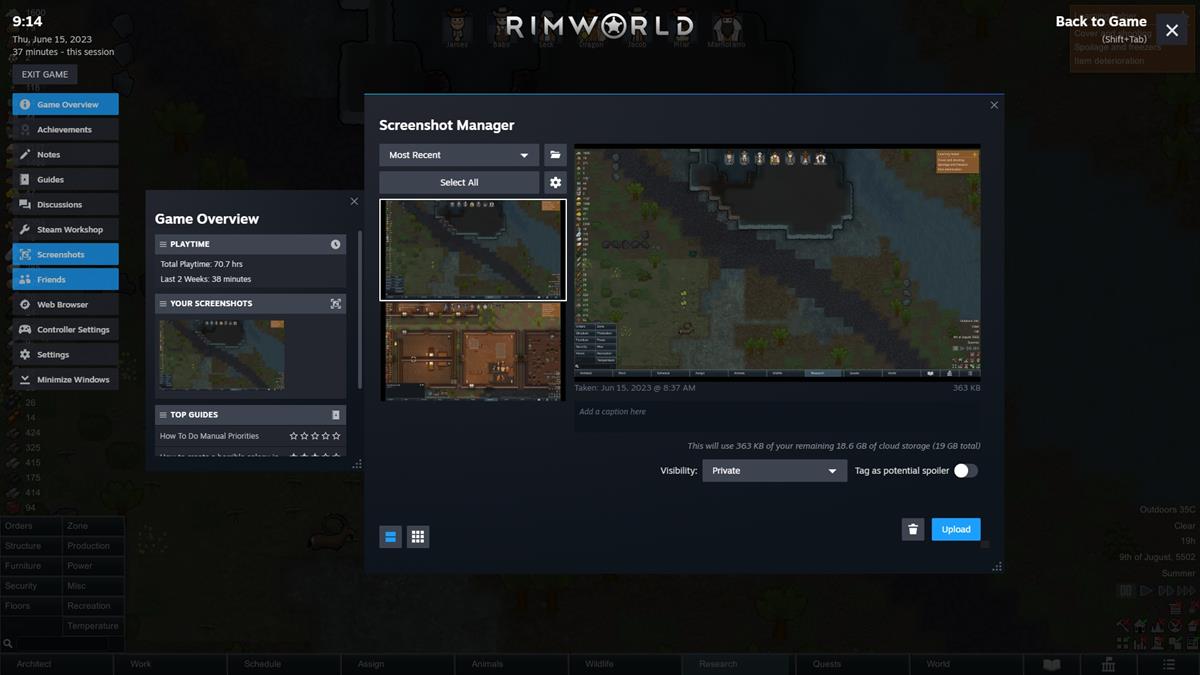
The Controller Settings in the Steam client can be used to configure the Steam Input settings for your connected game pad, such as the Xbox One Controller or PS4's DualShock 4.
The new Steam client is available for Windows, Mac and Linux, and supports hardware acceleration across all three platforms for better animations, scrolling and responsiveness. Please refer to the official release notes for a full list of bug fixes included in the update.