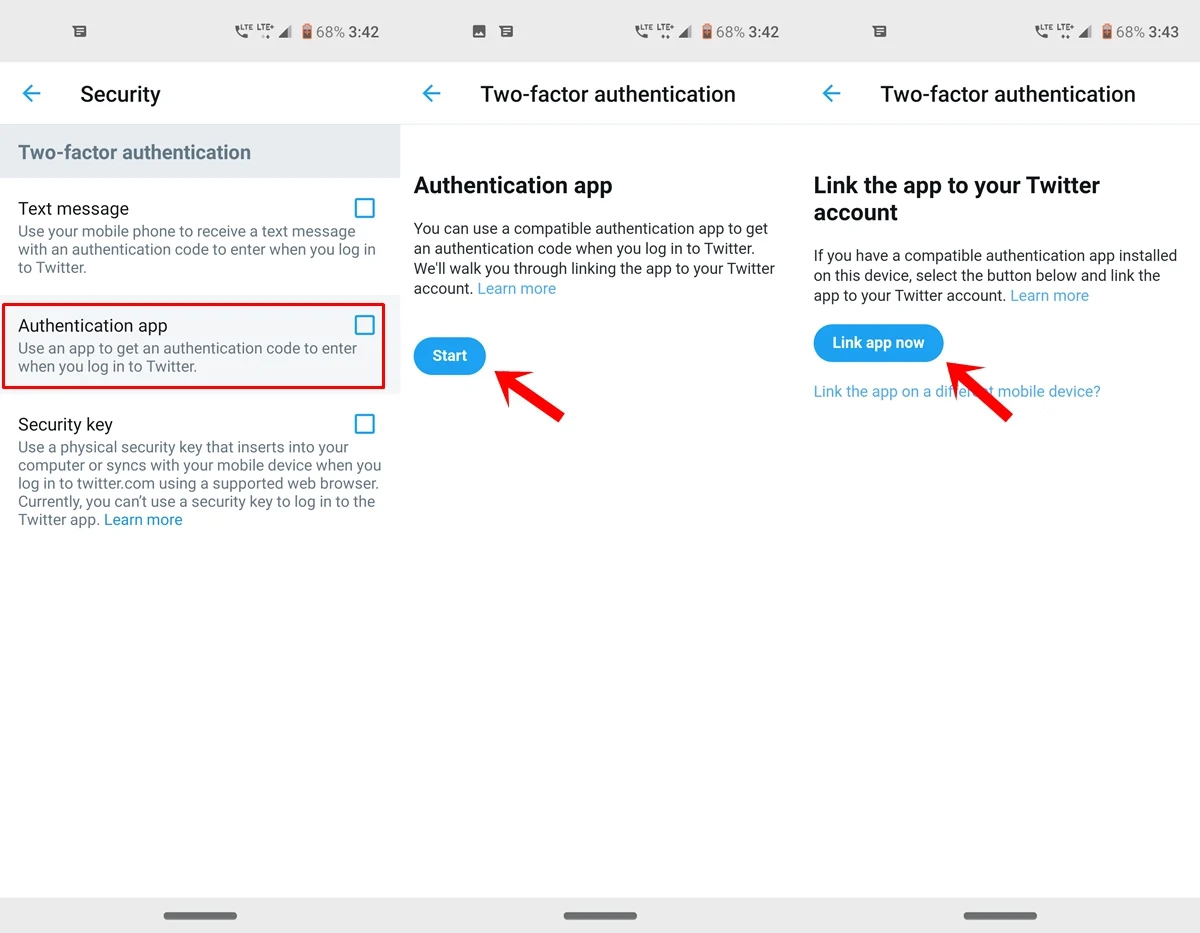How to Set Up an Authentication App for Two-Factor Authentication on Twitter
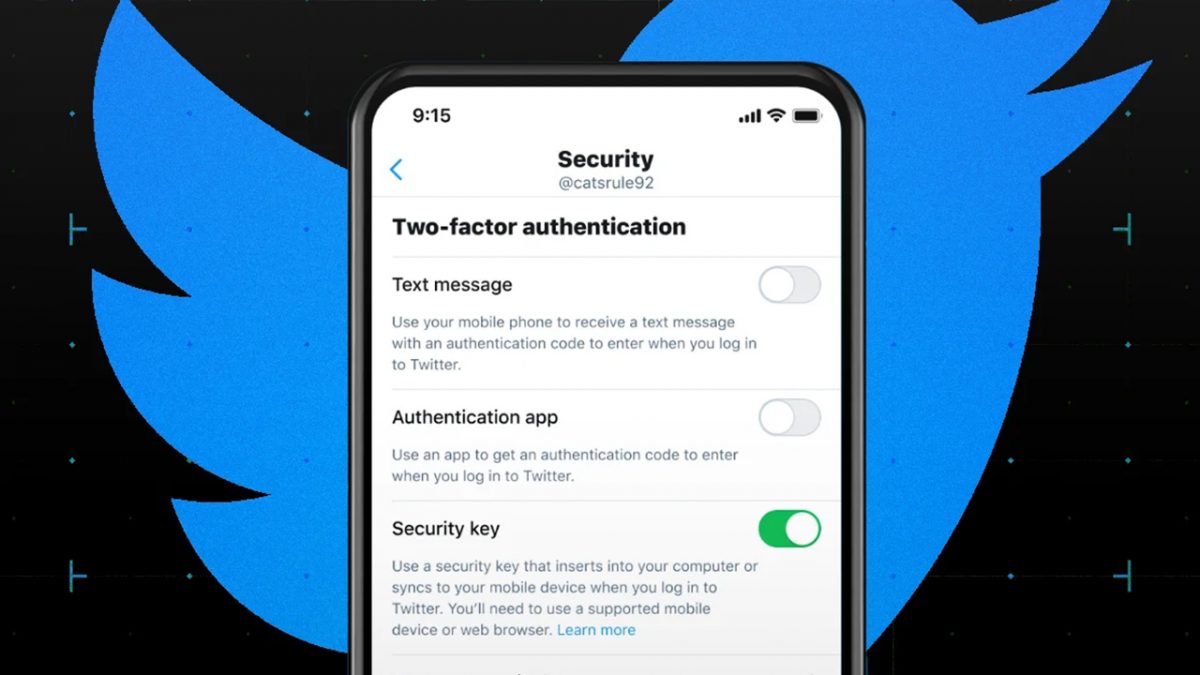
If you're one of the Twitter users who rely on SMS-based two-factor authentication (2FA) to keep your account secure, it's time to make a change. Twitter has announced that starting March 20th, the use of SMS-based 2FA will no longer be free for all users. Instead, the feature will be included as part of Twitter's subscription-based Blue tier, which costs $8 per month. If you don't switch to a different 2FA method or subscribe to Blue before the deadline, Twitter will turn off 2FA for your account entirely, which could put your account at risk of being hacked.
Related: Was Elon Musk’s Twitter verification crusade all just marketing?
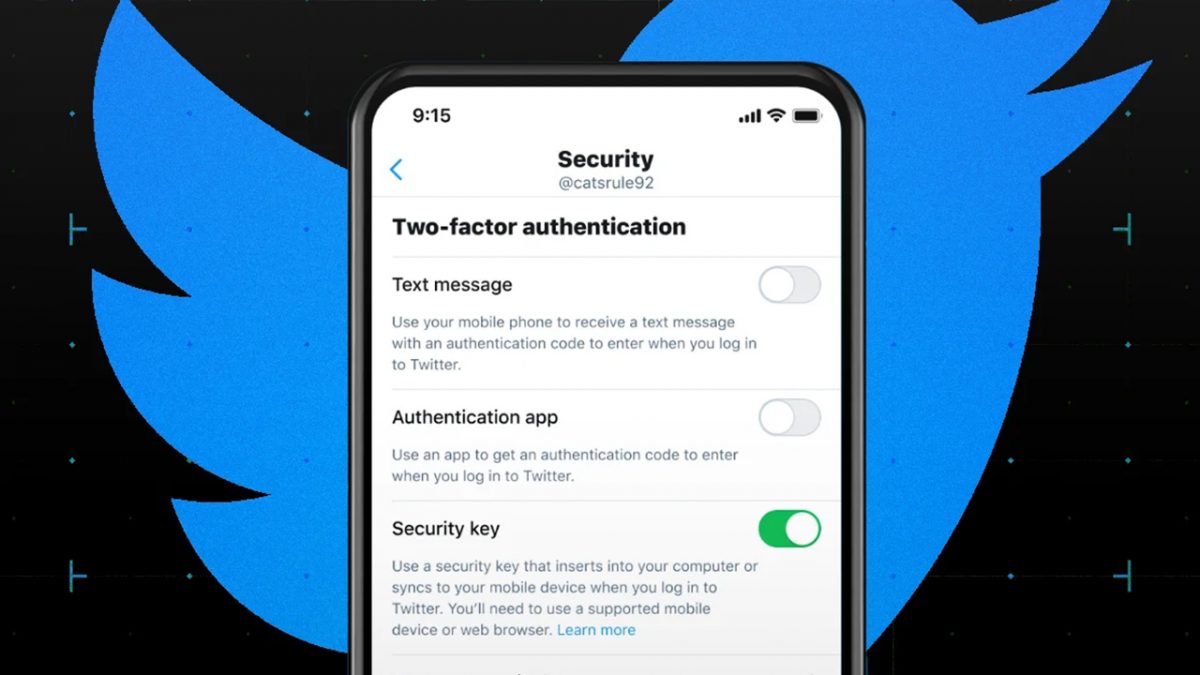
However, there's no need to panic, as there are still other ways to secure your account for free. One option is to use an authenticator app, such as Google Authenticator or Authy, which generates a unique code that you can use to log in to your account in addition to your password. Another option is to use a security key, which is a physical device that plugs into your computer or connects via Bluetooth and generates a code when you press a button. While this option requires you to purchase hardware, it is one of the most secure forms of 2FA available.
Twitter's decision to make SMS-based 2FA a paid feature may seem counterintuitive, but it's actually a move in the right direction. SMS-based 2FA is the least secure form of authentication, and it leaves users vulnerable to attacks like SIM swapping. This occurs when a bad actor tricks your mobile carrier into transferring your phone number to their device, giving them access to your SMS messages, including 2FA codes. By making SMS-based 2FA a paid feature, Twitter is incentivizing users to switch to more secure methods, like an authenticator app.
Related: Tough times for former Twitter employees on the hunt for a job
Using an authenticator app may sound like a hassle, but it's actually a fairly simple process. Once you download the app and create an account, you can link it to your Twitter account and use it to generate unique codes for logging in. Unlike SMS-based 2FA, these codes are not sent over a vulnerable network and cannot be intercepted by a third party. This makes authenticator apps a more secure option for protecting your Twitter account.
It’s for the best
While it may be inconvenient to switch to a more secure form of 2FA, such as an authenticator app, it's worth the effort to protect your Twitter account from potential attacks like SIM swapping. By making SMS-based 2FA a paid feature, Twitter is encouraging users to prioritize their account security and take the necessary steps to keep their accounts safe.
How to set up an alternative 2FA method for Twitter.
If you want to switch to an authentication app as a form of two-factor authentication (2FA) on Twitter, you'll need to use the desktop site, as this feature cannot be accessed through the Twitter app. Here's a step-by-step guide on how to set it up:
- Open the Twitter desktop site and click on the three dots icon in the sidebar on the left side of the screen.
- Choose 'Settings and Support' > 'Settings and Privacy'.
- Click on 'Security and account access' > 'Security' > 'Two-factor authentication'.
- Choose 'Authentication app', and enter your password if prompted.
- Click 'Get Started' to pass through the first window, and a QR code will pop up on your screen.
- Open the authenticator app on your phone, select the app's QR code scanner, and scan the code on your screen. This will link your account to your authenticator app.
- When you're finished, return to Twitter. Click 'Next', enter the code that your app generates, and select 'Confirm'.
- On the next screen, Twitter will provide you with a single-use backup code. Make sure to keep this code in a safe place in case you lose access to your phone or authentication app.
By setting up an authentication app as a form of 2FA on Twitter, you'll be better protecting your account from potential attacks like SIM swapping. And the best part? This method is completely free!