How to Open Registry Editor on Windows 11
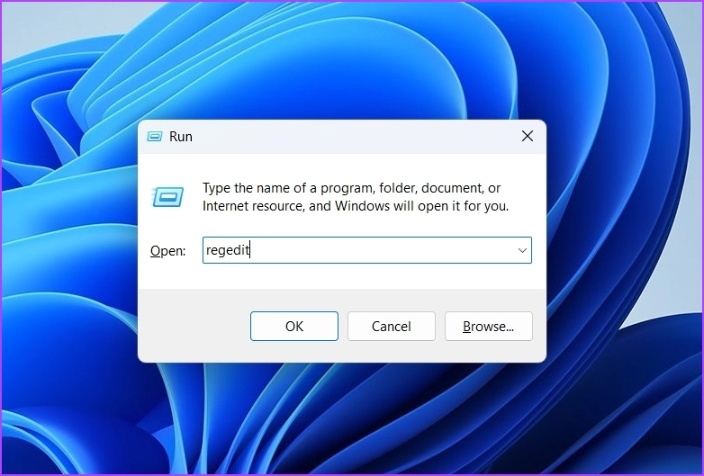
I don’t know about you but when it comes to the many functions that Windows can do I am almost clueless. But it’s never too late to learn to do new stuff with your computer’s operating system. The Registry Editor comes built-in in the Windows 11 operating system and allows users to modify and view the system registry. This registry is a hierarchical database that stores important configurations and options for Windows and installed applications.
The Registry Editor is a user interface to navigate through the registry and added values. Users can use the Registry Editor to modify and view system settings that aren't accessible through other windows settings menus.
Remember to always exercise caution when using the Registry Editor as making any incorrect changes can cause your system to have errors and prevent your windows from starting up. Always back up your registry before you make any changes and only make changes if you know what you're doing.
How to Open Registry Editor on Windows 11
I will look at four ways in which you can access or open the Registry Editor on Windows 11.
- Opening Registry Editor Using Windows Search
Opening Registry Editor using Windows search is also the quickest way on Windows 11. This can be done through the windows search button. Here are the steps
- Press Windows and the S Key to open the search window
- In the search bar type Registry Editor and on the right pane select Open
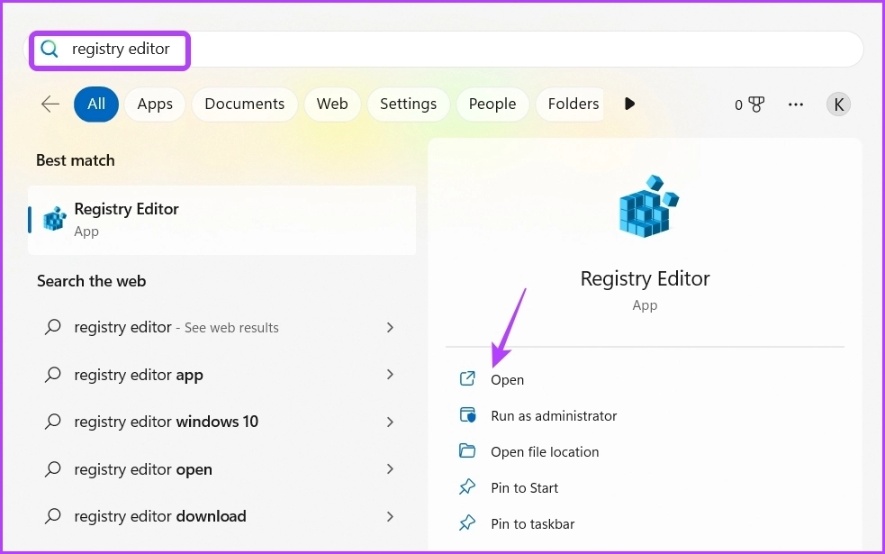
2. Opening Registry Editor Using the Control Panel
The control panel is the one place where you control everything on your Windows 11 operating system. This is a common way of opening the Registry Editor instead of trying to use the word - regedit. With the control panel, you can simply change the account type, personalize your computer, manage your network and open important Windows Utilities. Here are the steps:
- Open Windows Search and type Control Panel then on the right pane select Open
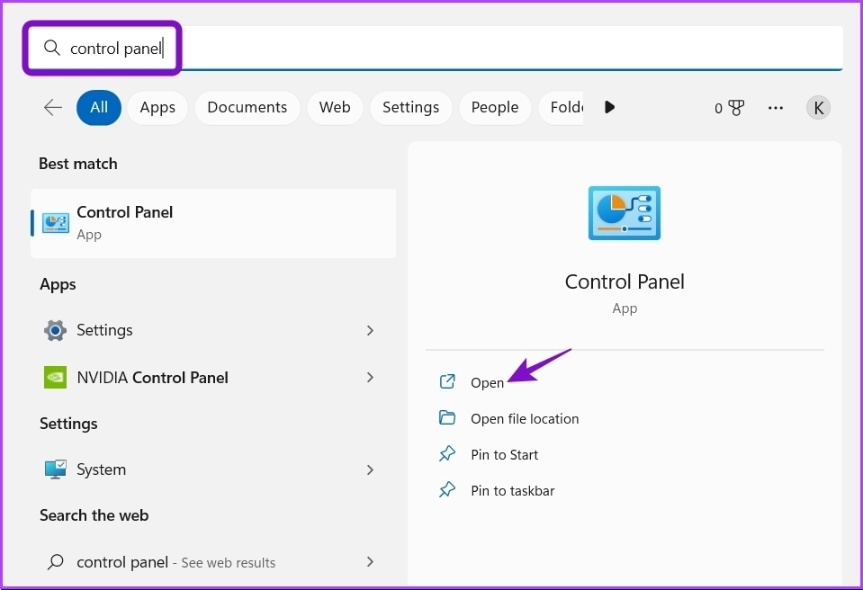
- Next to View by choose Category in the drop-down icon
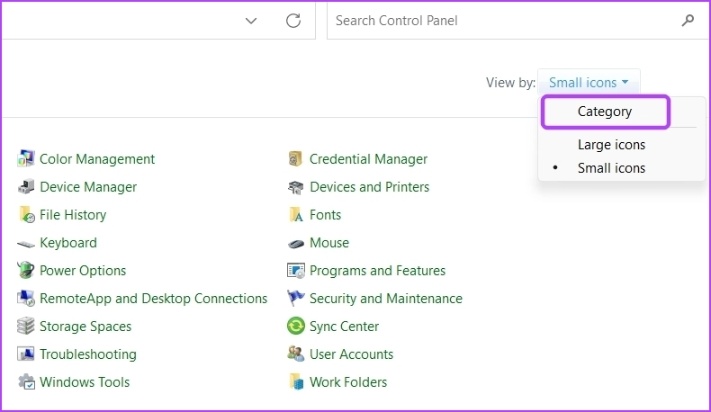
- Select the Security and System option
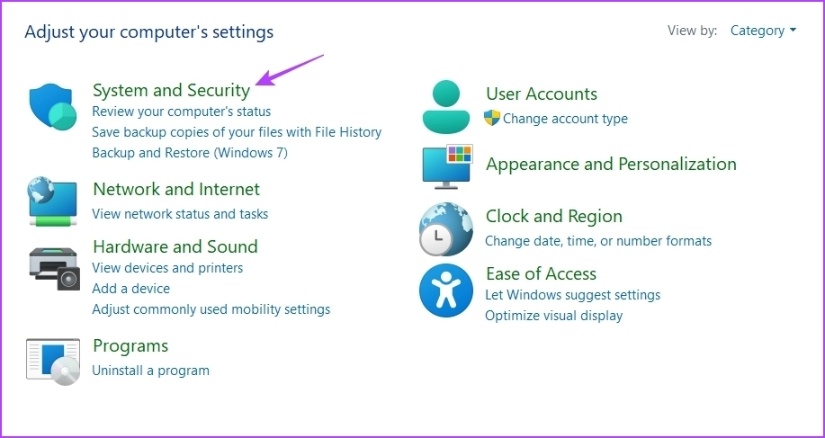
- Choose the Windows Tools option
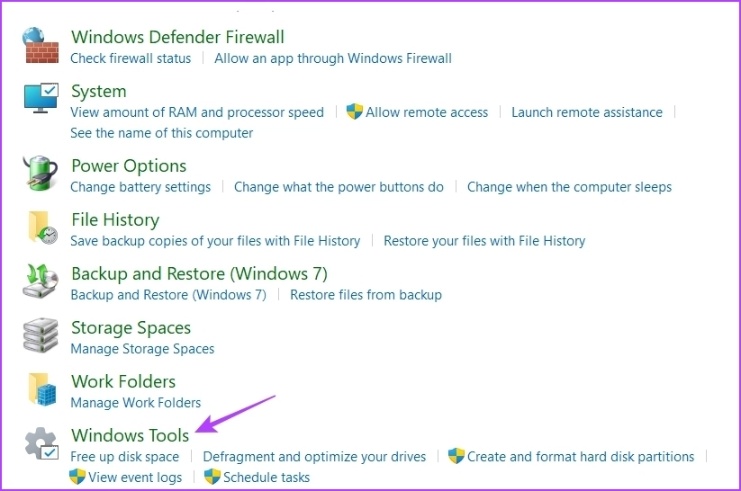
- In the Windows Tools window double click on Registry Editor to open it
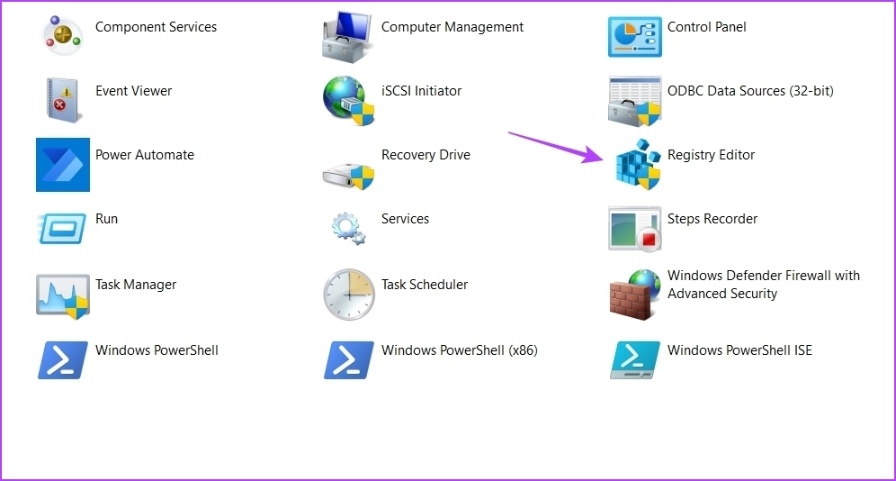
3. Opening Registry Editor using Run Tool
The Run Tool will permit you to open important Windows utilities. It could be a command prompt, a group policy editor, or a task manager for any use for utility. Here are the steps.
- Press Windows and R to open the Run Tool
- In the text file type regedit. Click OK and it launches the Registry Editor
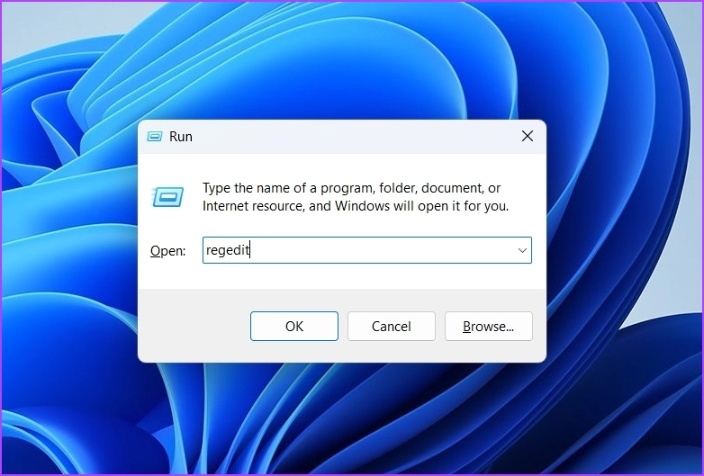
4. Opening Registry Editor using a shortcut
If you use the Registry Editor regularly you can make shortcuts on the desktop for easy access. Here are the steps:
- Right-click on the black space on your desktop. Select new then select Shortcut.
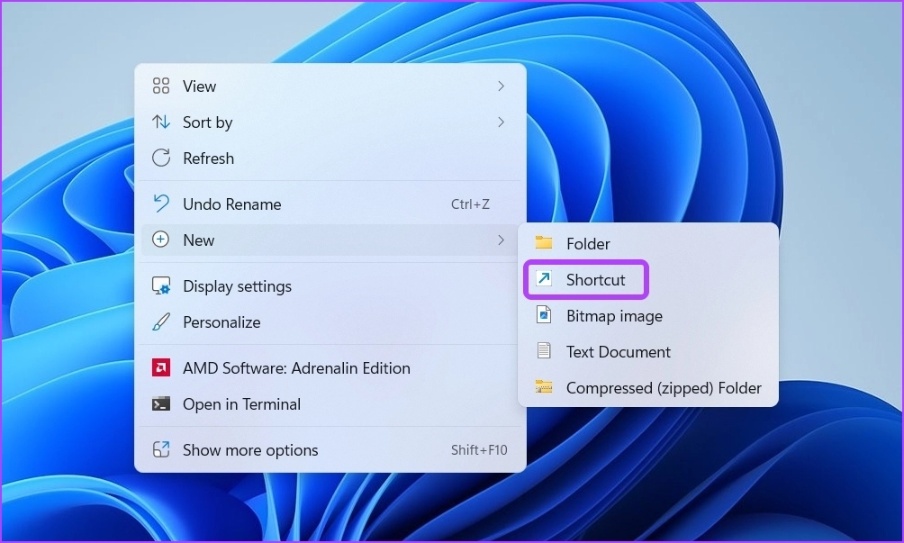
- Type in the location for the item field, regedit and click Next
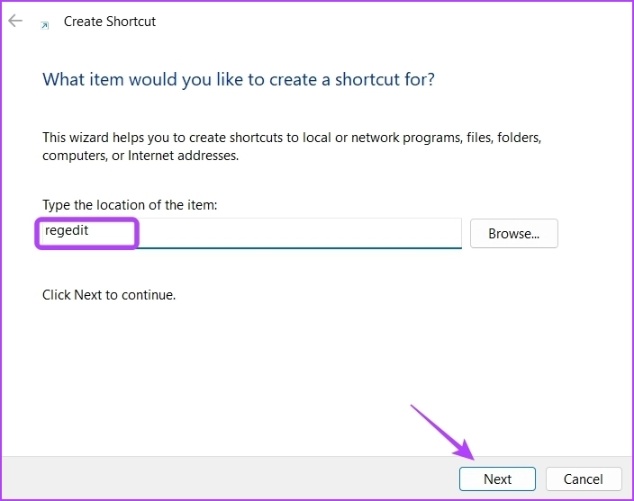
- Select a name for your shortcut. I recommend naming it Registry Editor and then click Finish.
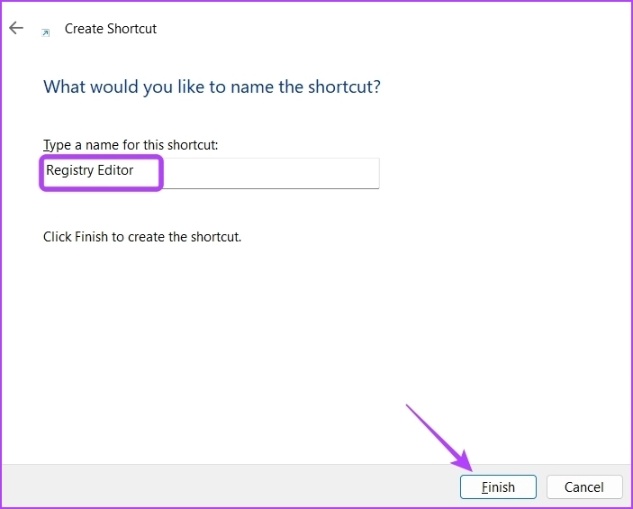
You can double-click to open the Registry Editor using the shortcut.
Advertisement

















Where is Shawn or something?
This is getting ridiculous at this point…
I think Chat GPT is used for these articles, except those of Martin?
In defense of the author, a lot of click arrive at tech sites are via search engines. So there will be be people who will stumble into this article looking for something like “registry edit Windows 11” or something of that manner.
“I don’t know about you but when it comes to the many functions that Windows can do I am almost clueless.”
And you are writing articles for tech website?
I can’t wait till we start getting reviews for toastef ovens, pressure cookers, and the best toaster oven EVER!
Next article: How to turn on your computer.
“How to read articles on the Internet” for dummies.
Isn’t it time for a transparent explanation of what is going on with this website? It had started to remind me of the IT version of the Babylon Bee.
Really? What a waste of webspace.
I think that he shortcut to access registry editor from desktop is very useful. Thanks for the article!
Do you also work for Softonic?
Next up an article explaining how to find the “Any” key…
This is incredible.
I am switching to the RSS feeds where I can filter by article author.
Hey Zakhi, I have tip. It works on Windows XP, Vista, 7, 8 and 10. Now You have topic for 5 new articles.
It works also on Windows 2000, Win ME, Win 98, Win95, and, partially, on Win 3.x. “He” (actually looks more like “It”) can double the number of articles.
try RegCool, it makes work much easier:
https://kurtzimmermann.com/regcoolext_en.html
hundreds of useless few-sentence articles written by bots. Well done Martin, I hope the money is right.
So ghacks’ new target audience in my grandmother?
No, the audience is not your grandmother. It’s dead people and people in vegetative state.
Regedit? Well, duh. Since Win95.
Actually it’s been around longer because windows 3.1 also had a registry editor.
So, about the same as in previous versions of Windows for about 20+ years?