Image Load Control is a simple image blocker for Firefox

Image Load Control is a browser extension for Mozilla's Firefox web browser to block the loading of images on sites. The extension includes blacklist/whitelist functionality to block or allow the loading on select sites.
Firefox includes native options to disable the loading of images on sites. Downside to using it is that it works globally only, meaning that it is either turned on or off, and that it is controlled by a preference, which means that it is not easily changed. Firefox did include a front-facing setting once to toggle the loading of images for sites, but Mozilla did remove it.
To use it, Firefox users need to change the preference permissions.default.image; this can be done by loading about:config the browser's address bar.
A value of 1 is the default and means that Firefox will load all images. A value of 2 blocks the loading of all images, a value of 3 only the loading of third-party images.
Image Load Control adds granularity to the image blocking functionality. Instead of using an all-or-nothing approach, it is allowing users to set the loading of images per origin. You could block the loading of all images on image-heavy sites to speed up the loading, block images on all sites but select sites, or block images on sites that may post inappropriate images.
The extension blocks the loading of all images on all sites by default. Once installed, it works automatically on all sites that get loaded or reloaded in Firefox.
Image Load Control adds an icon to Firefox's address bar; this icon controls the loading behavior of images. Click on the icon to toggle the functionality, i.e. from blocking to allowing, or allowing to blocking.
No other controls are available. The extension keeps records of all changes that you make to the blocking behavior, but you can't access the list or add sites to it manually.
Other browsers
Other browsers do include options to block the loading of images on sites. Google Chrome has such an option in the browser's site settings. A click on a site's icon in front of the address and the selection off Site Settings opens these. There you find an option to block "images" from loading on the site in question.
Vivaldi tops this with a toggle on its bottom toolbar to allow or disable the loading of images or animations in the web browser.
Closing Words
Blocking images used to be a good solution back in the days of dial-up Internet connections to speed up the loading of sites. Whether it had something to do with the widespread use of animated images on web pages during that time is not clear, but these may have played a role.
The Firefox add-on does a good job, but it needs a toggle to set the global option to allowing by default. As it stands, it does block the loading on all sites unless you allow a site to load images.
Now You: do you block images on certain sites, or have done so in the past?
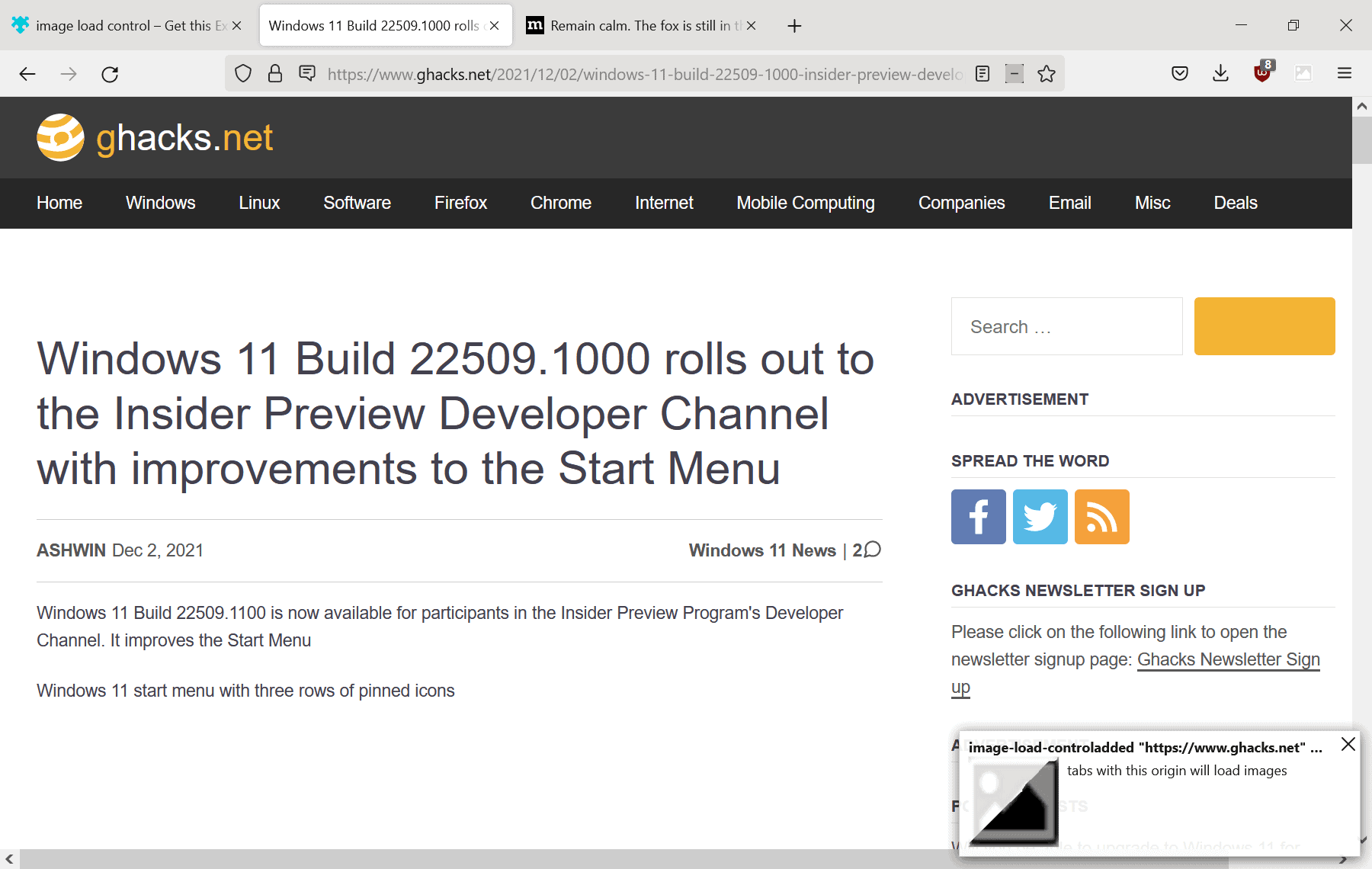







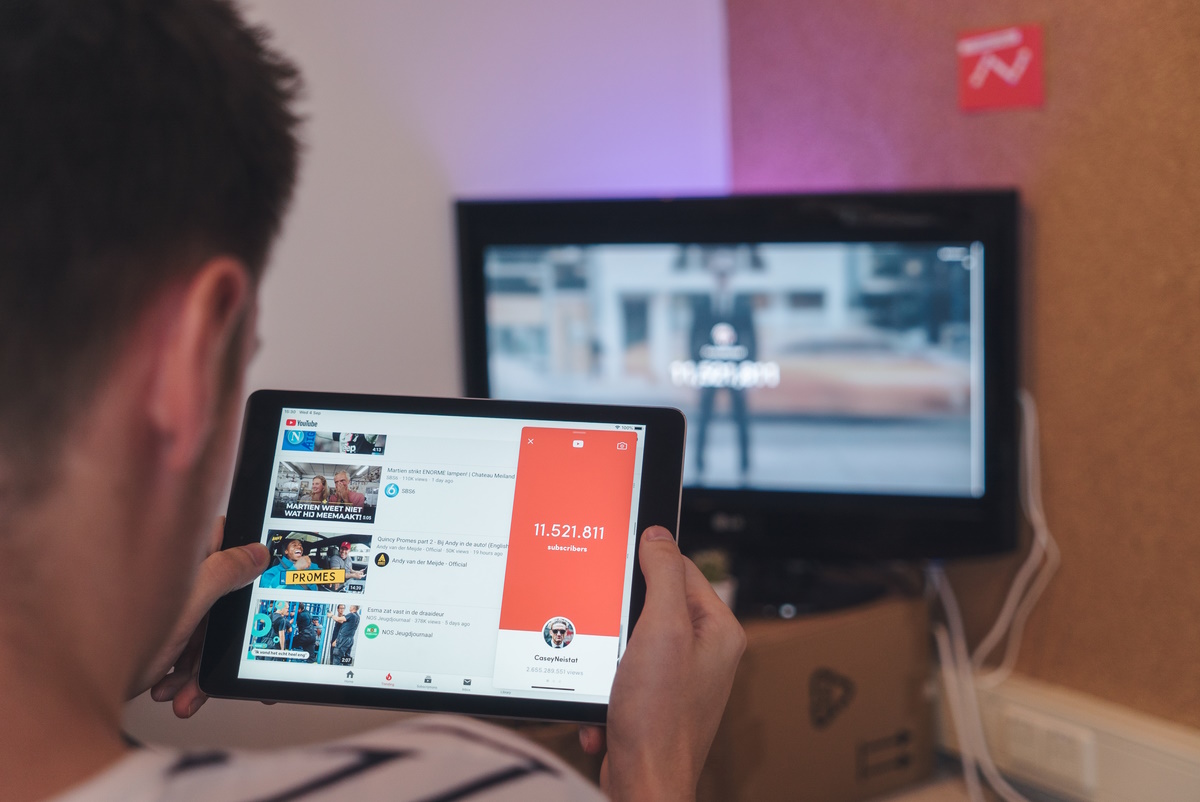
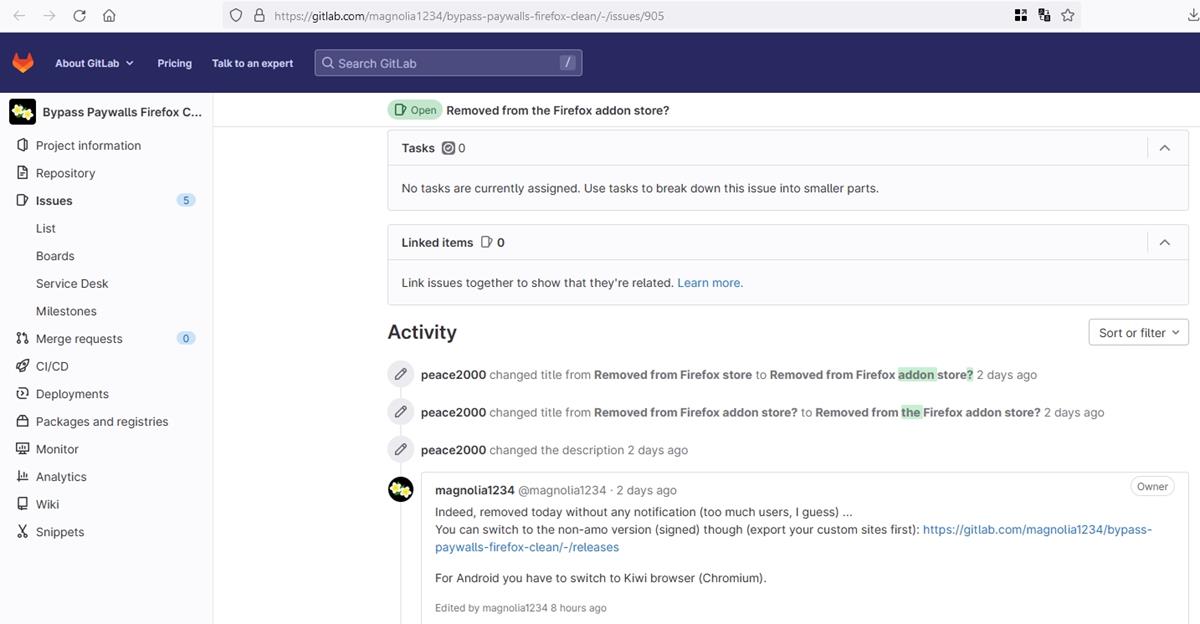
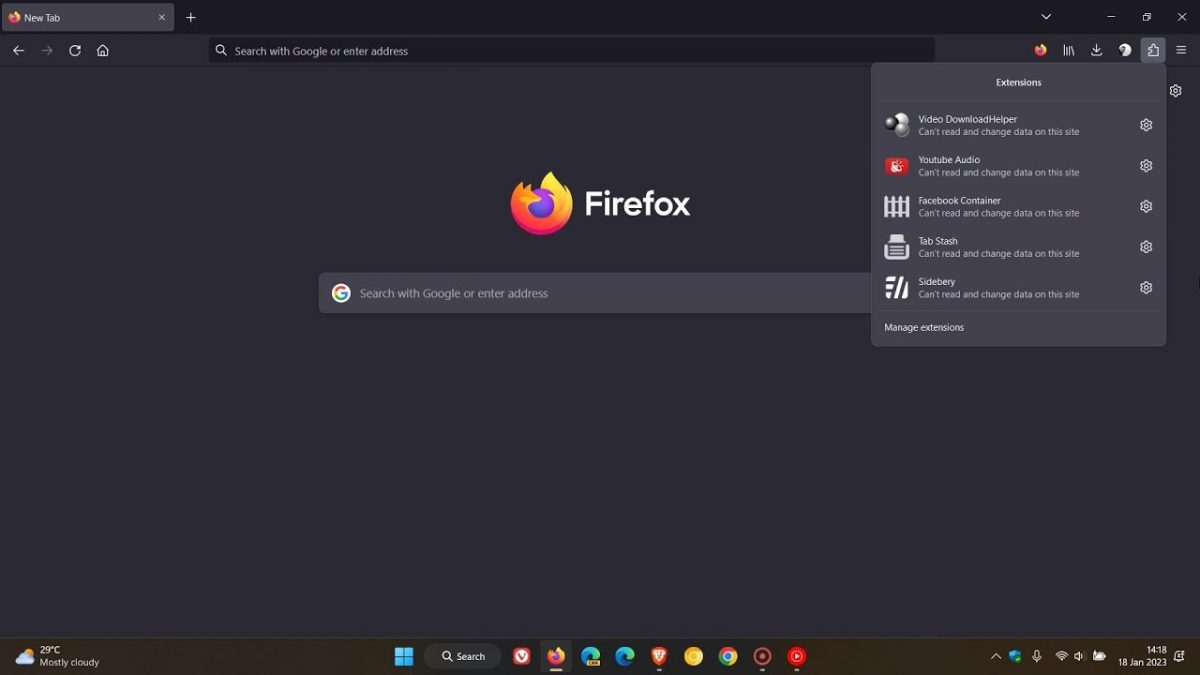
















>Artem S. Tashkinov said on December 3, 2021 at 12:26 pm
>Reply
>If you want to save traffic this way, don’t bother: modern websites load megabytes of JavaScript use
>gigantic web fonts, have fat CSS stylesheets.
>To think about it maybe you can if you install uBlock Origin and NoScript as well.
You are right. The extension is a joke!
BoJo lol Yes I see, BJ is more appropriate
PN London UK
rip I have no idea who Bojo the clown is, but I second your choice for the Orange Vomit.
PN London UK
If you want to save traffic this way, don’t bother: modern websites load megabytes of JavaScript use gigantic web fonts, have fat CSS stylesheets.
To think about it maybe you can if you install uBlock Origin and NoScript as well.
uMatrix makes this easy. Yes, I know it is no longer maintained but it is still very useful.
@Artem S. Tashkinov,
> “To think about it maybe you can if you install uBlock Origin and NoScript as well.”
uBlock Origin has the built-in ‘images’ module which can be set globally and per-site just as easily as 3rd-party, inline scripts, 1st-party scripts, 3rd-party scripts and 3rd-party frames permissions.
I suppose this is a little too much to ask, but I would welcome a way of being able to block images of certain people, whom at just a glance, make me want to spontaneously vomit. The list is extensive, but I wouldn’t dream of boring people to death here by composing one. I will mention that it does include politicians, media broadcasters, social influencers, and tech leaders.
.. pass me the Gaviscon please ..
PN London UK
@Peter Newton – yes, I totally agree – a per-person image blocker (or overlay) would be great.
I’m in the US so my target would be the orange anus (tfg). I can imagine yours would be BoJo (the clown).
>rip said on December 3, 2021 at 2:19 pm
>Reply
>@Peter Newton – yes, I totally agree – a per-person image blocker (or overlay) would
>be great.
>I’m in the US so my target would be the orange anus (tfg). I can imagine yours would be
>BoJo (the clown).
Sorry for asking, but sitting in germany. What or who is the orange anus (tfg)?
As someone who recently left Firefox I was actually pretty surprised to find that there are still options to turn off Javascript and images right in the Chromium preferences.
Removing basic options from software so that I then have to use random extensions that were written by third parties, which might or might not be a security risk or cease to be updated to still be compatible tomorrow is all the rage today, but I tend to run away from products that behave this way.
I like to joke that in 10 years your web browser will consume two gigabytes of disk space by itself, and there will be only one option left in the preferences dialog box, for setting the default homepage. Everything else is either too advanced and scary to expose to the average user, or the ability to shut it off has been removed for financial reasons. “If users disable images they won’t see our fancy ads!”
You don’t need an extension for this:
Go to about:config, search for this option “permissions.default.image” change it to 2.
Possible values:
1 — Always load the images
2 — Never load the images
3 — Don’t load third images
—- easily found via web search
I don’t know who ate gilbert grape, but I do believe you haven’t read the article :=)
It’s not the same thing, but a bit related: in Firefox I have the “Toggle Animated Gif” extension. In fact I almost never use that “toggle” function (which involves automatic reloading of the entire webpage) but I keep it permanently at “Off”. That way you will see all GIF images, but they remain static, frozen at the first frame.
Obviously this doesn’t save bandwidth or something like that, I use this just because I find the (usually unnecessary) animated images in many webpages visually very unpleasant. As @rip just said here, they are distracting: so this eliminates at least one moving in-your-face distraction…
@Henk, if your only concerns are animated gifs then the “Toggle Animated Gif” extension is sufficient.
If you wish an enhanced tool that “stop(s) active WebSocket connections, JS timers, XMLHttpRequests, and any animated images and videos, regardless of the state of the Firefox Stop button.” then the ‘SuperStop’ extension for Firefox would be my advice. For instance, ever encountered an autoplay video with no stop button, or a page which is so slow to scroll because invaded with XHRs? Try ‘SuperStop’, comes in handy.
Thanks for the tip, will give it a try!
Easy Image Block is also a viable alternative.
https://addons.mozilla.org/en-US/firefox/addon/easy-image-blocker/
I would want to block images not because of bandwidth concerns, but because I find them distracting, intentionally so.
A lot of news sites are littered with photos, graphics, animations and only a bit of real-estate remains to provide headline and abstracts. The old google news site was much better and cleaner than it is now.