How to install the new Microsoft Store on Windows 10 right now
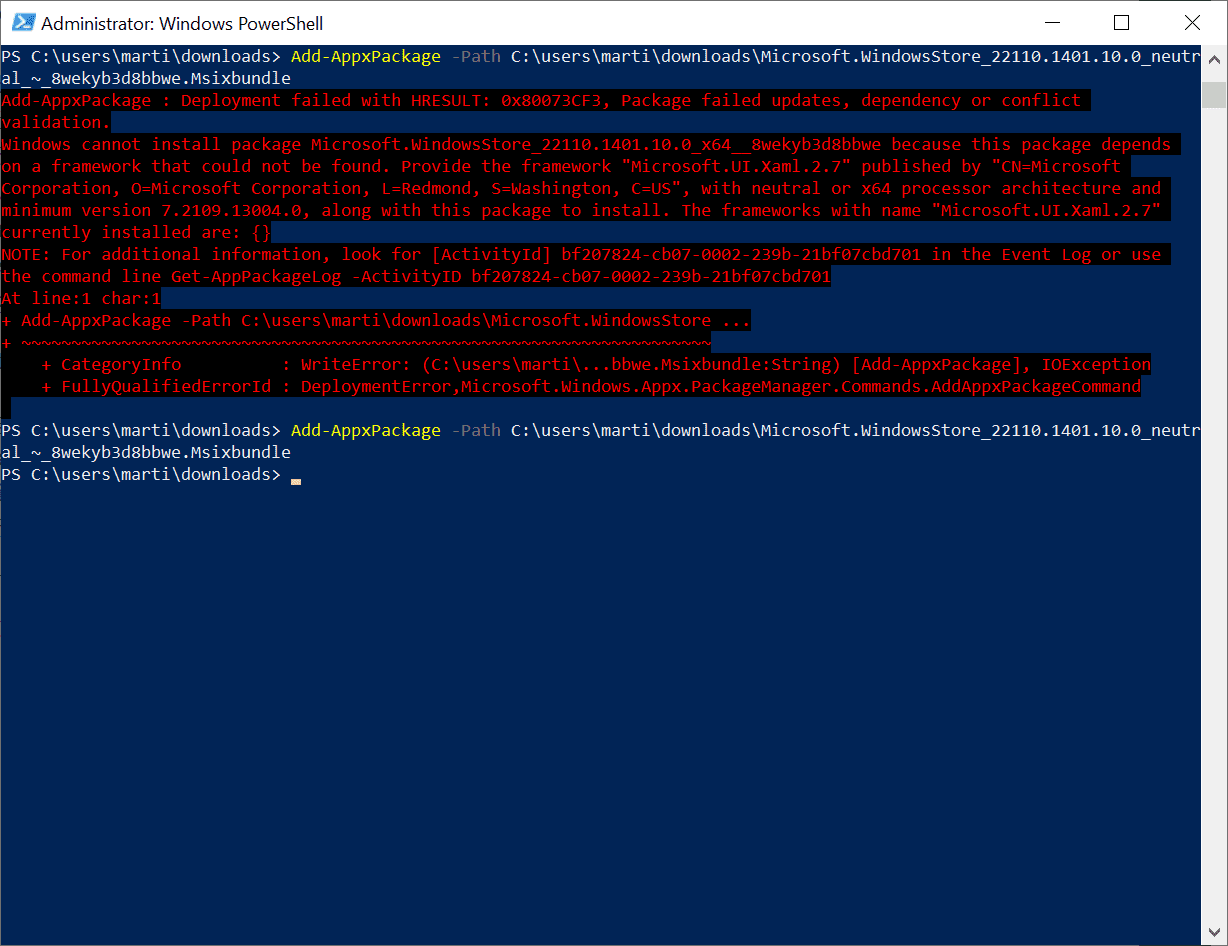
When Microsoft unveiled the new Microsoft Store on Windows 11, it let everyone know that the new store would also come to Windows 10. Today, Microsoft started to push the new Microsoft Store to Windows 10 devices of the Insider Release Preview ring.,While that limits the official distribution to Insider devices at the moment, it is an indicator that the Store will become available soon on stable versions of Windows 10.
Even better, Windows 10 users who don't want to wait, can download the new Store application right now and upgrade the existing Store on any supported version of Windows 10, including the Stable version. A tweet by Rudy Huyn, Principal Architect of the Microsoft Store, confirmed the roll out of the new Microsoft Store.
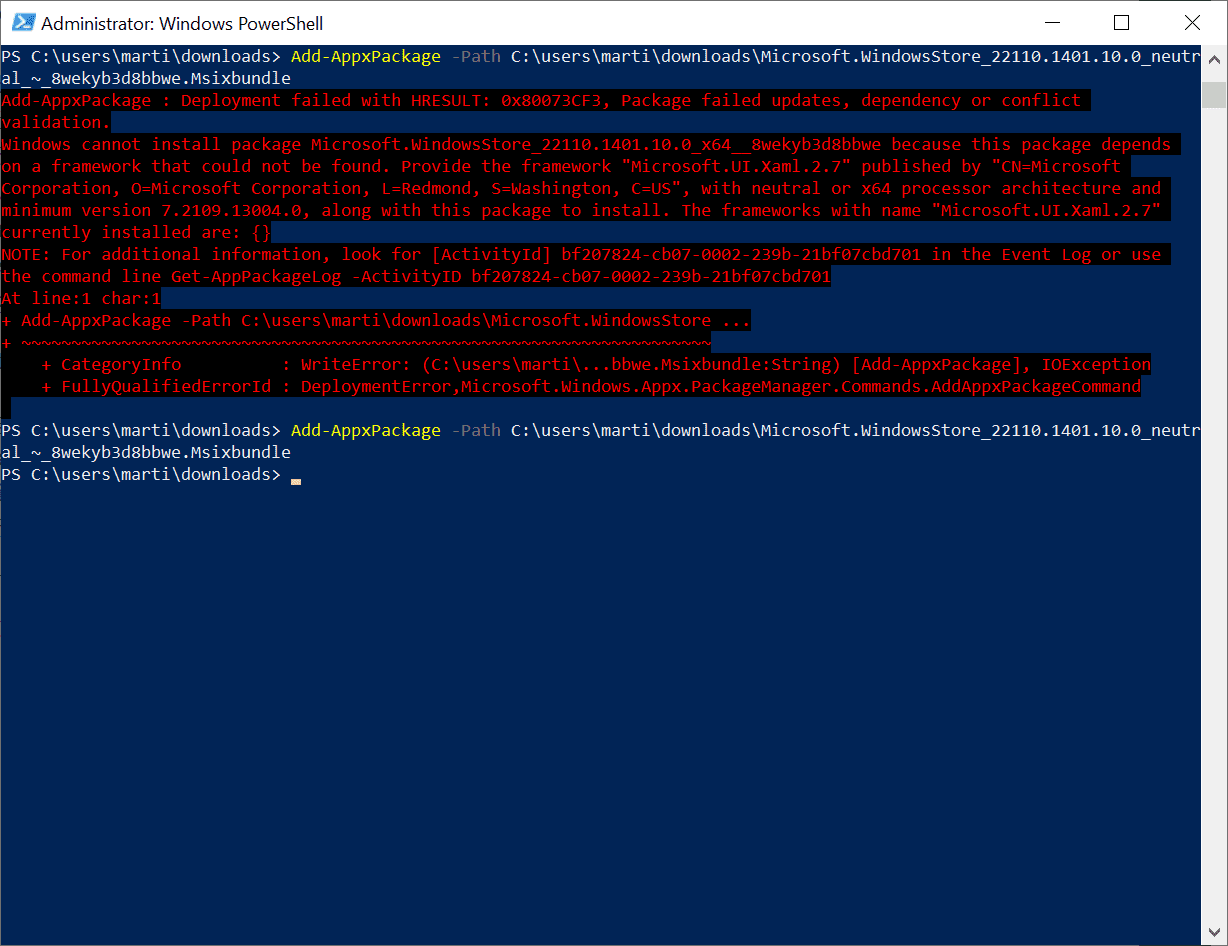
Here is how you can get the Store right now:
- Load https://store.rg-adguard.net/ in your web browser of choice. I had issues downloading packages with several browsers, but Firefox worked without a hitch.
- Switch to ProductID in the first field of the form on the page.
- Paste 9wzdncrfjbmp into the second field, the text field.
- Make sure that RP is selected in the third field.
- Activate the checkmark at the end and wait for the results on the same page.
- Locate Microsoft.WindowsStore_22110.1401.10.0_neutral_~_8wekyb3d8bbwe.msixbundle on the page and download it. It was at the bottom of the page whenever I ran the search.
- Download Microsoft.UI.Xaml.2.7_7.2109.13004.0_x64__8wekyb3d8bbwe.appx as well, as you may need it.
Now that both packages are downloaded, it is time to upgrade the Store.
- Open an elevated PowerShell prompt, e.g. by selecting Start, typing PowerShell, and selecting the run as administrator link.
- Run the command Add-AppxPackage -Path FullPathToTheMsixbundleFile, .e.g Add-AppxPackage -Path c:\users\marti\downloads\Microsoft.WindowsStore_22110.1401.10.0_neutral_~_8wekyb3d8bbwe.msixbundle
- If you get an error, open the downloads directory and double-click on the Microsoft.UI.Xaml.2.7_7.2109.13004.0_x64__8wekyb3d8bbwe.appx file, then try again.
The new Store is installed and you can test it by opening it right away.
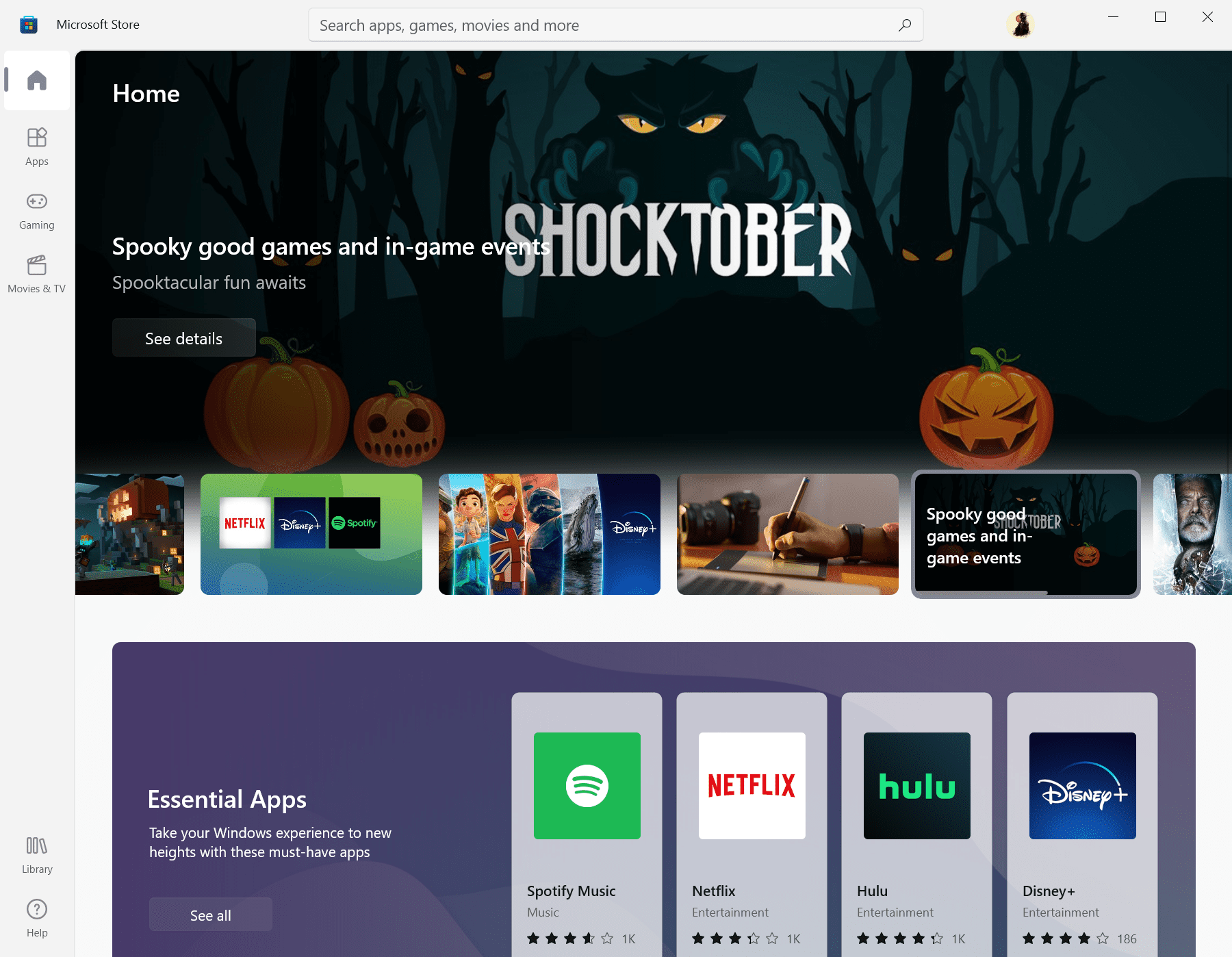
The new Store has a different design, but more importantly, it supports Win32 programs, such as Firefox, Adobe Acrobat Reader DC, or Sysinternals Suite, that you can now install directly from the Store. You can check out Ashwin's review of the new Microsoft Store here for a full rundown of new features.
A quick test of the download functionality was successful. Apps and Win32 programs can be downloaded from the new Microsoft Store running on a stable version of the company's Windows 10 operating system.
Now You: Will you use the new Microsoft Store? (via Deskmodder)
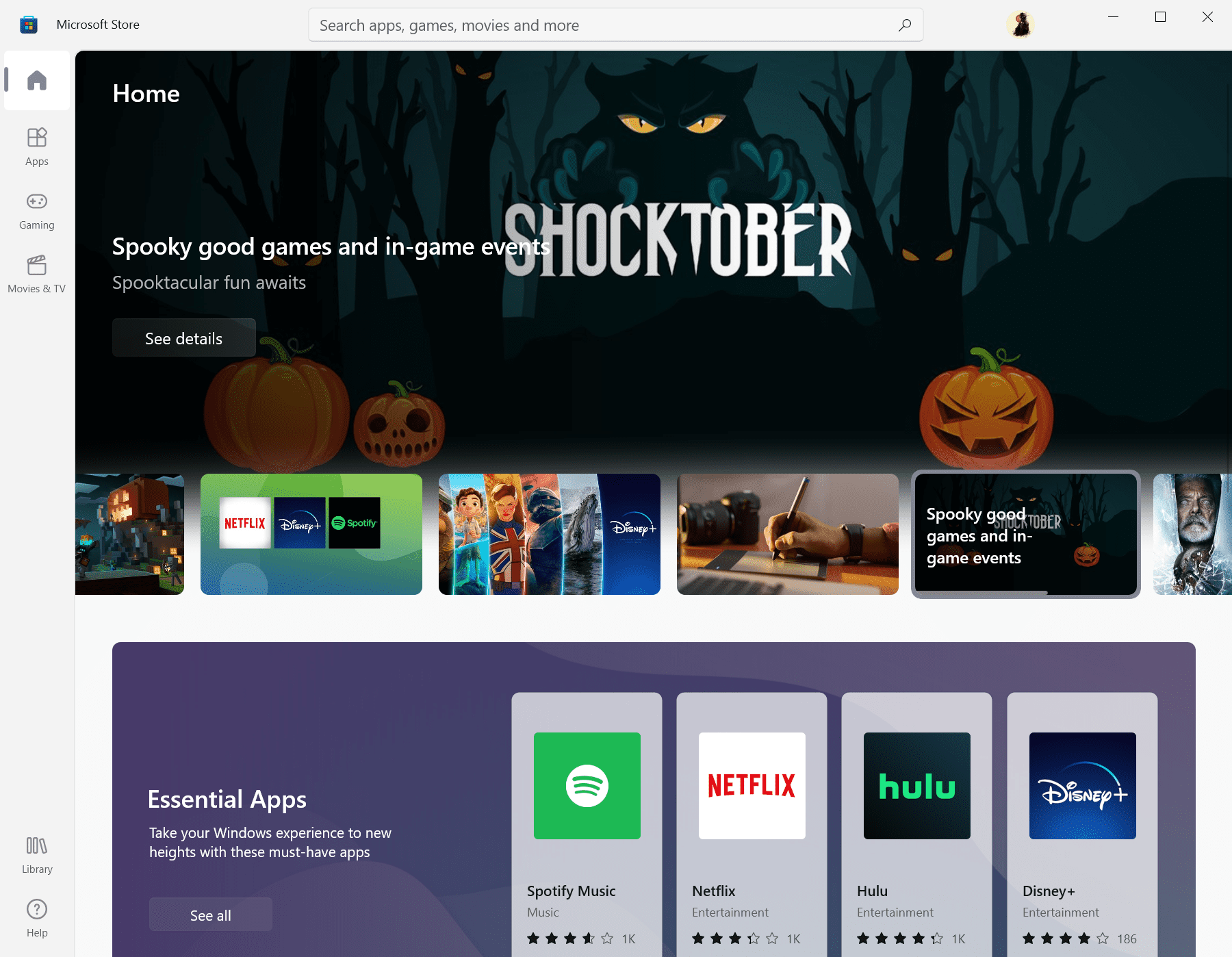



















Thank you, this was the only working thing I could find to fix this error. even tho the files have changes since, it worked fine just installing them without the command line.
Thank you for this post! This worked for me!
Great tutorial!!!!!! i just double clicked the program for those who having issues with cmd!!
How to punch yourself in the face right now.
It took a couple of tries but I got it updated, I did it for fun. I’m such a loser! :)
It’s possible that I’m missing it, but on the page where you see which apps were updated recently (this is also the page where you can manually check for updates), the version of your apps is no longer listed despite there being ample space. Classic Microsoft.
I can confirm this. To see the current app’s version you need to go into each app’s properties. Another regression.
By properties, do you mean in File Explorer (where it would certainly be, though that’s far from convenient) or is there some properties equivalent on that page in the Store? I’ve tried clicking on both the apps themselves there as well as the “…” menu to the right but see nothing about version.
That’s a lot of fancy footwork which Grandma just cannot do.
Clearly, Windows is not ready for the desktop.
Oh man, I cannot wait for LTSC 21H2 to get rid of the Store on my Tiger Lake based laptop. I’d install 1809, but it would be pointless to get that configured to just have the new one released afterwards. I’ll keep using meme SAC 21H1 it came with until then.
If everything “new” in W11 can be installed in W10, why the reason to release W11? :[
MS thinks they’re clever with cliches like “shocktober”. If you have the imagination and mindset of a 5 year old, maybe that works. Big corps are always dumbing down the sheeple, lots of $$$$ in that.
Apple too. That’s why Mint does a better job with their software store. Tries not to offend peoples basic intellect. Just the facts Ma’am (& Sir) And it’s designed a lot better also.
Works but nothing special. Same store with same useless apps.
Add-AppxPackage : Deployment failed with HRESULT: 0x80073CF0, Package could not be opened.
error 0x8007000D: Opening the package from location failed
errors when I try. downloaded each 3 times (different browsers) to 3 differnt locations on pc to be sure.
and yes, powershell was run as admin
found the issue. depends on Microsoft.UI.Xaml.2.7 being installed, have to install visual studio 2019 and nuget package manager to install Microsoft.UI.Xaml.2.7 on system.
doing that now will see how rest of it goes.
Try this.
Add-AppxPackage -Path C:\Users\dmacleo\Documents\Microsoft.WindowsStore_22110.1401.10.0_neutral___8wekyb3d8bbwe.msixbundle
Just change the path you downloaded the files.
did try that (capital C vs c) and had correct pathing.
only thing I can think of is every d/l was corrupt.
I’ll mess with it later