How to share your Xbox Game Pass PC subscription with your family
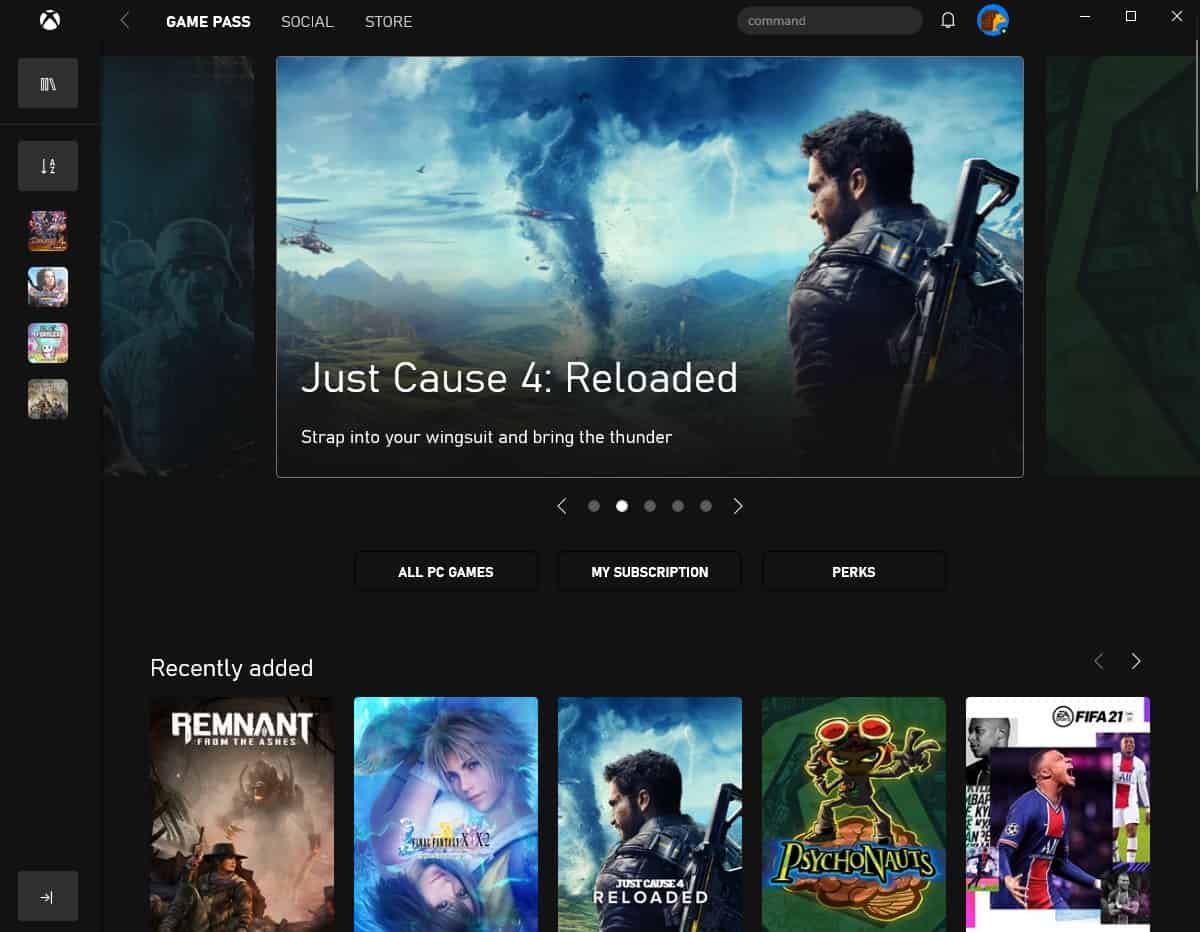
Xbox Game Pass PC has been a game changer in recent years. Why pay the full price for the latest games, when you can pay a monthly fee for hundreds of games to choose from?
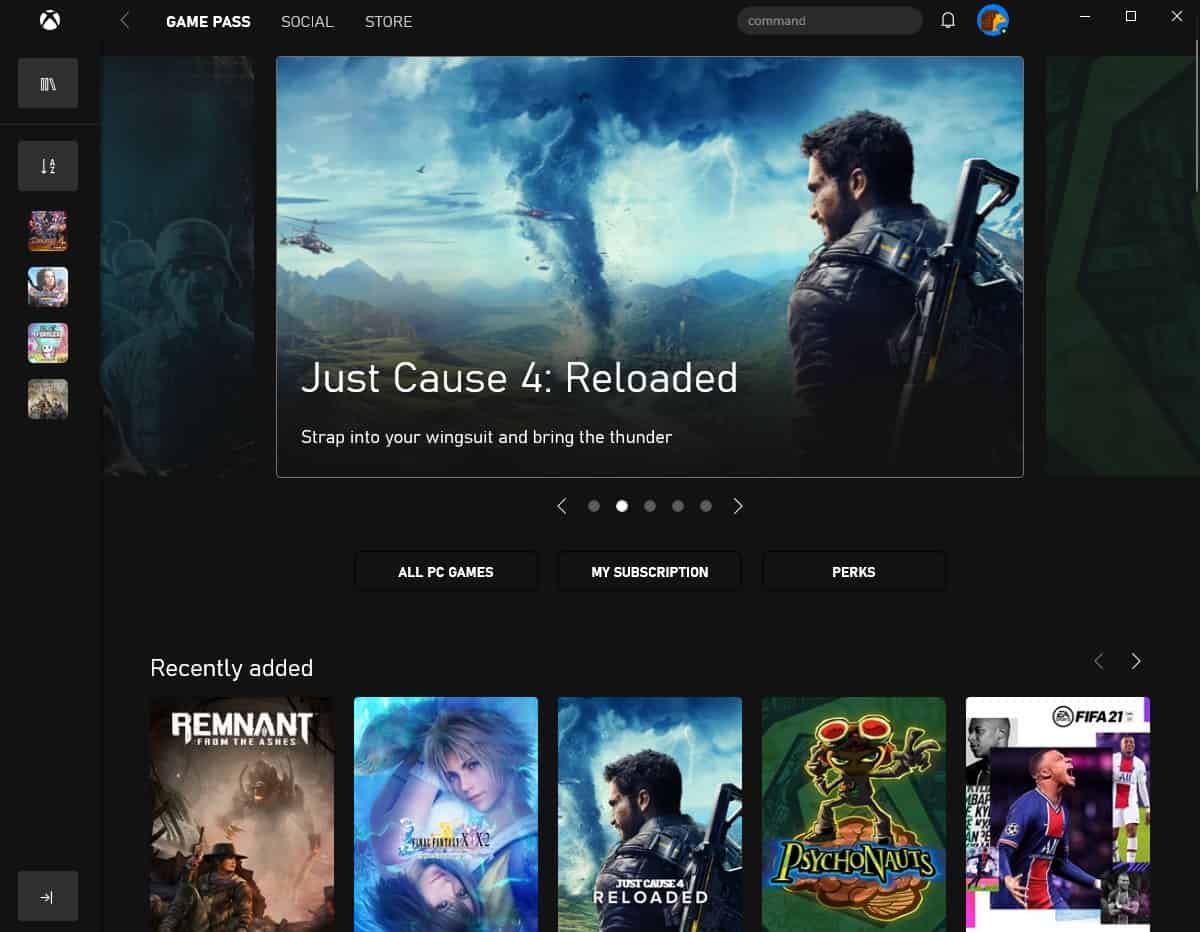
Did you know that a single Xbox Game Pass subscription can be shared among family members? Let's say you have 2 or 3 computers (or Xbox consoles) at home, and you want to play the games from the Game Pass library on all devices: there is a way to do that.
How to share your Xbox Game Pass PC subscription with your family
1. Go to the Microsoft Family management page, and invite your family members to the group. Once they have accepted the invite, proceed to the next step.
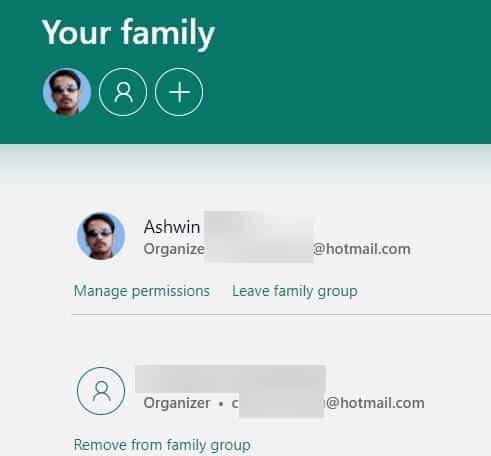
Note: You can also add members from the Windows 10 Settings App > Accounts > Family and other users.
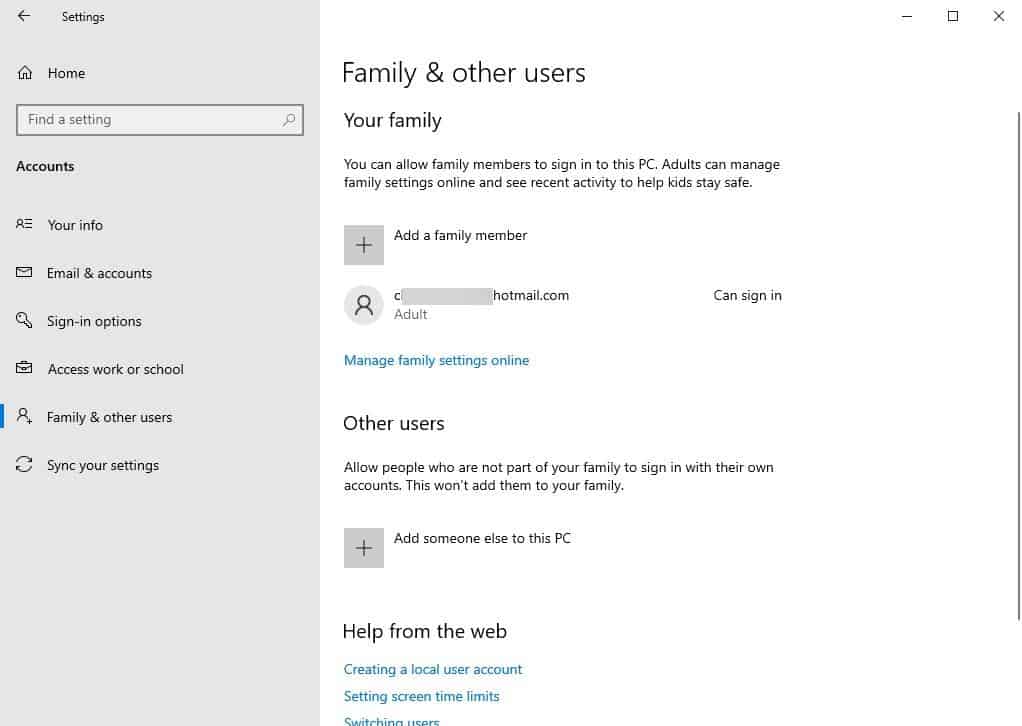
2. You will need an active Game Pass subscription in your primary account.
3. Sign in to the same account on the second computer. You can do this from the Microsoft Store app, sign out of the current account, and then login to your primary account.
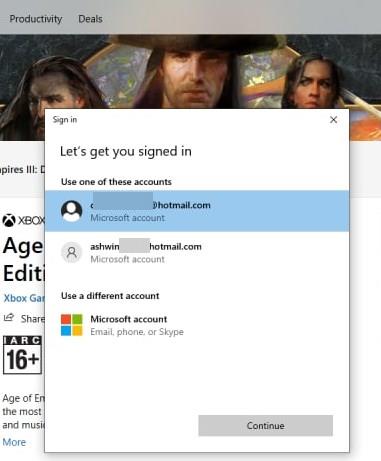
4. Open the Xbox app on your family member's PC, click on the user-profile. If they already have an Xbox ID, have them sign in to it. Else, just create a new account for them.
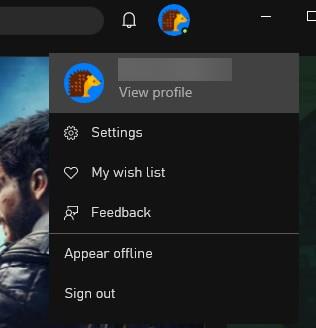
That's it. Now you and your family can access the same Xbox Game Pass PC subscription. If you have issues getting the Xbox app to recognize your subscription, close the app and open it.
You may want to go to the Xbox app's settings and disable the option for buying without a password, to avoid unauthorized purchases. The Xbox app may display a notification that says your signed in account is different from your Store account. You can ignore the message (because that was the whole point), and play your games.
Can both users play games at the same time? Yes, unlike Steam family sharing which restricts gameplay to one user at a time, Xbox Game Pass sharing allows multiple users to play games simultaneously. I can't speak for co-op or online games though, as I only tested this with single player games like Just Cause 4, Dragon Quest XI S, Octopath Traveler, to name a few.
Please note that you cannot share EA Play with your family. This only works with the games in the Xbox library.
I came across this on reddit a few days ago.
Note: I don't have an Xbox console, and cannot confirm if this method works with it.
How to connect Xbox Game Pass PC with your EA Play account
1. Open the Xbox app, and find an EA game (FIFA, Command & Conquer, etc) in the library.
2. Click on the install button. You will be prompted to download the EA Desktop beta app. Sign in to it.
3. The app will ask you to link your Xbox account with your EA account. Do it.
Optionally, you can link the accounts from this page. Select the login option, and sign in via your Xbox ID, after which it will ask you to use your EA credentials to link the two profiles. This also works if you have different email addresses for your Xbox and EA (Origin) accounts. e.g. I used it with my Xbox (Hotmail) and EA (Gmail) accounts.
Xbox Game Pass PC Ultimate is currently available for $1, and buying a month's subscription gives you an additional 2 months free. So, that's basically $1 + taxes, for three months. This offer is available for a limited time. On a sidenote, you may want to set a reminder to cancel your subscription before the end of the subscription period, to prevent your card from being charged the fee.
You may be interested in Subscription Info on Steam, the Firefox and Chrome extension displays a banner on Steam game pages to indicate whether they are available on Game Pass and EA Play, when games are leaving the library, etc.
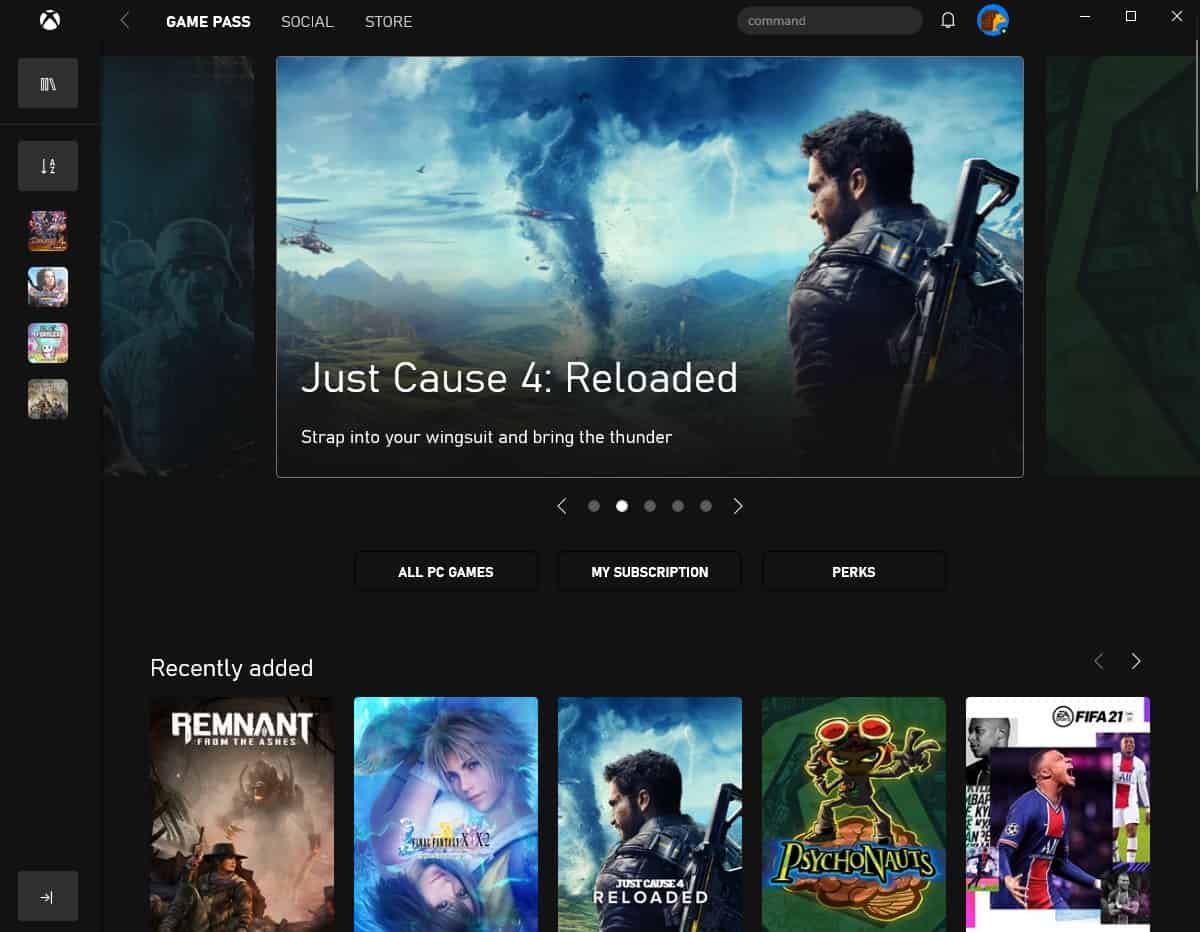






















This will work with the ultimate version of game pass? I mean, cloud gaming?
This 100% works, just follow the instructions. I can confirm two systems can share and play the same game at the same time.
Hello, does this guide give you opportunity to play same game on same time also?
yes
So none of these options are actually sharing the subscription. You are just logging on to multiple computers windows store as the same primary account holder
Are you able to play in cloud gaming?
It works! TY alot
I have just successfully shared XBox Ultimate subscription with my son. Here are the steps:
1. Activate XBox pass subscription on your main/parent account
2. Add family member as described above
3. Go to secondary PC, login to Windows with your child’s account, open Microsoft Store and log in with your Primary account (not sure if this steps is necessary, i had it so I put it here to)
4. On the secondary PC login with your child’s account to XBox App
5. Click on account avatar picture and click on Settings
6. Click on “Change my Microsoft Store Account”
7. Log in to Microsoft Store from within XBox App with your primary account Microsoft Store login
8. Click on the message you receive from Microsoft Store (something like “Close this Microsoft Store window to return to XBox App” – I have forgot what exactly was displayed)
9. Return to XBox App and you will see that the subscription is active
Cheers!
god send
Below steps worked for me. A small tweak was required.
1. Activate XBox pass subscription on your main/parent account
2. Add family member as described above
3. On the secondary PC login with your child’s account
4. Download X-box App as Xbox-Console App is installed by default. Loginto XBox App with your Child’s account
5. Click on account avatar picture and click on Settings
6. Click on “Change my Microsoft Store Account”
7. Log in to Microsoft Store from within XBox App with your primary account Microsoft Store login
8. Click on the message you receive from Microsoft Store (something like “Close this Microsoft Store window to return to XBox App” – I have forgot what exactly was displayed)
9. Return to XBox App and you will see that the subscription is active
Thanks for the great clear instructions. Unfortunately still not working for me.
One thing to check: when I change the store acct from within the Xbox app, I get a choice about “only for this app” or “stay signed into all your apps” with a checkbox for “allow my organization to manage my device”.
I don’t want every app on the machine to use my login, only the store app. So I click that option. But perhaps that is somehow preventing the fix from working.
Even after reboot, in the xbox app the game pass subscription is not active.
Confirmed, Step 3 can be skipped, if then a notification is shown inside the xbox app that says the store accounts are different. No problems with that.
This worked!! Thanks, man, I finally made it!
Can Verify, this works… but the primary account must be signed into the store in order for the secondary account to access titles in the xbox app.
Awesome, thanks for the manual.
doesnot work for Minecraft
hmm
This 100% works every time. You just have to follow the steps correctly ?
This does work. However I have run into a problem lately that didn’t used to happen. When we launch the same games and play after about 5 or 10 minutes it will completely shut down one of our games to desktop with no errors and then when the one that got shut down launches the game agian, the other person’s game does the same thing instead. Didn’t used to be a problem. As we both played No Mans sky for 100s of hours no problem. I don’t know if a recent update to pc game pass app broke family compatibility or not. Is anyone else having this problem? If so has anyone figured out a fix or work around?
We’ve been experiencing the same problem in Back 4 Blood today after setting this up. Did you ever figure out the issue? I’m guessing some conflict with using the same game pass in online games.
You need to install the game on the computer using the primary account. Once the game is installed the “share” account will be allowed to play the game.
thanks
> You need to install the game on the computer using the primary account. Once the game is installed the “share” account will be allowed to play the game.
no you don’t.
This doesn’t work. The “Play” button is there, but it shows an error claiming it doesn’t belong to the account being used.
yup, these steps are correct
This doesn’t work. Especially for Halo.
Just tried it on my son’s PC (his account is in my Microsoft Family group). Logged into MS Store on my account (the one with Game Pass Ultimate). installed the Xbox app, logged him into the Xbox app. Every time I click a game’s “Play with Gamepass” button, it takes me to the order Gamepass screen.
Doesn’t work
Doesn’t work, can’t even share Gamepass ultimate on the same computer
Unfortunately this doesn’t work
Doesn’t work on Xbox consoles