Revisiting Quicklook, a Mac-like file previewer for Windows
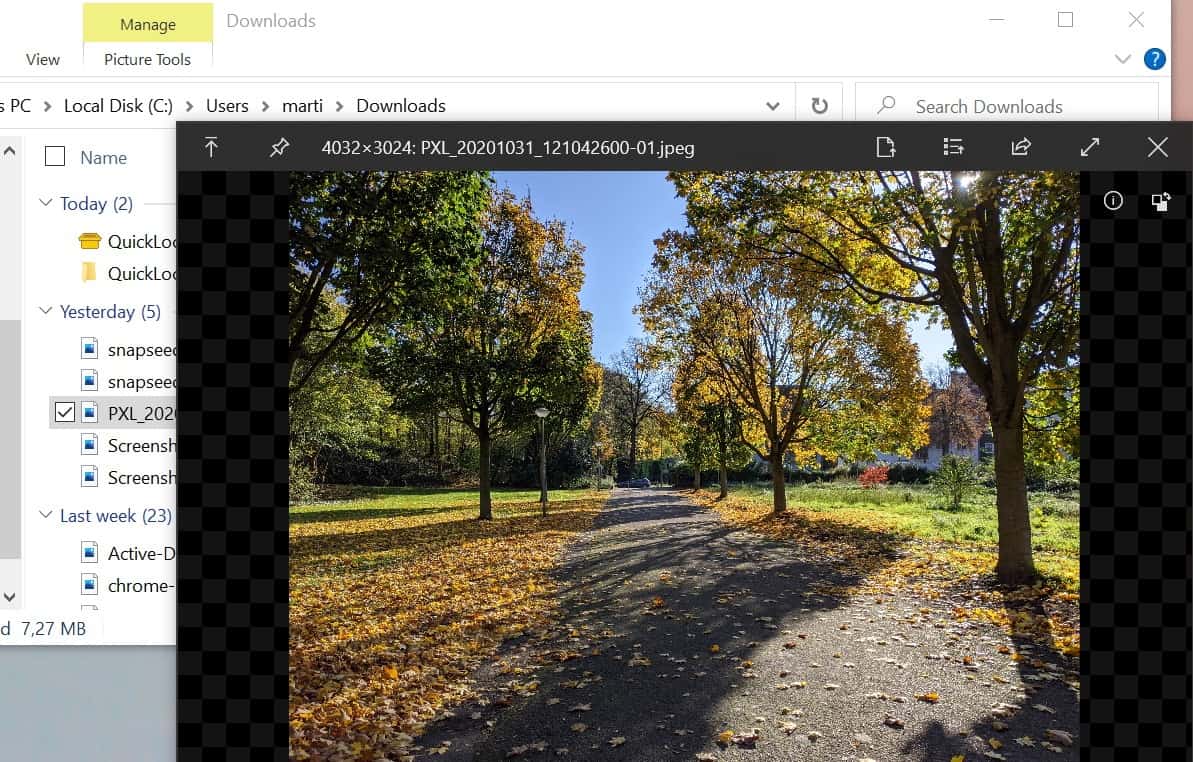
I reviewed Quicklook, a free portable and open source program for Microsoft's Windows operating system back in 2017 when the program was first released. The program brings the quick preview functionality known from Mac OS systems to Windows; all you have to do is tap on the Space key while a file is selected to preview it, provided that its file type is supported.
Previewing worked really well back then already, and the main point of criticism I had back then was that it tended to consume a lot of memory and CPU while in use.
Tip: Quicklook is not the only program of its kind, you may also want to check out Seer, which offers similar functionality.
Four years later, it is time to take another look at Quicklook. The program has matured a lot, jumped from version 0.3 that I reviewed in 2017 to version 3.6.11. Have the CPU and memory usage issues been improved? What about new features and other improvements? Let's find out.
Revisiting Quicklook
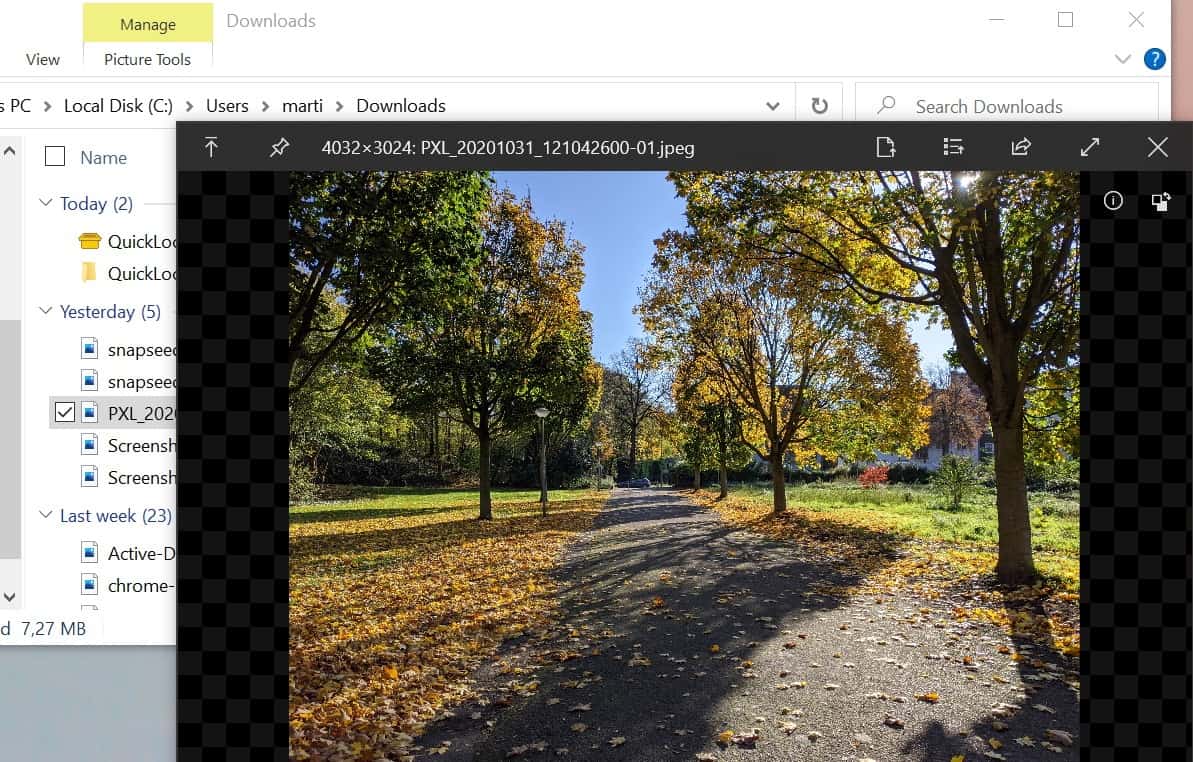
Quicklook is still open source, and you can download it from the project's GitHub page as a MSI installer or a portable program. A Windows Store application is also available.
The main feature that is provided by the application has not changed: select a file on your system and tap on the Space-bar to preview it. The preview feature works well with several file types out of the box including images and text files.
The application opens its own preview window when you invoke it using the shortcut. Several shortcuts are available, including using the mouse or the arrow keys to navigate to other files in the same directory, using Enter to launch the file in the default viewer/program, using the mouse wheel to zoom in and out, or decrease the volume. Another tap on Space closes the preview window again.
One of the main changes is that QuickLook uses Microsoft Edge's WebView2 now (instead of Internet Explorer), and that support for use on multi-monitor systems with different monitor DPI settings has improved.
Plugins are available to add support for additional file types, including an Office plugin to preview Office documents without Office installed, an EPUB and font viewer, and an APK viewer to preview Android packages.
It may take a moment before files are opened in the preview window. Things may be different on fast systems but on a Surface Go test system, the delay was noticeable and not as fast as it could be.
Memory and CPU usage appears to have been improved, as memory usage hovered usually around the 100 Megabytes mark and not the 350 Megabytes mark experienced in 2017.
- Support for long file paths (longer than 255 characters)
- New file types supported out of the box, e.g. EMF and WMF vector image formats, aif and m4r formats.
- Videos can be looped.
- dark theme support.
- New Ctrl-F option to display a search bar when previewing text documents.
Closing Words
Quicklook has matured a lot since our last review. The author added support for plugins to the application to extend its functionality, tamed memory and CPU usage, migrated to the newer WebView2, and improved the overall usability in other areas, e.g. on multi-monitor systems, as well.
Now You: do you use file preview tools or options on your devices? (via Deskmodder)
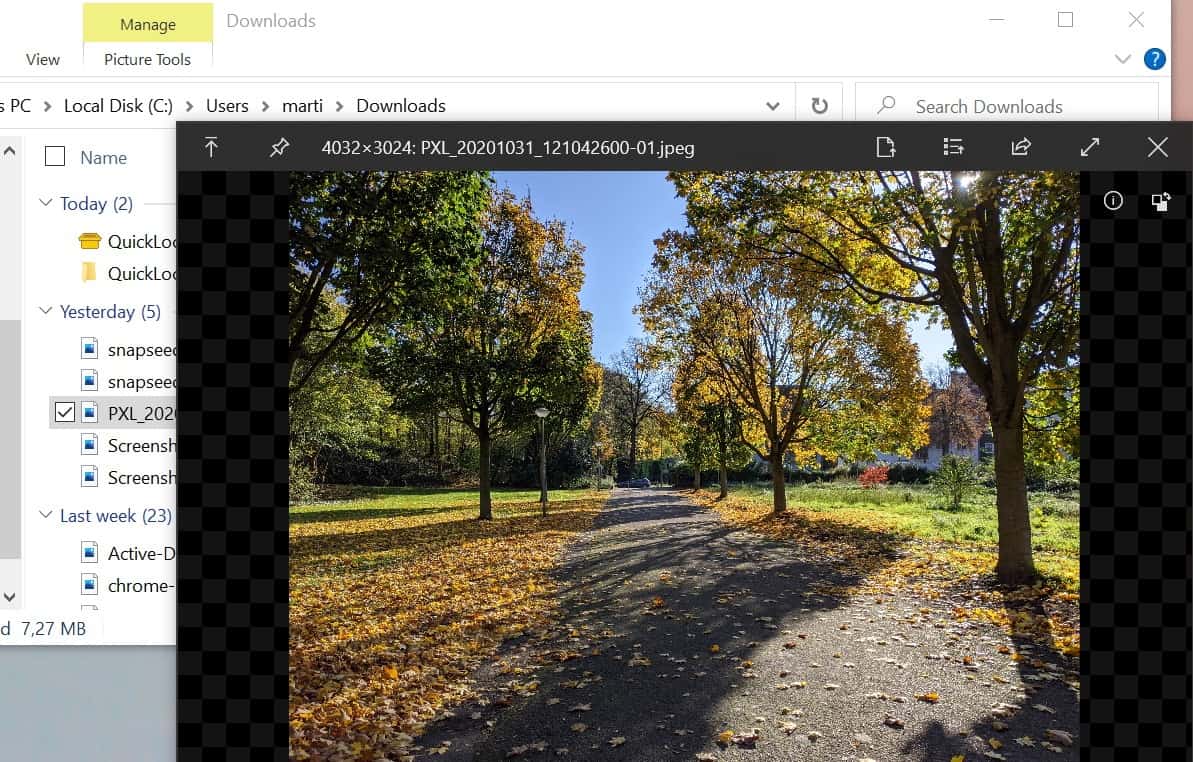

























Quicklook for Windows is a really great tool for previewing all kinds of files but I have one criticism in its video playback. When it plays a video and gets to the end, it jumps back to the first frame. Logically when I play a video, to me when it reaches the end it should stop there displaying the last frame. I often need to preview animation sequences which are sliced into section to run in Casper. If video stopped on the last frame, viewing and animation sequence would be a doodle. Anyone know how to make Quicklook stop on last frame?
@owl: your thoughts
I reiterate that Quicklook with the MS Office plug-in DOES NOT display the contents of open doc format files such as those from Libre Office writer or calc [ odt ods ] OR Softmaker’s Textmaker / Planmaker docs [ tmdx / pmdx ] unless they are first saved in MS Office format docx / xlsx.
I am using the latest installed version of Quicklook and plugins.
@KarlsonD,
> I reiterate that Quicklook with the MS Office plug-in DOES NOT display the contents of open doc format files such as those from Libre Office writer or calc [ odt ods ] OR Softmaker’s Textmaker / Planmaker docs [ tmdx / pmdx ] unless they are first saved in MS Office format docx / xlsx.
Features supported by “QuickLook”:
File Managers
https://github.com/QL-Win/QuickLook/wiki/File-Managers
Available Plugins
https://github.com/QL-Win/QuickLook/wiki/Available-Plugins
Supported File Types
https://github.com/QL-Win/QuickLook/wiki/Supported-File-Types
This app is an open source project developed product. Support for users is provided via “GitHub”.
https://github.com/QL-Win/QuickLook
For issues (bugs, feature requests, etc.), please declare an “Issue” on the official bug tracker.
https://github.com/QL-Win/QuickLook/issues?q=is%3Aissue+is%3Aall
The development and user support of this app is very active. You can expect some progress, such as clues to the solution and acceptance of requests.
By the way, as a search result of “is: issue is: Office file preview error”:
https://github.com/QL-Win/QuickLook/issues?q=is%3Aissue+is%3AOffice+file+preview+error
Office file preview error #853
https://github.com/QL-Win/QuickLook/issues/853
Error with Files associated with LibreOffice #296
https://github.com/QL-Win/QuickLook/issues/296
The conclusion:
I would like to, but it’s not depend on me 😀
LibreOffice need to provide some way to allow that.
In short, the root of the problem is “LibreOffice”, and the user who needs it needs to request the countermeasure for the development project (support) of LibreOffice.
Just to be sure,
I am not a developer of “Quick Look”. I am also a user of “LibreOffice”, so I checked it out. About this issue I am not interested. Because, I changed lifestyle habits at home to slow life (digital detox). In my use case, there is no dissatisfaction with “Quick Look”.
I was originally an Apple product (Mac, iPad, iPhone) user from the Macintosh era, so I was dissatisfied with the file previewer feature on Windows. “Quicklook”, which can reproduce the file previewer function even on Windows, has been my essential application since it’s early in the release.
First release: v0.1 released this on May 1, 2017
Developer are very enthusiastic about development and user support, with 40 updated releases.
This program (QuickLook-3.6.11.msi) has a large file size of 50.3 MB, but its “convenience” and “performance” are unique, so file size is not a concern.
What are the differences between .msi, .zip, Nightly and Store versions?
https://github.com/QL-Win/QuickLook/wiki/Differences-Between-Distributions
In any case, it is a specially different kind of file previewer from the native Windows file previewer.
About QuickLook for Windows,
Official support site:
https://github.com/QL-Win/QuickLook
Releases: QL-Win/QuickLook | GitHub
https://github.com/QL-Win/QuickLook/releases
Issues: QL-Win/QuickLook | GitHub
https://github.com/QL-Win/QuickLook/issues?q=is%3Aissue+is%3Aall
Official website (developer is Chinese): QuickLook – æ爱会 | pooi.moe
https://pooi.moe/QuickLook/
Welcome to the QuickLook wiki!
https://github.com/QL-Win/QuickLook/wiki
I use QTTabBar. It has more features backed in
ðŸ‘
“QTTabBar” is my favorite Windows extension.
However, it is completely different from the file previewer function realized by “Quicklookâ€.
Very nice, simple, clear layout. Easy to use.
One glaring omission, for me, is the lack of support (plug-in) for open doc formats
https://github.com/QL-Win/QuickLook/wiki/Available-Plugins
Operating System ?
I have both Win-7 … ( and a Win-10 box on order)
Softpedia report … Win7/8/10
I’ve been using this tool for a while – an excellent little gem which helps me retain my macOS muscle memory on my current W10 machine :)
an excellent little gem :)
ðŸ‘
Hi. The link about Seer is wrong.
Never needed this. File Explorer always had preview pane.
But not everyone has giant screens, file preview turned on takes up precious screen real estate.
Use File Explorer then.
HAHAHA. Hilarious…
I’m amazed at Quicklook 3.6.11; so many little things to appreciate. The author obviously cares a lot about the application.
Martin, Another great program.
I noticed a small mistype in the header where you are stating “Revisiting Quicklock, a Mac-like file previewer for Windows!”
But as you know the name of the program, is QuickLook? A Freudian misspelling! :-)