QuickLook: preview files in Windows Explorer
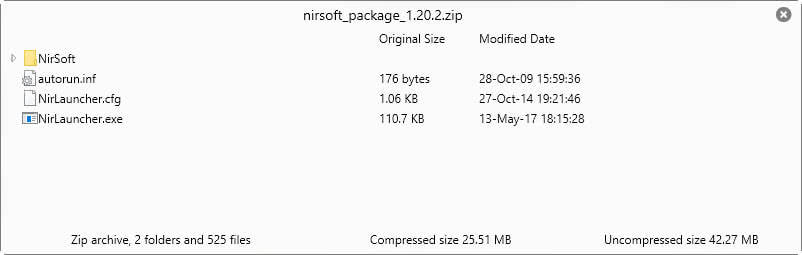
QuickLook is a relatively new program for Microsoft Windows PCs that enables you to preview files in Explorer with a tap on Space.
Windows Explorer -- File Explorer on Windows 10 -- ships with its own preview functionality, but it is limited to select file types only. The preview feature adds a third column to Explorer that displays previews of the selected file if supported. If you highlight an image for instance, you get a preview of the image there in that column.
Downside is that it works only for select file types. If a file type is not supported, the whole interface shows a "no preview available" message but nothing else.
You can extend the preview functionality with programs like Icaros Shell Extension, or the Digital Camera Codec Pack for Windows.
QuickLook
QuickLook is a port of the Mac OS X feature. It enables you to tap on space to preview files in Explorer. This works with many file types, but not all of them. While you can preview most media files, plain text documents, HTML files, PDF files or zip archives, you will run into issues when you try to preview executable files, Office documents (without Office installation), audio files, or other binary file formats.
Note: QuickLook is not the first program to add support for that functionality. Check out Seer for instance which offers something similar.
QuickLook runs silently in the background for the most part once you run it. The application adds a system tray icon but its functionality is limited. You can right-click on it to enable "run at startup", and to run a manual check for updates.
The preview window looks different depending on the file that you are previewing. Plain text files are displayed right away, and you may scroll them as you see fit. Archives are shown with their folder and file structure, and you may navigate them using mouse or keyboard.
Media is displayed directly, or played when it is a video file or animated gif. Not all media file types are supported though. While you can play mp4 or flv files for instance using QuickLook, avi or wmv files won't play.
You can navigate to the next or previous file in line with a tap on the up or down arrow key on the keyboard,. Holding down the Ctrl-key and using the mouse wheel zooms in or out of files.
There is no indication whether a file will show up as a preview when you hit space, so it is always a trial and error thing at first to find out about that. An option to display the list of supported file types would be useful. You find the list of supported file types on the project's homepage on GitHub.
QuickLook supports plugins, and can be extended with plugins to support additional file types. Information on how that is done is provided on the project's home as well.
Closing Words
QuickLook is a handy program for Windows. One downside to using it is that it can be quite the CPU and memory hog. CPU usage shot up to about 50% at times, and memory usage to more than 350 Megabytes on a Windows 10 Pro system. That's quite a lot for the functionality that QuickLook provides, and a primary reason that is keeping it from achieving a better review score.
Now Read: MaComfort brings Mac-only features to Windows
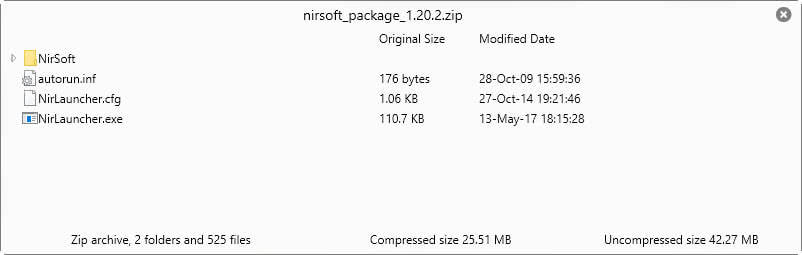


























http://qttabbar.wikidot.com/
“CPU usage shot up to about 50% at times, and memory usage to more than 350 Megabytes.”
Whaaat ? Kudos for mentioning that. It makes this program an absolute failure. Not even worth trying.
I tried this and found the statement is not true. It uses ~0% CPU and ~50MB RAM when in background. I am on a Windows 10 Pro.
Quick Look function and Tabs in Explorer is the reason I still use QtTabBar on Windows.
This Qt Tab Bar looks like a terrific program ! I have never heard of it. Have you been using it for long ? How stable is it ? Has it any bugs ? Does it ever make Windows Explorer crash ?
Users requested OtTab features in Win 10. But no, Microsoft implemented stupid features, not the most requested feature.
I think that Microsoft changed frontend. Backend stayed the same. That’s probably the reason this program still works. I can’t find replacement that’s maintained.
Thanks, Croatoan. That does not seem too bad. Impressive it still works on W 10 despite having stalled since 2015.
I like Windows Explorer under W 7. It has a lot for it. So the idea of an add-on to compensate for what it does lack is an interesting idea.
I use this version sourceforge.net/projects/qttabbar .
I used it on Win 7 for seven years (I had to restart explorer.exe two times per year because of QtTabBar). On Win 10 I didn’t had yet problems with QtTabBar (I have Win 10 for a year).
Unfortunately it doesn’t seem to be developed any longer, last update was a couple of years back.
Thanks, Martin. I did not know Ghacks at that time.
I reviewed it in 2011 https://www.ghacks.net/2011/03/21/qttabbar-windows-explorer-tabs/