Before Dawn is a cross platform program that has many cool screensavers
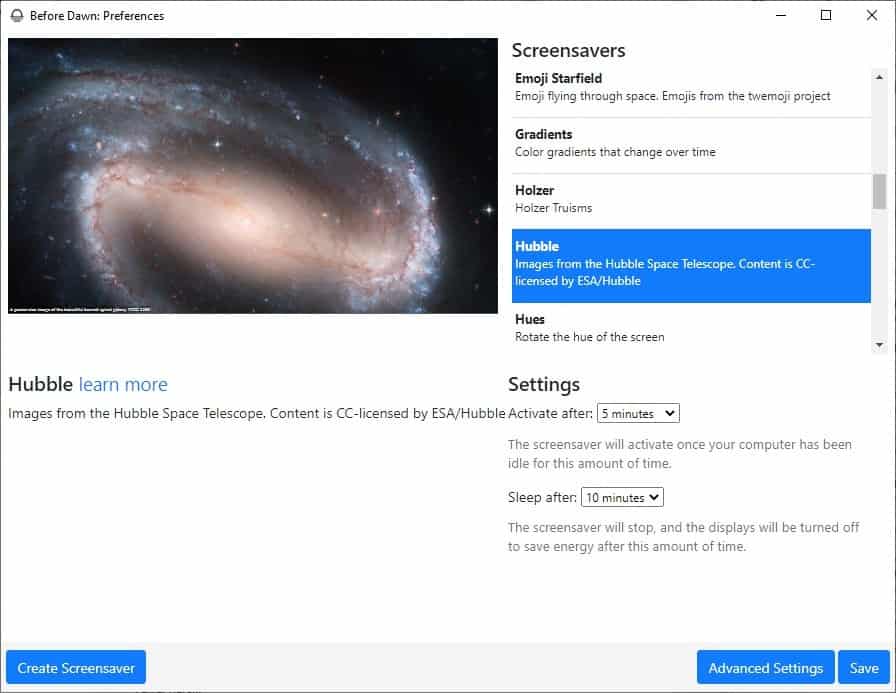
Screensavers are fun, they look cool and make you feel relaxed. While they don't serve their original purpose anymore, the prevention of burn-ins in displays, they may still add visual elements to the display when the device is not used actively.
Windows 10 comes with a bunch of pretty screensavers, of which my favorite is Bubbles. If you want more designs, check out Before Dawn.
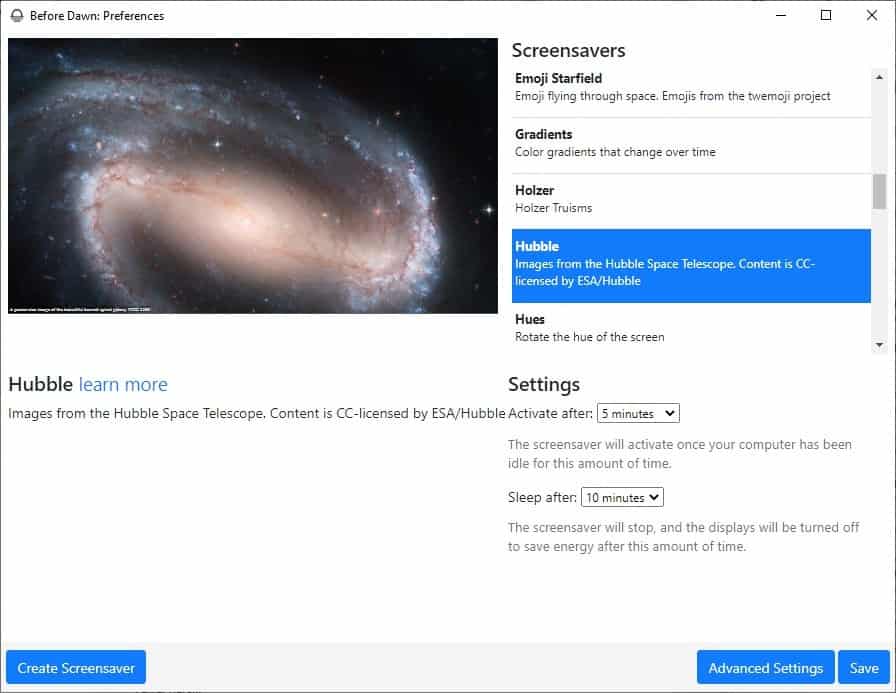
It is an open source program that has nearly three dozen patterns to choose from. You have no control over where the application gets installed, but that's not a huge deal.
Run it, and it will appear on the system tray. Right-click on it and select Preferences to access the Before Dawn's interface.
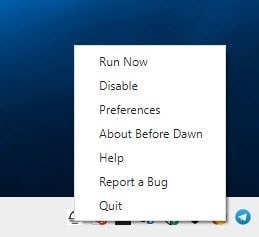
The top right half of the window lists all screensavers that are available for selection. This includes a C64 pattern, a Blur screen mode, a webcam mode, and more. There are a couple of wacky ones, like the poop emoji, the lonely computer and the tall boy. And there's the DVD logo which bounces around the screen, I'm sure we have all spent time watching it and wondering if it will hit the corner.
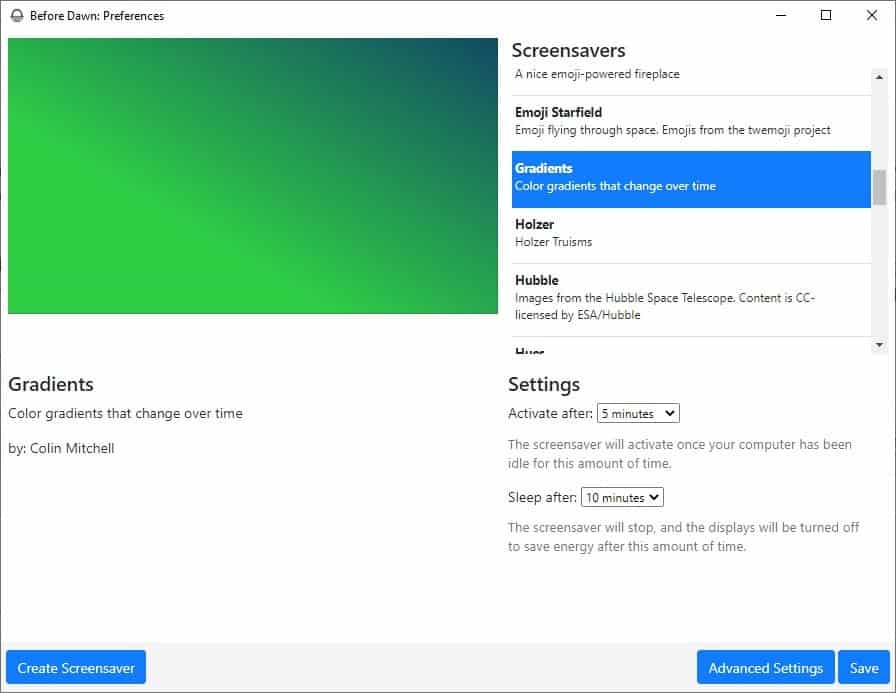
It also has some serene options like Rain, Sparks, and Gradients. Before Dawn features a couple of photo screensaver options such as Astronomy photos, Hubble for which it pulls the data from NASA and the Hubble Telescope respectively.
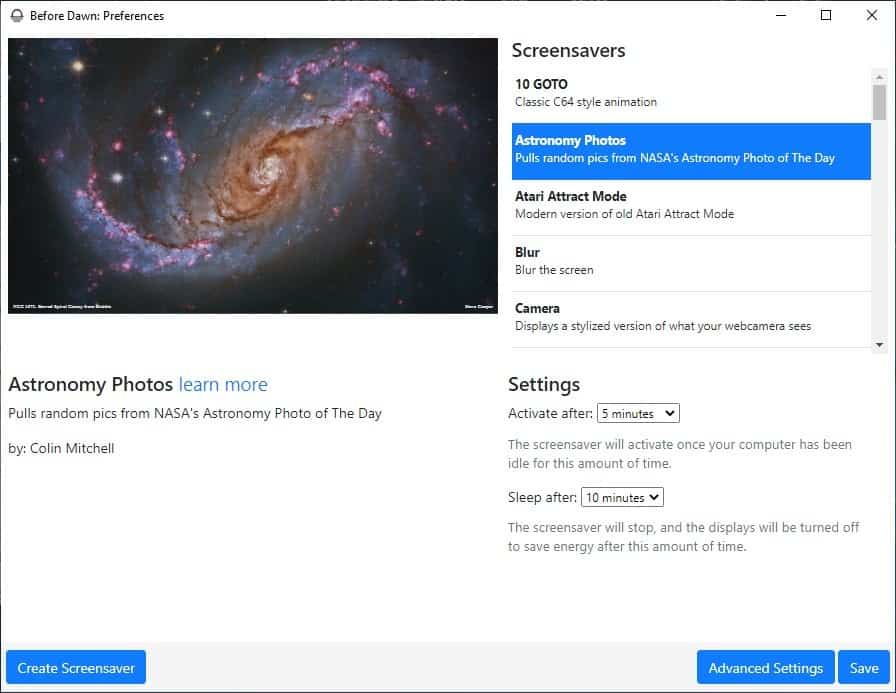
Select something classic like the Starfield, or use a more modern one with the Emoji Starfield which is kind of cool. Though the program allows you to run a custom URL when the screensaver is triggered, this option didn't work for me.
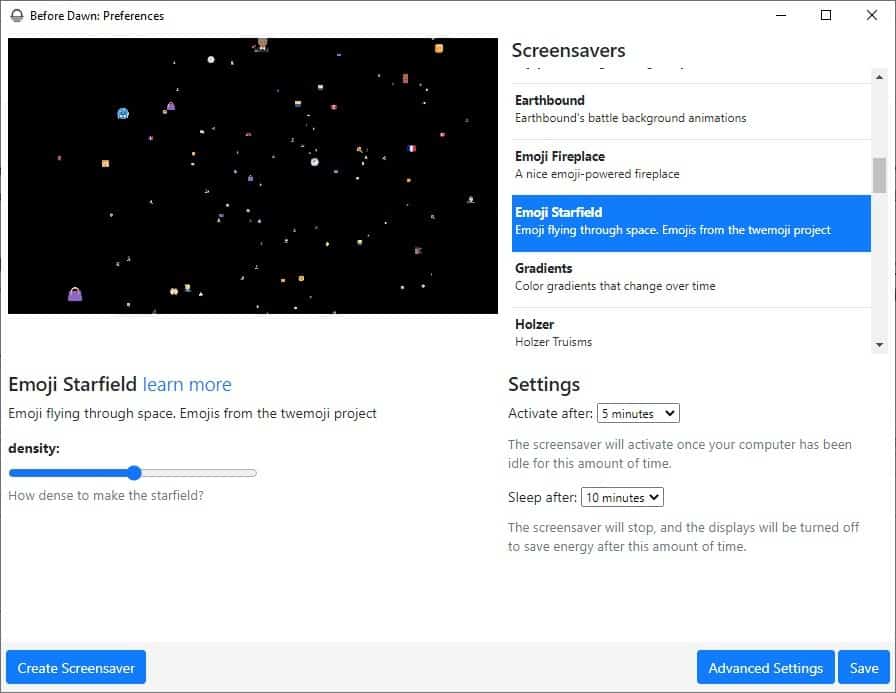
The problem with having too many options is that you may not be able to decide which one to choose. Hit the random option, and the program will pick one for you. The left half of Before Dawn's interface displays a preview of the selected screensaver, and some of these have an additional option like changing the intensity, or in the case of the Cave Story screensaver, you can select a Balrog or Dragon flying across the screen.
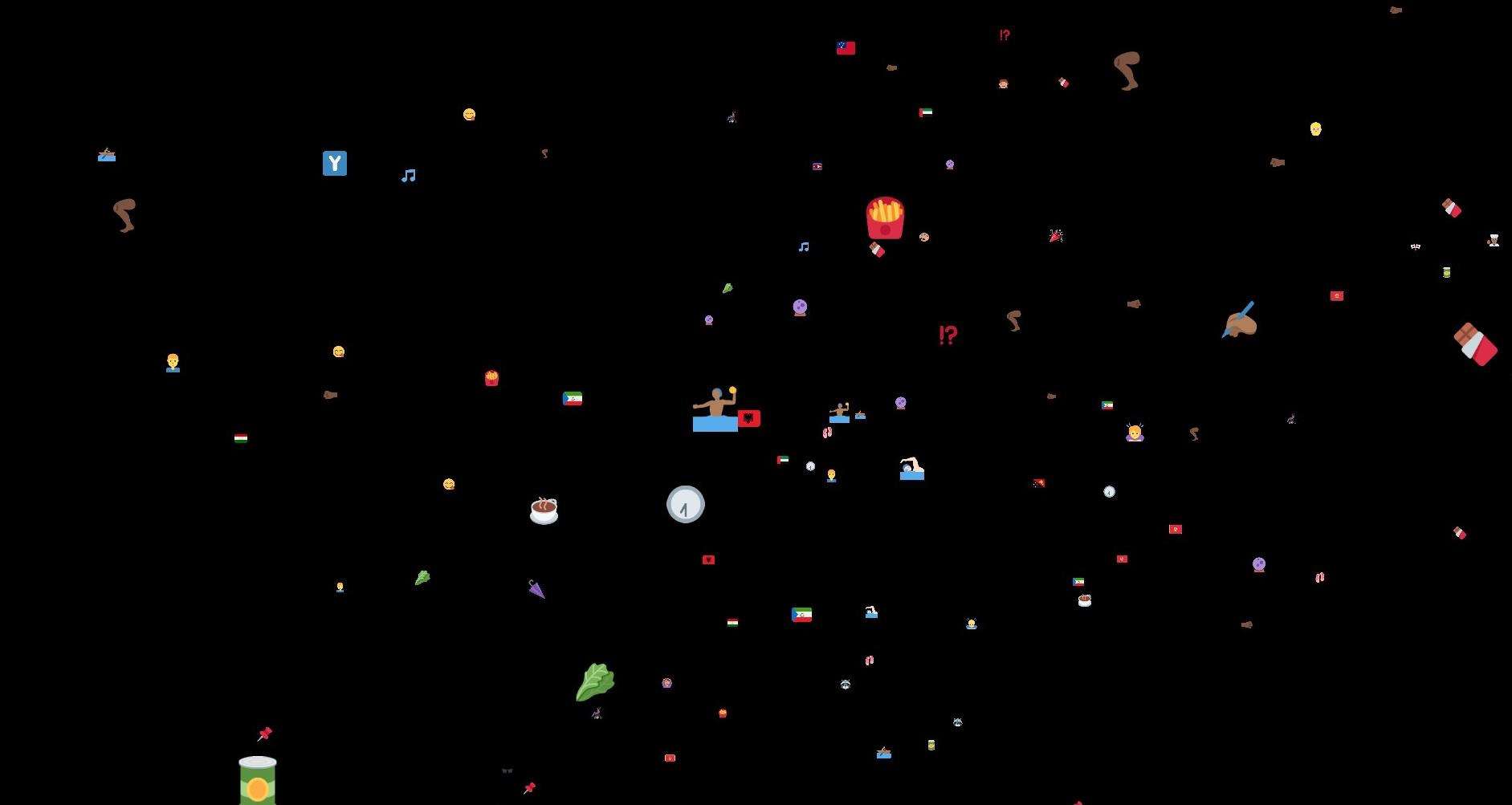
Speaking of previews, head to the official demo page to see a preview of each screensaver in Before Dawn. There's something you need to know about the program, it doesn't replace Windows' screensaver, instead it runs separately in its own window, and is set to use full screen mode. Move the mouse or use the keyboard to dismiss the screensaver, and the window closes automatically.
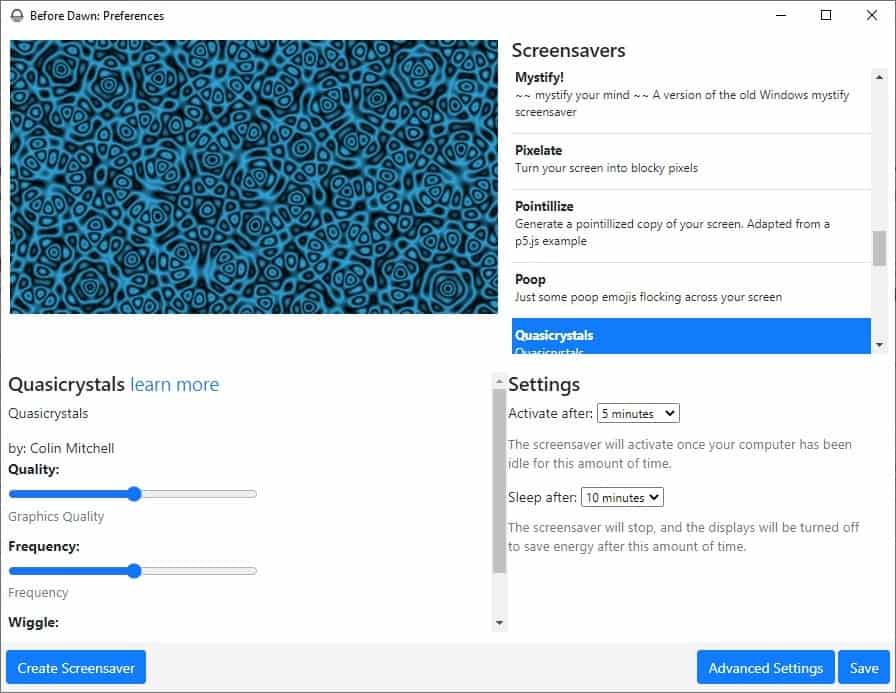
You may set when the screensaver should be activated under the Settings section. The default value is 5 minutes, but you can set it to 1/10/15/30 minutes or an hour. The "never" option when enabled will prevent the screensaver from kicking in automatically, in which case you can use the program's tray icon (Run Now) to activate it manually. Before Dawn will put the computer to sleep after 10 minutes, but you can change this option as well.
Head to the Advanced Settings for more options to lock the computer, disable the program when your laptop is running on battery, etc. The application does not have a hotkey enabled, though you can add one of your own to run the screensaver. Before Dawn allows you to create your own wallpapers, the downside is that you'll need some coding experience, particularly in HTML, CSS or JavaScript.
Before Dawn is an open source program, it is written in Electron. It is available for Windows, macOS and Linux. The program isn't very responsive when it comes to switching screensavers, which maybe due to the preview rendering the graphics, nevertheless is a tad annoying.
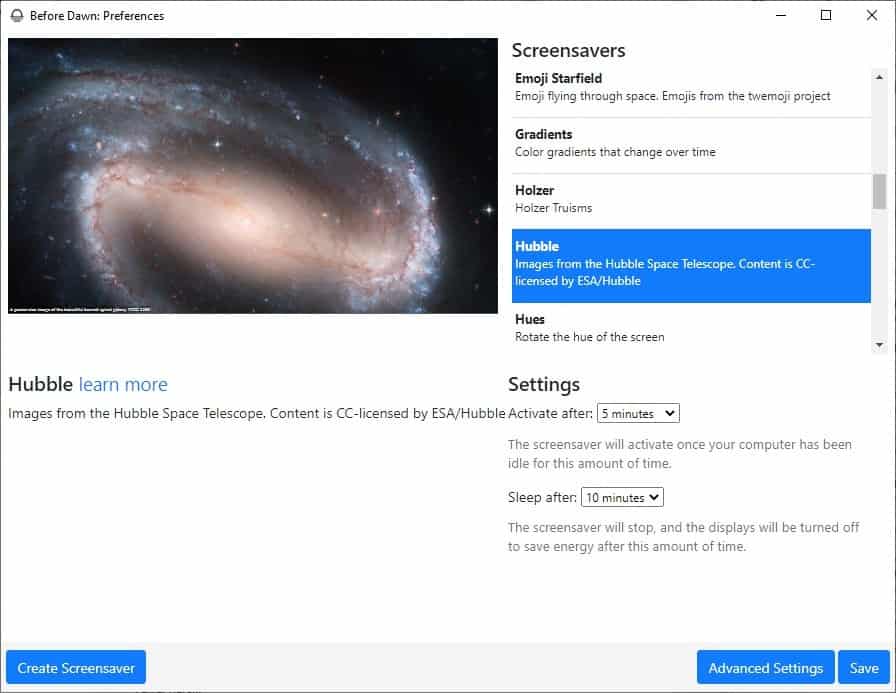




















Why does it require camera and microphone access on macOS?
Nope, no longer for their original purpose, with some exceptions. A screensaver’s purpose nowadays is power and–potentially–bandwidth wasting. A slideshow with no one watching.
My favorite is Really Slick Screensavers: http://www.reallyslick.com/screensavers/downloads.html
They’ve been around for many years and they are indeed “really slick”.
This is electron. How much RAM does it take up when it’s not showing a Screensaver? And how much when it is?
I ran Quasicrystals at highest quality and with prt sc used after Quasicrystals kicked in for a while to eventually make a pattern I liked. I used Irfanview to change the gamma, and now have a background that works well for me using the Digital Clock 4 Ashwin previously reviewed. Five cheers for these fun programs.
I wonder if the name is a reference to the After Dark screensavers.
Only options I get are blank and random and the whole list is empty. I have a firewall installed but allowed it but no dice. Uninstalled.