Save the title and URL of your tabs in different formats with the CopyTabTitleUrl extension for Firefox and Chrome
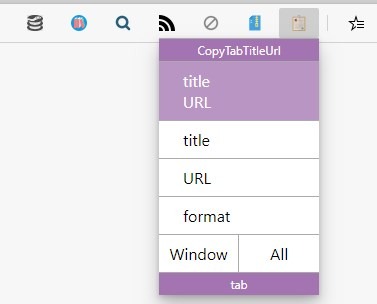
Maybe you want to save your session, or send the links to a friend, or share a page on social networks. Copying and pasting a link is ok if the service has web previews to display what the URL is for. But if it doesn't support it, you may want to share some information about the page.
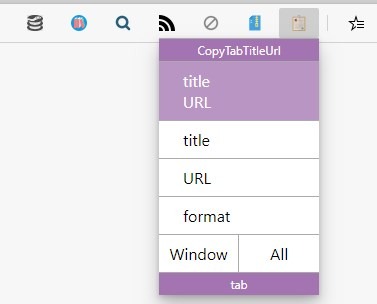
Including the title of the page should give the recipient an idea what the link is about. But then, you will need to copy 2 things. This isn't a problem when it's just one link or two, but if you share pages frequently, you may want a more efficient way to do that.
CopyTabTitleUrl is an extension for Firefox and Chrome that allows you to copy the web page's URL in multiple ways.
Visit any web page, and click on the extension's button on the browser's toolbar. A small modal will pop-up. It has a few options.
Click on the "Title and URL" button to copy the page's tile and URL to the clipboard in a single click. It will be saved like this:
Here is what is new and changed in Firefox 84.0 - gHacks Tech News
https://www.ghacks.net/2020/12/15/here-is-what-is-new-and-changed-in-firefox-84-0/
The 2nd option, Title, only copies the page's title.
Thunderbird 78.6.0 is out: here is what is new - gHacks Tech News
The URL button, sends the link to the clipboard like so
https://www.ghacks.net/2020/12/15/thunderbird-78-6-0-is-out-here-is-what-is-new/
If you don't like the pop-up panel, you can right-click on the CopyTabTitleUrl icon and select one of the 3 copy options.
There is fourth option which is quite different. Format copies the web page's title and link Markdown format.
[gHacks Technology News](https://www.ghacks.net/)
This allows you to share links easily on forums, Reddit and other websites that use the Markdown format.
CopyTabTitleUrl has two more buttons at the bottom of the modal, labeled Window and All. These are toggles, which you can enable when required. Click on Window and then use one of the copy options mentioned above, and the addon will save the title, URL of all tabs in the current window to the clipboard.
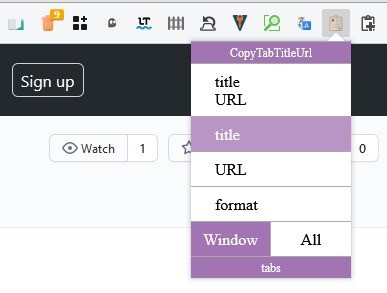
E.g.
gHacks Technology News
https://www.ghacks.net/
The Epic Games Store Holiday Sale is back on December 17, bringing you the gift of great discounts and 15 Days of FREE Games!
https://www.epicgames.com/store/en-US/news/the-holiday-sale-returns-on-december-17-plus-15-free-games
Home / Twitter
https://twitter.com/home
The "All" option works similarly, but copies the content from all windows that are open.
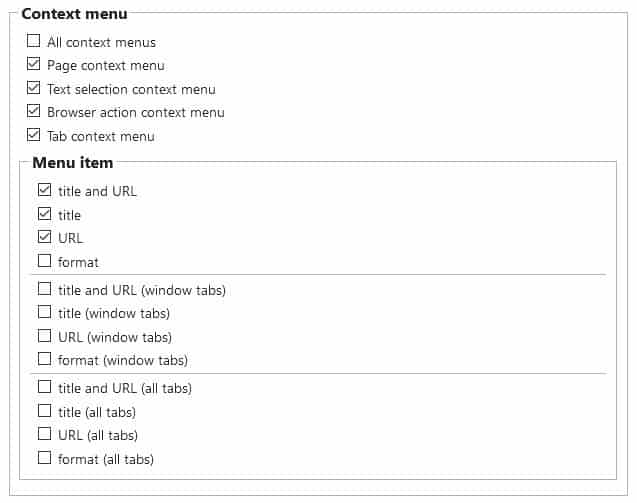
CopyTabTitleUrl has quite a few options that you can tweak. You can enable a context menu for accessing the add-on's copying options quickly from any page, this is faster than clicking on the toolbar and then using the modal. Don't like one of the menu options? Disable them or include more if you want to.
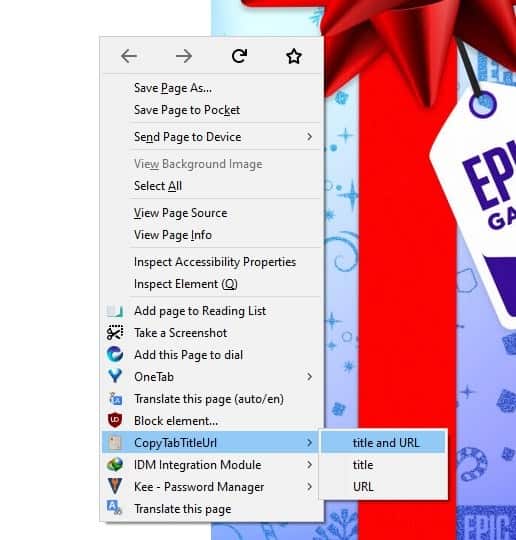
The Format setting lets you customize the syntax it uses for capturing the title, URL, etc. Refer to the GitHub page for a list of supported parameters.
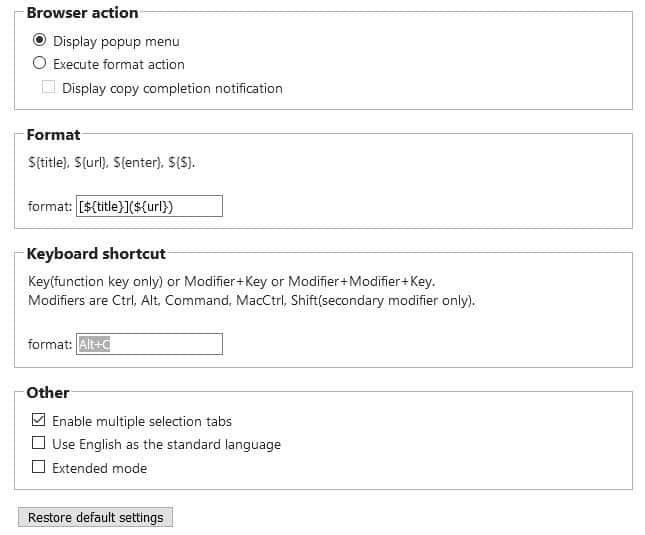
Capture the format style quickly using the hotkey Alt + C. It's a shame there aren't any keyboard shortcuts for the other options. If you're feeling adventurous, toggle the Extended mode for even more options.
CopyTabTitleUrl is an open source extension. Download it for Firefox and Chrome.
The add-on can't open multiple URLs at the same time, but you can use an extension like the Multiple Paste and Go Button, to help you open the links in separate tabs with a single-click.
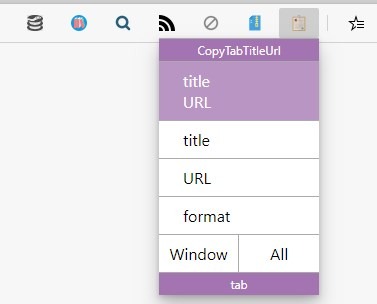


























Why only the title and url when including selected text is so welcomed?
I use the Firefox extension ‘Copy With Context’ which “Copies selected text into the clipboard with page title and URL appended.” with options to even include the date. Helpful. Example, on this very page:
— Without th [ ] brackets! —
Save the title and URL of your tabs in different formats with the CopyTabTitleUrl extension for Firefox and Chrome – gHacks Tech News
[https://www.ghacks.net/2020/12/23/save-the-title-and-url-of-your-tabs-in-different-formats-with-the-copytabtitleurl-extension-for-firefox-and-chrome/]#comment-4481523]
Sun Dec 27 2020 12:15:45 GMT+0100 (Central European Standard Time)
—
Maybe you want to save your session, or send the links to a friend, or share a page on social networks.
—————————————-
Enjoy!
Regarding “This isn’t a problem when it’s just one link”
Actually, saving a mouse click in a use case you run through on a daily basis has the same effect as replacing a yearly 365-step-process with one click – Nice extension, THANKS !
Nice find Ashwin. Copy All URLs was also a good one but no longer maintained.
Using latest Chrome browser
in Ubuntu Linux 20.04.
What is the “format string”
to also
include the current DAY-MONTH-YYYY
along with the TITLE & URL?
example of my needed copy to Clipboard:
24 -12-2020
Ghacks Page TITLE here
URL here
So, I also need to include the current DATE first…
Tried a million ways,
can’t make it work…
it will only copy the Tab Title and URL…
Help! Anyone?…
In Pale Moon, I still use the legacy Firefox extension QuoteURLText to “cite” webpages. It only works on one tab at a time, but it has the advantage of being able to copy a quote from selected body text on the page. For example:
===================================
Save the title and URL of your tabs in different formats with the CopyTabTitleUrl extension for Firefox and Chrome – gHacks Tech News
https://www.ghacks.net/2020/12/23/save-the-title-and-url-of-your-tabs-in-different-formats-with-the-copytabtitleurl-extension-for-firefox-and-chrome/
CopyTabTitleUrl is an extension for Firefox and Chrome that allows you to copy the web page’s URL in multiple ways.
===================================
I got that by selecting the text “CopyTabTitleUrl is an extension for Firefox and Chrome that allows you to copy the web page’s URL in multiple ways.” on this page, clicking on QuoteURLText’s “Copy Text and Source” toolbar button, and then pasting the result here.
I had previously used QuoteURLText’s “Advanced Formatting” settings to deliberately put an extra line beween the title, the URL, and the quote because it makes each element easier to edit and format separately. For example, I might delete extraneous information from an overly long title, I might strip out referrer information from the URL (if I had forgotten to do this on the original page), and I might edit down the quote, substituting ellipses. Then I bold the title, italicize the quote, and delete unwanted blank lines between elements, and I’ve got a nice, compact, legible quote. (The end result is not in a recognized citation format, but it gets the job done. If I needed to make formal quotations on a regular basis, I could rearrange the order in which elements get copied in QuoteURLText’s “Advanced Formatting” options, but the pasted result would require a *lot* of editing and formatting regardless, so I stick with my unapproved “quick and dirty” format.)
There’s an option to copy the quote portion with its original formatting (“Rich Quotes”), but that includes the original font, font size, and font color, which I typically don’t want, so “Rich Quotes” usually end up taking me more time to clean up than they save.
Anyway, QuoteURLText is not as sophisticated as it could be, but it allows me to quote and cite an excerpt from a webpage with what is essentially a single copy-and-paste operation, and that makes it worthwhile. It’s one of my most frequently used extensions.
I prefer https://evilnickname.github.io/link-text-location-copier/
Mainly because of snappy rich vs plain copying of URL+title
I’d rather uninstall uBlock first than this one!